Data Mixers
Introduction
The Data Mixers module uses an interactive browser-based approach to finding data matches between unclean datasets. The tool allows analysis and testing of samples of data to determine appropriate customization parameters.
Its purpose is to help standardise data representation between different datasets so that comparisons can be done easily across different contexts in the same organisation. For instance, a multinational company may wish to consolidate its inventory stocks across all its geographical territories. The Data Mixers module would aid in aligning the nomenclature over the various territories.

Module Interface
| Interface | Description | Required Privilege |
|---|---|---|
| Data Mixers | Allows Data Mixers access | mod-data-mixer |
| Data Mixers | Allows Data Mixers module access | mod-data-mixers |
Add Data Mixer
To create a new data mixer, click the “Add” button located at the upper right corner of the page.

The “Create Mixer” dialog box will appear.

In the “Name” field, key in an unique name for the new data mixer. In the “Copy From” field, select which data mixer’s source to be copy from the dropdown list. Click on the “OK” button to create the new data mixer. Click on the “Cancel” button to abort the action.
If the name already exist, an error message will appear.
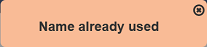
Upon successful adding the data mixer, the default data mixer page will appear.

Refer to Data Mixer for more details on how to use the data mixer.
Edit Data Mixer
In edit mode, you can perform the following,
- Enable or disable the data mixer
- Edit properties and roles
To edit a data mixer, click on the ![]() “Edit” icon under the “Actions” column corresponding the desired data mixer.
“Edit” icon under the “Actions” column corresponding the desired data mixer.
![]()
The “Edit” panel will appear.

In the “Properties” panel, you can edit the name of the data mixer and enable/disable the data mixer. Make sure the name of the data mixer is unique, otherwise an error message will appear. A disabled data mixer is indicated with a red cross in the Data Mixers page while an enabled data mixer is indicated with a green tick.

In the “Roles” panel, you can select or deselect the roles that are allowed to access the data mixer. Alternatively, you can search for the role by using the search function at the top of the section. There are options to select all, select none and invert selection by clicking on their respective icons next to the search function.
Edit the fields as required and click on the “Save” button to save the changes. Click on the “Cancel” button to abort the action.
Open Data Mixer
This function allows you to open the data mixer and perform data analysis and testing.
To open a data mixer, click on the ![]() “Open” icon under the “Actions” column corresponding the desired data mixer.
“Open” icon under the “Actions” column corresponding the desired data mixer.
![]()
If no dataset has been selected prior, the default empty data mixer page will appear.

Refer to Data Mixer for more details on how to use the data mixer.
Delete Data Mixer
Delete function deletes a selected data mixer in Data Mixers page.
To delete a data mixer, click on the  “Delete” icon under the “Actions” column corresponding the desired data mixer.
“Delete” icon under the “Actions” column corresponding the desired data mixer.
![]()
There is an option to undo the deletion. A notification with an “Undo” button appears right after clicking on the “Delete” icon.
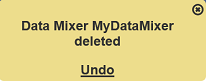
Upon clicking on the “Undo” button, the deleted data mixer is restored and is added back to the list of data mixer.
Refresh
After performing actions on the browser/tab, the list is reloaded to display the list of data mixers in the page. The manual “Refresh” button is available and is particularly useful if you or others have opened multiple pages and making changes.
The “Refresh” button is found at the upper right corner of the page. Clicking on it reloads the list.

Search Data Mixer
The search function at the top left of Data Mixers page, filters the data mixer list retaining those with matching text.

This provides an easy way to search through the list of data mixers. It is case-insensitive and displays the data mixers that have the entered search value in any of the values of the fields below:
- Name
- Owner
- Roles
- Last Modified

