Checkbox Filter
The Checkbox filter control is commonly used to filter datasets based on a specific field identified in the “Filter” property. This is a single-field filter and allows multiple options to be selected when used on the explorer. A checkbox corresponds to each option. This is suitable for string-type fields (field identified for “Filter”) with not so many options that also require multiple values to be selected at a time.
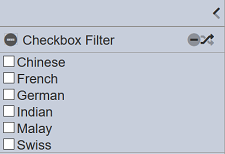
Viewer Usage
To select an option, simply select the checkboxes corresponding the value. Multiple options can be selected.
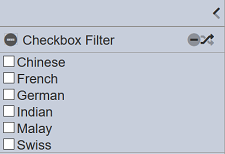
There are shortcut buttons that provide convenience in controlling the selected values.
Clicking on the “Deselect All” button deselects all the options.
Clicking on the “Invert Selection” button inverts the selected options. This means that all options that are selected become deselected. Likewise, all options that are deselected become selected.
Control Properties
Below are the fields for the Checkbox Filter Control:
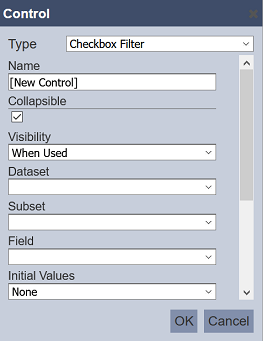
| Field | Description | Mandatory | Input Type | Constraints | Default Value |
|---|---|---|---|---|---|
| Type | Selects the type of filter control. | Y | Drop-down list | Select from drop-down list | “Pin Filter” |
| Name | Unique name of the filter control. | Y | Text field | Any text | “[New Control]” |
| Collapsible | Indicates if the control, if displayed on view mode, can be collapsed and expanded. This also acts as the “switch” to enable or disable the control. If collapsed, the control is disabled. If expanded, the control is applied. Selected options are retained when collapsing and expanding controls. |
Y | Checkbox | Enable or disable | Enabled |
| Visibility | Indicates if the control would be displayed on the explorer. One value can be selected. Available options: - Always (always displays the control on the explorer, regardless of usage) - When Used (only displays the control on a page if at least one explorer on the same page is linked to it) - Hidden (won’t be displayed regardless of usage) |
Y | Drop-down list | Select from drop-down list | “When Used” |
| Dataset | Dataset to be used in the filter. | Y | Drop-down list | Select from drop-down list | None |
| Subset | Subset of the dataset selected. | Y | Drop-down list | Select from drop-down list The dataset must be selected first. |
None |
| Field | Field of the selected dataset to be filtered. | Y | Drop-down list | Select from drop-down list | None |
| Initial Values | Determines the initial set or selected values upon loading in the explorer. Available options are: - None - First - Last - All - Values |
Y | Drop-down list | Select from drop-down list | “None” |
In the “Control” dialog box, select the “Checkbox Filter” in the “Type” field. In the “Name” field, key in an unique name for the filter control.
The “Collapsible” field is selected by default, allowing the Checkbox filter control to be expandable and collapsible.
In “Visibility” field, select “When Used” if you wish the Checkbox filter control to appear only when it can be used, in this case the pin layer that includes this filter control.
Select the desired dataset in the “Dataset” field and the desired subset of the selected dataset in the “Subset” field. In the “Field” field, select the field for control. The “Initial Value” field allows you to choose how the values of the “Field” field are displayed as options in the filter control panel. The table below list all the available options:
| Option | Description |
|---|---|
| None | All options are deselected. |
| First | Only the first displayed option is selected. |
| Last | Only the last displayed option is selected. |
| All | All of the options are selected. |
| Values | All comma-separated values entered in the field that appears below this property. Spaces are allowed before and after the comma. |
