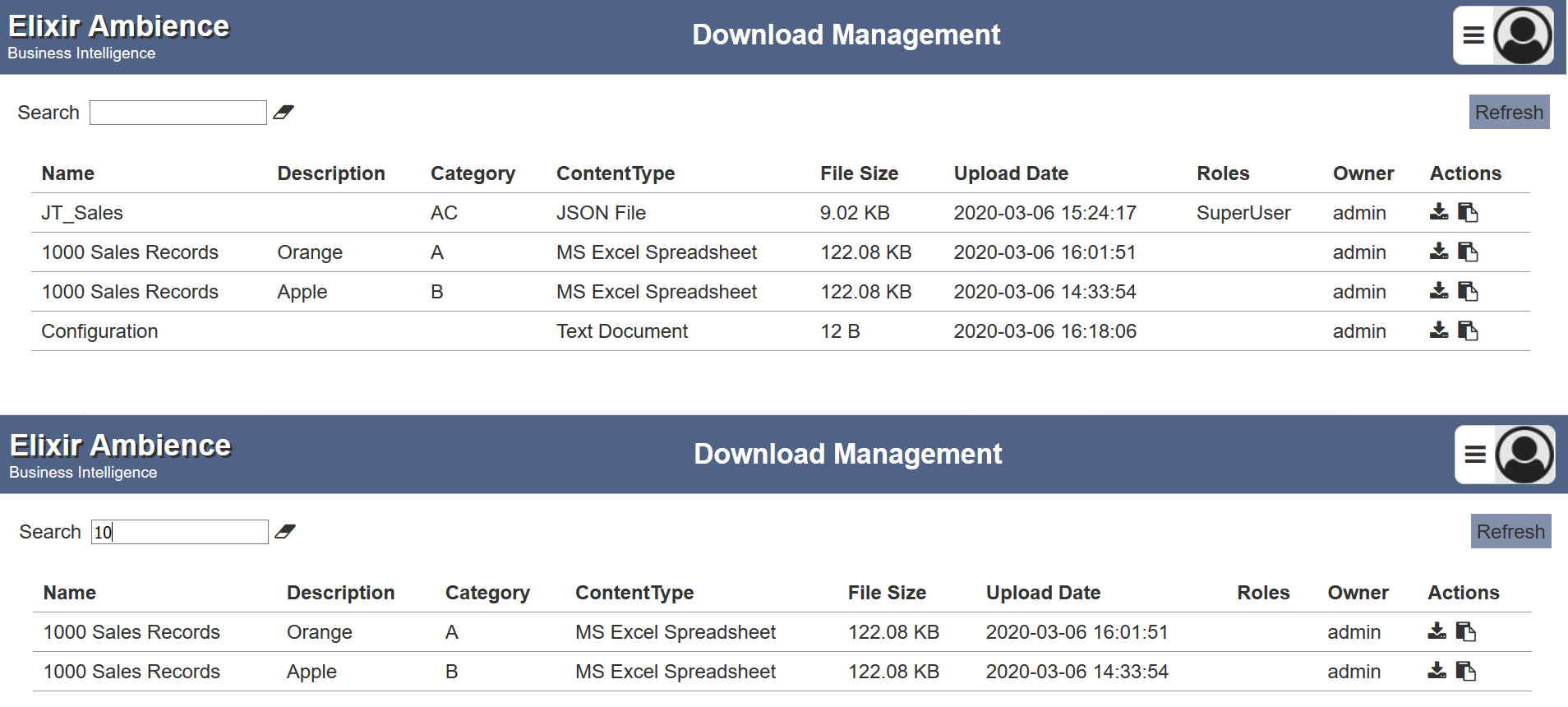Download Management
Description
When users generate reports, they often want to share the files with others. They can send emails, or messages from within Ambience, with attachments, but sometimes they want a central repository that makes managing access rights easy. New staff won’t see last month’s email, but with the right permissions they will be able to download the file from Ambience.
The Ambience Upload and Download modules provide a convenient mechanism for sharing any kind of document - anything from sales reports, powerpoint presentations to sample data files.
The Download Management module provides an interface to download files of various formats that are loaded into Ambience. Users with the selected roles can download the files.
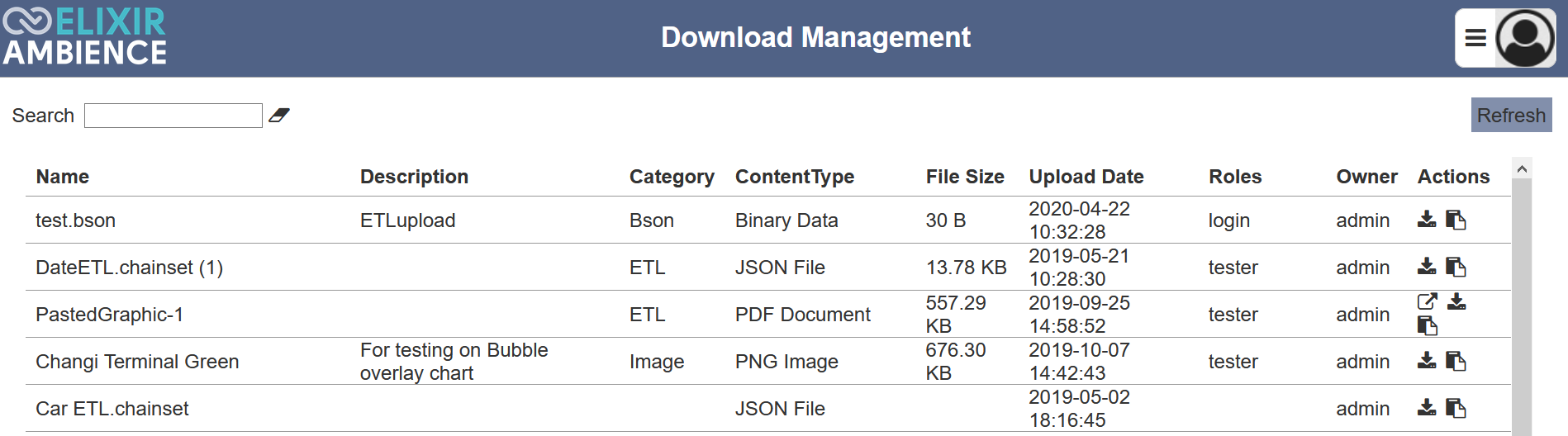
You can arrange/sort the uploaded files in ascending or descending order by clicking on the desired field. By default, the list is sorted by the “Name” field in ascending order.
Refresh File
After performing actions on the browser/tab, the list is reloaded to display the list of files. The manual “Refresh” button is available and is particularly useful if there are others making changes on the same page.
The “Refresh” button is found on the upper right corner of the page. Clicking on it reloads the list of files.

Open in Browser
This feature allows you to open PDF file in the browser. To open the document, click on the “Open in Browser” icon under the “Actions” column corresponding to the desired PDF file.
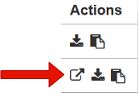
Download File
To download the desired file, click on the “Download” icon under the “Actions” column corresponding to the desired file.
![]()
Copy Link
Copy link provides a URL of the selected file, which can be used to access it. To get the URL, click on the “Copy Link” icon of the selected file in the “Actions” column.
![]()
A notification will appear for about 5 seconds to inform you that the link has been copied to the clipboard.
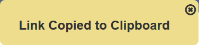
Search
There is a cross-field search function for the list of files. It is located at the upper left corner of the page.

This provides an easy way to search through the file list. It is case-insensitive and displays files that have the entered search value in any of the values of the fields below:
- Name
- Description
- Category
- Content Type
- File Size
- Upload Date
- Roles
- Owner