Licence Deployment
Description
Ambience 2020 software suite requires a licence to function. The licence details the expiry date and the list of modules that can be used in the software. When the software is initially installed, it comes with a default licence that allows access to a minimal set of modules. To access other modules in the software, a new licence is required. You can contact our representative regarding the licence.
The Licence Deployment module, which is one of the minimal modules, provides an easy way to upload and deploy a licence into the software suite. The licence file has a file name ElixirAmbience.licence.
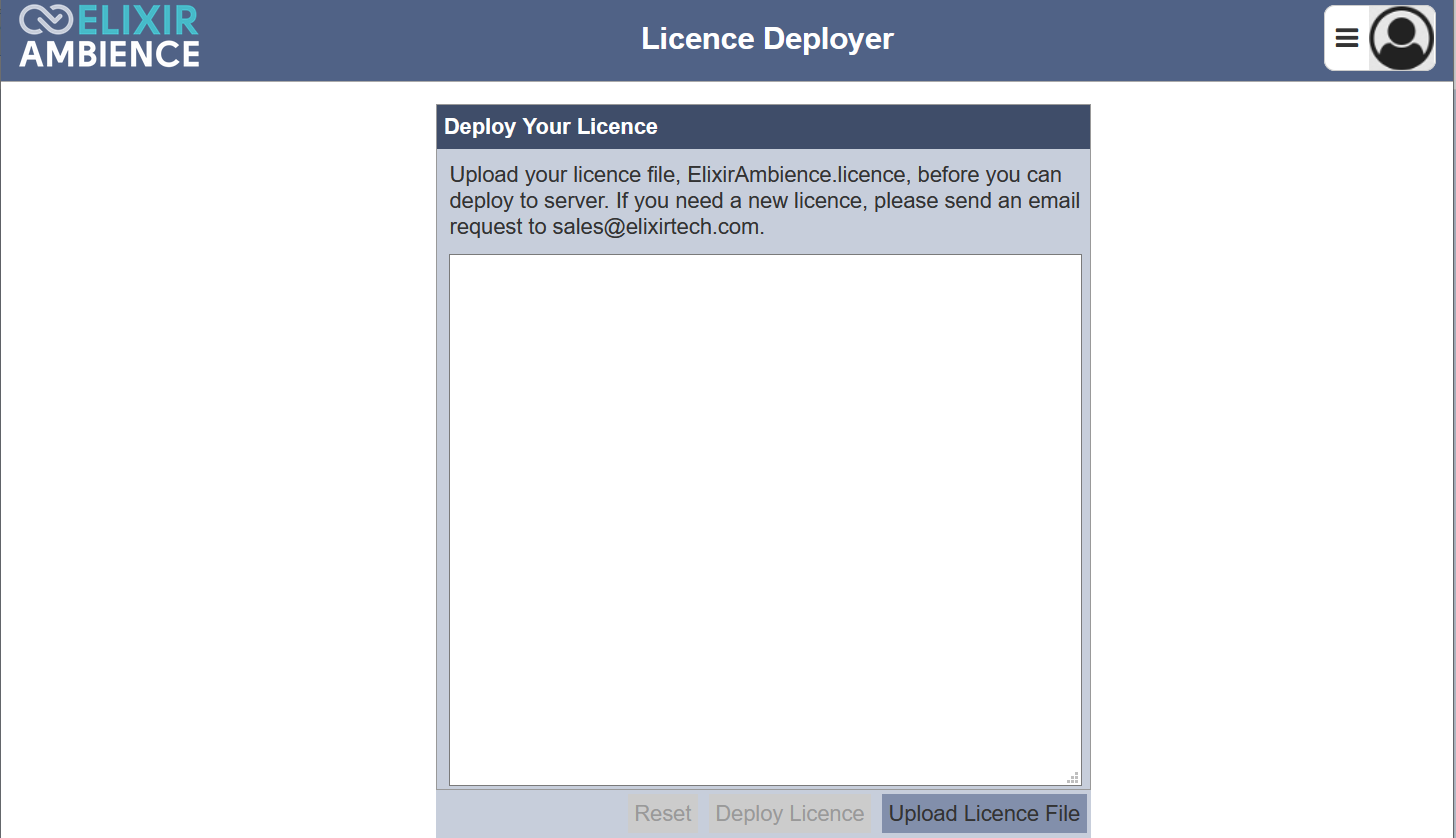
There are 2 ways to upload and deploy a licence. One way is to use the Licence Deployment module in the software, the other way is to use the Ambience command line interface (CLI).
Deploy Licence Using Ambience Licence Deployment Module
Using the Ambience Licence Deployment module to deploy a licence requires 2 steps:
- Upload the licence file into database
- Deploy licence to server
Upload Licence
To upload a licence into the software, you are basically loading the licence file into the database.
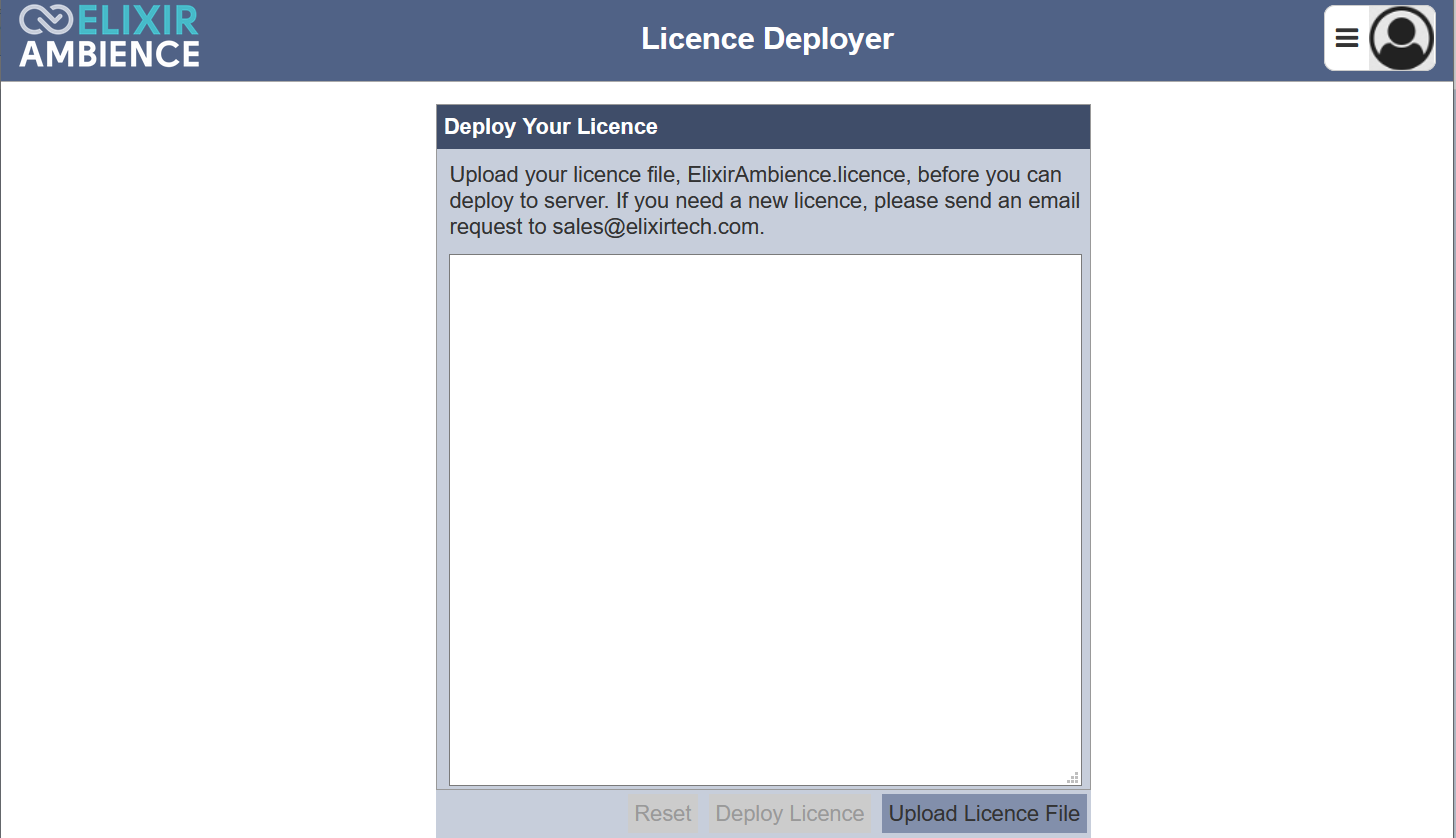
To do so, click on the “Upload Licence File” button at the bottom right corner of the page.
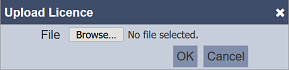
In the “Upload Licence” dialog box, browse to the location of the licence file. The licence file has a file name ElixirAmbience.licence. Click on the “OK” button to upload the licence file into the database. Clicking on the “Cancel” button aborts the action.
A message will appear to inform you if the upload is successful or not.

An error message will appear is there is any conflict (such as, if the licence file has expired, the version is incorrect or the signature is incorrect).
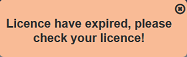
Upon successful uploading, the details of the licence file will be displayed.
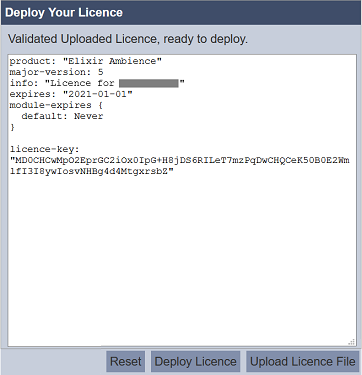
Deploy Licence
To deploy the licence that was previously uploaded, click on the “Deploy Licence” button at the bottom of the page. Upon successful deployment, a message will appear.
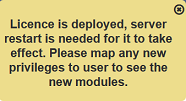
If you wish to cancel the deployment, click on the “Cancel” button at the bottom of the page. After cancellation, a message will appear.

After the licence has been deployment, restart the server for the new licence to take effect.
Deploy Licence Using CLI
You can choose to deploy the licence using the Ambience CLI. This method is useful during setup as you can install the licence before starting the server, hence avoiding the need to stop and restart.
To deploy a licence using Ambience CLI, open a command window or terminal window. Navigate to the location of the software’s main folder. Then navigate to the bin folder. In the command or terminal window, key in the command:
ambience-cli deploy-licence <path of ElixirAmbience.licence>
Upon successful deployment, the command or terminal window will display the messages.

After the licence has been deployment, restart the server for the new licence to take effect.
