Activity Logs
Description
A software suite that has good detailed activity logs can assist a company to monitor data processing and report generation as well as to identify potential security breaches or internal misuses of information.
The Activity Logs allows you to view historic Ambience data generation and report rendering activities. It has filters that allow you to select the desired start and end dates and filter the desired data to view. The log displays a limit of 500 records. You can also download the log in CSV or JSON format.
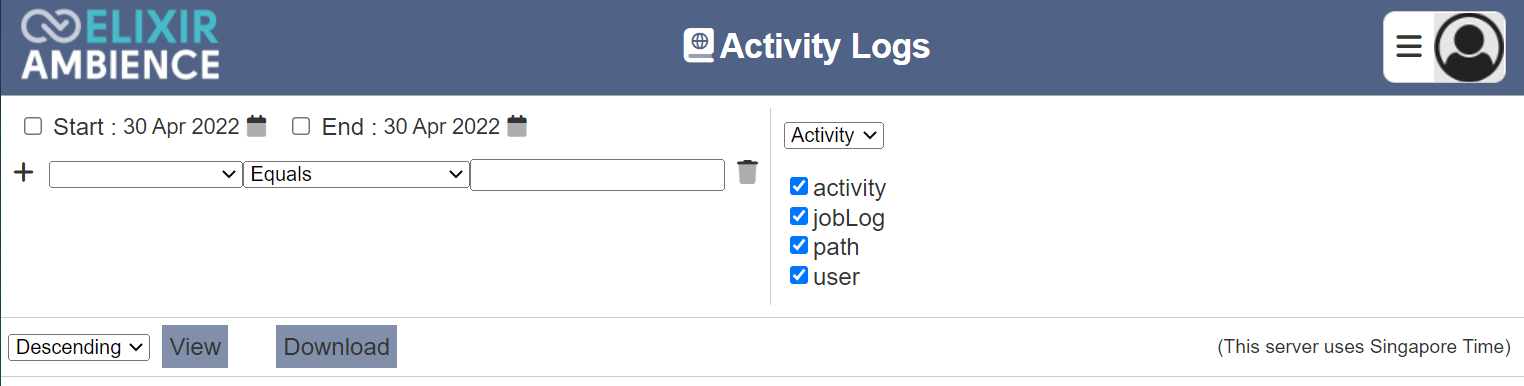
Module Interface
| Interface | Description | Required Privilege |
|---|---|---|
| Activity Logs | Allows access to Activity Logs page. | mod-activity-log-viewer |
Log Parameters
There are two panels in the Activity Logs. The left panel allows you to select the desired start and end dates, and filter for the log. The right panel allows you to select the desired column fields to be displayed and it consists of two pages; namely “Activity” and “When”.
Left Panel
The left panel allows you to select the start and end dates, as well as setting up the filters.

To select the start date, select the checkbox on the left of the “Start” field. By default, the current date is used. To choose another date, click in the ![]() “Calendar” icon and choose the desired date. Do the same for the end date.
“Calendar” icon and choose the desired date. Do the same for the end date.
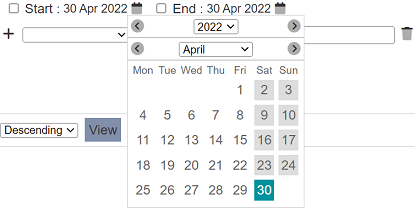
There are three components to form a criteria filter; namely the column field, operator and expression/value. The column field selects the column to filter. The expression defines the information to filter. The operator selects how the filter behaves along with the column field and expression.
When no column field and expression is defined, the entire log is displayed when the “View” button is clicked.
To create a criteria filter, select the desired column field from the drop-down list. Select the appropriate operator in the centre textbox. In the third textbox, key in the desired expression or value. To clear or delete a filter, click on the  icon. To add more filters, click on the “+” icon.
icon. To add more filters, click on the “+” icon.
When using Contains or Starts with for string comparison, regular expressions are used. The [ and ] characters are reserved to indicate a range of characters. For example,
Doc[Xx]
will find “DocX” and “Docx”.
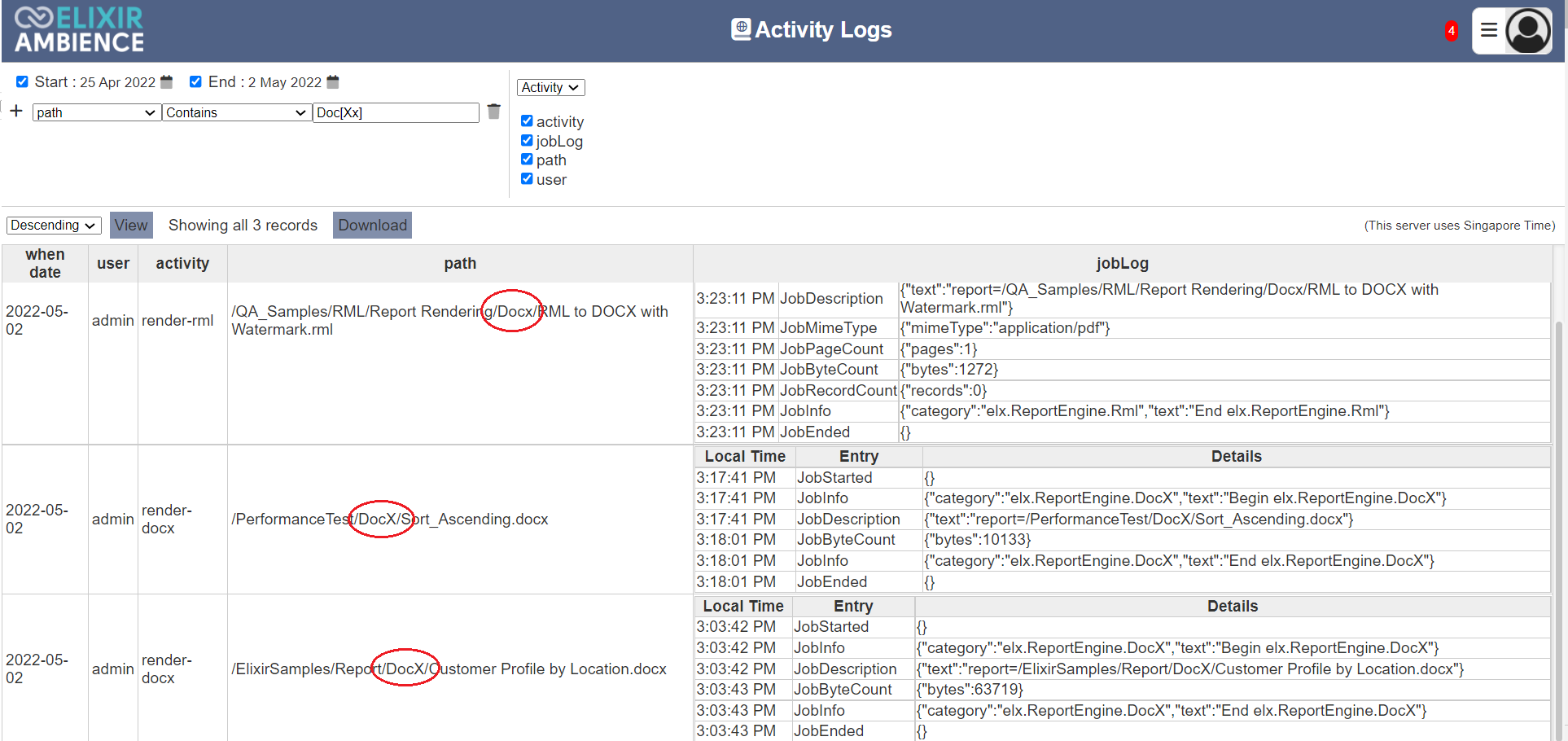
Since the [ character is reserved, using it by itself will result in an error message. There are other quantifiers that can be used along with the regular expressions, such as ().*?^.
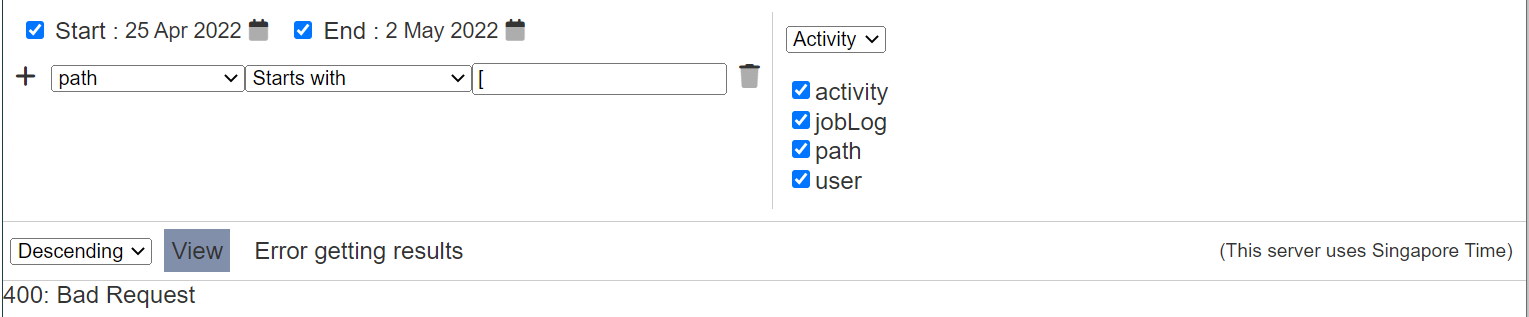
Right Panel
The right panel allows you to select the column fields to be displayed in the viewer. It consists of two pages:
- Activity - allows you to select the activity, user, etc.
- When - defines when the action occurs
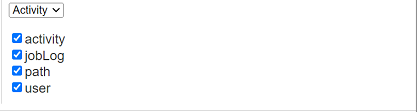
By default, the “Activity” page is displayed with default fields. You can change the setting by selecting or unselecting the fields in the panel.
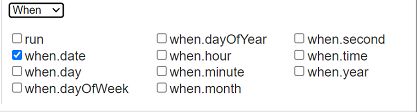
To go to the “When” page, click on “Activity” and select “When”. The fields available for “When” will appear. Select or unselect the fields according.
Note the “When” option “run” is the unique value for which server session. If you are only interested in things that happened this time you ran the server, then look at the system information:
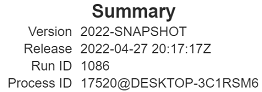
The Run ID is the number of times you have started Ambience. You can filter by run = 1086 to only see logs from the current server session. If you stop and restart, Run ID will be 1087.
Viewer Usage
To generate the activity log, select the desired date range and set up the filters in the left panel. In the right panel, select the desired column fields in the “Activity” and “When” panels.
Click on the “View” button and the activity log will appear in the panel below.
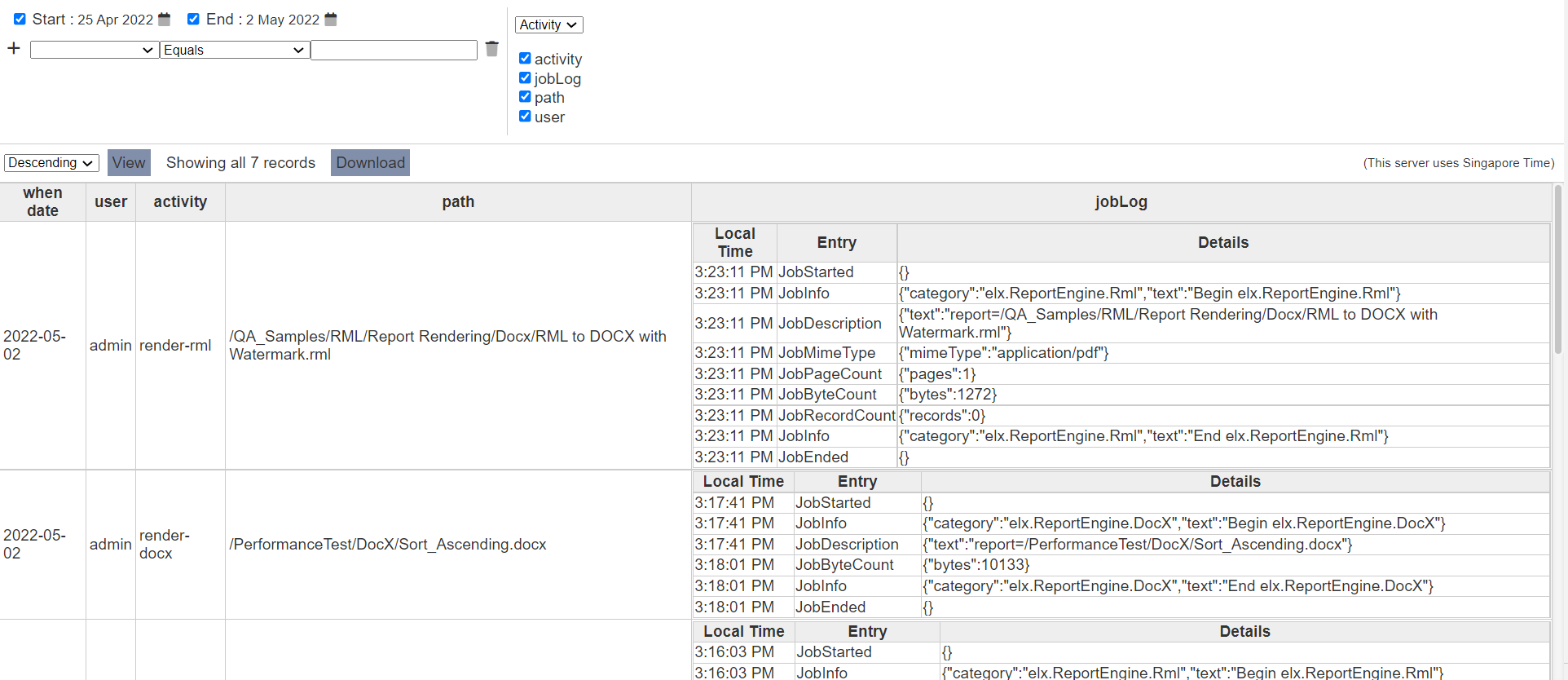
By default the log is in descending order. You can re-sort the log in ascending order by clicking on the “Descending” field and select “Ascending” from the drop-down list.
If the generated log does not have the column fields you desire, you can add the columns by selecting the column field checkboxes in the right panel and vice versa.
You can add filters by clicking on the desired cell field, for example, render-docx in the “activity” column. The filter will automatically fills up. By default, the “Equal” operator is selected. If it is not the desired operator, click on the “Equals” operator and select the desired operator from the drop-down list.
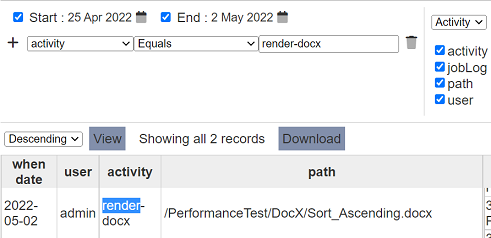
Click on the “View” button to re-generate the log. Now the records with “render-rml” are removed.
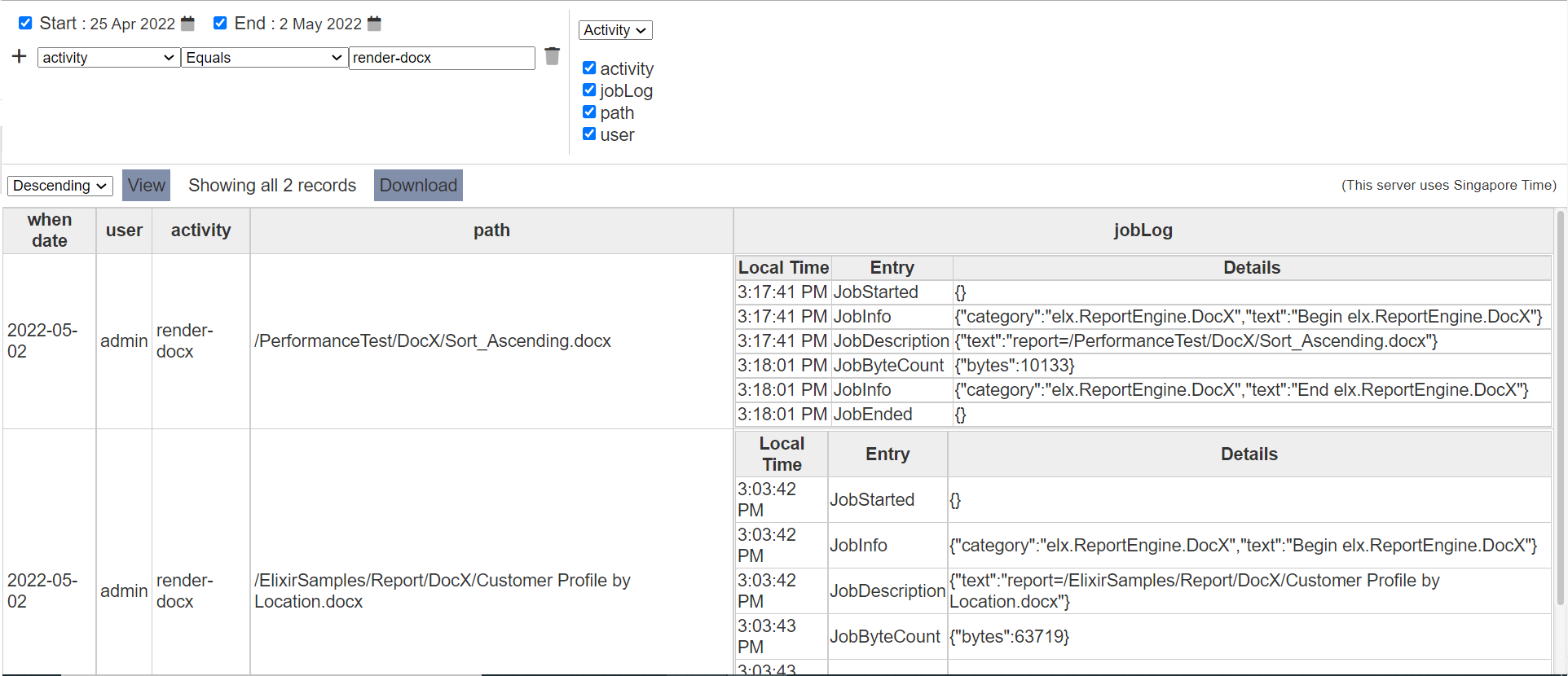
The log can be downloaded by clicking on the “Download” button that appear in the page and select a format option from the drop-down list.
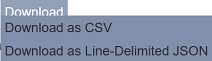
The log can be downloaded either in CSV or JSON format.
More filters can be added to further query the log. Click on the “+” icon on the left of the filter and a new filter wil lbe added below the current one.
When the same field is used on the filters, their operations are ANDed if the options include “Greater than”, “Greater than or equal”, “Less than”, “Less than or equal”, “Not equal” or “Contains”. If different fields are used, they are ORed.
For example, A>1, A<9 and A=20 are set as filters, they are ANDed and will have no results. But A=10 and A=20 will have results as they are ORed. To elaborate further, A=1 AND A=2 does not make sense. A starts with “ABC” AND A starts with “DEF” does not make sense as well. But A contains “X” AND A contains “Y” is possible.
