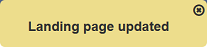User Settings
Description
The User Settings module provides a simple interface for users to change their settings (such as email address, password and landing page) and set up 2FA.
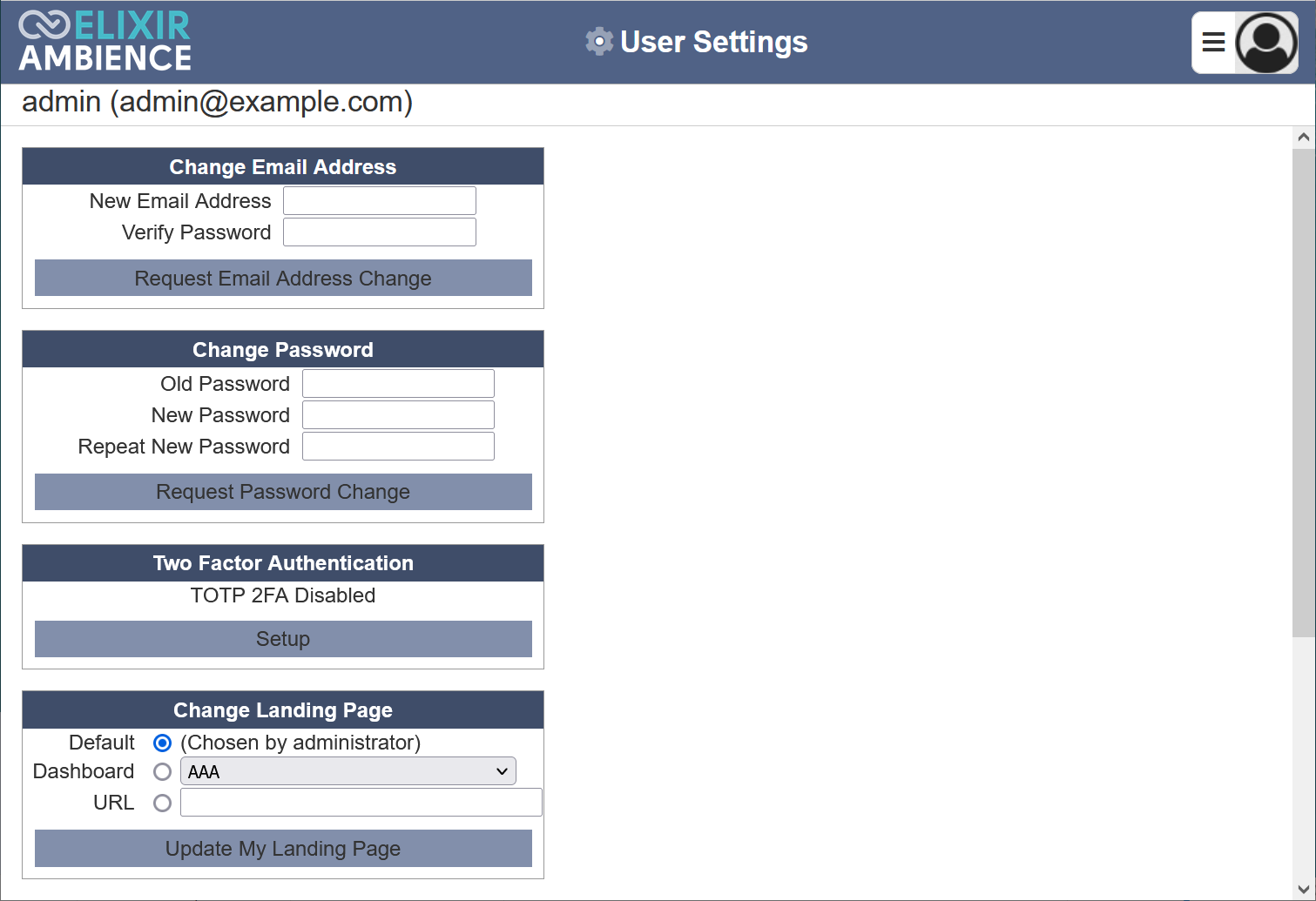
Features
- Change email address
- Change password
- Set up 2FA
- Change landing page
The type of password that can be used depends on the policy being setup in the application.conf file. Administrators can setup parameters such as minimum length, what a password should contains, what kind of password phrases should not be allowed, etc. Refer to Application Config File Guide on how to define the password policy.
This module is available for both Ambience and Repertoire software suite.
Module Interface
| Interface | Description | Required Privilege |
|---|---|---|
| User Settings | Allows changing of email address, password and landing page. | mod-user-settings |
Change Email Address
To change the email address, key in the new email address and the login password in the “Change Email Address” section. Click on the “Request Email Address Change” button.
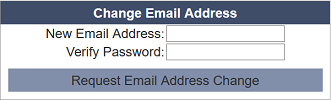
A validation code will be sent to the new email address. Key in the validation code and click on the “Verify Email Change” button.
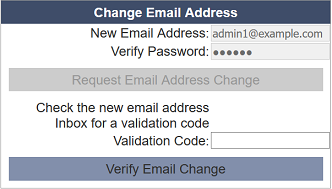
Upon successful verification, a message will appear.
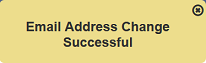
Change Password
To change the password, key in the old password and the new password twice in the “Change Password” section. Click on the “Request Password Change” button.
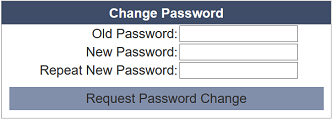
A validation code will be sent to the user’s email address. Key in the validation code and click on the “Verify Password Change” button.
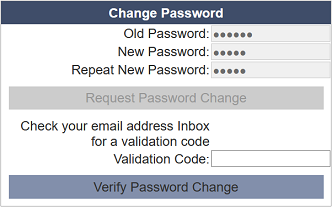
Upon successful password change, a message will appear.
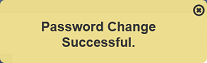
Two Factor Authentication
The Time-based One-time Password (TOTP) Two-factor Authentication (2FA) is optional in Ambience.
By default, the TOTP 2FA in Ambience is disabled. Users can set up their own 2FA, once the option has been enabled globally via the application.conf file.
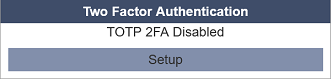
To set up the TOTP 2FA, click on the “Setup” button to display the QR code.
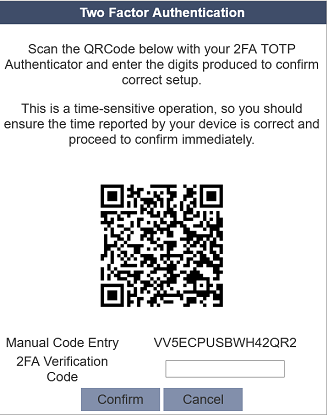
Open any TOTP 2FA Authenticator app (such as Google Authenticator) on your phone and scan the QR code. The app will register ElixirAmbience (<username>) and gives you a 6-digit code, which will change every 30 seconds. Ambience provides a minute window to allow for clock drift. Ensure your phone and the Ambience server is in sync.
Enter the code as your 2FA verification code (with or without space) and click on the “Confirm” button. Once the authentication is completed, the “TOTP 2FA Enabled” panel will appear.
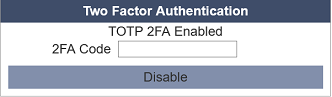
If the wrong code (6-digit, less than 6-digit) or no code is entered, error messages will appear accordingly.
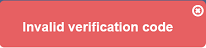
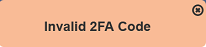
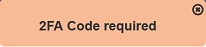
To check if the 2FA works, try logging out and log in again. You will need the 2FA code to log in successfully. If a wrong code is entered, an error message will appear in the log in dialog box.
You can disable the 2FA by keying in the 6-digit code and click on the “Disable” button. A notification will appear after the 2FA has been disabled.
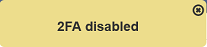
Alternatively, if you have the mod-identity privilege, you can use the Identity module to reset the 2FA.
Change Landing Page
When the Ambience/Repertoire software launches, a default page is displayed.
By default, the landing page is chosen by the administrator and the landing page is the Service Chooser page. As a user, you can change landing page. You can either select a dashboard from the drop-down list (if you have the correct dashboard privileges). Or select URL and key in a web address. Click on the “Update My Landing Page” button to change the page.
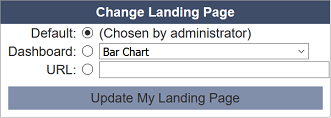
For Repertoire, there are only two options; the default and URL options. The dashboard option is not available, as shown below.
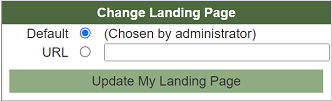
A message will appear after the landing page has been successfully changed.