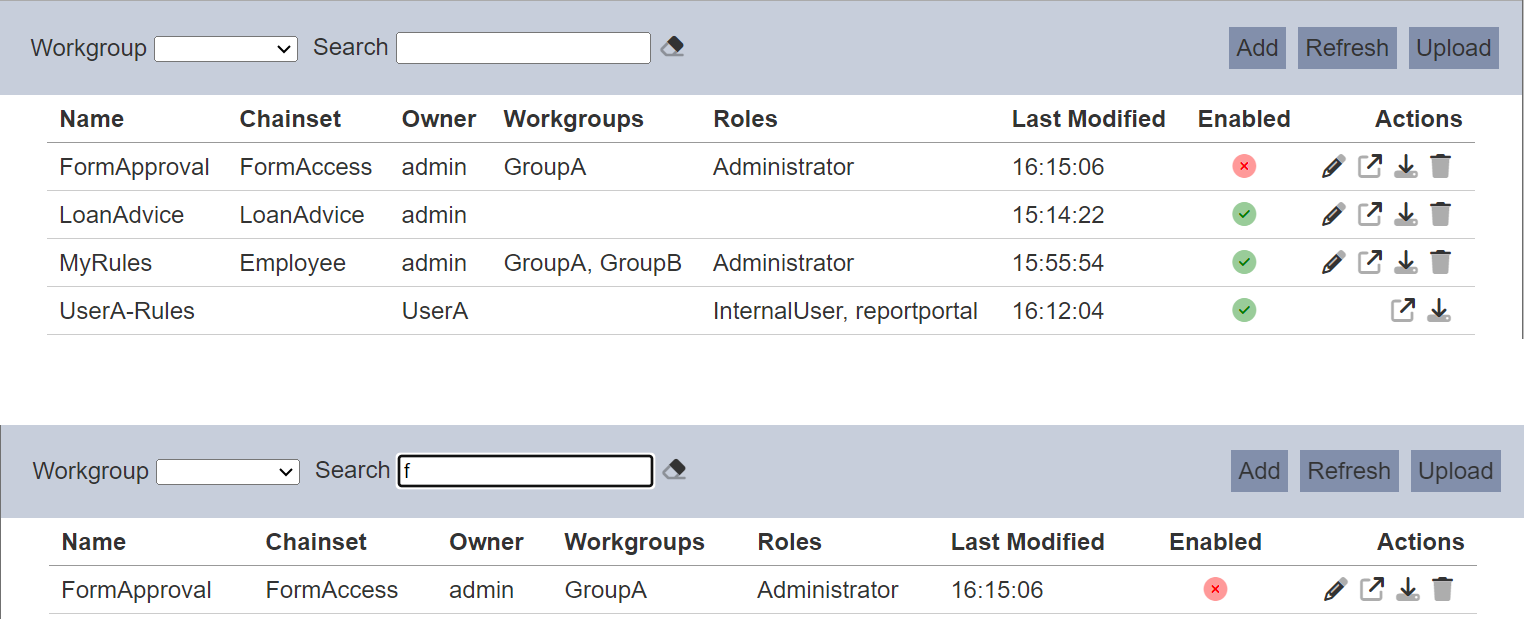Business Rules
Description
The Business Rules module allows you to set up business logic as a set of business rules. These rules can be called from ETL and can also call ETL chains, allowing them to integrate seamlessly with the rest of the Ambience modules.
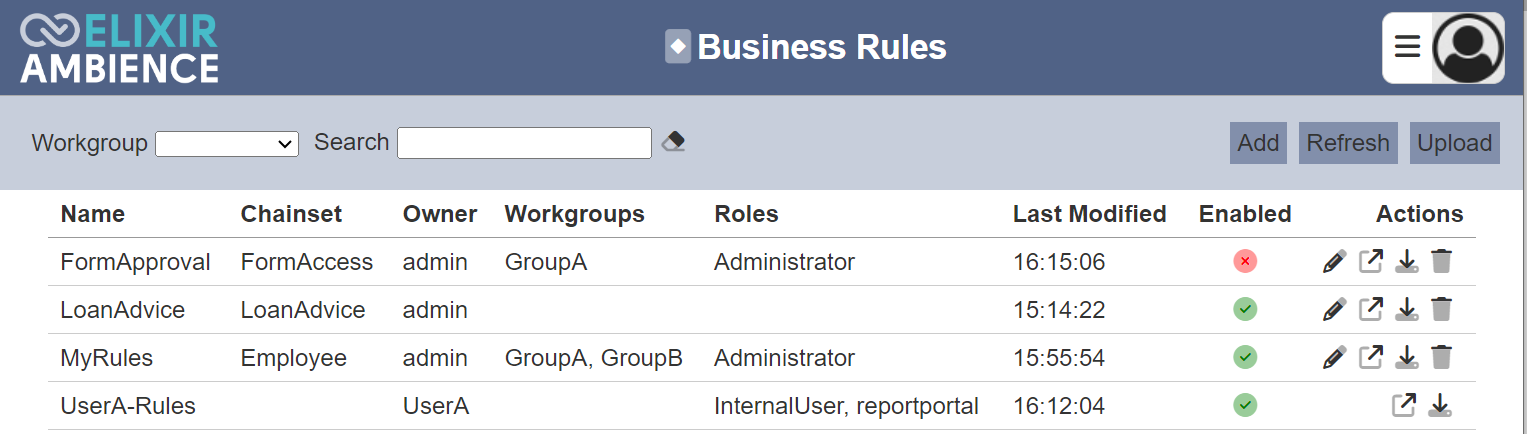
Module Interfaces
| Interface | Description | Required Privilege |
|---|---|---|
| Business Rules | Allows Business Rules access | mod-business-rules |
| Business Rules Designer | Allows Business Rules Designer access | mod-business-rules-designer |
Add
To add a Business Rules record, start by clicking on the “Add” button on the upper right corner of the page.

The “Add Panel” will appear.
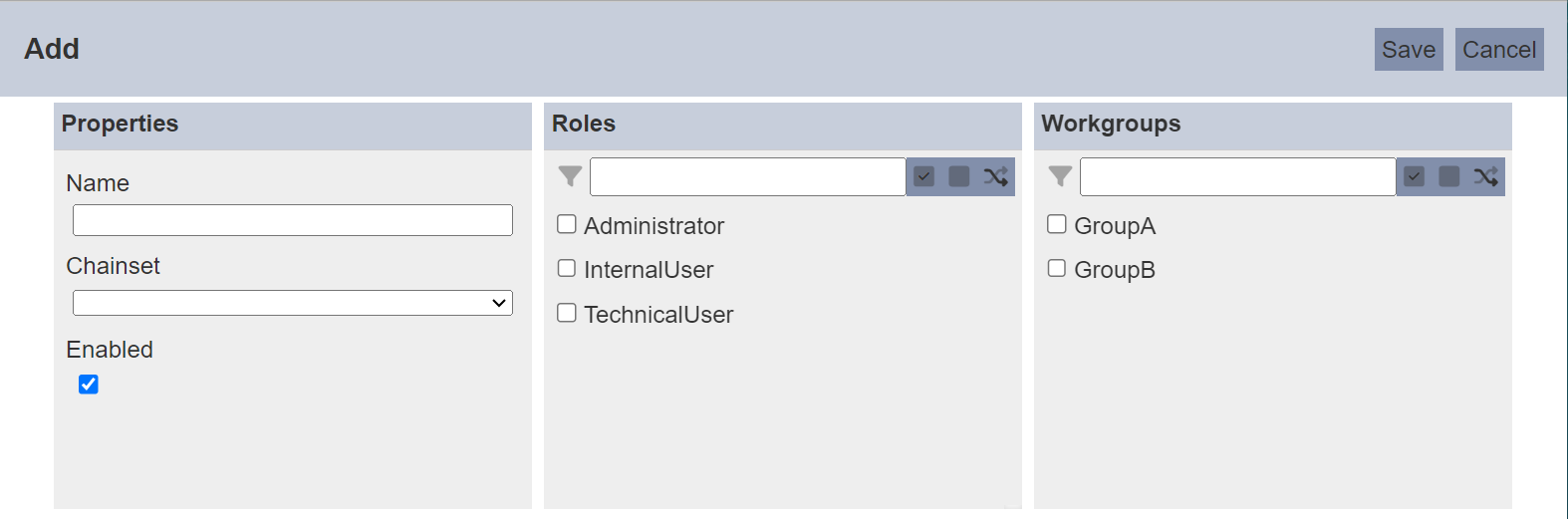
| Field | Description | Mandatory | Input Type | Constraints | Default Value |
|---|---|---|---|---|---|
| Properties | |||||
| Name | Unique name assigned to the Business Rules record. | Y | Text field | Any text (case-sensitive) | Empty string |
| Chainset | Select the ETL chainset to be used. | N | Drop-down list | Select from list | Not selected |
| Enabled | If selected, enables the Business Rule record. | Y | Checkbox | True (selected) or false (unselected) | Selected |
| Roles | |||||
| Roles | Roles that can access this Business Rule record. | N | Checkbox | One or more can be selected. | Not selected |
| Workgroups | |||||
| Workgroups | Workgroups to be associated with this Business Rule record. | N | Checkbox | One or more can be selected. | Not selected |
In the “Properties” section, key in an unique name for the new Business Rules record in the “Name” field. It is case-sensitive. Select the desired ETL chainset from the drop-down list in the “Chainset” field. The “Enabled” field is selected by default. Do note that ETL can only access enabled record.
In the “Roles” section, select the desired role that can access the record. In the “Workgroups” section, select the desired workgroup to be associated with the record. Alternatively in these sections, you can search for the role/workgroup by using the search function at the top of their respective sections. There are options to select all, select none and invert selection by clicking on their respective icons next to the search function.
Click on the “Save” button at the top right corner of the panel to create the new Business Rules record. Clicking on the “Cancel” button aborts the action.
Do note that if an option is selected from the drop-down list for the “Workgroup” field at the top of the page, any Business Rules record added to the management page will have the selected workgroup added to it. For example, if “Workgroup A” is selected, a new business rule “New-BR” is added. The “New-BR” will have “Workgroup A” added to its properties.
Refresh
After performing actions on the browser/tab, the list is reloaded to display the business rules. The manual “Refresh” button is available and is particularly useful if there are others making changes on the same page.
The “Refresh” button is found on the upper right corner of the page. Clicking on it reloads the list.

Upload
To upload a record, start by clicking on the “Upload” button on the upper right corner of the page.

The “Upload” dialog box appears on the page.
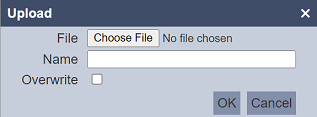
Browse to the location of the file (<filename>.business-rules.json) to be uploaded and set the “Name” field. By default, the “Name” field uses the name of the upload file. You can change it to an appropriate name if desired. If the file to be uploaded is to replace an existing record, select the “Overwrite” field. Do note that the “Name” field must be unique, or an error message will appear.
| Field | Description | Mandatory | Input Type | Constraints | Default Value |
|---|---|---|---|---|---|
| File | Browse to select file to be uploaded. | Y | “Choose File” button | Any text | Empty |
| Name | Unique name assigned to the file to be uploaded. When a file is specified in the above field, this field will automatically takes in the file name of the specified file. |
Y | Text field | Any text | Empty string |
| Overwrite | If selected, overwrites existing record. | N | Checkbox | Select or not selected | Not selected |
Click on the “OK” button to upload the selected file. Click on the “Cancel” button to abort the action. A message will appear after the file has been successfully uploaded.
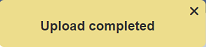
If the name of the record to be uploaded already exist, an error message will appear.
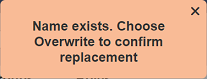
To overwrite the existing record, select the “Overwrite” field in the dialog box, then click on the “OK” button.
You can arrange/sort the list of records in ascending or descending order by clicking on the name of the desired field. By default, the list is sorted by the “Name” field in ascending order.
Edit
To modify an existing record properties, click on the ![]() “Edit” icon under the “Actions” column corresponding the desired record.
“Edit” icon under the “Actions” column corresponding the desired record.
![]()
The “Edit” panel will appear.
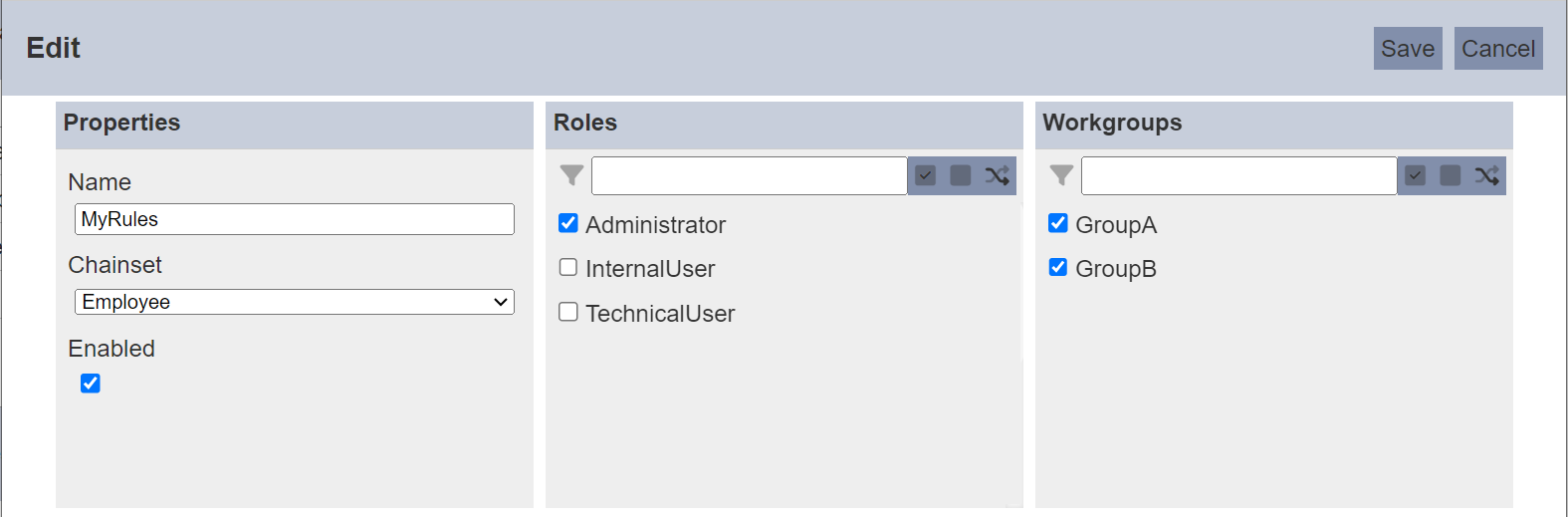
Edit as desired and click on the “Save” button to save the changes.
You can enable or disable a Business Rules record. ETL can only access enabled records.
Do note that if you are not the owner of the record, the ![]() icon will not appear.
icon will not appear.
Open Editor
To open the Business Rules record, click on the ![]() “Open” icon under the “Actions” column corresponding to the desired record.
“Open” icon under the “Actions” column corresponding to the desired record.
![]()
The Designer page will be displayed.
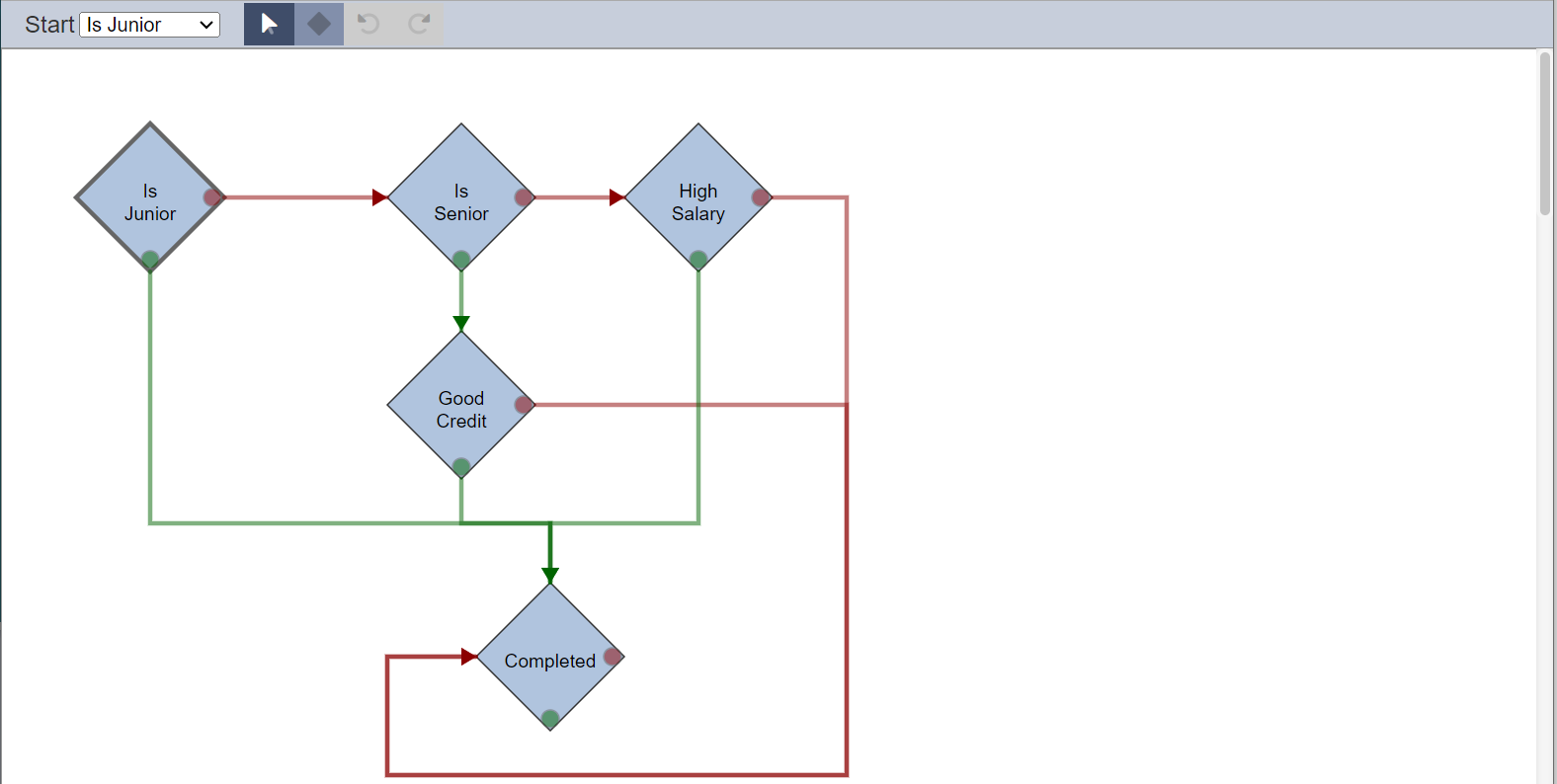
In this Designer page, you can edit, add, delete rules and their flows that connects between the rules.
For more information on the Designer, see Designer.
Download
You can download an existing Business Rules record by clicking on the ![]() “Download” icon under the “Actions” column corresponding the desired record.
“Download” icon under the “Actions” column corresponding the desired record.
![]()
The downloaded record has the following filename format <filename>.business-rules.json.
Delete
Deleting a Business Rules record removes it from the list.
To delete an existing record from Ambience, click on the  “Delete” icon under the “Actions” column corresponding the desired record.
“Delete” icon under the “Actions” column corresponding the desired record.
![]()
If you are not the owner of the record, the  icon will not appear.
icon will not appear.
There is an option to undo the deletion. A notification with an “Undo” button appears right after clicking on the “Delete” icon.
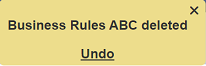
Upon clicking on the “Undo” button, the deleted record is restored and is added back to the list. Do note that the notification will disappear after a few seconds.
Workgroup
The “Workgroup” field at the top left corner of the page allows you to filter the Business Rules records associated with the selected workgroup.
Simply select the desired workgroup from the drop-down list and the record associated with the selected workgroup will be displayed.
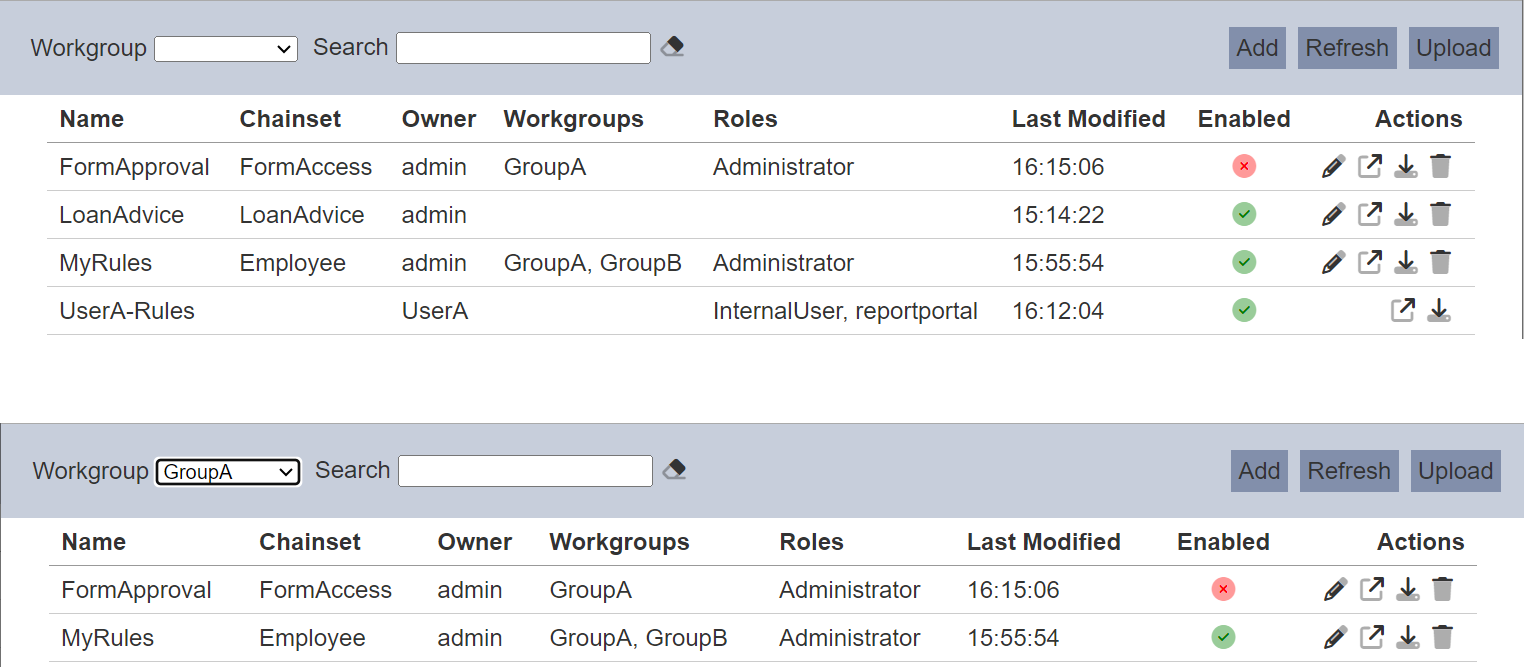
Do note that if no workgroup is created in the Workgroups module, the “Workgroup” field at the top left of the page will not appear.
Search
The search bar appears on the upper left corner of the page.

This provides an easy way to search through the list. It is case-insensitive and displays records that have the entered search value in any of the values of the fields below:
- Name
- Chainset
- Owner
- Workgroups
- Roles
- Last Modified