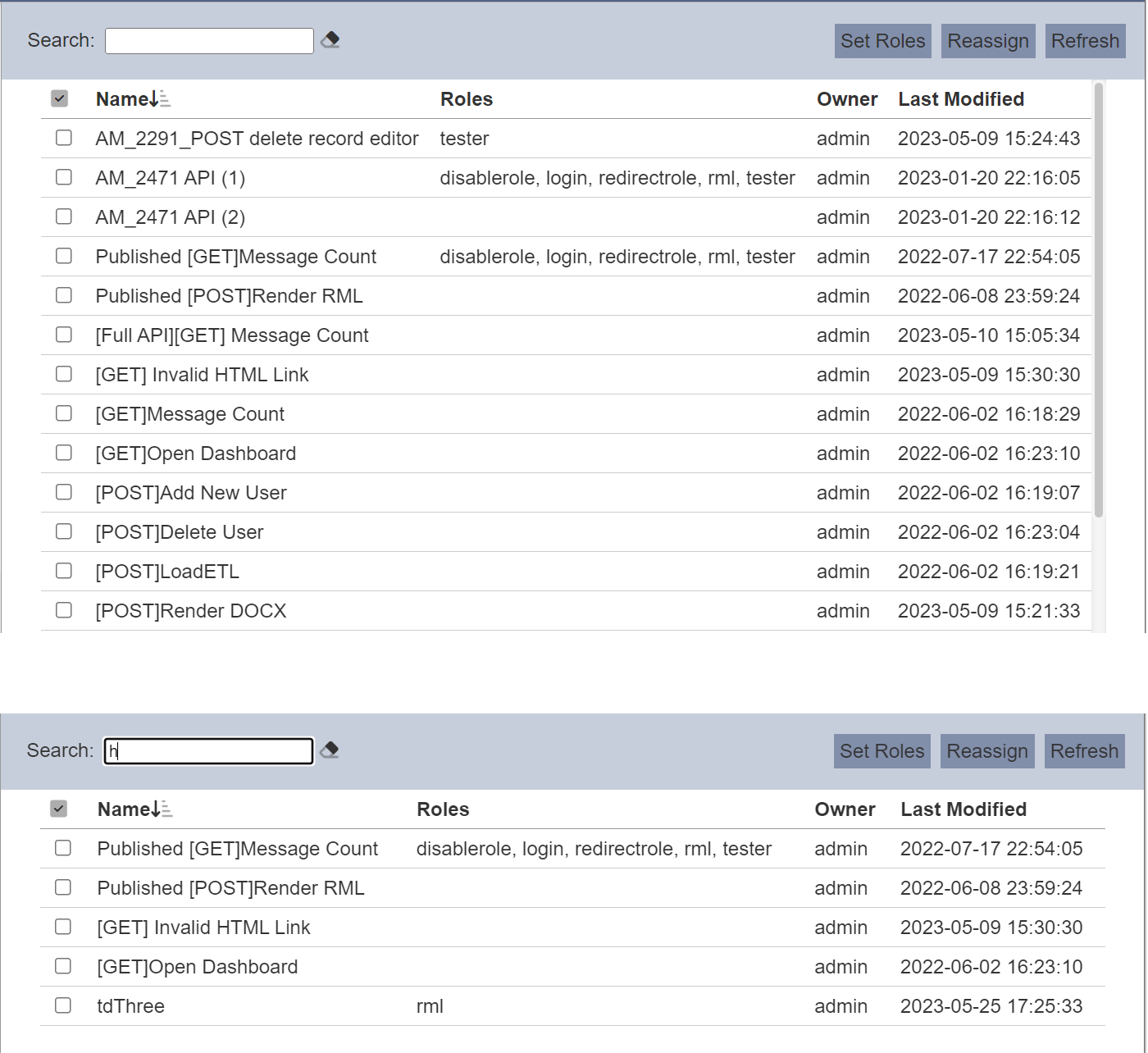Ownership
Description
The Ownership module allows you to reassign items, such as chainsets, dashboards and visualisations owned by you to other users. If you have the appropriate privilege, you may also reassign items owned by others. This will ease other users from creating the items from scratch.
This features is particularly useful if another user is taking over your task and you wish to assign for example the dashboard you owned to that user. In another scenario, User A resigns and left the company but did not reassign his/her items to other user. As an administrator (with the correct privilege), you can assist to reassign User A’s items to User B using the Ownership module.
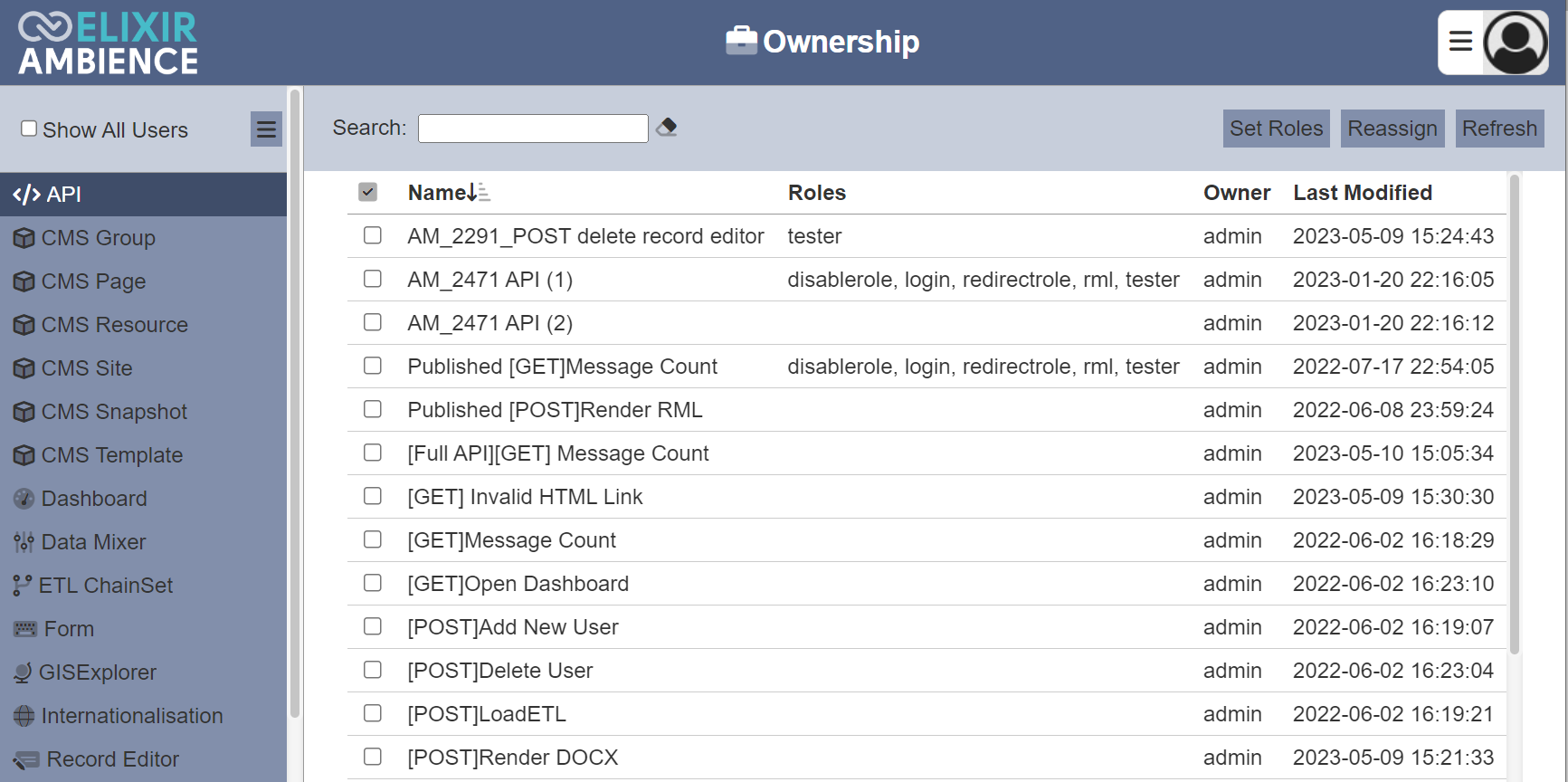
The Ownership module consists of two parts:
- Left panel - Shows the list of modules
- Right panel - Shows the list of items for the selected module owned by the user
Module Interfaces
| Interface | Description | Required Privilege |
|---|---|---|
| Ownership | Allows Ownership page access | mod-ownership |
| Ownership | Allows ownership reassignment regardless of current ownership | mod-ownership-admin |
Set Roles
This function allows you to assign the roles for the selected items. Some artifact types are not constrained by role, so this function does not appear on those pages.
To set roles, select the appropriate page that has this function and select the desired item under the  column. Click on the “Set Roles” button at the upper right corner of the page.
column. Click on the “Set Roles” button at the upper right corner of the page.

If no selection is made, an error message will appear.
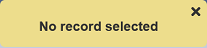
Otherwise, the “Set Roles” dialog box will appear.
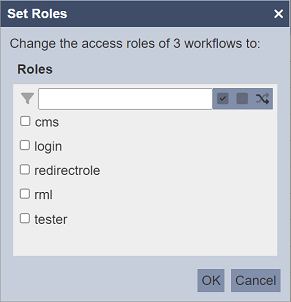
Select the desired role by selecting the checkboxes in the dialog box to allow them to access the selected item. Alternatively, you can search for the role by using the search function at the top of the dialog box. There are options to select all, select none and invert selection by clicking on the respective icons next to the search function.
Click on the “OK” button to save the change. The selected roles will overwrite the old ones. To abort the action, click on the “Cancel” button.
When the “Set Roles” dialog box appears, if any of the selected items have any roles in common, those roles will be selected automatically. For example, three item (A, B and C) are selected. Item A has roles X and Y, item B has role X and item C has roles X and Z. The common role along them is X, therefore when the dialog box appears, role X is selected automatically.
Reassign
This function allows you to reassign items in any of the pages to other users.
To reassign an item, select the appropriate page and select the desired item under the  column. Click on the “Reassign” button at the upper right corner of the page.
column. Click on the “Reassign” button at the upper right corner of the page.

If no selection is made, an error message will appear.
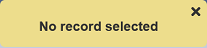
The “Reassign” dialog box will appear.
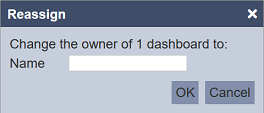
Click into the textbox next to the “Name” field to display the list of users in the drop-down list. Select the desired user and click on the “OK” button to save the change. Click on the “Cancel” button to abort the action.
You can reassign multiple items to the same user at one time by selecting multiple items in the page before clicking on the “Reassign” button. You can also choose to reassign all items in the page to the same user by clicking on the  icon. Click on the same icon again will unselect all items.
icon. Click on the same icon again will unselect all items.
Show All Users
By default, the right panel display items owned by you. If you have the mod-ownership-admin privilege, you can view and reassign items owned by other users by clicking on the “Show All Users” at the top of the left panel.
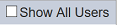
To view and reassign items owned by other users, select the “Show All Users” field at the top of the left panel. Items owned by other users will appear in the page.
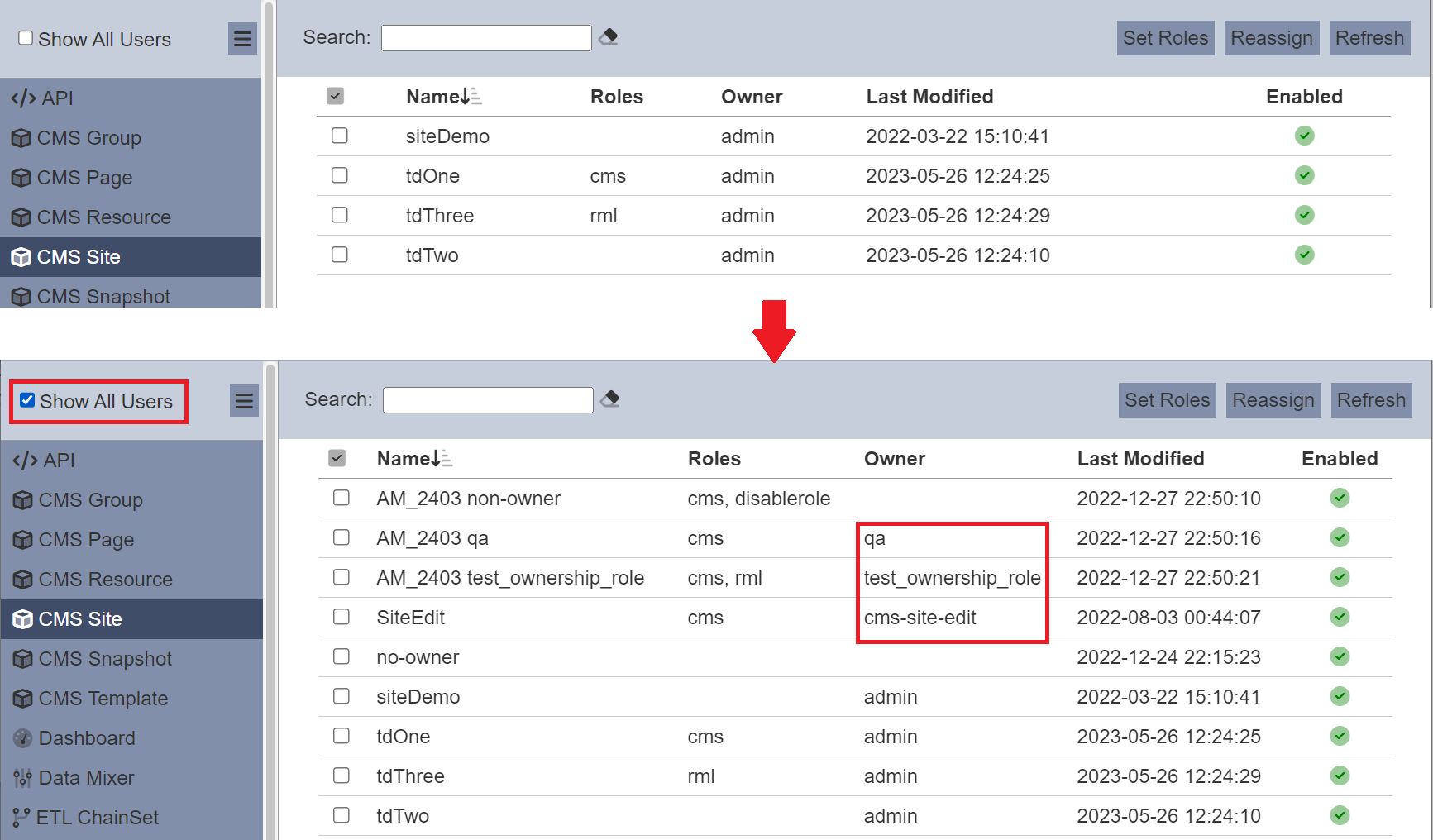
In the example above, the user is admin. By selecting “Show All Users”, items owned by other users, such as qa , test_ownsership_role and cms-site-edit will appear.
Fix All Ownership Errors
This function allows you to fix invalid ownerships across all collections to the selected user.
It will scan all collections known to the Ownership module, searching for “bad” owners. These owners may be an empty owner string or an owner (ID) that does not match a user ID in the system.
To fix the ownership errors, click on the  “More Actions” icon at the top of the left panel. In the drop-down list, select “Fix All Ownership Errors” option.
“More Actions” icon at the top of the left panel. In the drop-down list, select “Fix All Ownership Errors” option.
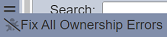
The “Fix All Ownership Errors” dialog box will appear.
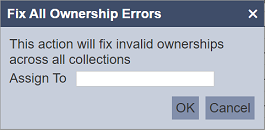
In the “Assign To” field, select the desired user from the drop-down list. Click on the “OK” button to confirm the action. To abort, click on the “Cancel” button.
A message will appear after the ownership errors are fixed.
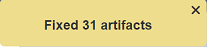
There are a few things to note:
- The record must contain an “Owner” field. For safety, any records with no owner field will not be modified.
- It is up to the user of this function to choose a sensible assignment. For example, do not assign dashboards to a user without the
mod-dashboardprivilege. - This function applies to all collections registered with Ownership, regardless of which one is currently selected.
- Artifacts that are owned by non-existent owners are implicitly read-only. This is a useful technique to prevent any modification. Do not use this function if you are using this “read-only” mechanism.
- Each ownership change will be reflected in the audit log.
Refresh List
After performing reassign actions on the browser window/tab, the list is reloaded to display the updated items. The manual “Refresh” button is available and is particularly useful if there are others making changes on the same page.
The “Refresh” button is available on the upper right corner of the page. Clicking on it reloads the list of items.

Search
There is a cross-field search function for the list of items in the page. It is located at the upper left corner of the page.

This provides an easy way to search through the list of items. It is case-insensitive and displays the items that have the entered search value in any of the values of the fields below:
- Name
- Roles
- Owner
- Last Modified