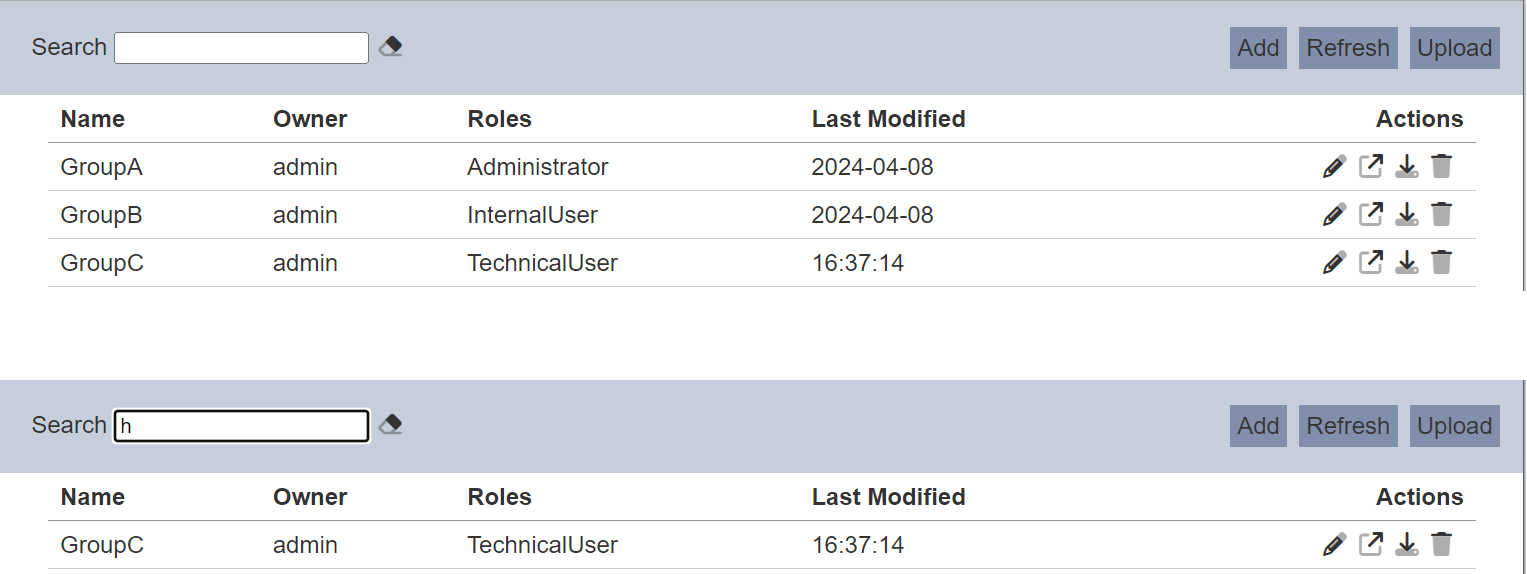Workgroups
Description
The Workgroups module provides a way to group artifacts so that you can narrow the set of visible items to the project you are working on. For example, if you are working on two projects, P1 and P2, you can associate some Dashboards, Forms and ETL Chainsets with project P1, others with project P2, and even some common ETL libraries with both.
Then when you are working on project P1, set the Workgroup to P1 in the Workgroup chooser of any supported module (eg. Dashboard, ETL etc.) and only the relevant artifacts will be shown across all the modules that have Workgroup integration.
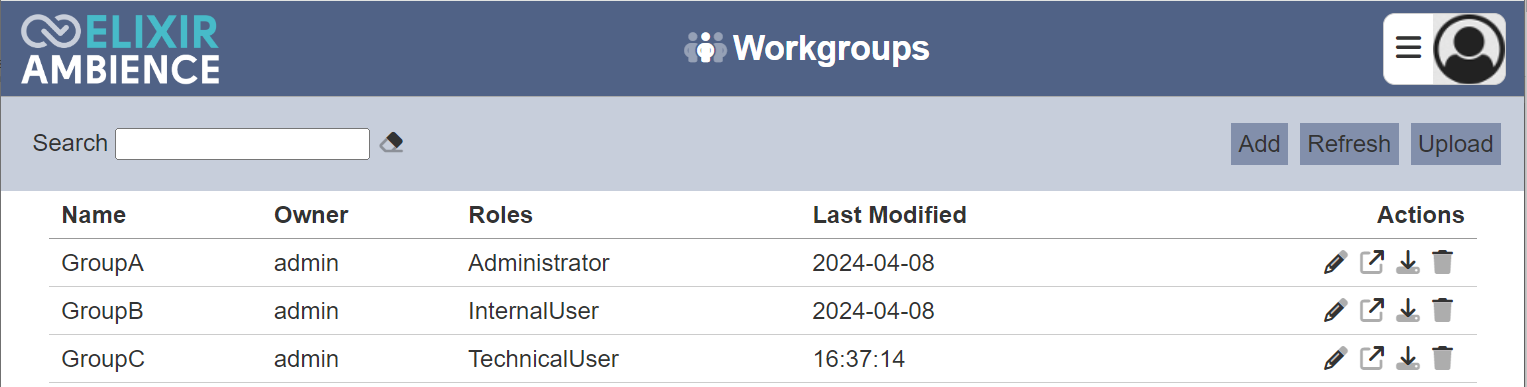
Workgroups have owners and roles. Users who can “see” a workgroup in the management page are either owners of the workgroup or are assigned roles in the workgroup.
For example, if User A creates a workgroup that has no roles, only User A can see that workgroup and no one else can. If that workgroup has any artifact (e.g. dashboard ABC), only User A can see dashboard ABC. If the workgroup has role “RoleA” selected, then any users who are assigned that role will be able to see dashboard ABC, although they are not the owner of dashboard ABC.
The types of artifacts that are associated with a workgroup are:
- Business Rules
- Dashboards
- Datasets
- ETL
- Forms
- Record Editor
- Workflows
Module Interfaces
| Interface | Description | Required Privilege |
|---|---|---|
| Workgroup | Allows adding, modifying and deleting workgroups. | mod-workgroups |
Add Workgroup
To add a workgroup, start by clicking on the “Add” button on the upper right corner of the page.

On the “Add” panel, select the desired roles from the list.
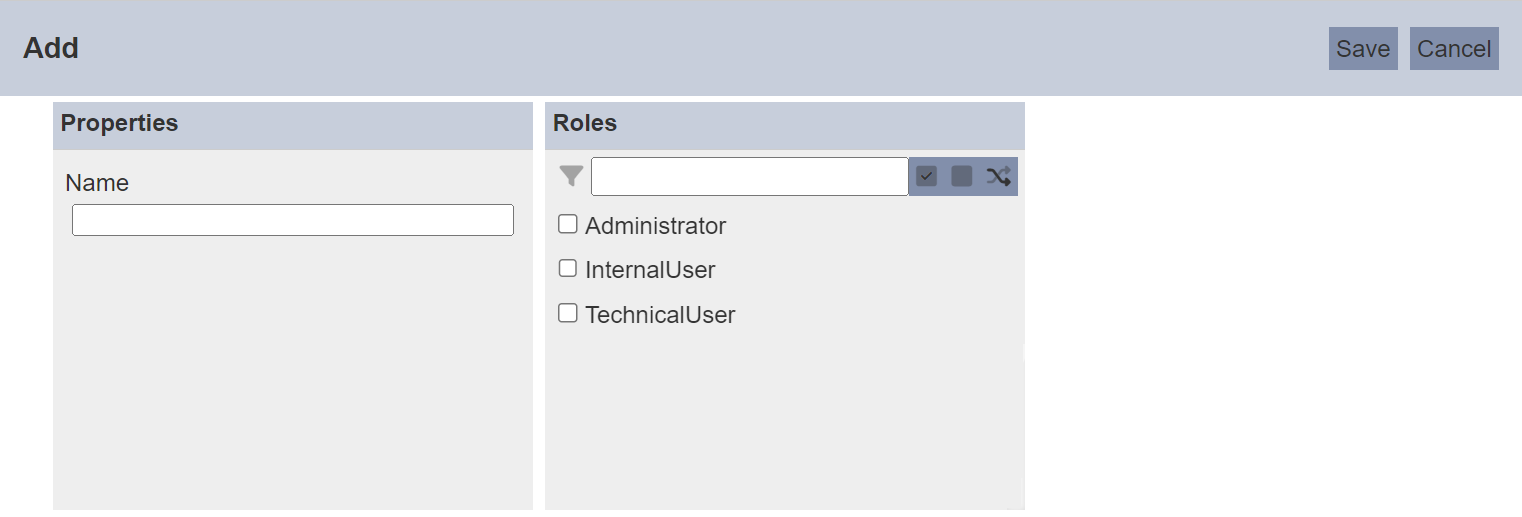
Input Fields
| Field | Description | Mandatory | Input Type | Constraints | Default Value |
|---|---|---|---|---|---|
| Name | Unique name of the workgroup. | Y | String | Any text. The value must not exist in the current list of names. The value is case-sensitive. | Empty string |
| Roles | Defines the roles for the workgroup. | N | Checkbox | One or more values can be selected. | Not selected |
Key in an unique name in the “Name” field and select the desired roles for the workgroup. Alternatively, you can search for the role by using the search function at the top of the section. There are options to select all, select none and invert selection by clicking on their respective icons next to the search function.
Click on the “Save” button to save the workgroup.
If the value for the “Name” field already exist or no name is provided, the relevant error message will appear.
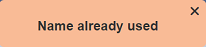
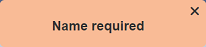
Edit Workgroup
To modify an existing workgroup, click on the ![]() “Edit” icon under the “Actions” column corresponding the desired redirect.
“Edit” icon under the “Actions” column corresponding the desired redirect.
![]()
The “Edit” panel displays the selected workgroup.
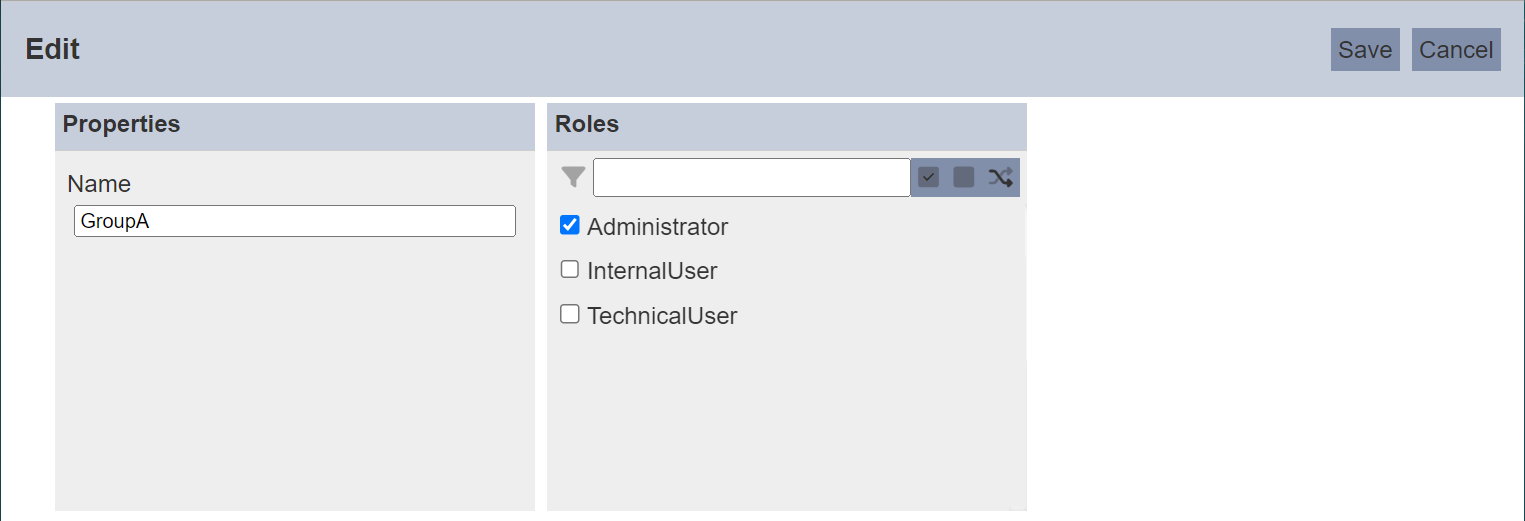
Edit the “Name” and “Roles” fields are desired and click on the “Save” button to save the changes. Clicking on the “Cancel” button aborts the action.
Open Workgroup
This function allows you to view the artifacts that are associated with the workgroup.
Click on the ![]() “Open” icon under the Actions column corresponding the desired workgroup.
“Open” icon under the Actions column corresponding the desired workgroup.
![]()
The dialog box will appear with a count of the items associated with the respective artifacts.
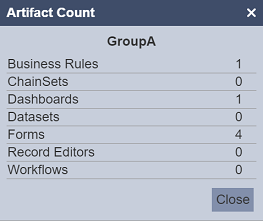
In the example above, workgroup GroupA is associated with one Business Rule, one Dashboard and four Forms.
Click on the “Close” button to close the dialog box.
Download Workgroup
The download function allows you to export the workgroup to a JSON file.
To download so, click on the ![]() “Download” icon corresponding the desired workgroup under the Actions column.
“Download” icon corresponding the desired workgroup under the Actions column.
![]()
The downloaded JSON file has a name format as such, <name>.workgroup.json.
The downloaded file will contain both the workgroup information (name, owner, roles etc.) as well as the artifacts associated with the workgroup.
Upload Workgroup
The upload function allows you to upload a JSON file onto the management page.
The JSON file contains information on the workgroup and its associated artifacts. Uploading will add (or overwrite) the workgroup and also add (or overwrite) the artifacts stored within the workgroup file.
To upload, click on the “Upload” button at the upper right corner of the page.

The “Upload” dialog box will appear.
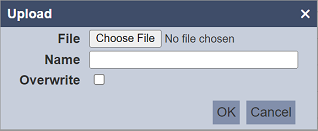
Browse to the location of the desired JSON file and enter an unique name in the “Name” field. Click on the “OK” button to upload the file.
If the name already exist, an error message will appear.
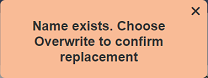
To overwrite the existing file or to overwrite writing to the existing artifacts, ensure to select the “Overwrite” checkbox before clicking on the “OK” button to upload the file.
When the JSON file is uploaded, it is checked to see if it matches the format of a workgroup. If it does, it takes the artifact lists and the supplierID (or which module it belongs to). It sends the list of its artifacts to the supplierID (or module) which handles the validation and uploading of them. If an artifact exists, if you are the owner and the overwrite is selected, the upload will resolve, otherwise it will not (i.e., it will fail)
A dialog box will appear (as shown below), listing the artifacts that are resolved.
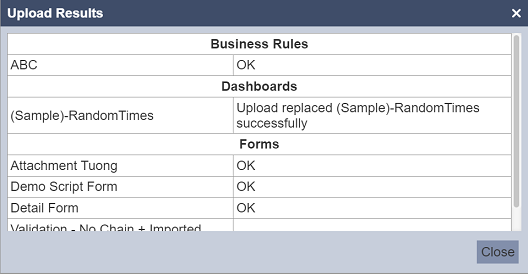
If the upload fails to resolve the some of the artifacts, the dialog box will display the errors. In this case, only the workgroup is created, without any artifacts.

If the upload partially resolves the artifacts, the dialog box will display the relevant message for the resolved artifact while the unsolved ones as errors. In this case, only Business Rule DEF is resolved and is added successfully.
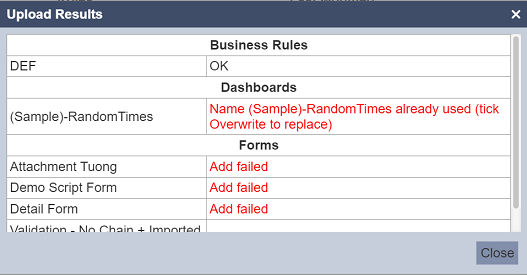
Delete Workgroup
Deleting a workgroup removes it from the records.
To delete an existing workgroup, click on the  “Delete” icon under the “Actions” column corresponding the desired workgroup.
“Delete” icon under the “Actions” column corresponding the desired workgroup.
![]()
A confirmation dialog box will appear.
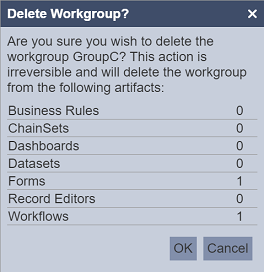
The dialog box will list the artifacts which the workgroup is related to. To confirm deletion, click on the “OK” button. To abort the action, click on the “Cancel” button.
Do note that this action is irreversible and the workgroup will be removed from the artifacts listed in the dialog box.
Refresh List
After performing actions on the browser window/tab, the list is reloaded to display the updated data. The manual “Refresh” button is available and is particularly useful if there are others making changes on the same page.
The “Refresh” button is available on the upper right corner of the page. Clicking on it reloads the list of workgroups.

Search
The search bar appears on the upper left corner of the page.

This provides an easy way to search through the workgroup list. It is case-insensitive and displays records that have the entered search value in any of the values of the fields below:
- Name
- Owner
- Roles
- Last Modified