Ad Hoc Reports
Description
Ad Hoc Report module allows you to create reports in some pre-defined layout using records from datasets. It provides a simple interface to create, edit and change the layout of the reports.
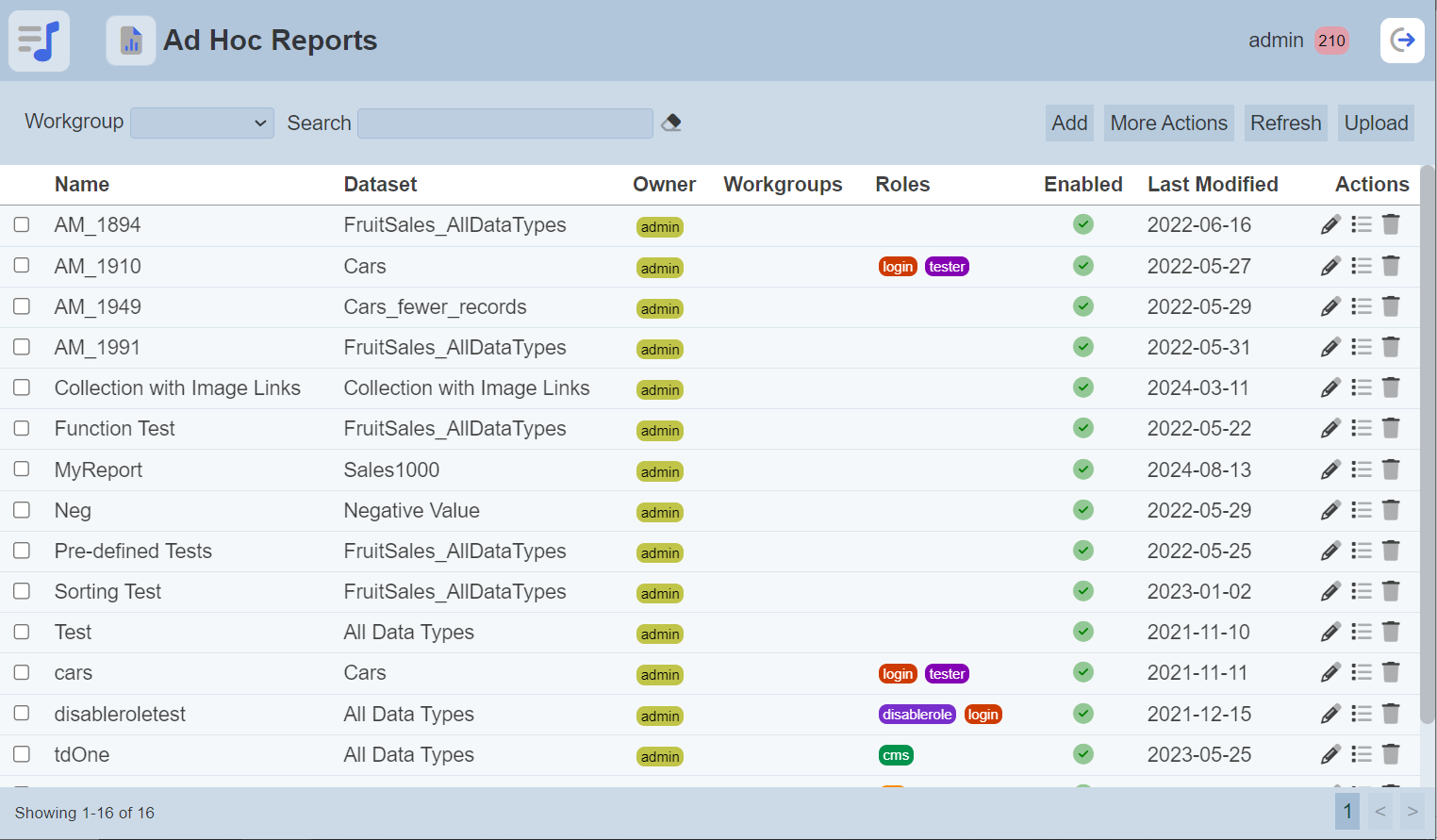
Module Interfaces
| Interface | Description | Required Privilege |
|---|---|---|
| Ad Hoc Report Designer | Allows access to ad hoc reports. | mod-adhoc-report |
| Ad Hoc Report Designer | Allow to edit ad hoc reports. | mod-adhoc-report-edit |
| Ad Hoc Report Management | Allows Ad Hoc Report management page. | mod-adhoc-reports |
| Ad Hoc Report Management | Allow to edit Ad Hoc Report metadata (e.g., role access). | mod-adhoc-reports-edit |
Add Ad Hoc Report
To add a report, click on the “Add” button at the upper right corner of the page.

The “New Ad Hoc Report” dialog box will appear.
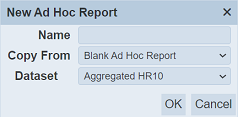
In the “Name” field, key in an unique name for the new report. You can either copy from an existing report from the drop-down list or create a blank report by selecting “Blank Ad Hoc Report” in the “Copy From” field. Select a dataset from the drop-down list in the “DataSet” field. Click on the “OK” button to create the new report or click on the “Cancel” button to abort the action.
If the name already exist or the name is left blank, the relevant error message will appear.
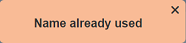
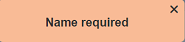
Upon successful creation, a message will appear.
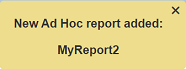
Edit Ad Hoc Report
This feature allows user to edit the name and dataset of the report, as well as enable or disable the report.
To edit the report, click on the ![]() “Edit” icon under the “Actions” column corresponding to the desired report. The “Edit” dialog box will appear.
“Edit” icon under the “Actions” column corresponding to the desired report. The “Edit” dialog box will appear.
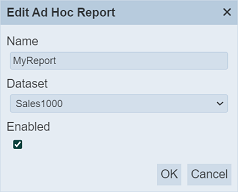
Edit as desired and click on the “OK” button to save the changes. Do note that the name need to be unique.
Fields
This feature allows user to edit the fields in the dataset selected. To edit the report, click on the ![]() “Fields” icon under the “Actions” column corresponding to the desired report.
“Fields” icon under the “Actions” column corresponding to the desired report.
![]()
The “Fields” page will appear.
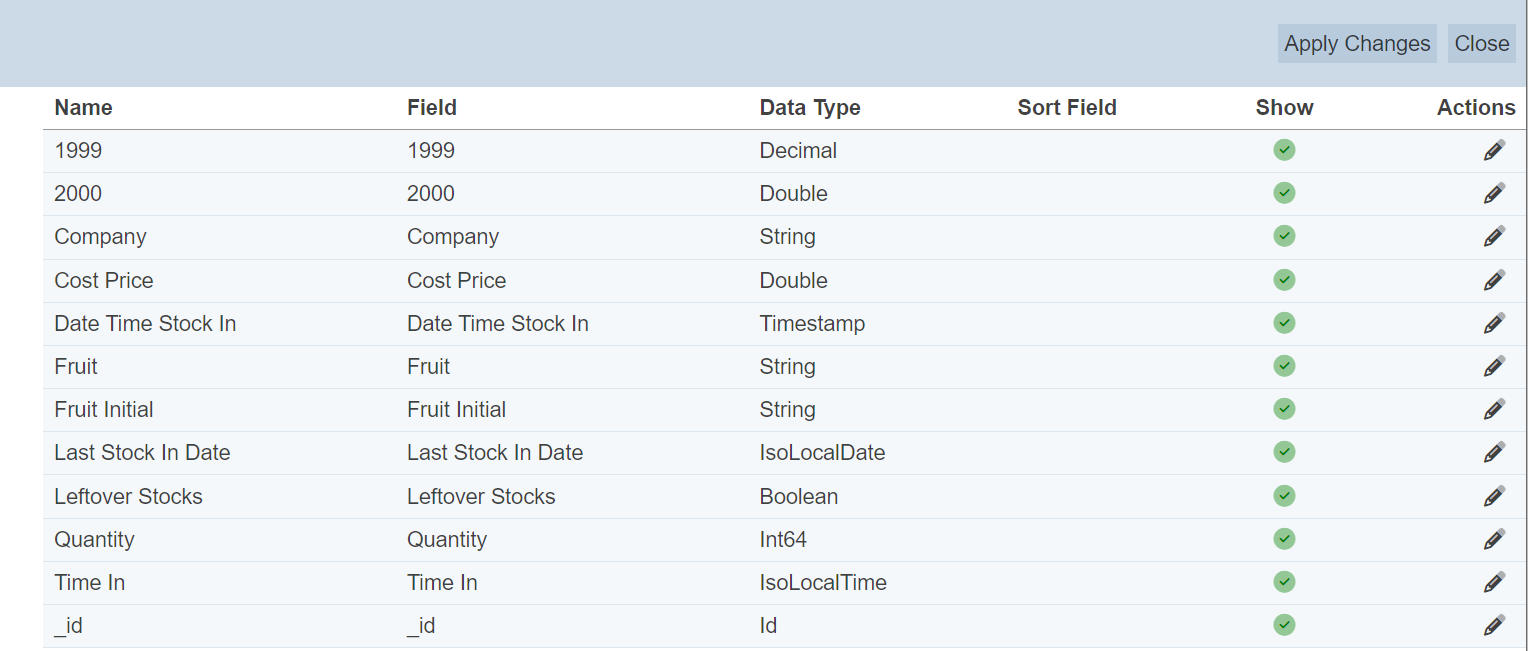
To edit a field, click on the ![]() “Edit” icon under the “Actions” corresponding the desired field. The “Edit Field” dialog box will appear.
“Edit” icon under the “Actions” corresponding the desired field. The “Edit Field” dialog box will appear.
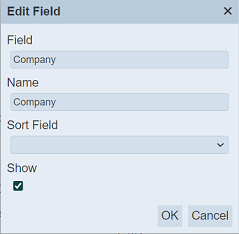
| Field | Description | Input Type | Default Value |
|---|---|---|---|
| Field | Original name of field as in dataset. It is not editable. |
Text field | Name of field as in dataset |
| Name | Name to be used in report. | Text field | Value of “Field” |
| Sort Field | Selects the field in the dataset to sort this field. | Drop-down list | Not selected |
| Show | If selected, shows the field in the Report Designer. If un-selected, the field will available in the Report Designer. |
Checkbox | Selected |
Select and edit the desired fields and click on the “Save” button to save the changes. A message will appear once the change is saved.
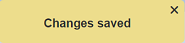
Once all changes are made, click on the “Apply Changes” button at the upper right corner of the page to save the changes made on the fields. To close this page, click on the “Close” button. This will brings you back to the management page.
Edit Ad Hoc Report
To edit the setup of the report, user needs to have the mod-adhoc-report-edit privilege to do so.
To edit a report, click on the name of the report under the “Name” column. The Report Designer page will appear.
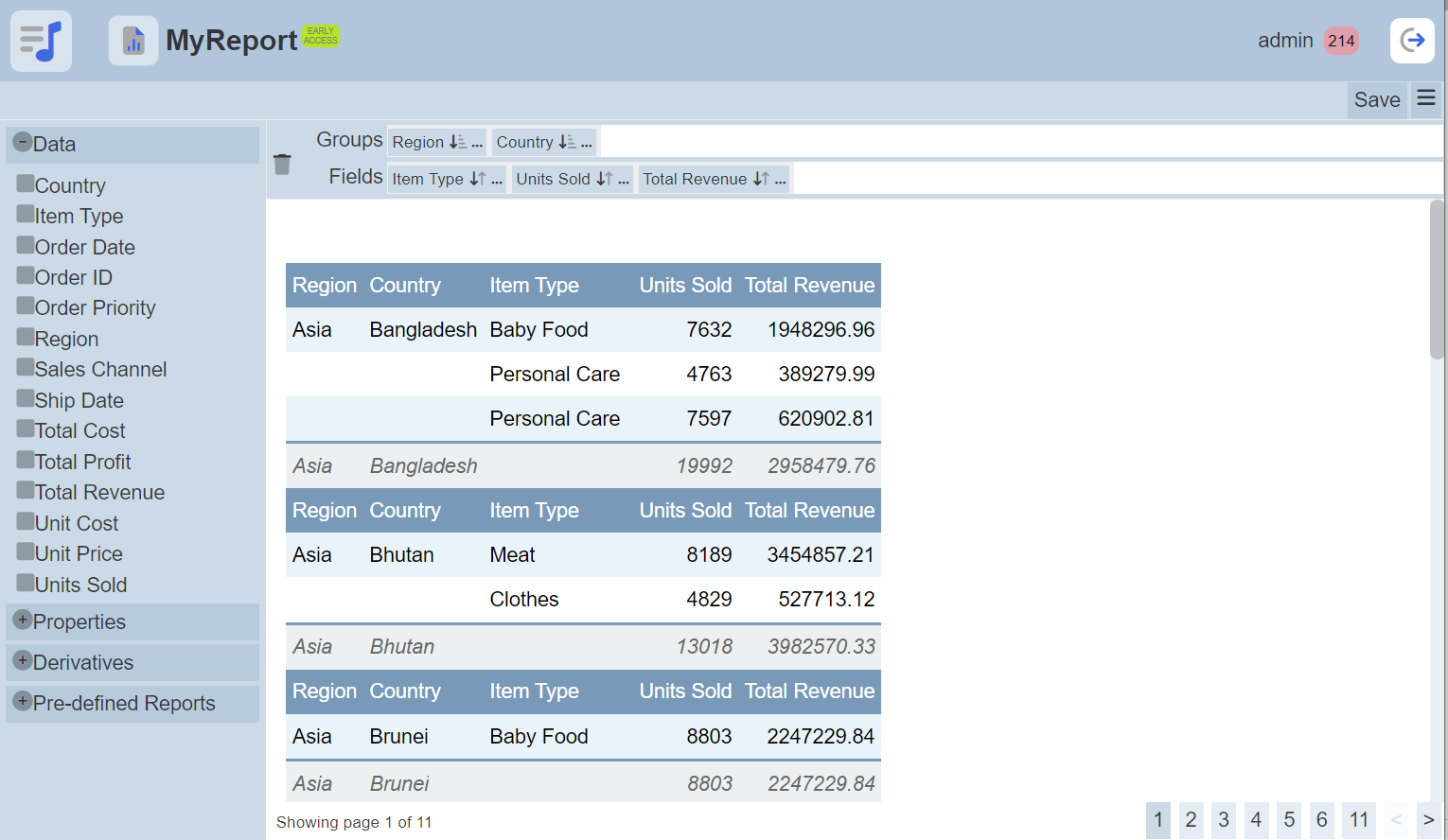
Refer to Report Designer for more information.
More Actions
This feature allows user to perform actions on multiple reports at the same time.
When the “More Actions” button located at the upper right corner of the page is clicked, a list of available actions are displayed.

If no report is selected prior clicking the button, there will be fewer actions available. To select a report, select the checkbox next to the name of the report.
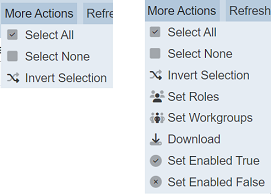
| Option | Description |
|---|---|
| Select All | Selects all reports in the list. |
| Select None | Unselects all reports. |
| Invert Selection | Inverts the current selection. That is, any reports selected will be unselected and vice versa. |
| Set Roles | Selects the roles to be assigned to the reports. |
| Set Workgroups | Selects the workgroups to be associated with the reports. |
| Download | Downloads multiple reports as a zip file. If only one report is selected, the selected report will be downloaded as a JSON file. |
| Set Enabled True | When selected, sets the selected reports to enable. |
| Set Enabled False | When selected, sets the selected reports to disable. |
Set Roles
To set the roles for the selected reports, click on the “More Actions” button and select the “Set Roles” option. The “Set Roles” dialog box will appear.
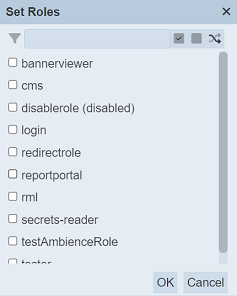
Select the roles to have access to the reports by selecting the checkboxes. Alternatively, you can search for the desired role by keying in the keyword in the search function at the top of the dialog box. You can also choose to select all, select none or invert selection by clicking on their respective icons on the right of the search function.
Click on the “OK” button to save the changes or click on the “Cancel” button to abort the action.
Set Workgroups
To set the workgroups to be associated with the selected reports, click on the “More Actions” button and select the “Set Workgroups” option. The “Set Workgroups” dialog box will appear.
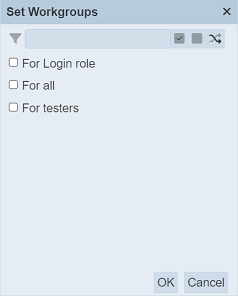
Select the workgroups to be associated with the reports by selecting the checkboxes. Alternatively, you can search for the desired workgroup by keying in the keyword in the search function at the top of the dialog box. You can also choose to select all, select none or invert selection by clicking on their respective icons on the right of the search function.
Click on the “OK” button to save the changes or click on the “Cancel” button to abort the action.
Download
To download the selected reports, click on the “More Actions” button and select the “Download” option.
If only one report is selected, the downloaded report has a filename of <filename>.adhoc-report.json.
If more than one report are selected prior, the “Download” dialog box will appear.
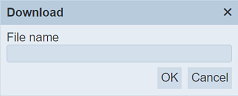
Key in the desired name for the zip file and click on the “OK” button. The selected reports will be downloaded as a zip file with the filename provided earlier. The individual report in the zip file will have the filename format as mentioned above.
Set Enabled True / False
To enable or disable the reports, click on the “More Actions” button and select the “Set Enabled True” or “Set Enabled False” option respectively.
The selected reports will be enabled or disabled as selected.
An enabled report is represented with a green tick under the “Enabled” column, while a disabled report is represented with a red cross.
Upload Ad Hoc Report
To upload a report, start by clicking on the “Upload” button on the upper right corner of the page.

The “Upload” dialog box will appear.
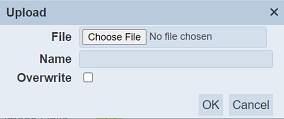
Single File
Browse to the location of the report JSON (.json) file to be uploaded and key in an unique name in the “Name” field. If no file is selected or the name already exist, the relevant error message will appear.
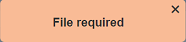
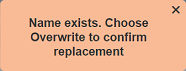
If the report to be uploaded is to replace an existing report, select the “Overwrite” field. Click on the “OK” button to upload the report. Click on the “Cancel” button to aborts the action.
Upon successful uploading, the relevant message will appear.
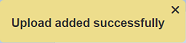
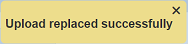
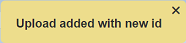
Zip File
Browse to the location of the zip file to be uploaded. The name of the reports will be extracted from the zip file. Click on the “OK” button to upload the reports. The “Upload Results” dialog box will display the results of the uploading.
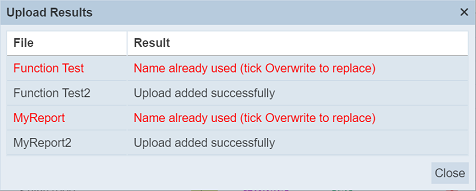
Those results in black are uploaded successfully while those in red indicates upload failures with their relevant messages. Click on the “Close” button to close the dialog box.
Delete Ad Hoc Report
To delete a report, click on the  “Delete” icon under the “Actions” column corresponding the desired report.
“Delete” icon under the “Actions” column corresponding the desired report.
![]()
There is an option to undo the deletion. A notification with an “Undo” button appears right after clicking on the “Delete” icon.
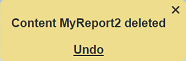
Upon clicking on the “Undo” button, the deleted report is restored and is added back to the list of reports.
Workgroup
The “Workgroup” field at the top left corner of the page allows you to filter the reports associated with the selected workgroup.
Simply select the desired workgroup from the drop-down list and the reports associated with the selected workgroup will appear.
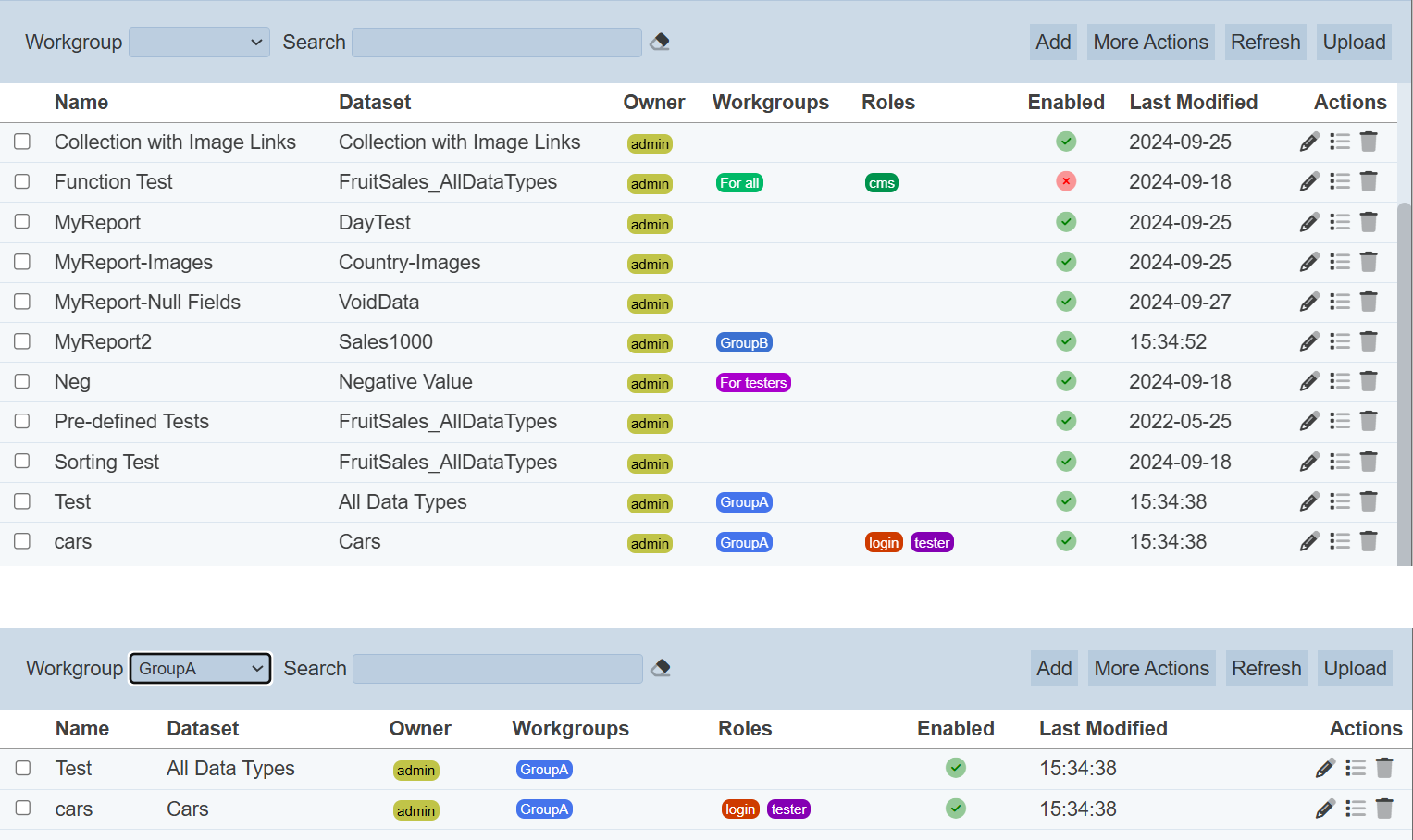
Do note that if no workgroup is created in the Workgroups module, the “Workgroup” field at the top left of the page will not appear.
Refresh
After performing actions on the browser/tab, the list is reloaded to display the list of reports. The manual “Refresh” button is available and is particularly useful if you have opened multiple pages and are making changes in these pages.
The “Refresh” button is found on the upper right corner of the page. Clicking on it reloads the list of reports.

Search
There is a cross-field search function for the list of ad hoc reports. It is located at the upper left corner of the page.

This provides an easy way to search through the ad hoc report list. It is case-insensitive and display ad hoc reports that have the entered search value in any of the values of the fields below:
- Name
- Dataset
- Owner
- Roles
- Last Modified
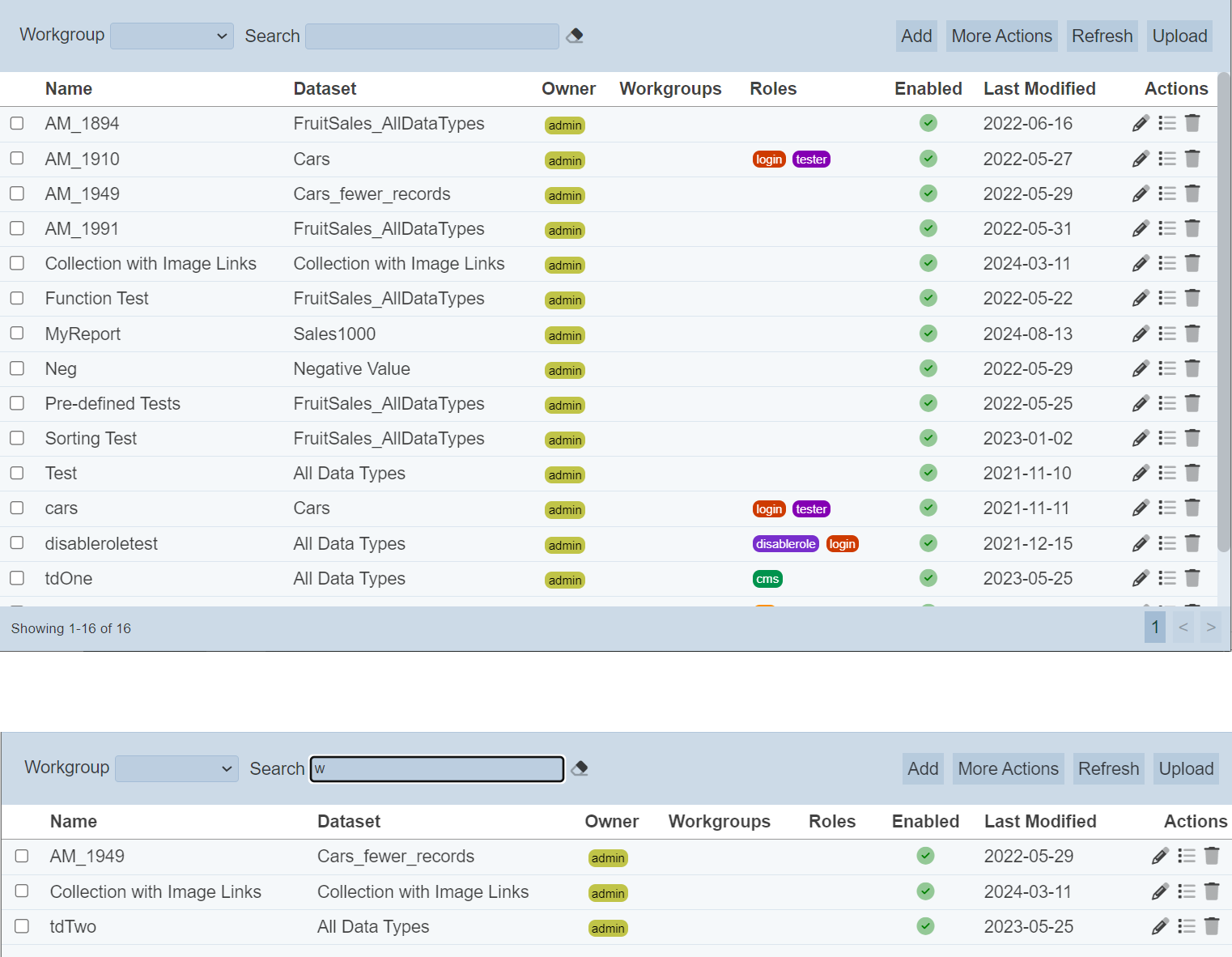
Alternatively, you can click on the any role or owner under the “Roles” or “Owner” columns respectively to aid the search for the records in the page.

In the example above, records that are assigned the role “tester” are shown.
These two search methods can be combined together, with each criteria separated by a comma.
