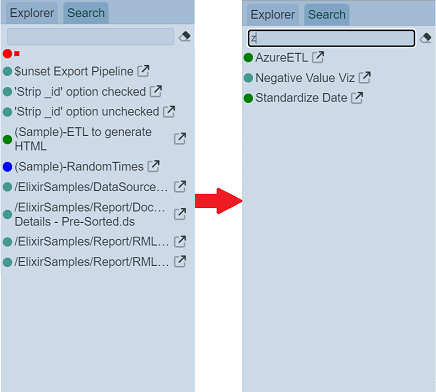Artifact Explorer
Description
The Artifact Explorer module allows you to view and analyze the artifacts in Ambience, showing their relationship and dependencies.
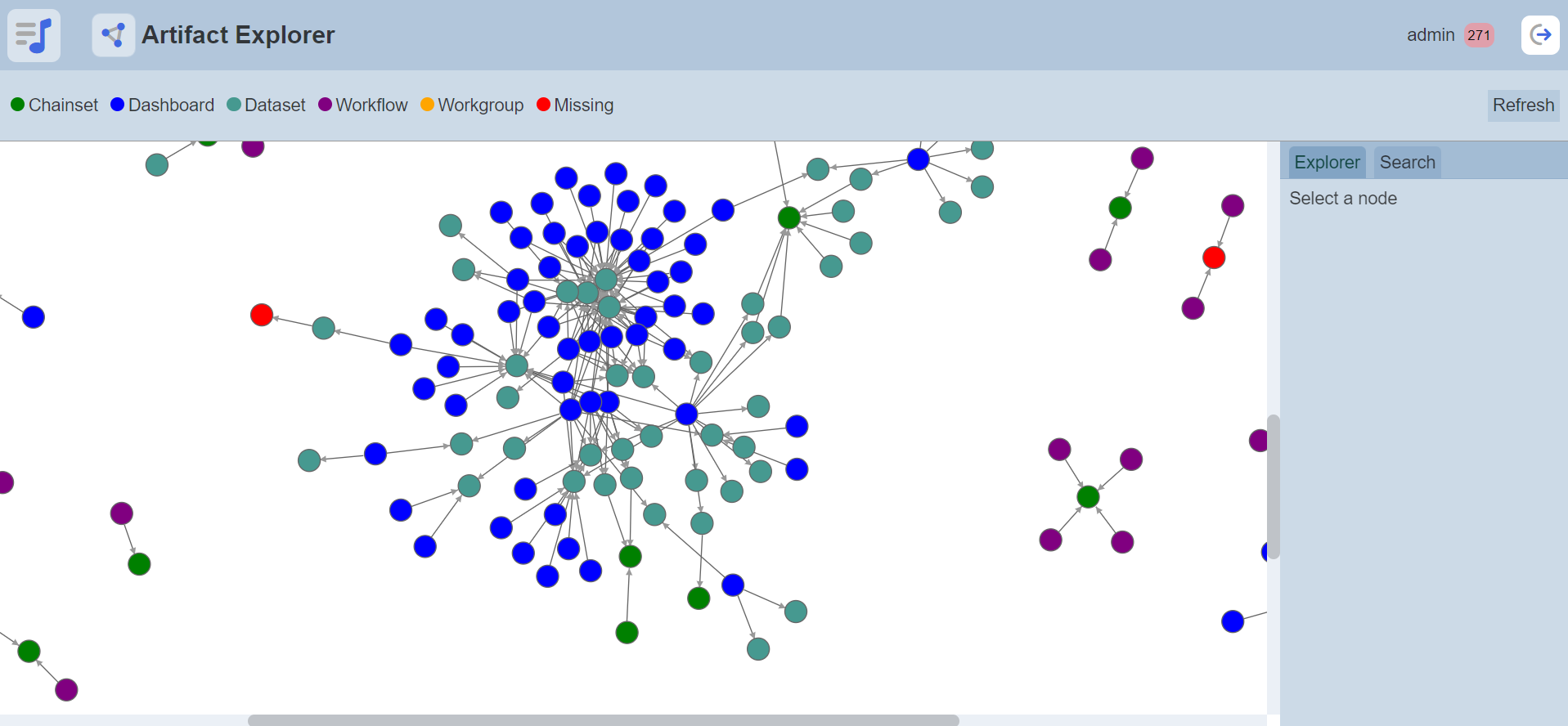
Module Interface
| Interface | Description | Required Privilege |
|---|---|---|
| Artifact Explorer | Allows access to Artifact Explorer page. | mod-artifact-explorer |
Page LAyout
The Artifact Explorer page is divided into three parts:
- Top Row - shows legends of artifact and a “Refresh” button
- Display Panel - shows the artifact diagram
- Right Panel - shows the artifact information
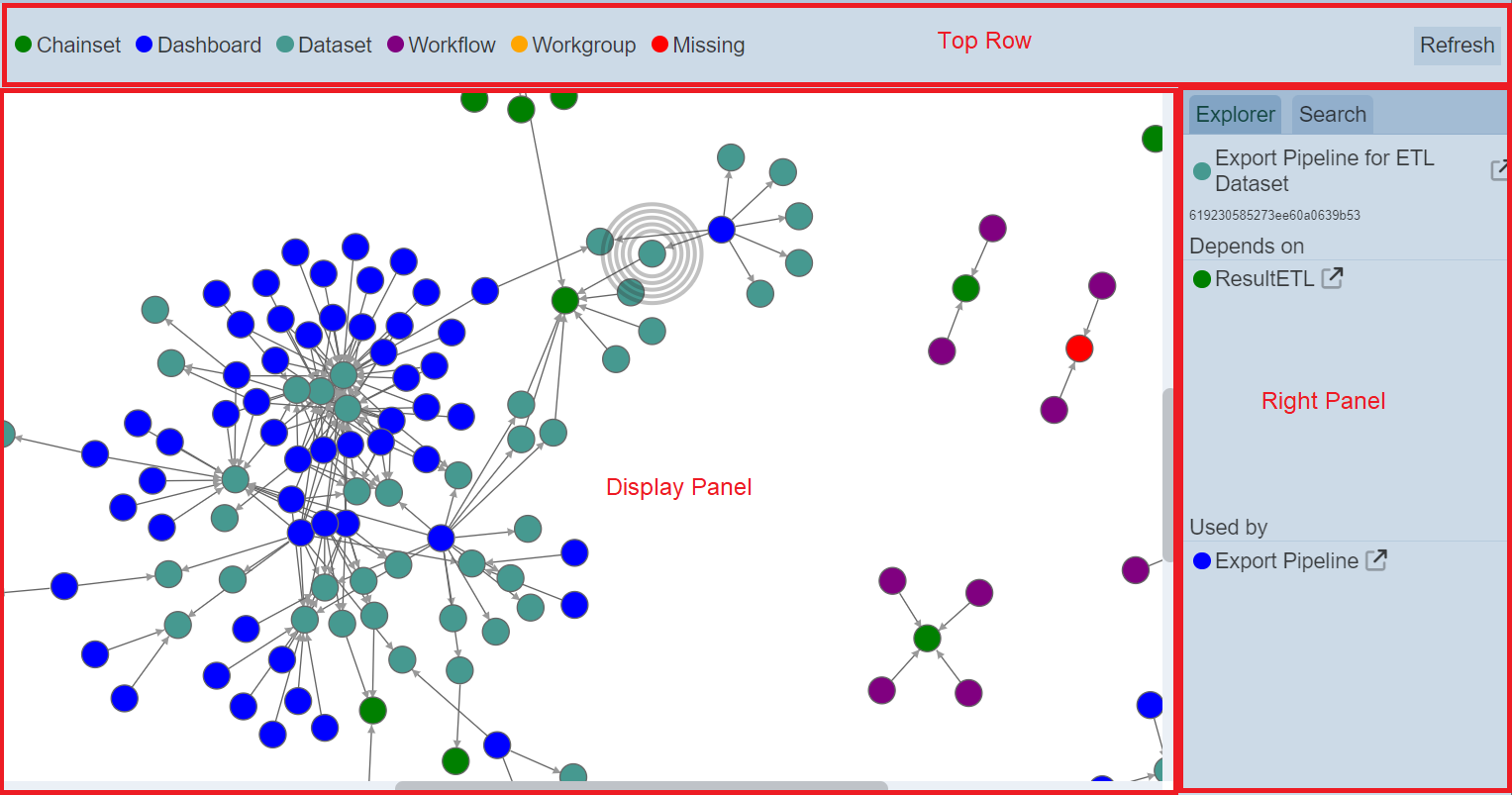
Top Row
The Top Row shows the legends of the artifacts on the left and a “Refresh” button on the right.

The “Refresh” button when clicked, refreshes the Artifact Explorer page. A progress bar will appear until the artifacts are displayed.

It is particularly useful if you or others have opened multiple pages and are making changes to the artifacts.
Display Panel
The Display Panel displays the artifacts in Ambience, showing their relationships and dependencies with each other.
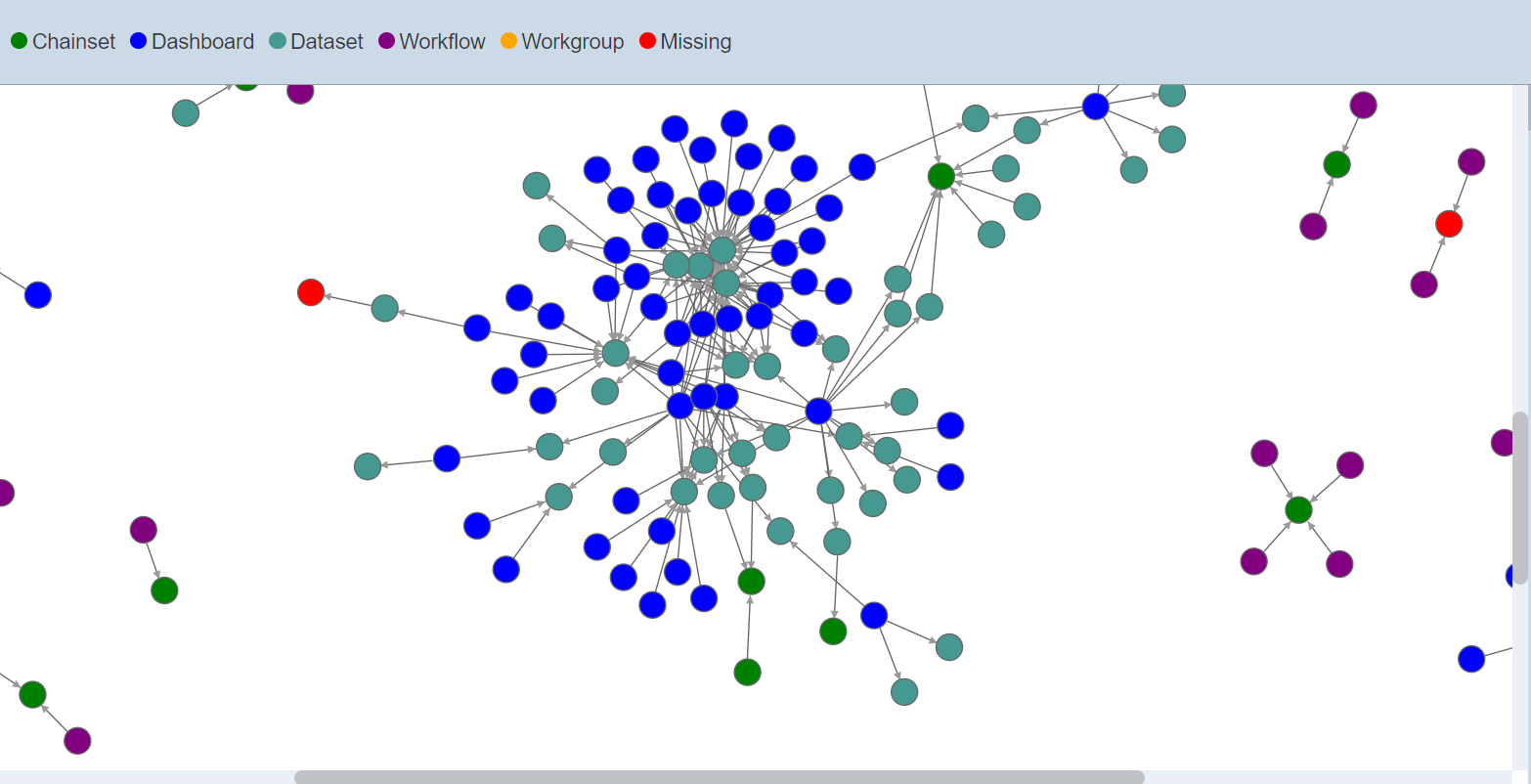
Hover over a node and the type and name of the artifact will appear.
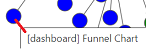
Select a node by clicking on the node or artifact. The selected artifact will have circles around it and the information on the artifact will be displayed in the Explorer tab in the Right Panel.
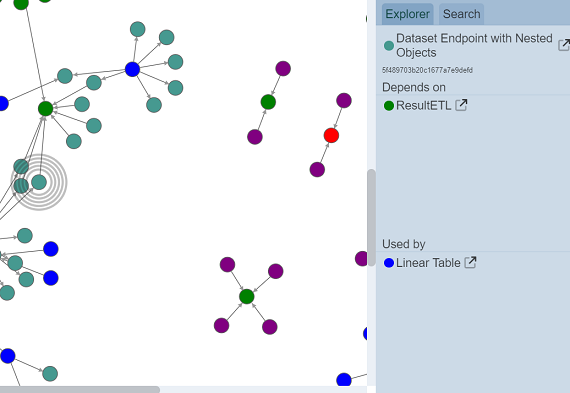
User can easily see the relationship and dependency of the artifacts by noting the direction of the arrow flowing from one artifact to another.
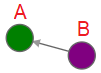
From the above, the arrow points from artifact B to A, meaning B depends on A and A is used by B.
Right Panel
The Right Panel consists of two tabs; namely the “Explorer” and “Search” tabs.
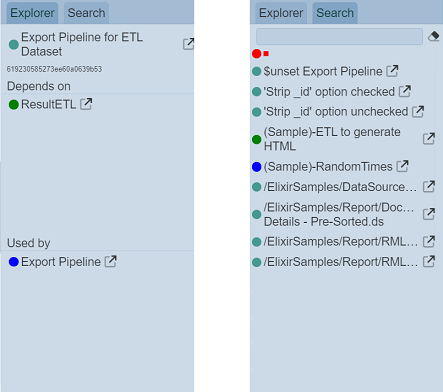
Explorer Tab
The Explorer tab allows user to view the details of the artifact selected in the Display Panel. The information displayed in this tab is divided into three parts:
- Top part shows the name of the artifact (or node) with its ID
- Centre part shows what are the artifacts it depends on
- Bottom part shows the artifacts uses it
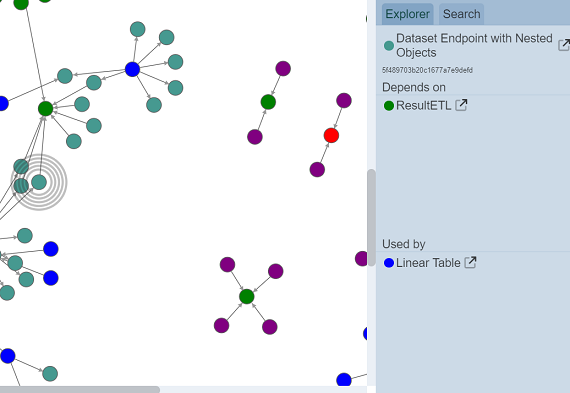
In the example above, the “Dataset Endpoint with Nested Objects” dataset depends in the “ResultETL” ETL chainset and is used by dashboard “Linear Table”.
To view the information on “ResultETL” ETL chainset, click on the name of the ETL chainset in the Explorer tab.
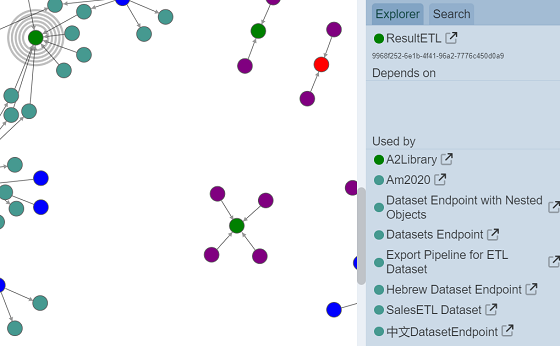
In this case, the ETL chainset has no dependency and is used by an ETL chainset and several datasets.
Click on the ![]() “Open” icon on the right of the artifact, launches the module page that the artifact belongs to. That is, clicking on the
“Open” icon on the right of the artifact, launches the module page that the artifact belongs to. That is, clicking on the ![]() icon next to the “ResultETL” will launch the ETL Designer page.
icon next to the “ResultETL” will launch the ETL Designer page.

Search Tab
The Search tab allows users to search for the desired artifact. It is case in-sensitive.