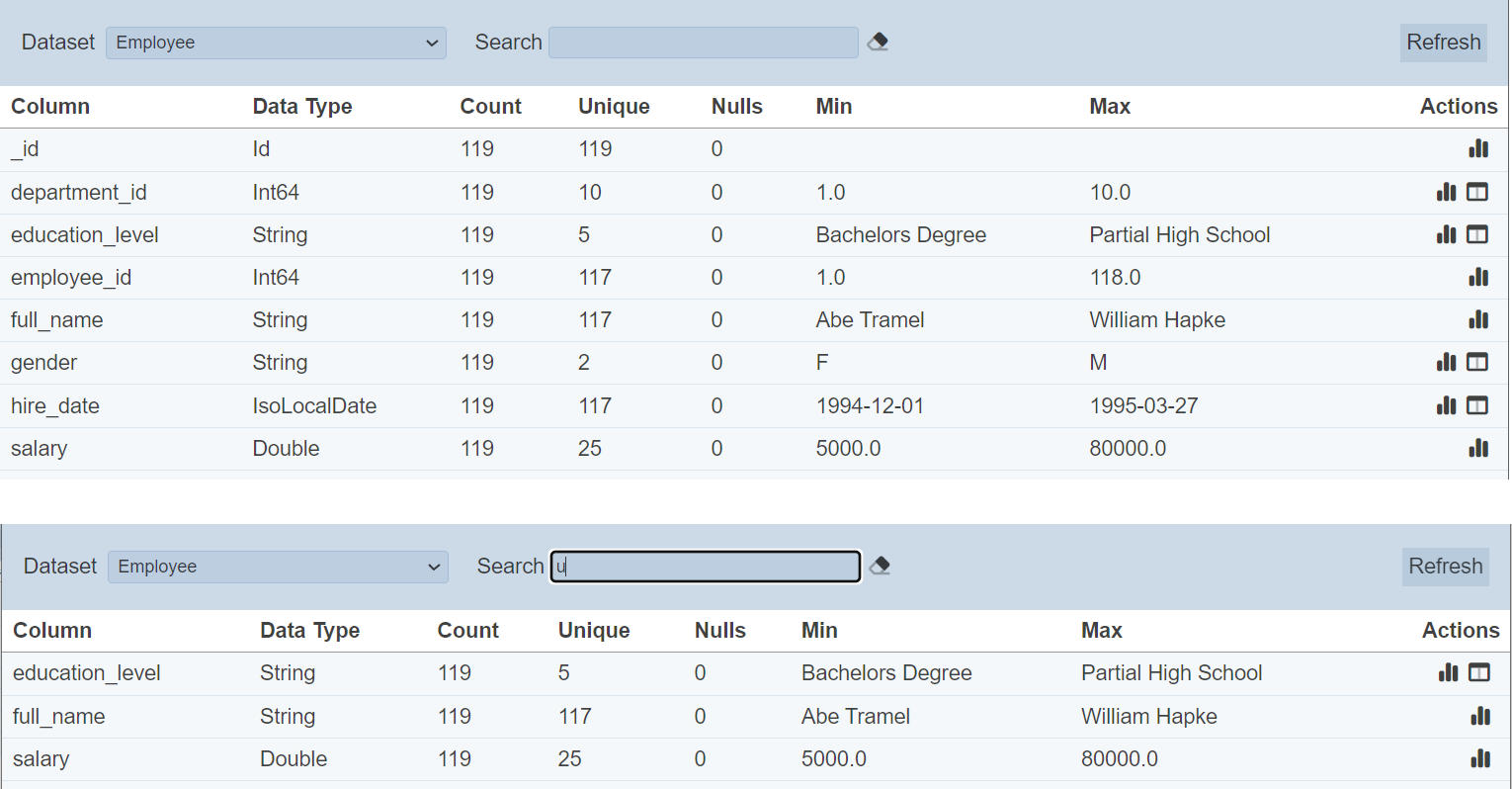Data Explorer
Introduction
The Data Explorer module allows users to view and analyse the fields in the dataset, along with their properties.
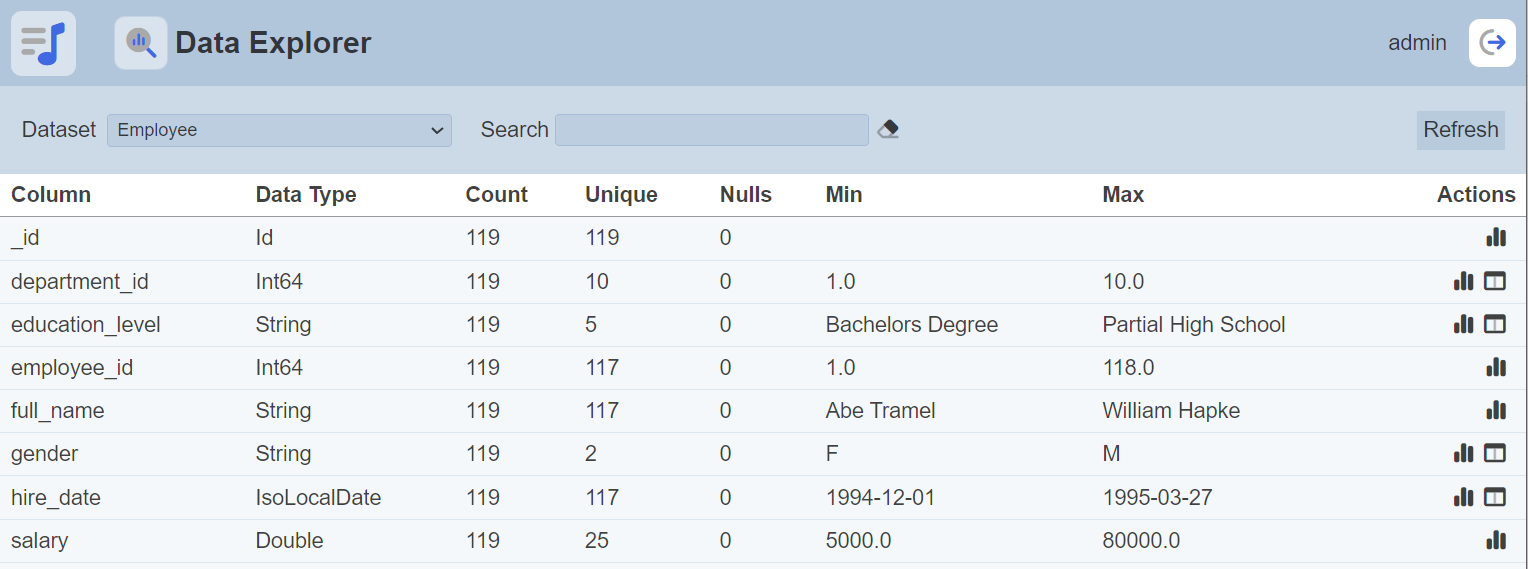
Module Interface
| Interface | Description | Required Privilege |
|---|---|---|
| Data Explorer | Allows Data Explorer access | mod-data-explorer |
Select Dataset
When the Data Explorer is launched, the Data Explorer page is empty, with no dataset selected. To view data, select the desired dataset from the drop-down list in the “Dataset” field at the top of the page.
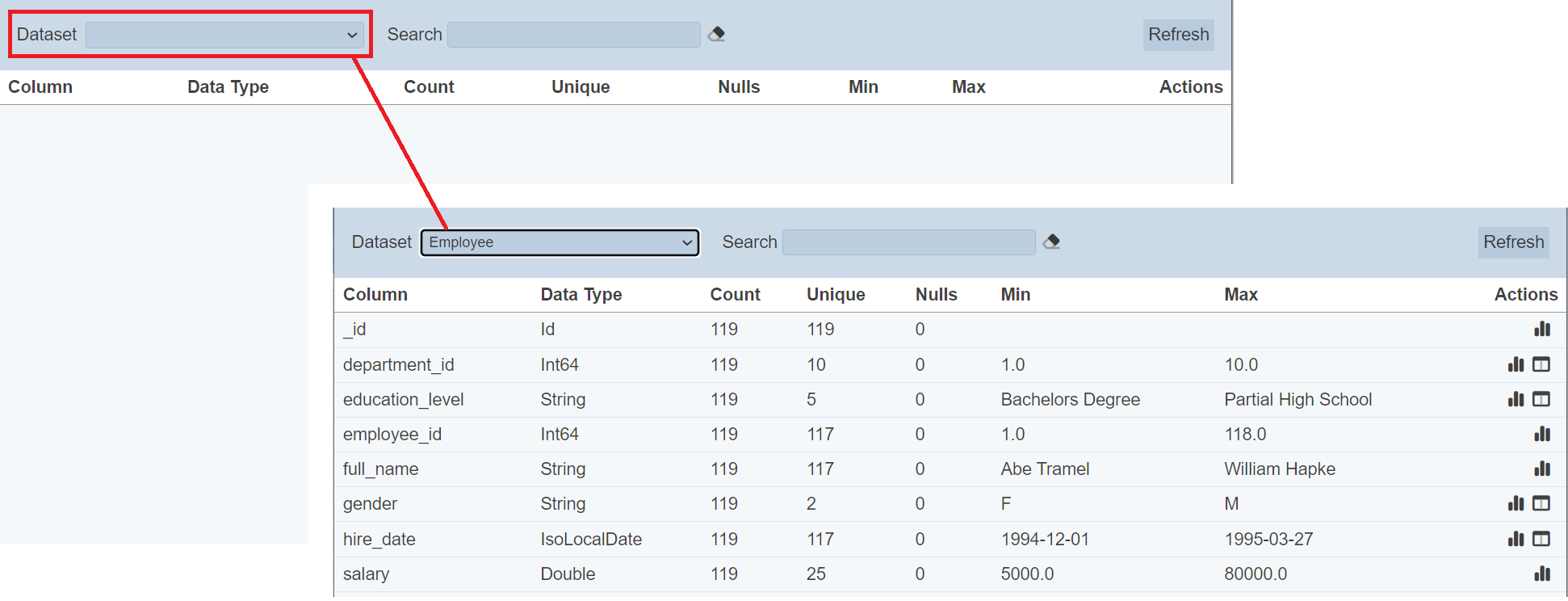
The data will appear in the panel below. Once the dataset is selected, you may perform the following on the field:
- View the summary of the field
- View the unique values of the field
View Summary
To view the summary of a field, click on the ![]() “View Summary” icon under the “Actions” column corresponding the desired field.
“View Summary” icon under the “Actions” column corresponding the desired field.
![]()
The “View Summary” dialog box will appear, showing a bar chart.
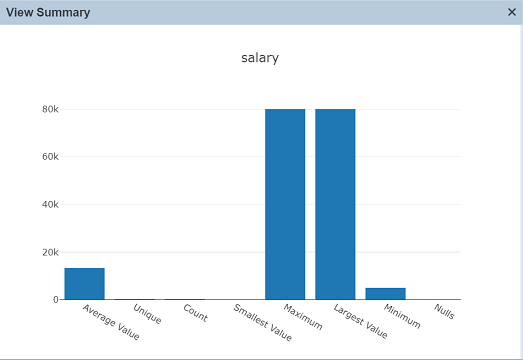
Depending on the data type of field, the details displayed vary.
You can see the value of a column in the bar chart by hovering over the column, to display the value.
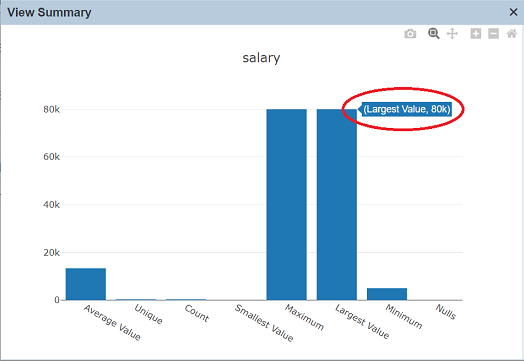
Browse Unique Values
To view the unique values of the field, click on the ![]() “Browse Unique Values” icon under the “Actions” column corresponding the desired field. Do note that fields that do not have unique values (such as floating point numbers) will not have this function.
“Browse Unique Values” icon under the “Actions” column corresponding the desired field. Do note that fields that do not have unique values (such as floating point numbers) will not have this function.
![]()
The “View Unique Values” dialog box will appear, showing a bar chart.
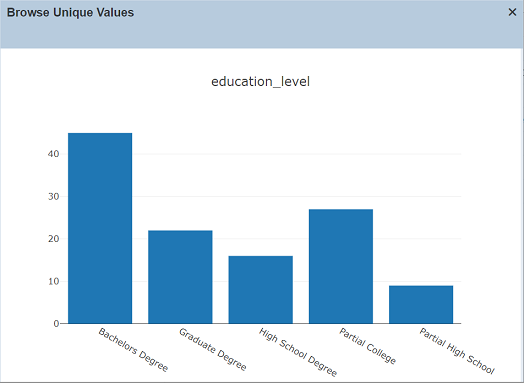
You can see the value of a column in the bar chart by hovering over the column, to display the value.
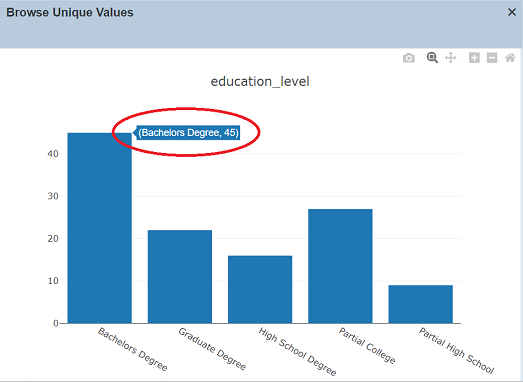
If the field’s data type is date or time, you can also drill down the chart by clicking on the column in the chart.
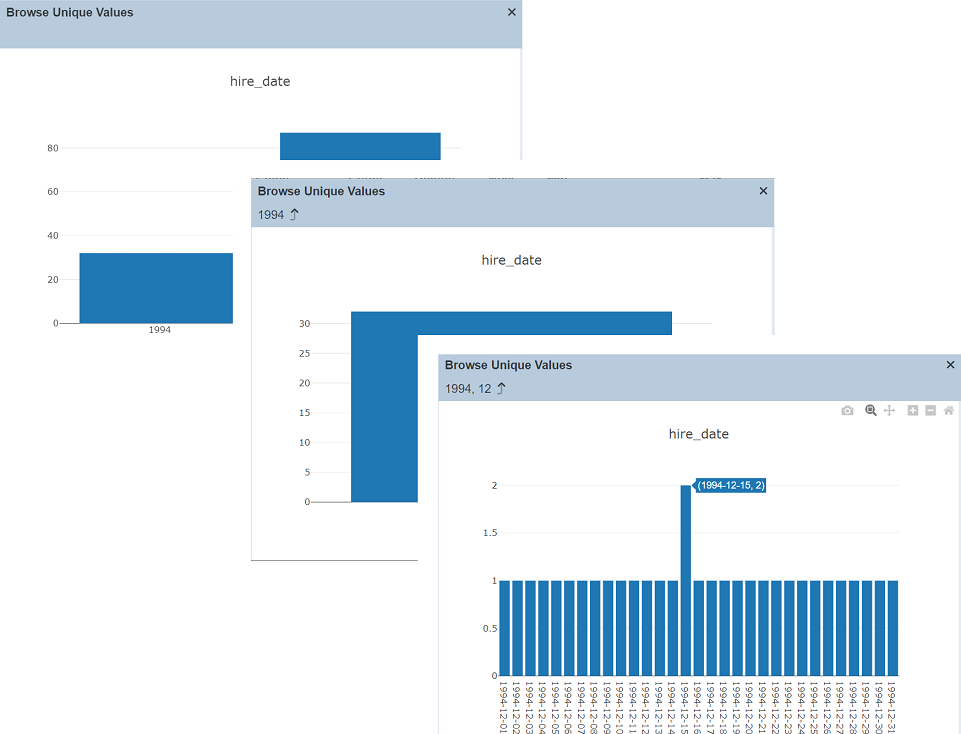
To go back to the previous level, click on the ![]() “Up” icon at the upper left corner of the dialog box.
“Up” icon at the upper left corner of the dialog box.
Refresh
After performing actions on the browser/tab, the list is reloaded to display the list of data fields in the page. The manual “Refresh” button is available and is particularly useful if you or others have opened multiple pages and making changes.
The “Refresh” button is found at the upper right corner of the page. Clicking on it reloads the list.

Search
The search function at the top left of Data Explorer page, filters the data fields retaining those with matching text.

This provides an easy way to search through the list of data fields. It is case-insensitive and displays the data fields that have the entered search value in any of the values of the fields below:
- Column
- Data Type
- Count
- Unique
- Missing
- Min
- Max