Data Mixers
Introduction
Multinational company usually have offices in several different territories. The inventory stock data that each territory may be slightly different. In order to consolidate the data and align the nomenclature over the various territories, a data mixer can be used.
The Data Mixers module uses an interactive browser-based approach to finding data matches between unclean datasets. The tool allows analysis and testing of samples of data to determine appropriate customization parameters.
Its purpose is to help standardise data representation between different datasets so that comparisons can be done easily across different contexts in the same organisation.
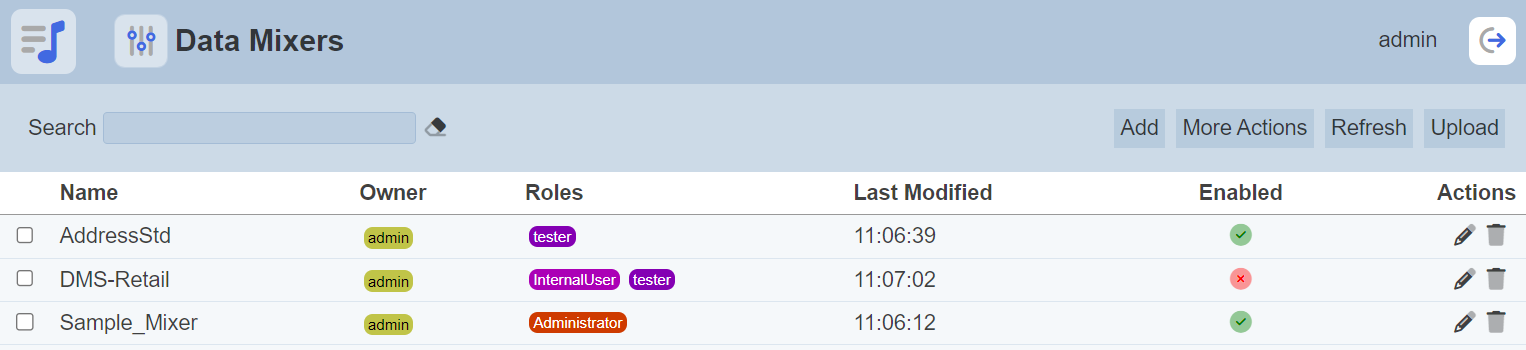
Module Interface
| Interface | Description | Required Privilege |
|---|---|---|
| Data Mixers | Allows Data Mixers access | mod-data-mixer |
| Data Mixers | Allows Data Mixers module access | mod-data-mixers |
Add Data Mixer
To create a new data mixer, click the “Add” button located at the upper right corner of the page.

The “Create Mixer” dialog box will appear.
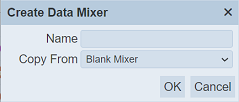
In the “Name” field, key in an unique name for the new data mixer. In the “Copy From” field, select which data mixer’s source to be copy from the dropdown list. Click on the “OK” button to create the new data mixer. Click on the “Cancel” button to abort the action.
If the name already exist or left blank, an error message will appear.
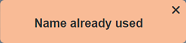
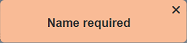
Upon successful adding the data mixer, the default data mixer page will appear.
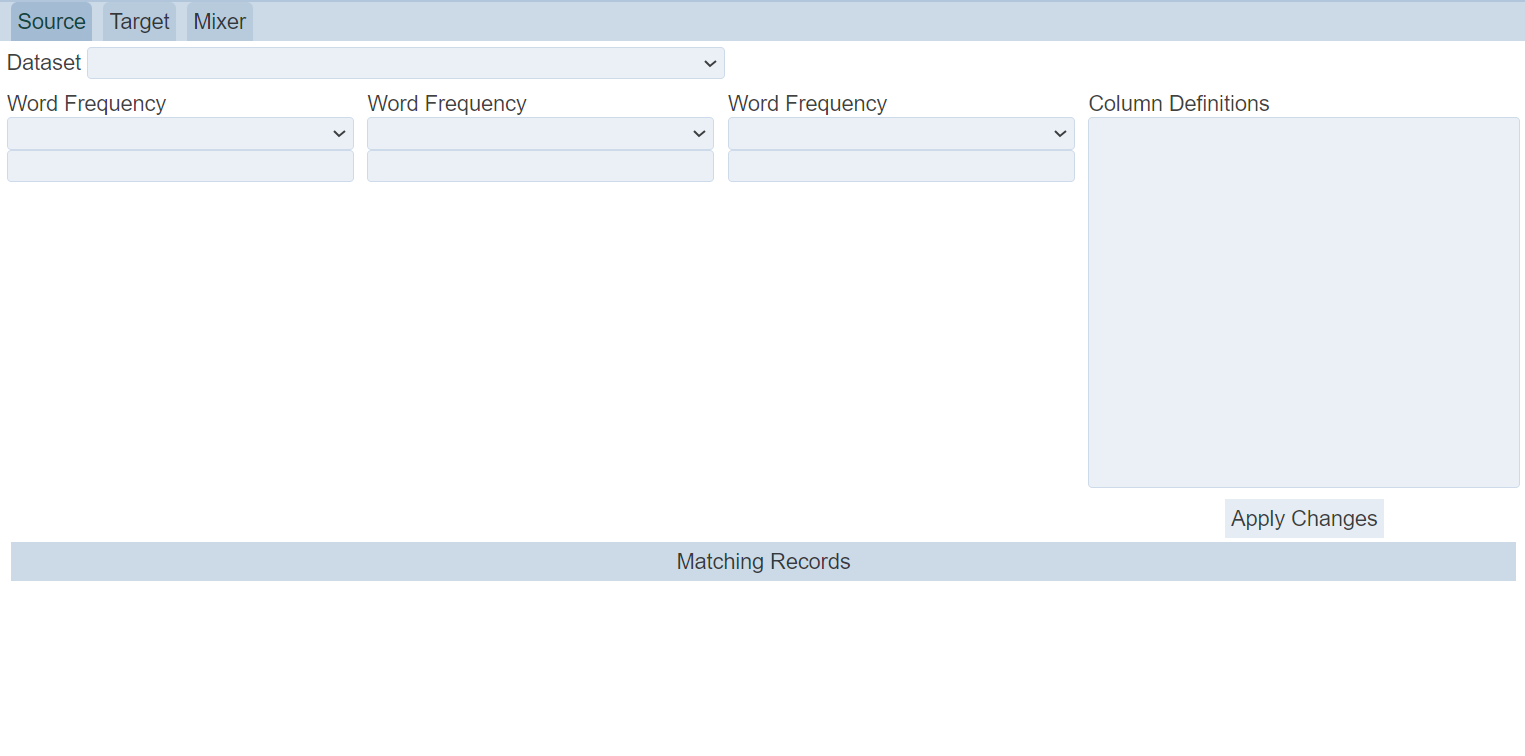
Refer to Data Mixer for more details on how to use the data mixer.
Edit Data Mixer
In edit mode, you can perform the following,
- Enable or disable the data mixer
- Edit properties
To edit a data mixer, click on the ![]() “Edit” icon under the “Actions” column corresponding the desired data mixer.
“Edit” icon under the “Actions” column corresponding the desired data mixer.
![]()
The “Edit” panel will appear.
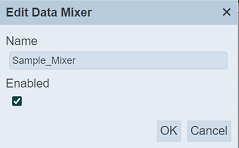
In the dialog box, you can edit the name of the data mixer and enable/disable the data mixer. Make sure the name of the data mixer is unique, otherwise an error message will appear. A disabled data mixer is indicated with a red cross in the Data Mixers page while an enabled data mixer is indicated with a green tick.
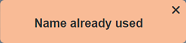
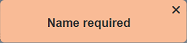
Edit as required and click on the “Save” button to save the changes. Click on the “Cancel” button to abort the action.
Open Data Mixer
This function allows you to open the data mixer and perform data analysis and testing.
To open a data mixer, click on the name of the data mixer under the “Name” column.
If no dataset has been selected prior, the default empty data mixer page will appear.
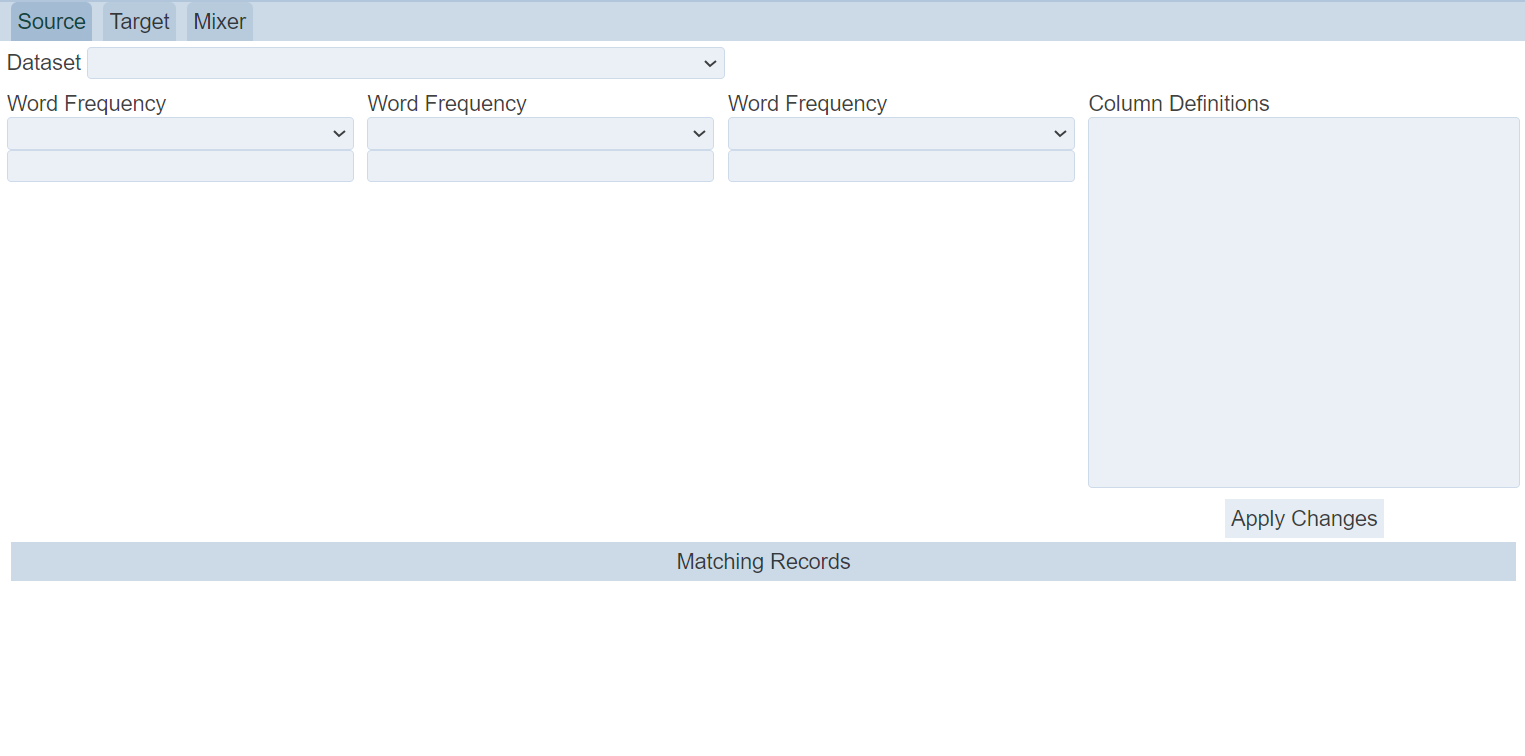
Refer to Data Mixer for more details on how to use the data mixer.
Delete Data Mixer
Delete function deletes a selected data mixer in Data Mixers page.
To delete a data mixer, click on the  “Delete” icon under the “Actions” column corresponding the desired data mixer.
“Delete” icon under the “Actions” column corresponding the desired data mixer.
![]()
There is an option to undo the deletion. A notification with an “Undo” button appears right after clicking on the “Delete” icon.
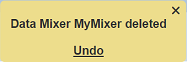
Upon clicking on the “Undo” button, the deleted data mixer is restored and is added back to the list of data mixer.
Upload Data Mixer
To upload a data mixer, start by clicking on the “Upload” button on the upper right corner of the page.

The “Upload” dialog box will appear.
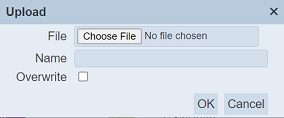
Single File
Browse to the location of the data mixer JSON (.json) file to be uploaded and key in an unique name in the “Name” field. If no file is selected or the name already exist, the relevant error message will appear.
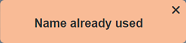
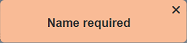
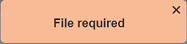
If the data mixer to be uploaded is to replace an existing data mixer, select the “Overwrite” field. Click on the “OK” button to upload the data mixer. Click on the “Cancel” button to aborts the action.
Upon successful uploading, the relevant message will appear.
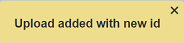
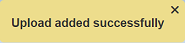
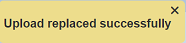
Zip File
Browse to the location of the zip file to be uploaded. The name of the data mixers will be extracted from the zip file. Click on the “OK” button to upload the data mixers. The “Upload Results” dialog box will display the results of the uploading.
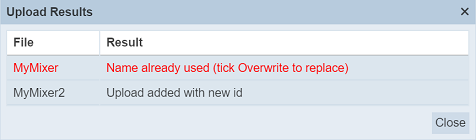
Those results in black are uploaded successfully while those in red indicates upload failures with their relevant messages. Click on the “Close” button to close the dialog box.
More Actions
This feature allows user to perform actions on multiple data mixers at the same time.
When the “More Actions” button located at the upper right corner of the page is clicked, a list of available actions are displayed.

If no data mixer is selected prior clicking the button, there will be fewer actions available. To select a data mixer, select the checkbox next to the name of the data mixer.
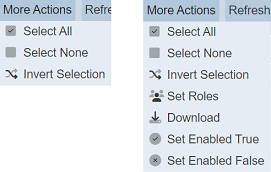
| Option | Description |
|---|---|
| Select All | Selects all data mixers in the list. |
| Select None | Unselects all data mixers. |
| Invert Selection | Inverts the current selection. That is, any data mixers selected will be unselected and vice versa. |
| Set Roles | Selects the roles to be assigned to the data mixers. |
| Download | Downloads multiple data mixers as a zip file. If only one data mixer is selected, the selected data mixer will be downloaded as a JSON file. |
| Set Enabled True | When selected, sets the selected data mixers to enable. |
| Set Enabled False | When selected, sets the selected data mixers to disable. |
Set Roles
To set the roles for the selected data mixers, click on the “More Actions” button and select the “Set Roles” option. The “Set Roles” dialog box will appear.
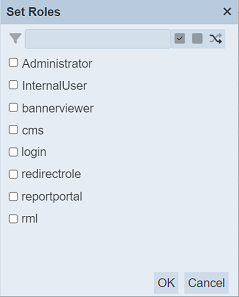
Select the roles to have access to the data mixer by selecting the checkboxes. Alternatively, you can search for the desired role by keying in the keyword in the search function at the top of the dialog box. You can also choose to select all, select none or invert selection by clicking on their respective icons on the right of the search function.
Click on the “OK” button to save the changes or click on the “Cancel” button to abort the action.
Download
To download the selected data mixers, click on the “More Actions” button and select the “Download” option.
If only one data mixer is selected, the downloaded data mixer has a filename of <filename>.data-mixer.json.
If more than one data mixer are selected prior, the “Download” dialog box will appear.
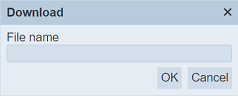
Key in the desired name for the zip file and click on the “OK” button. The selected data mixers will be downloaded as a zip file with the filename provided earlier. The individual data mixer in the zip file will have the filename format as mentioned above.
Set Enabled True / False
To enable or disable the data mixers, click on the “More Actions” button and select the “Set Enabled True” or “Set Enabled False” option respectively.
The selected data mixers will be enabled or disabled as selected.
An enabled data mixer is represented with a green tick under the “Enabled” column, while a disabled data mixer is represented with a red cross.
Refresh
After performing actions on the browser/tab, the list is reloaded to display the list of data mixers in the page. The manual “Refresh” button is available and is particularly useful if you or others have opened multiple pages and making changes.
The “Refresh” button is found at the upper right corner of the page. Clicking on it reloads the list.

Search Data Mixer
The search function at the top left of Data Mixers page, filters the data mixer list retaining those with matching text.

This provides an easy way to search through the list of data mixers. It is case-insensitive and displays the data mixers that have the entered search value in any of the values of the fields below:
- Name
- Owner
- Roles
- Last Modified
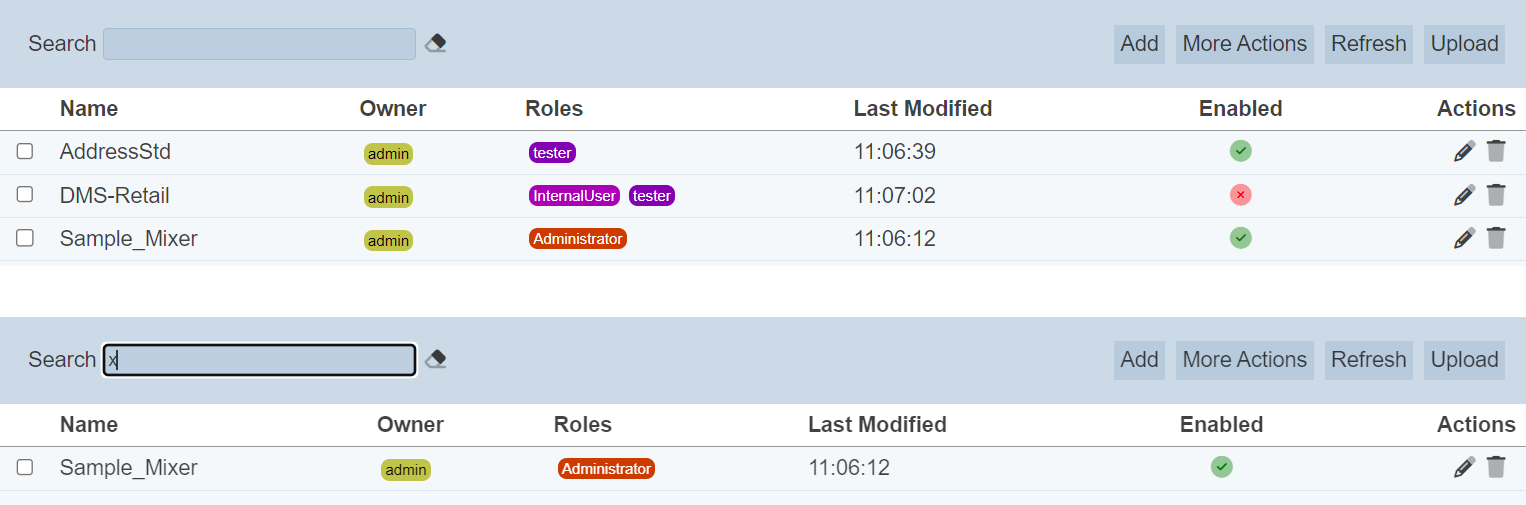
Alternatively, you can click on the any role or owner under the “Roles” or “Owner” columns respectively to aid the search for the data mixers in the page.

In the example above, data mixers that are assigned the role “tester” are shown.
These two search methods can be combined together, with each criteria separated by a comma.
