Downloads
Description
When users generate reports, they often want to share the files with others. They can send emails, or messages from within Ambience, with attachments, but sometimes they want a central repository that makes managing access rights easy. New staff won’t see last month’s email, but with the right permissions they will be able to download the file from Ambience.
The Ambience Uploads and Downloads modules provide a convenient mechanism for sharing any kind of document - anything from sales reports, powerpoint presentations to sample data files.
The Downloads module provides an interface to download files of various formats that are loaded into Ambience. Users with the selected roles can download the files.
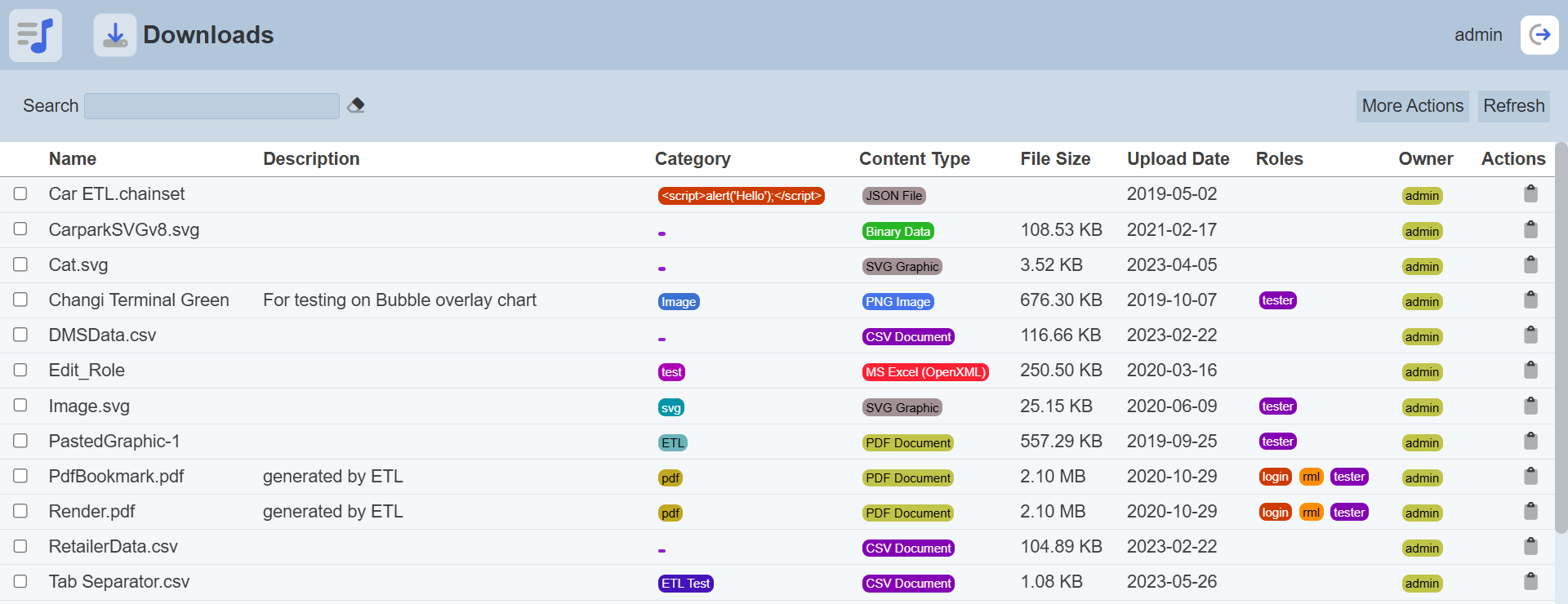
You can arrange/sort the uploaded files in ascending or descending order by clicking on the desired field. By default, the list is sorted by the “Name” field in ascending order.
Refresh File
After performing actions on the browser/tab, the list is reloaded to display the list of files. The manual “Refresh” button is available and is particularly useful if there are others making changes on the same page.
The “Refresh” button is found on the upper right corner of the page. Clicking on it reloads the list of files.

Open in Browser
This feature allows you to open certain files in the browser. The type of file that can be opened are PDF and image files, if the used browser supports it. To open the file, click on the name of the file under the “Name” column. The file will be opened in another tab.
Copy Link
Copy link provides a URL of the selected file, which can be used to access it. To get the URL, click on the ![]() “Copy Link” icon of the selected file in the “Actions” column.
“Copy Link” icon of the selected file in the “Actions” column.
![]()
A notification will appear for about five seconds to inform you that the link has been copied to the clipboard.
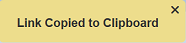
More Actions
This feature allows user to perform actions on multiple files at the same time.
When the “More Actions” button located at the upper right corner of the page is clicked, a list of available actions are displayed.

If no file is selected prior clicking the button, there will be fewer actions available. To select a file, select the checkbox next to the name of the file.
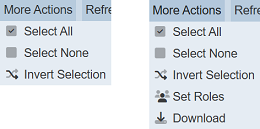
| Option | Description |
|---|---|
| Select All | Selects all files in the list. |
| Select None | Unselects all files. |
| Invert Selection | Inverts the current selection. That is, any files selected will be unselected and vice versa. |
| Set Roles | Selects the roles to be assigned to the files. |
| Download | Downloads multiple files as a zip file. If only one file is selected, the selected file will be downloaded as is. |
Set Roles
To set the roles for the selected files, click on the “More Actions” button and select the “Set Roles” option. The “Set Roles” dialog box will appear.
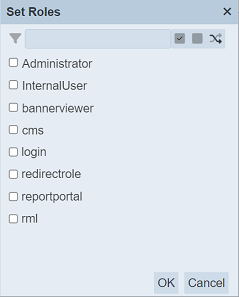
Select the roles to have access to the files by selecting the checkboxes. Alternatively, you can search for the desired role by keying in the keyword in the search function at the top of the dialog box. You can also choose to select all, select none or invert selection by clicking on their respective icons on the right of the search function.
Click on the “OK” button to save the changes or click on the “Cancel” button to abort the action.
Download
To download the selected files, click on the “More Actions” button and select the “Download” option.
If only one file is selected, the downloaded file will be its own filename.
If more than one file are selected prior, the “Download” dialog box will appear.
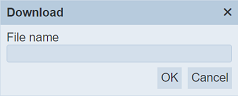
Key in the desired name for the zip file and click on the “OK” button. Do note that only files of the same category can be downloaded together.
The selected files will be downloaded as a zip file with the filename provided earlier. The individual file in the zip file will have its own filename as mentioned above.
Search
There is a cross-field search function for the list of files. It is located at the upper left corner of the page.

This provides an easy way to search through the file list. It is case-insensitive and displays files that have the entered search value in any of the values of the fields below:
- Name
- Description
- Category
- Content Type
- File Size
- Upload Date
- Roles
- Owner
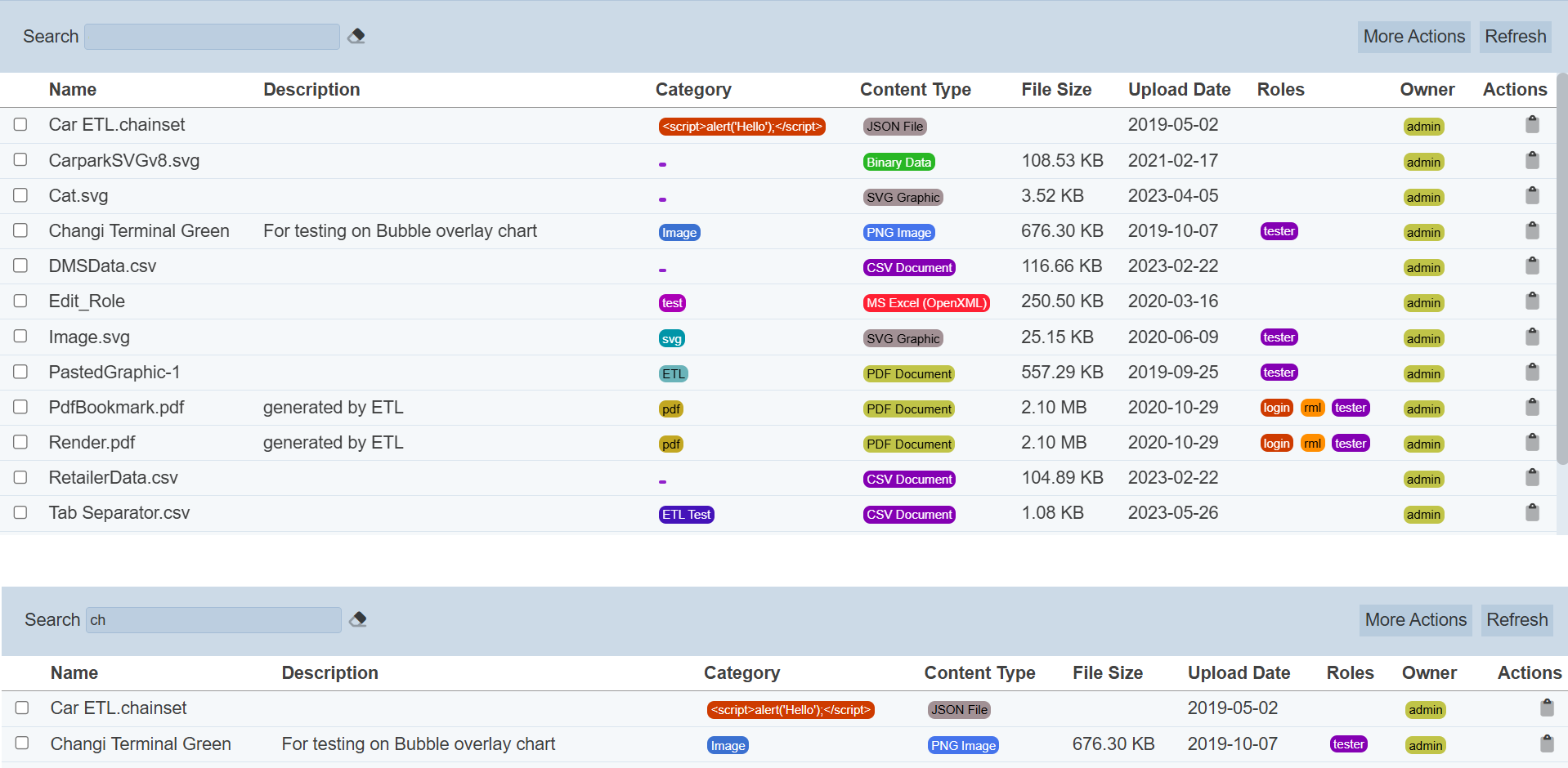
Alternatively, you can click on the any category, content type, role or owner under the their own respective columns to aid the search for the files in the page.
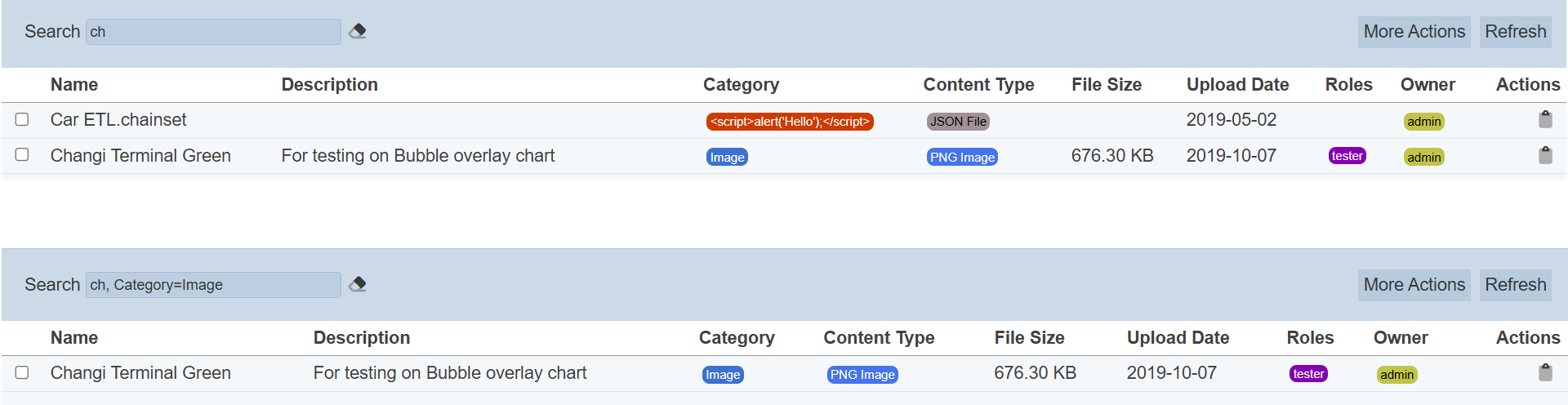
In the example above, files that are categorised under “image” are shown.
These two search methods can be combined together, with each criteria separated by a comma.
