Layouts
Description
Certain report layouts are quite standard for their destined purpose. It is practical to customise these reports with their properties set up (such as rows, columns, etc.), and ready for other users to use. This can help beginners to generate their reports easily.
The Layouts module allows you to manage the layout of reports, create and design the report layout in the Layout Designer.
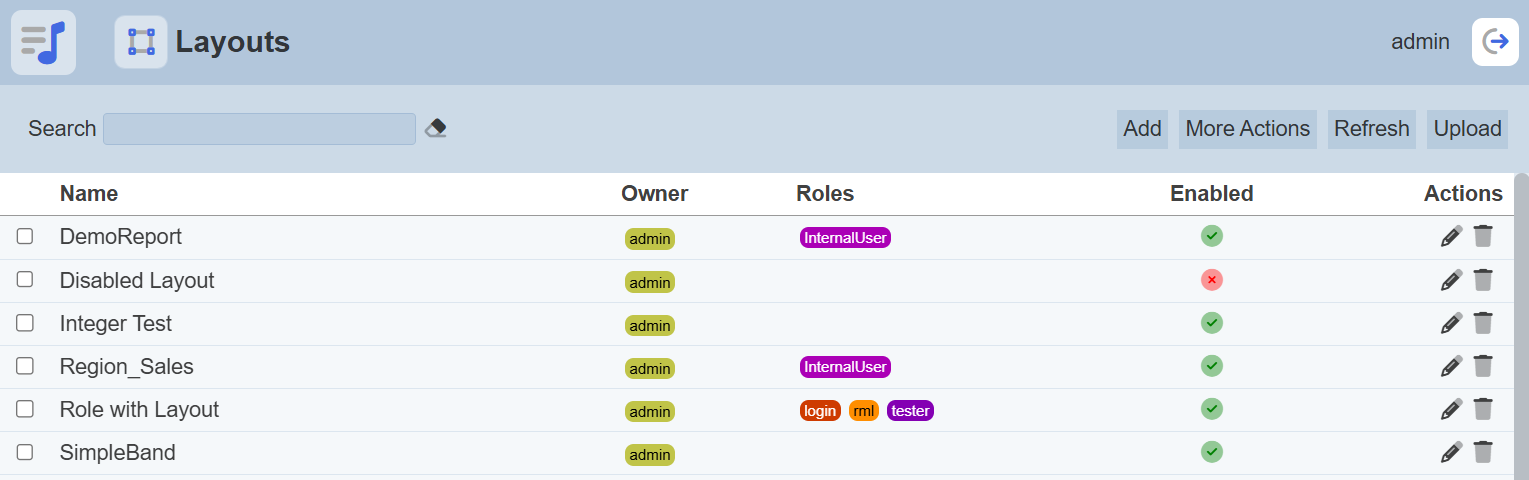
Module Interface
| Interface | Description | Required Privilege |
|---|---|---|
| Layouts | Allows access to Layouts page. | mod-layout |
| Layout Designer | Allows access to Layout Designer page. | mod-layout-designer |
Add
This function allows you to add a new layout.
To add a new layout, click on the “Add” button at the upper right corner of the page. The “Add Layout” dialog box will appear.
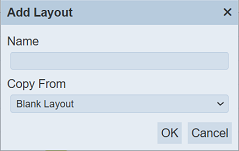
Key in an unique name for the new layout in the “Name” field. In the “Copy From” field, you can select either a blank layout or copy from an existing layout from the drop-down list. Click on the “OK” button to add the new layout. Click on the “Cancel” button to abort the action. If the name of the layout already exist, an error message will appear.
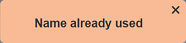
Once the new layout has been added, the Layout Designer page will appear.

Refer to Layout Designer for more details. To return to the Layout Management page, click on the Layout icon ![]() .
.
Refresh
After performing actions on the browser/tab, the list is reloaded to display the list of layouts. The manual “Refresh” button is available and is particularly useful if there are others making changes on the same page.
The “Refresh” button is found on the upper right corner of the page. Clicking on it reloads the list.

Upload
This function allows you to upload an existing layout onto the Layouts page.
To upload a layout, click on the “Upload” button at the upper right corner of the page.

The “Upload Layout” dialog box will appear.
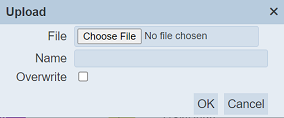
Single File
Browse to the location of the layout to be uploaded. The “Name” field uses the filename of the file selected by default. You can change the name as desired, then click on the “OK” button to upload the layout. If the layout already exist, an error message will appear.
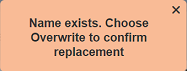
If the layout to be uploaded is to overwrite an existing layout, select the “Overwrite” field before clicking on the “OK” button.
Once the layout is uploaded successfully, a notification will appear.
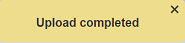
Zip File
Browse to the location of the zip file to be uploaded. The name of the layouts will be extracted from the zip file. Click on the “OK” button to upload the layouts. The “Upload Results” dialog box will display the results of the uploading.
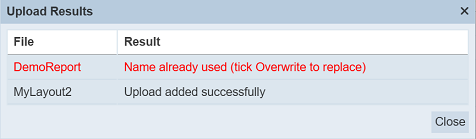
Those results in black are uploaded successfully while those in red indicates upload failures with their relevant messages. Click on the “Close” button to close the dialog box.
Edit
This function allows you to edit the properties of the layout, such as name of the layout, the roles that can access the layout and to enable or disable the layout.
To edit a layout, click on the ![]() “Edit” icon under the “Actions” column corresponding the desired layout.
“Edit” icon under the “Actions” column corresponding the desired layout.
![]()
The “Edit” dialog box will appear.
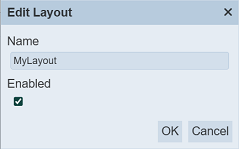
Edit the name of the layout as desired The name must be unique or an error message will appear. You can also enable or disable the layout be selecting or de-selecting the “Enabled” field.
To save the changes, click on the “OK” button on the upper right corner of the panel. To abort the action, click on the “Cancel” button.
Open Layout Designer
The Layout Designer allows you to edit existing layout.
To open the Layout Designer, click on the name of the desired layout under the “Name” column. The “Layout Designer” page will appear.

Refer to Layout Designer for more details.
More Actions
This feature allows user to perform actions on multiple layouts at the same time.
When the “More Actions” button located at the upper right corner of the page is clicked, a list of available actions are displayed.

If no layout is selected prior clicking the button, there will be fewer actions available. To select a layout, select the checkbox next to the name of the layout.
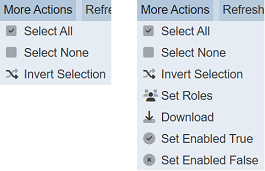
| Option | Description |
|---|---|
| Select All | Selects all layouts in the list. |
| Select None | Unselects all layouts. |
| Invert Selection | Inverts the current selection. That is, any layouts selected will be unselected and vice versa. |
| Set Roles | Selects the roles to be assigned to the layouts. |
| Download | Downloads multiple layouts as a zip file. If only one layout is selected, the selected layout will be downloaded as a JSON file. |
| Set Enabled True | When selected, sets the selected layouts to enable. |
| Set Enabled False | When selected, sets the selected layouts to disable. |
Set Roles
To set the roles for the selected layouts, click on the “More Actions” button and select the “Set Roles” option. The “Set Roles” dialog box will appear.
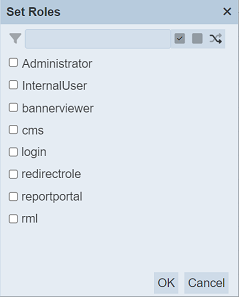
Select the roles to have access to the layouts by selecting the checkboxes. Alternatively, you can search for the desired role by keying in the keyword in the search function at the top of the dialog box. You can also choose to select all, select none or invert selection by clicking on their respective icons on the right of the search function.
Click on the “OK” button to save the changes or click on the “Cancel” button to abort the action.
Download
To download the selected layouts, click on the “More Actions” button and select the “Download” option.
If only one layout is selected, the downloaded layout has a filename of <filename>.layout.json.
If more than one layout are selected prior, the “Download” dialog box will appear.
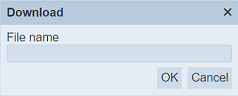
Key in the desired name for the zip file and click on the “OK” button. The selected layouts will be downloaded as a zip file with the filename provided earlier. The individual layout in the zip file will have the filename format as mentioned above.
Set Enabled True / False
To enable or disable the layouts, click on the “More Actions” button and select the “Set Enabled True” or “Set Enabled False” option respectively.
The selected layouts will be enabled or disabled as selected.
An enabled layout is represented with a green tick under the “Enabled” column, while a disabled layout is represented with a red cross.
Delete
This function allows you to delete a layout from the Layouts page.
To do so, click on the  “Delete” icon under the “Actions” column corresponding the desired layout.
“Delete” icon under the “Actions” column corresponding the desired layout.
![]()
There is an option to undo the deletion. A notification with an “Undo” button appears right after clicking on the “Delete” icon.
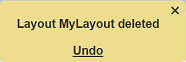
Upon clicking on the “Undo” button, the deleted layout is restored and is added back to the list of layouts. Do note that the notification will disappear after five seconds.
Search
There is a cross-field search function for the list of layouts. It is located at the upper left corner of the page.

This provides an easy way to search through the layouts. It is case-insensitive and displays files that have the entered search value in any of the values of the fields below:
- Name
- Owner
- Roles
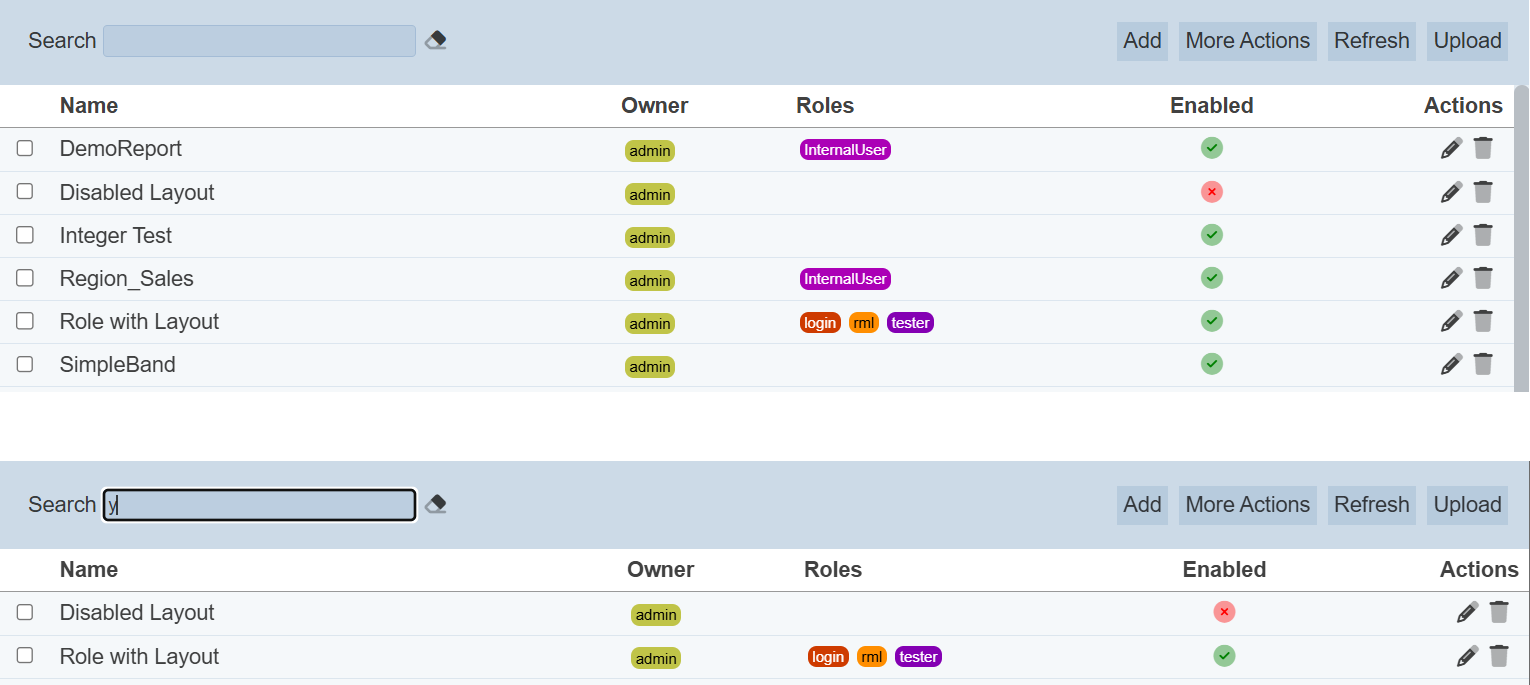
Alternatively, you can click on the any role or owner under the “Roles” or “Owner” columns respectively to aid the search for the records in the page.

In the example above, layouts that are assigned the role “InternalUser” are shown.
These two search methods can be combined together, with each criteria separated by a comma.
