Repository
Description
A repository is a data structure which stores metadata for a set of files or directory structure. It is different from a database, where a database is a specific type of records or rows of data on entities, while a repository is a central storage area.
The Repository module provides a simple interface for a user to store files and to share the files with other users. It allows the user to limit read/write access of other users to the files the user uploads.
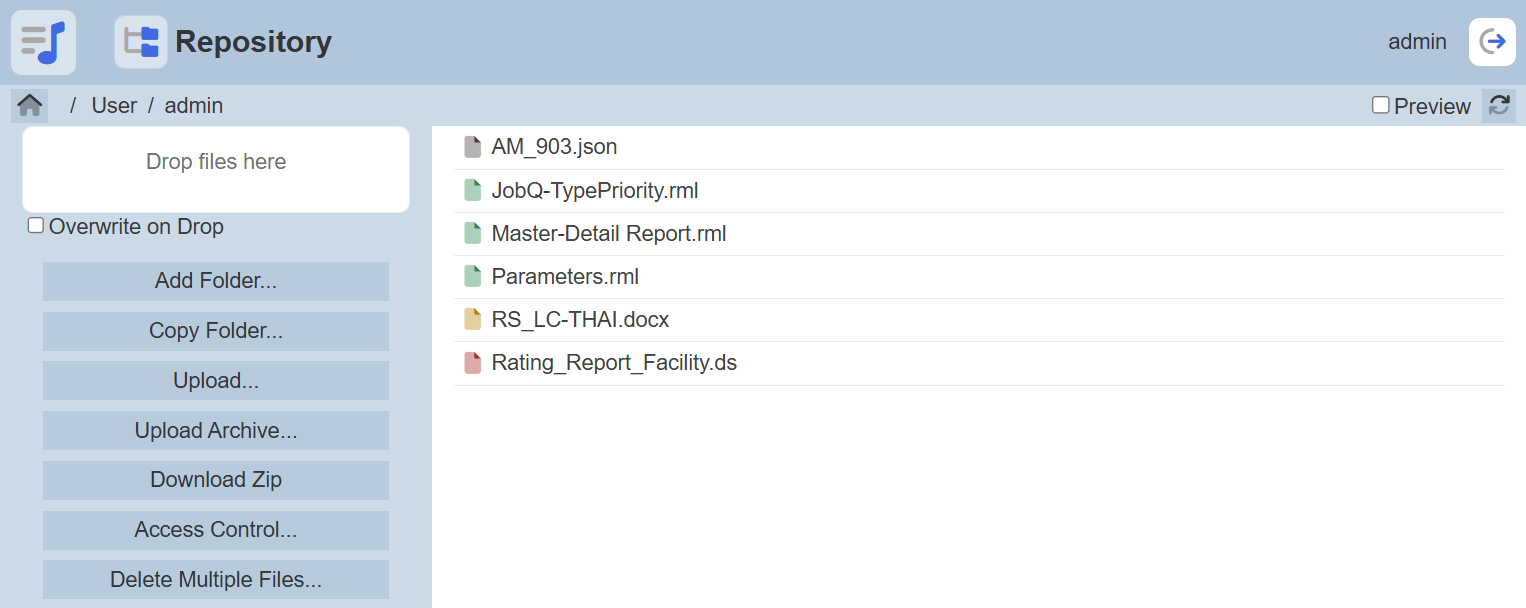
This module is available in both the Ambience and Repertoire software suite.
Module Interfaces
| Interface | Description | Required Privilege |
|---|---|---|
| Repository | Allows access to Repository page. | mod-repository |
| Repository | Allows repository administrator access. | mod-repository-admin |
| Optional | ||
| DocX Engine | Allows DocX Report Engine access. | mod-docx-engine |
| RML Engine | Allows RML Engine access. | mod-rml-engine |
| DS Engine | Allows DS Engine access. | mod-ds-engine |
The optional DocX and RML Engine privileges allows you to render their respective reports, while the DS engine allows you to generate JSON, CSV or XLSX output file from a datasource file.
Page Interface
The Repository module page can be divided into the several parts.
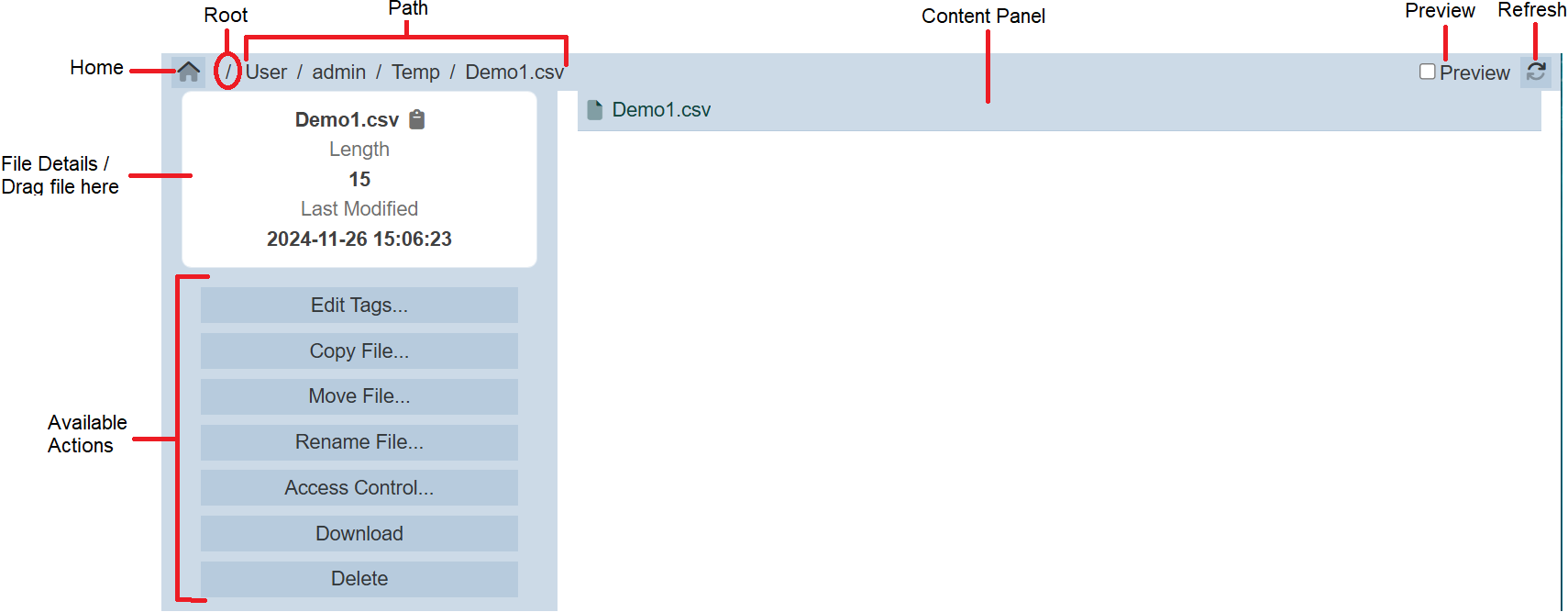
| Item | Description |
|---|---|
Brings you back to the default folder User/<Your Username>. |
|
| Path | Displays the path of selected folder or file. Each sub-folders are clickable and will display the content in the folder when clicked. |
| Refreshes the page. | |
| Preview | Displays the contents of the selected file if the browser supports the format. |
| Content Panel | Displays the contents of the selected folder. |
| Action Panel | |
| File Details / Drag files here |
If a file is selected, displays the details of the file. If a folder is selected, allows drag-and-drop files into the folder. |
| Available Actions | Displays the available actions for the selected folder or file (may vary). |
Preview
The “Preview” checkbox at the upper right corner of the page, when selected, allows you to view the selected file if the browser supports the format.
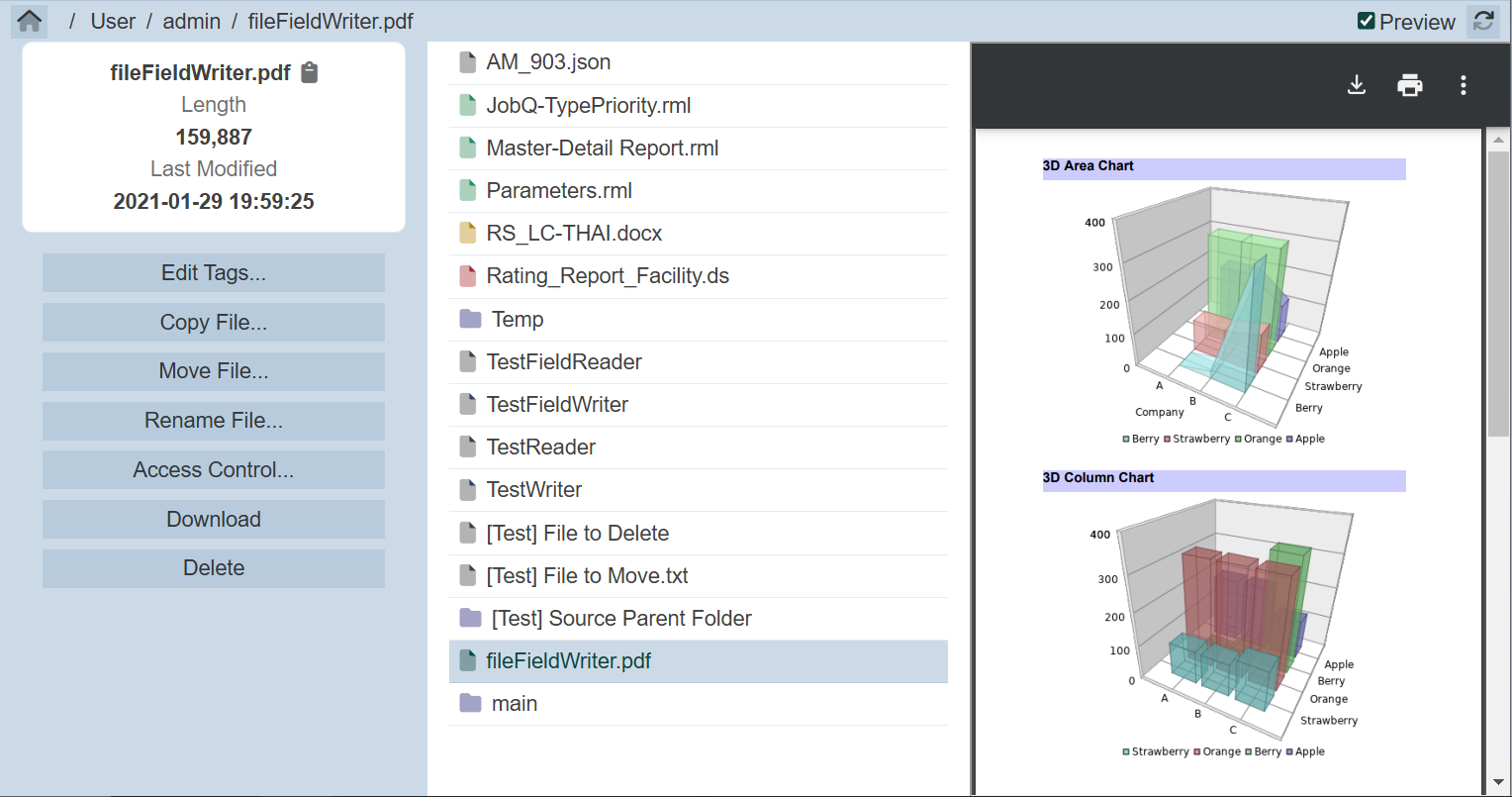
Access Control
Access control allows you to define which folder and/or files you wish to share with other users in the Repository module.
For Repertoire, you are able to define access control at the folder level, whereas in Ambience, control can be at the folder and/or file level.
In the Repository module, there are two permanent folders, /User and /Temp. These folders cannot be deleted. By default, all users have read access to these two folders, while administrator has read and write access. Once you are given privilege to access the Repository module, a folder will be automatically created, using your username under the read-only /User folder. This folder cannot be deleted as well.
Normal users are not able to see or access the folders or files of other users under their username, unless given the access rights by that user. Only administrators with the mod-repository-admin privilege have read and write access of the folders and files of all users. This privilege is important, in the case where an employee left a company without assigning the folders or files to others, the administrator can access these folders and files and allocate them to the next owner.
By default, the access control is defined at the <Username> folder, with read and write access. The sub-folders uses the defined access control of its parent folder, unless being defined at its level.
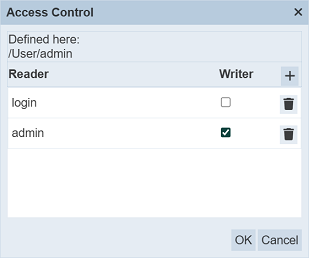
If you wish to grant read access of a sub-folder to another user, the reader access of the parent folder must be first given to the user. This will enable the user to “see” the parent folder. If the sub-folders follows the access control of its parent folder, the user will be have the read access to the sub-folder. All files in these folders will be readable to the user as well.
For example, UserA has two sub-folders (ProjectA and ProjectB) in the /User/UserA/ folder, in which UserA wish to UserB to have read access to ProjectA folder only.
First, UserA need to grant UserB read access to the UserA folder. That will allow UserB to have read access to the UserA folder and the sub-folders under it, as the sub-folders uses the defined access control of its parent folder.
At the ProjectB folder, remove the read access for UserB. Hence UserB can access the UserA folder and ProjectA sub-folder that UserA want UserB to access, hiding the ProjectB sub-folder. For more details on how to define access control, refer to Actions.
Available Actions
The available actions in the left panel varies according to the type of folder or file being selected.
Actions for Folders
The typical available actions for a folder is shown below.
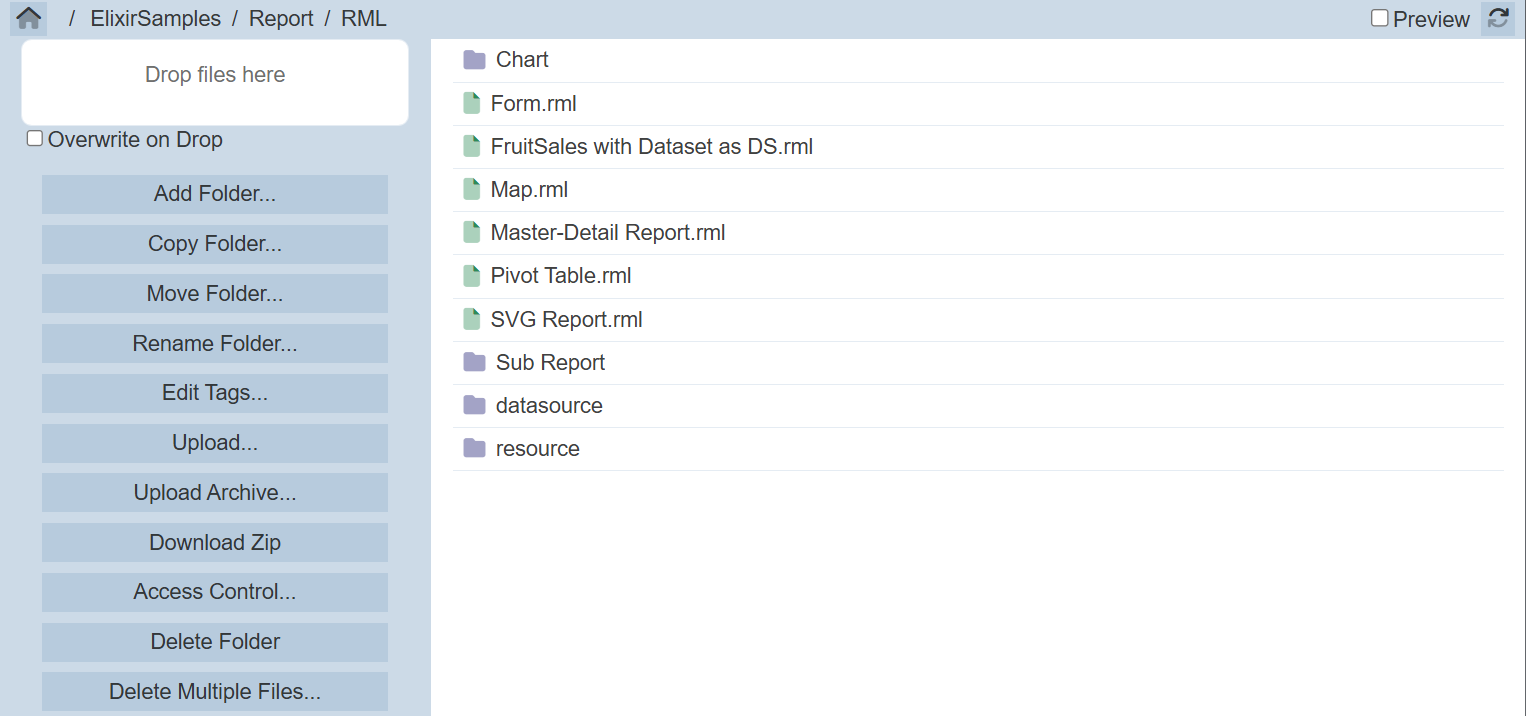
| Action | Description |
|---|---|
| Drop files here | Drag and drop any files into selected folder. |
| Overwrite on Drop | If selected, allows overwriting an existing file. If unselected, error message will appear if attempt to upload file with same file name. |
| Add Folder… | Adds new folder. |
| Copy Folder… | Copies folder to a target location. |
| Move Folder… | Moves folder to a target location. |
| Rename Folder… | Renames current folder. |
| Upload… | Uploads specified file to current folder. |
| Upload Archive… | Unzips and uploads specified zip file to current folder. |
| Download Zip | Downloads selected folder and its sub-folders and files into a zip file. Only folders and files that are granted access are downloaded. |
| Access Control… | Edits or create access control of current folder to other users. |
| Delete Folder… | Deletes current folder and files in it. |
| Delete Multiple Files… | Deletes multiple files/folders at the same time. |
Actions for Files
The typical available actions for a file is shown below. Different file type may have different available actions.
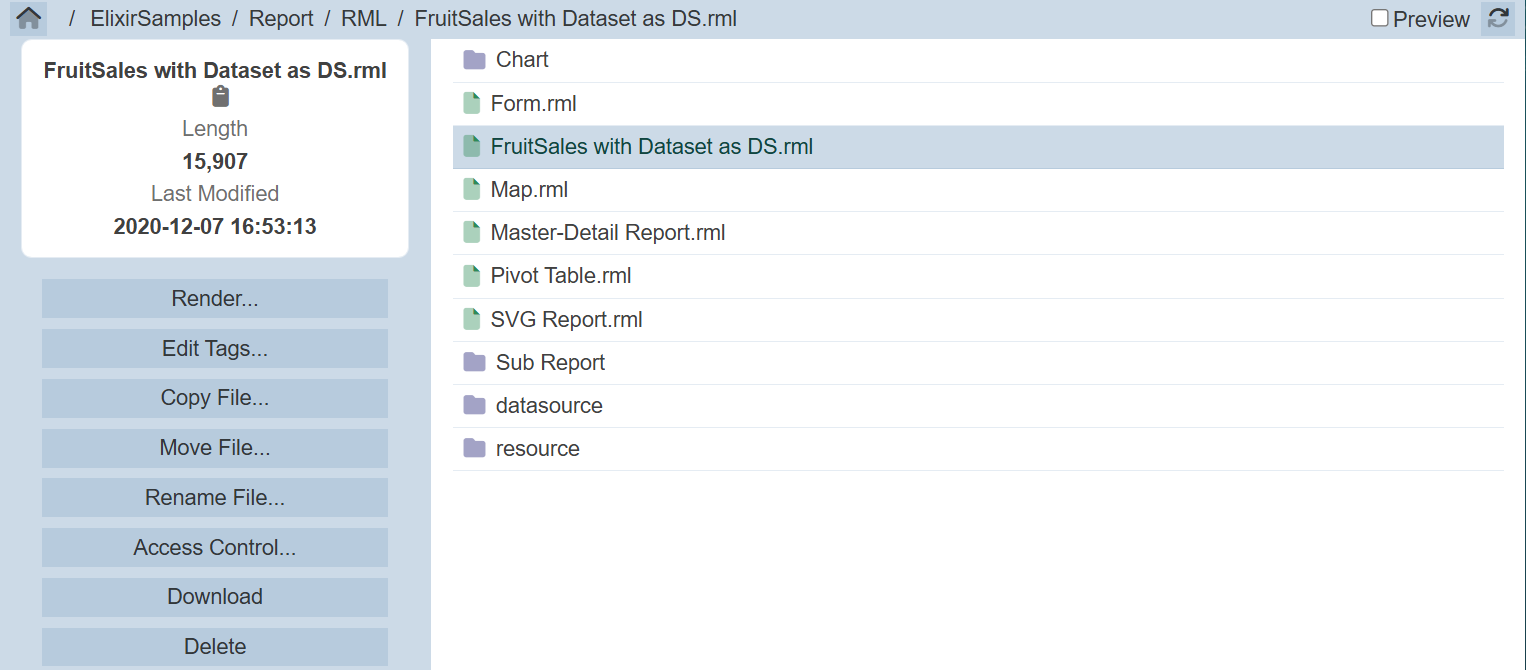
| Action | Description |
|---|---|
| Render… | Creates a report from the selected DocX or RML file. |
| Generate… | Generates a JSON/CSV/XLSX file from the selected DS file. |
| Edit Tags… | Edits the tag of selected file. |
| Copy File… | Copies file to a target location. |
| Move File… | Moves file to a target location. |
| Rename File… | Renames current file. |
| Access Control… | Edits or create access control of current file to other users. |
| Download | Downloads selected file. |
| Delete | Deletes selected file. |
Refer to Actions for more details.
