Themes
Description
Ambience provides a standard theme for the software suite. This theme may not suit all usage. Users may add new theme and setup as per required or edit the existing theme to customise the look and feel.
The Themes allows you to manage and edit the theme used in Ambience, in terms of colour, font, etc.
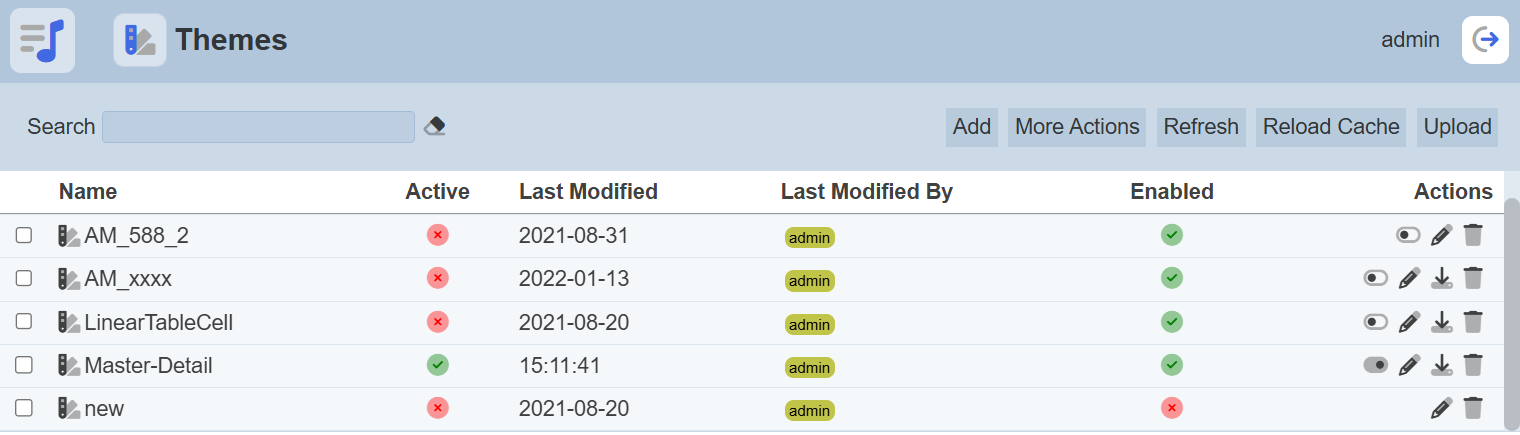
Module Interface
| Interface | Description | Required Privilege |
|---|---|---|
| Themes | Allows access to Themes page. | mod-theme |
| Themes | Allows access to Themes page. | mod-themes |
| Themes | Allows edit to theme metadata. | mod-themes-edit |
Add Theme
This feature allows you to add a new theme into Ambience.
Click on the “Add” button at the upper right corner of the page.

The “New Theme” dialog box will appear.
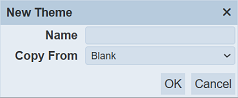
In the dialog box, key in an unique name for the new theme in the “Name” field. In the “Copy From” field, select from the drop-down list to copy from existing theme or select “Blank” to create a new theme. Click on the “OK” button to add the new theme or click on the “Cancel” button to abort the action.
If the name exist in the list, an error message will appear.
Once the theme is successfully added, a list of files will be added to the theme. These files will have the Ambience default settings.
Upload Theme
To upload a theme, start by clicking on the “Upload” button on the upper right corner of the page.

The “Upload Theme” dialog box will appear.
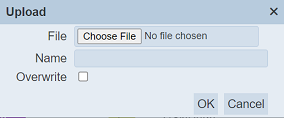
Browse to the location of the theme to be uploaded and key in an unique name in the “Name” field. If the theme to be uploaded is replacing an existing theme, select the “Overwrite” field. Click on the “OK” button to upload the theme. Click on the “Cancel” button to abort the action.
Upon successful uploading, a message will appear.
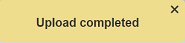
Refresh Page
After performing actions on the browser/tab, the list is reloaded to display the themes. The manual “Refresh” button is available and is particularly useful if there are others making changes on the same page or if you have opened multiple pages and making changes.
The “Refresh” button is found on the upper right corner of the page. Clicking on it reloads the list of themes.

Reload Cache
This feature allows you to reload the settings in the cache back onto the theme.
To reload the cache, click on the “Reload Cache” button at the upper right corner of the page.

Upon successful reload, a message will appear.
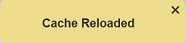
Activate/Deactivate Theme
This feature allows you to select and activate a theme. Only one theme can by activated at any one time.
To activate a theme, click on the ![]() “Activate” icon under the “Actions” column corresponding to the desired theme.
“Activate” icon under the “Actions” column corresponding to the desired theme.
![]()
The activated theme is indicated in the Themes page with a green tick under the “Active” column. The previously active or activated theme will be deactivated. You will need to refresh the screen if the change did not take place.
You can deactivate the theme by clicking on the ![]() “Deactivate” icon. The deactivated theme is indicated in the Themes page with a red cross under the “Active” column.
“Deactivate” icon. The deactivated theme is indicated in the Themes page with a red cross under the “Active” column.
Do note that disabled theme cannot be activated. If none of the theme is activated, the default Ambience settings will be used.
Edit Theme
This feature allows you to enable or disable the theme, as well as change the name of the theme. To edit the theme, click on the ![]() “Edit” icon under the “Actions” column corresponding to the desired theme.
“Edit” icon under the “Actions” column corresponding to the desired theme.
![]()
The “Edit Theme” dialog box will appear.
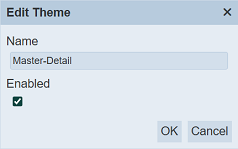
You can enable or disable the theme by selecting or un-selecting the “Enabled” field and/or change the name of the theme in the “Name” field. Click on the “Save” button to save the changes. Clicking on the “Cancel” button aborts the action.
The enabled theme is indicated in the Themes page with a green tick under the “Enabled” column. The disabled theme is indicated with a red cross. Only enabled themes can be activated.
Open Theme
To open a theme allows you to edit the metadata of the theme. You need to have the mod-themes-edit privilege to do so.
Click on the name of the theme under the “Name” column to edit the theme.
The list of files for the theme will appear in the Theme Designer page. Refer to Theme Designer for more information.
More Actions
More Actions
This feature allows user to perform actions on multiple templates at the same time.
When the “More Actions” button located at the upper right corner of the page is clicked, a list of available actions are displayed.

If no theme is selected prior clicking the button, there will be fewer actions available. To select a theme, select the checkbox next to the name of the template.
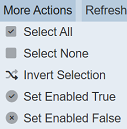
| Option | Description |
|---|---|
| Select All | Selects all themes in the list. |
| Select None | Unselects all themes. |
| Invert Selection | Inverts the current selection. That is, any reports selected will be unselected and vice versa. |
| Set Enabled True | When selected, sets the selected reports to enable. |
| Set Enabled False | When selected, sets the selected reports to disable. |
Set Enabled True / False
To enable or disable the themes, click on the “More Actions” button and select the “Set Enabled True” or “Set Enabled False” option respectively.
The selected themes will be enabled or disabled as selected.
An enabled theme is represented with a green tick under the “Enabled” column, while a disabled theme is represented with a red cross.
Download Theme
To download the theme, click on the ![]() “Download” icon under the “Actions” column corresponding to the desired theme.
“Download” icon under the “Actions” column corresponding to the desired theme.
The downloaded theme will be a zip file with the following format <filename>.theme.zip.
Delete Theme
To delete a theme from the list, click on the  “Delete” icon of the desired theme under the “Actions” column corresponding to the desired theme.
“Delete” icon of the desired theme under the “Actions” column corresponding to the desired theme.
![]()
There is an option to undo the deletion. A notification with an “Undo” button appears right after clicking on the “Delete” icon.
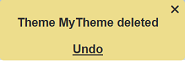
Upon clicking on the “Undo” button, the deleted theme is restored and is added back to the list of themes. Do note that the notification will disappear after five seconds.
Search
There is a cross-field search function for the list of themes. It is located at the upper left corner of the page.

This provides an easy way to search through the theme list. It is case-insensitive and display themes that have the entered search value in any of the values of the fields below:
- Name
- Owner
- Last Modified
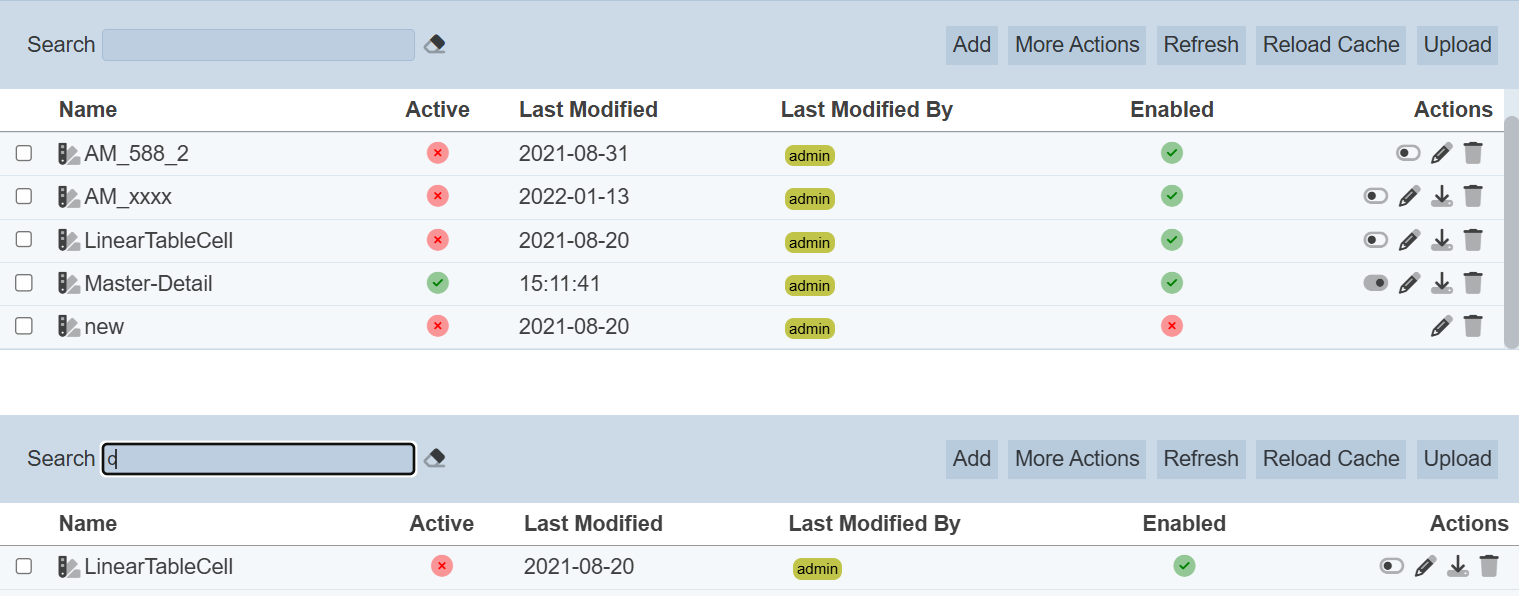
Alternatively, you can click on the any items under the “Last Modified By” column to aid the search for the templates in the page.

In the example above, theme that is last modified by “UserA” is shown.
These two search methods can be combined together, with each criteria separated by a comma.
