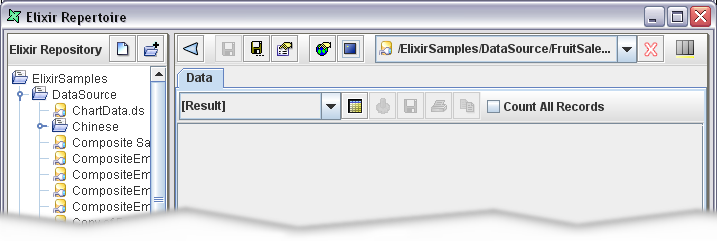Table of Contents
The Elixir Repertoire application, consists of three parts - the Elixir Repository, Action Bar and Workspace. These are discussed in the Elixir Repertoire User Manual. The data designer contributes new views to the Workspace.
The workspace of the basic data sources such as Excel DataSource and Text DataSource for example, consists of a Data tab panel as shown in Figure 2.1, “Basic Data Workspace”.
The Data tab provides the following functions:
Load Data: Initiates the data flow to process the data source records and render the output as a table within this data tab.
Save Data: Initially, the
Save Dataicon is disabled. It is activated only after data has been loaded. Using this option, data can be saved in different file formats.Print Data: Initially, the
Print Dataicon is disabled. Once data has been loaded, the option is enabled. Using this option, the data table can be printed.Copy: When a data table has been loaded, rows can be selected for copying to the clipboard. The copied data can be pasted into an editor and saved as an XML file.
Count All Records: This option is used to display the total number of records present in the data source. By default, the Data Window displays a maximum of 500 records. On selecting the "Count All Records" option and clicking the Load Data icon, the total number of records available in the data source is displayed on top of the Data Window. Turning this option on will slow the response time for huge data sources as the value can only be obtained after all processing has finished.
Generate Data: When clicked, data in the datasource will be generated and displayed.
The Composite DataSource workspace consists of three tabbed panels: Designer, Script and Data.
Designer Tab
The Designer tab is shown in Figure 2.2, “Composite Data Workspace”. In order to show all the icons within the width of this document, the repository tree on the left has been collapsed. There are various Data Operation constructs present in the toolbar of the Designer tab. The Designer window is the main window where the data flow is designed with the help of the Data Operation constructs.
Script Tab
The Script tab allows the creation of JavaScript functions to enhance the processing power of the Elixir Data engine.
Data Tab
The third window is the Data tab, which is identical to the tab shown in Figure 2.1, “Basic Data Workspace” for basic data sources.