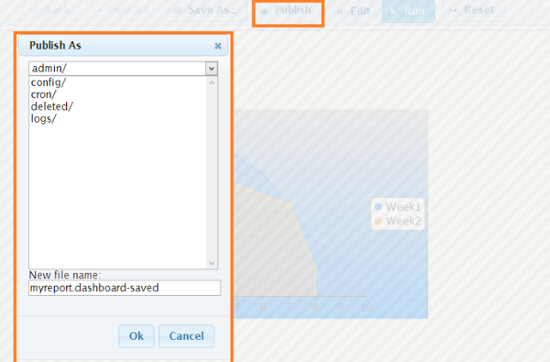Publishing creates a snapshot of the dashboard. The dashboard cannot be edited further.
People without editing rights can still view and operate your dashboard.
The published dashboard always starts in the last state in which it was published.
Resetting a published dashboard, resets it to the state it was when published.
To publish your Ad-hoc Dashboard:
-
Click
Run to turn the dashboard to the
Runmode. - Click
Publish. The
Publish Aswindow opens, allowing you to select a location in the repository and enter the new file name, as shown in Figure 2.39, “Publish Your Dashboard”.
By default, the new file name will end with
.dashboard-savedto differentiate it from the original editable dashboard.If you launch the published dashboard later by opening it from Ambience Web Interface > Repository, it displays as a read-only report in browser.
Though the published dashboard is not editable, you have the option to reset it to the last saved state or save it as another copy.