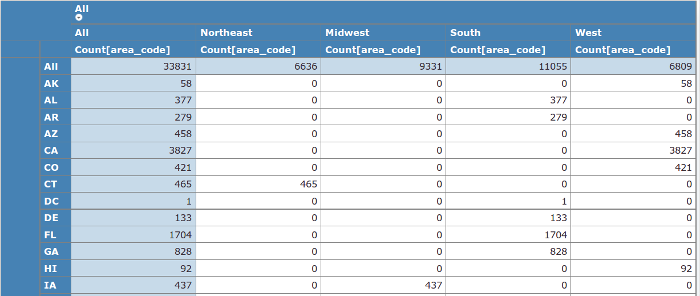Table of Contents
This chapter shows how to add a Cube to your report, which makes it convenient to visualize multi-dimensional data. Follow the instructions to customize your Cube by setting a few properties.
Columns: Click the Add Column icon (
 ).
The
).
The Column Chooserwindow opens. Make your selection as required. You have the option to add multiple columns, or delete the unwanted columns.Rows: Click the Add Row icon (
 ).
The
).
The Column Chooserwindow opens. Make your selection as required. You have the option to add multiple columns, or delete the unwanted columns.Measures: Click the Add Column icon (
 ).
The
).
The Column Chooserwindow opens. Make your selection as required. You have the option to add multiple columns, or delete the unwanted columns.Row Header: Available options include showing the row's root, totals, totals first and header labels, enforcing hierarchical levels, as well as naming the row's root label and total label.
Column Header: Available options include showing the column's root, totals, totals first and header labels, enforcing hierarchical levels, as well as naming the column's root label and total label.
The following screenshot shows an example of a Pivot Report.