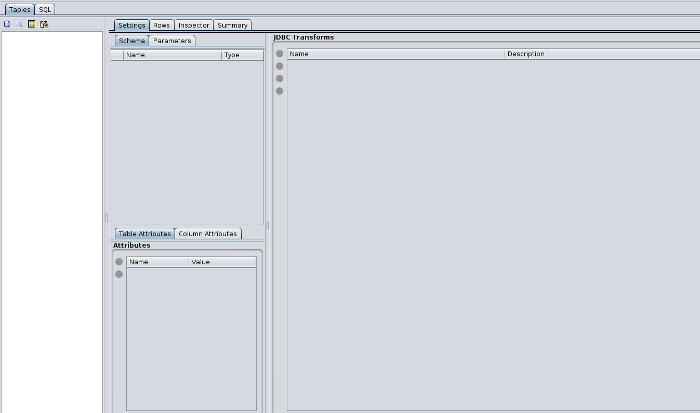A JDBC Universe allows data to be read from a relational database using a JDBC driver.
If your data is defined in a relational database, and a JDBC driver is available,
then JDBC Universe is recommended. Before getting started, add the JDBC driver
into /opt/elixir/lib/, to make it available to all Java Virtual Machines.
Double click a JDBC universe from the folder tree to open it in the Universe Designer.
The Universe Designer displays as shown in Figure 5.16, “Universe Designer for a JDBC Universe”:
JDBC allows access to data
through SQL statements. To configure the connection pool, click the ![]() icon.
For example, you can install MySQL Workbench and use
icon.
For example, you can install MySQL Workbench and use com.mysql.jdbc.Driver
for the JDBC Universe. Modify the host and database name in the URL field,
enter the user name and password, and click Test Connection.
If the connection test succeeds, you have the option to define the Connection Pool Parameters on the next page. On the Connection Pool JDBC Properties page, you can set any customized properties for your JDBC driver by setting the keys and values. After you complete the settings, click Finish.
Click the Add Tables ![]() icon.
Tables from the relational datasource
will display in the
icon.
Tables from the relational datasource
will display in the Add Tables window. You can choose from these tables, or invert your
selection. Click OK.
The tables are joined automatically. You can create custom tables by using expressions.
Click the SQL tab. This displays the SQL that will be executed
for the table. Click the Load Data (![]() )
icon to load the table contents.
)
icon to load the table contents.
All other actions that you can perform on a JDBC Universe are the same as in the section called “Repository Universe”