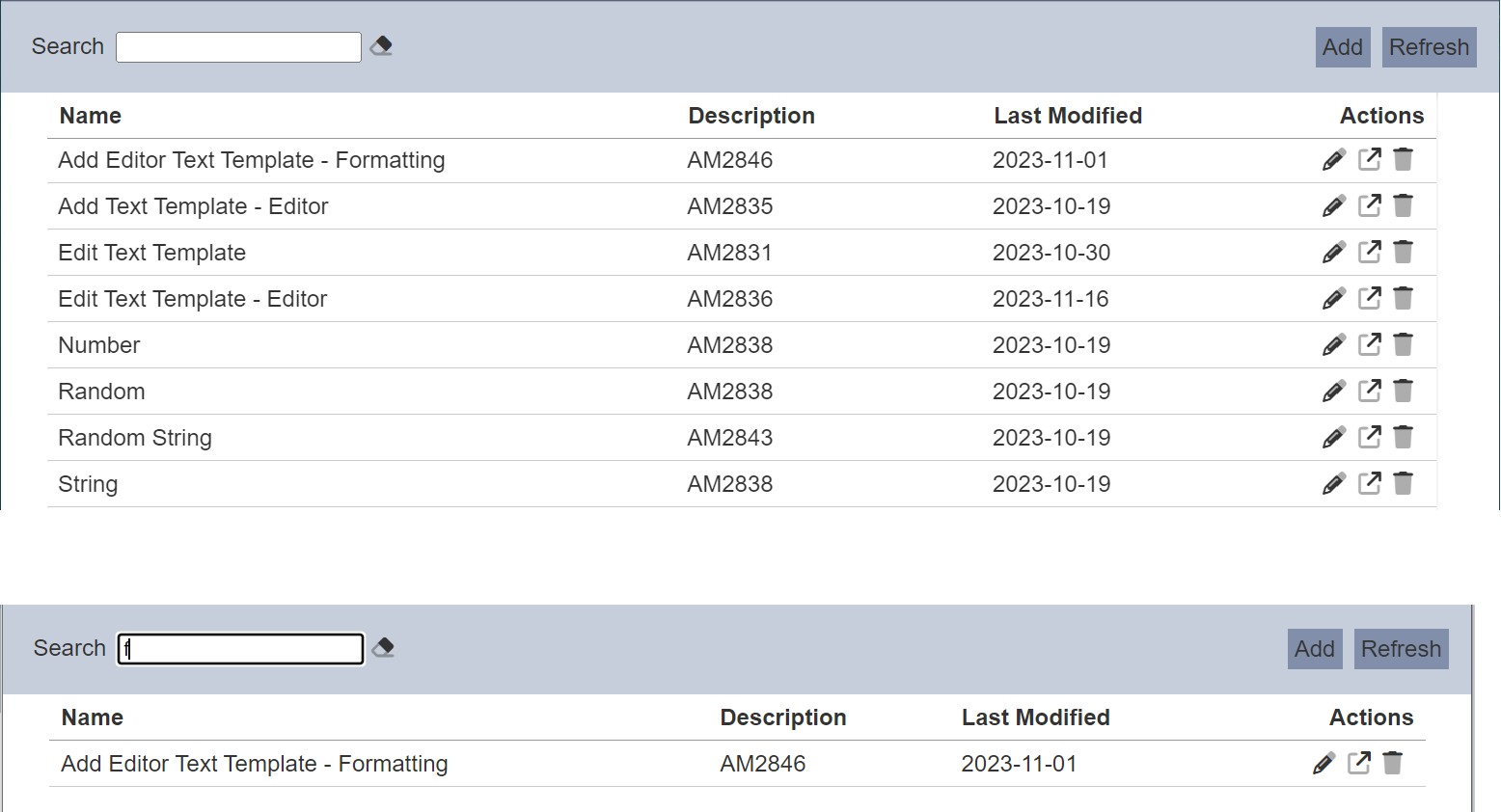Text Templates
Description
The Text Template module allows users to create and manage text templates, such as email messages. The module consists of two parts - a template configuration, usually set up by a developer, and a template text editor, which is intended for end-users to manage themselves, allowing quick changes to templates.
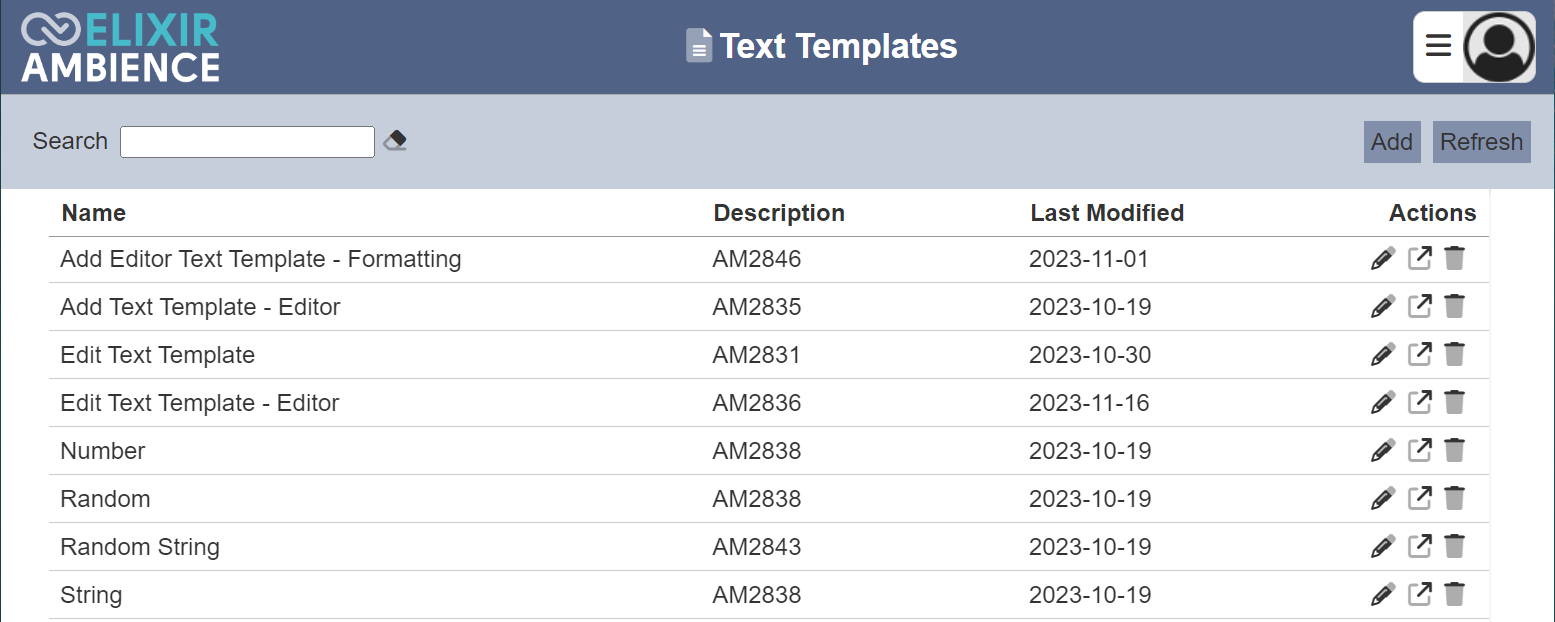
This module is available in both Ambience and Repertoire software suite.
Module Interface
| Interface | Description | Required Privilege |
|---|---|---|
| Text Templates | Allows access to Text Template module. | mod-text-templates |
Add
This function allows you to add a new text template.
To add a new text template, click on the “Add” button at the upper right corner of the page.

The “Add” panel will appear.
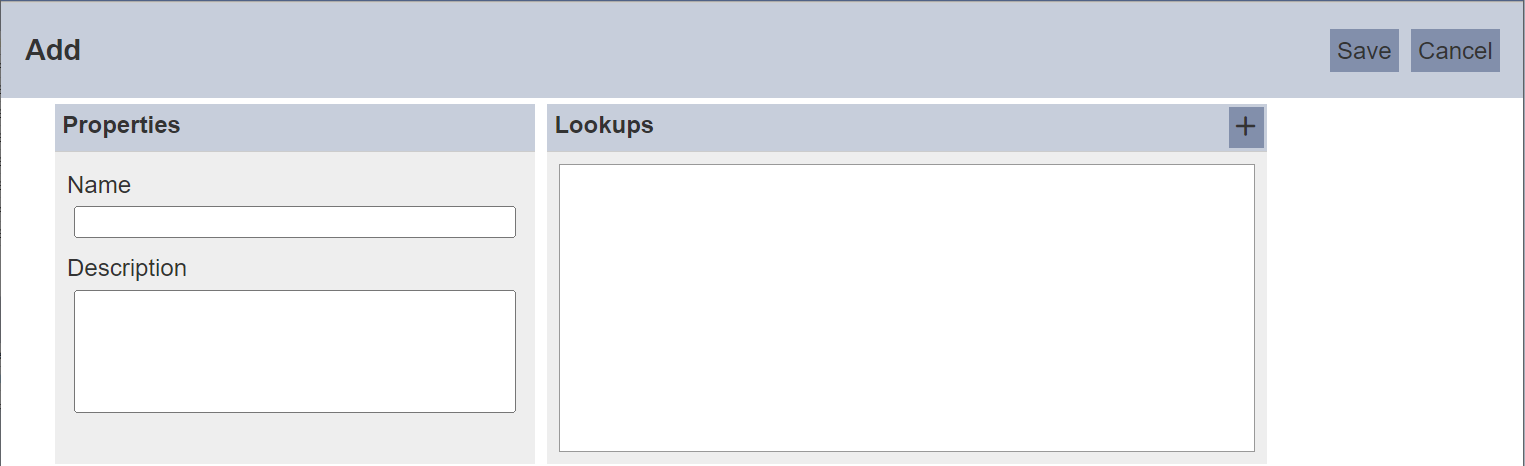
| Field | Description |
|---|---|
| Name | Unique name of text template. |
| Description | A brief description of the text template. |
| Lookups | Allows you to add lookups to the template. |
Properties
The “Properties” section consists of two fields, “Name” and “Description”. Key in an unique name for the new text template in the “Name” field. Provide a brief description for the new text template in the “Description” field.
If the name of the template already exist or the name is not entered, the relevant error message will appear when saving the template.
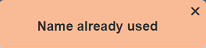
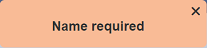
Lookups
The “Lookups” section allows you to define the items in the template that you wish to dynamically substitute, along with a preview value which can give an example of what the expected text would look like with those substitutions made. For example, if the text template is to create an email message, items such as company name, company address, disclaimer, etc. can be added, along with illustrative values so users can preview with realistic data.
To add a lookup, click on the “+” icon at the upper right corner of the “Lookups” section. The “Add Lookup” dialog box will appear.
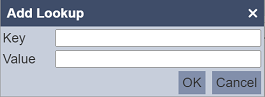
In the “Key” field, enter a key name for the lookup item. Enter the desired preview value for in the “Value” field. Click on the “OK” button to save the lookup item. To abort, click on the “Cancel” button.
Once the lookup item is added, it will appear in the “Lookups” section.
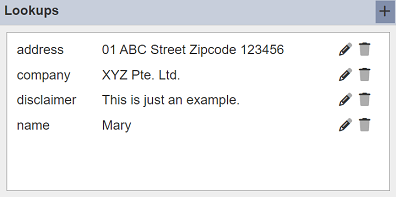
Click on the “OK” button to add the new template. Click on the “Cancel” button to abort the action.
Refresh
After performing actions on the browser/tab, the list is reloaded to display the list of text templates. The manual “Refresh” button is available and is particularly useful if there are others making changes on the same page.
The “Refresh” button is found on the upper right corner of the page. Clicking on it reloads the list.

Edit
This function allows you to edit the properties of the text template, as well as the lookups for the template.
To edit a template, click on the ![]() “Edit” icon under the “Actions” column corresponding the desired template.
“Edit” icon under the “Actions” column corresponding the desired template.

The “Edit” panel will appear.
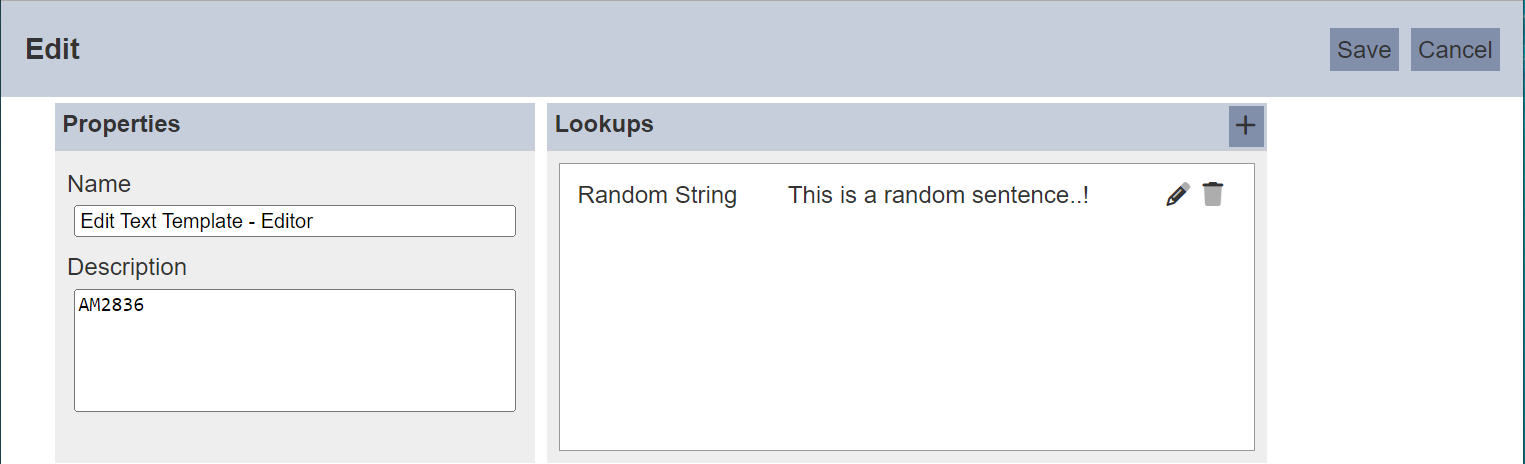
In the Properties section, make the changes in the fields as desired.
To edit a lookup item, click on the ![]() “Edit” icon on the right of the desired lookup.
“Edit” icon on the right of the desired lookup.
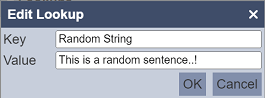
Edit the fields as desired and click on the “OK” button to save the changes.
To delete a lookup item, click on the  “Delete” icon next to the item.
“Delete” icon next to the item.
Once all changes are done, click on the “Save” button on the upper right corner of the panel to save the changes. To abort the action, click on the “Cancel” button.
Open Editor
This function allows you to open a text editor to edit or create create the actual template.
To open the text editor, click on the ![]() “Open” icon under the “Actions” column corresponding the desired template.
“Open” icon under the “Actions” column corresponding the desired template.

The “Text Editor” page will appear.
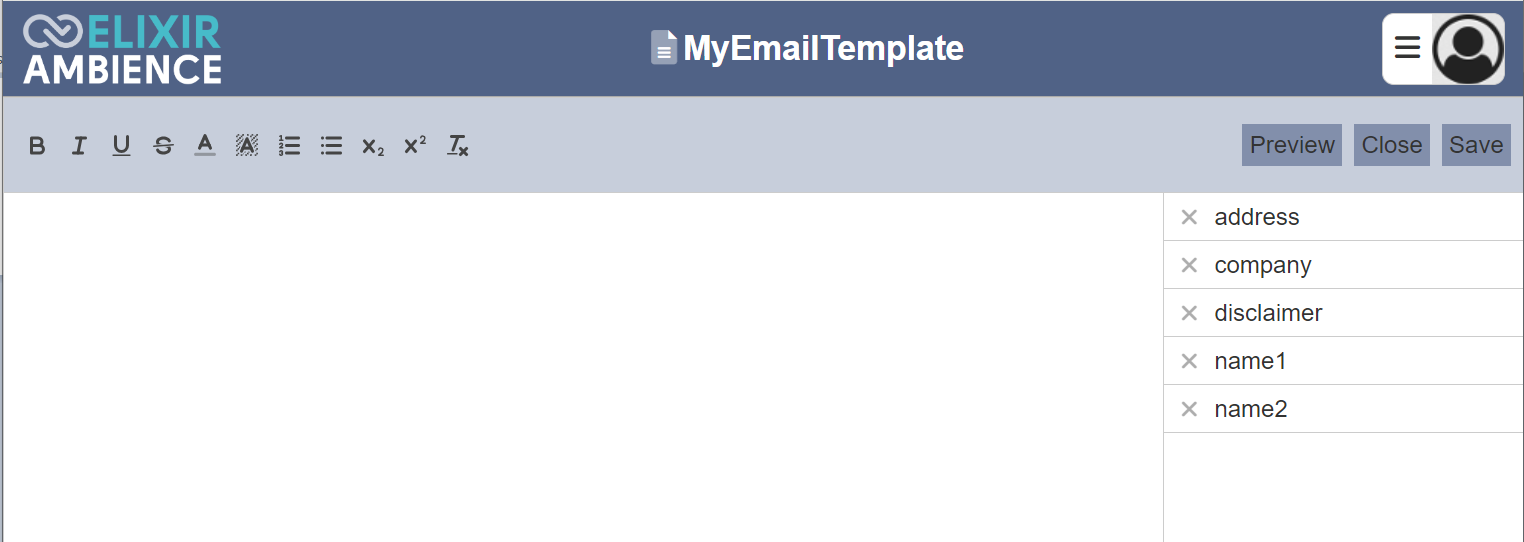
Refer to Text Editor for more details.
Delete
This function allows you to delete a text template from the management page.
To do so, click on the  “Delete” icon under the “Actions” column corresponding the desired template.
“Delete” icon under the “Actions” column corresponding the desired template.

There is an option to undo the deletion. A notification with an “Undo” button appears right after clicking on the “Delete” icon.
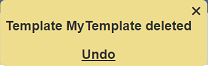
Upon clicking on the “Undo” button, the deleted template is restored and is added back to the list of templates. Do note that the notification will disappear after five seconds.
Search
There is a cross-field search function for the list of text templates. It is located at the upper left corner of the page.

This provides an easy way to search through the text templates. It is case-insensitive and displays files that have the entered search value in any of the values of the fields below:
- Name
- Description
- Last Modified