Repository Panel
The Elixir Repository panel on the left of the application lists all the files/file system in the repository. It also allows user to add file/file system into the repository.
The repository can be divided into three parts.
- Top Row - consists of two action icons
- Repository - main repository
- Recent Files - list the most recently used files (maximum five files)
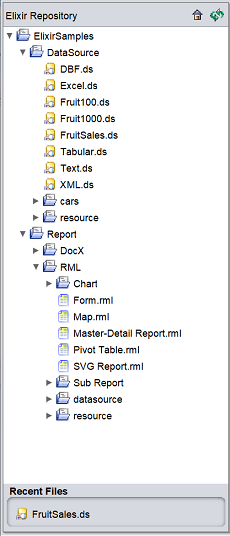
Top Row
The top row consists of the name of the repository and two icons at the upper top right corner of the panel. The two action icons are “Connect Server” and “Refresh”.
Connect Server
The ![]() “Connect” icon when clicked, allows the user to connect to a server through a dialog box.
“Connect” icon when clicked, allows the user to connect to a server through a dialog box.
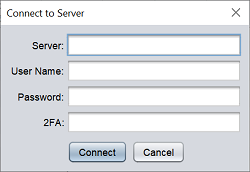
Key in the appropriate information, then click on the “Connect” button to connect to the server. Click on the “Cancel” button to abort the action.
Refresh
The ![]() “Refresh” icon when clicked refreshes the repository and re-instate the original state.
“Refresh” icon when clicked refreshes the repository and re-instate the original state.
Repository
The repository shows the list of file and file systems. There are actions that can be performed as per any file system with the repository, such as open file, add new file/file system, copy, paste, delete, etc.
Below are the actions available for a file folder.
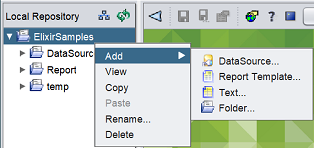
Different type of file will have different set of actions. Below is an example of the actions available for a datasource file.
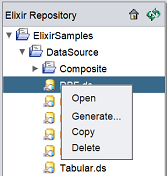
See Repository Actions for details on the actions.
Adjust Width
User can adjust the width of the repository panel by dragging the the border of the panel.
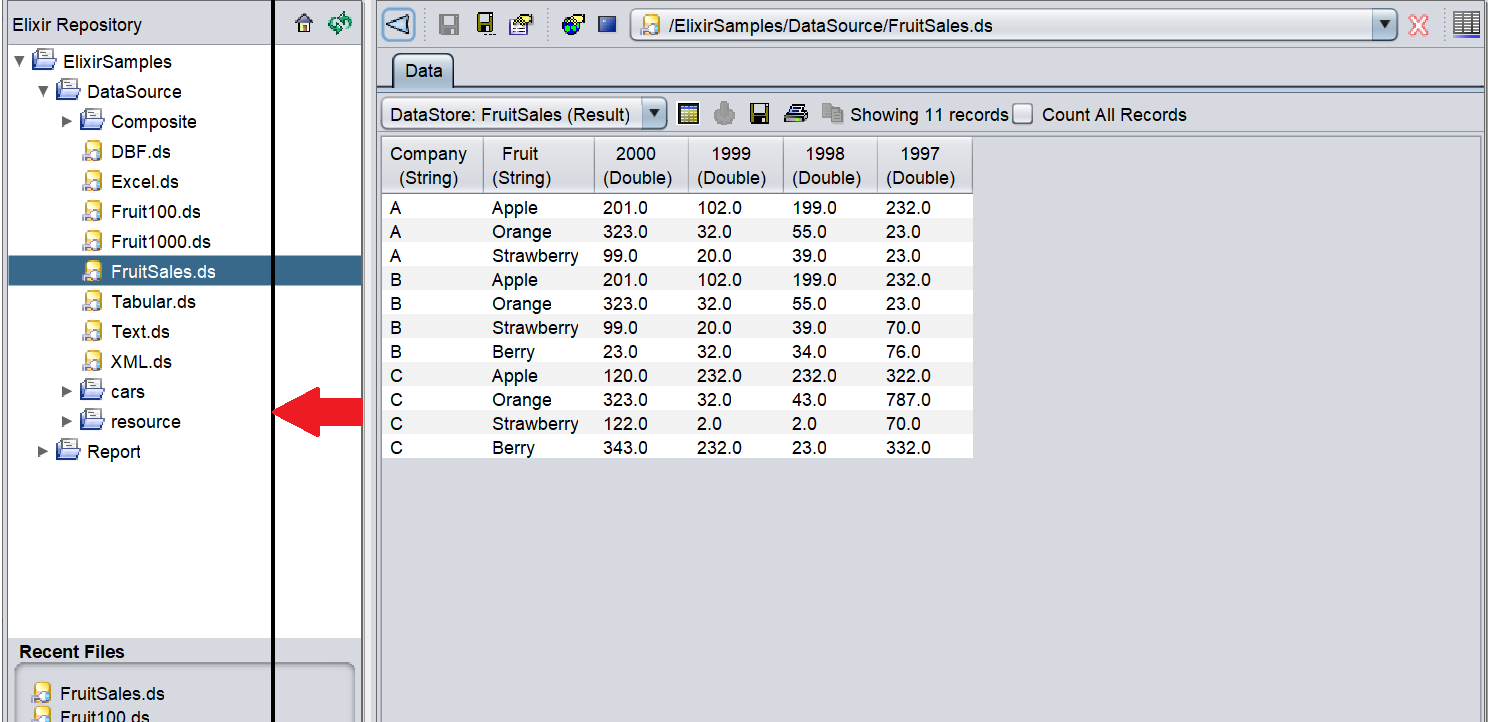
Recent Files
A list of maximum five recently opened files are displayed at the bottom of the repository panel. The list is in the first-in-first-out order with the most recent file at the top.
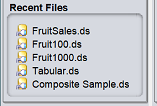
You can open any file listed in the Recent Files section by clicking on it.
