Support Documents
Install Standalone Repertoire
To begin, two pre-requisites for the Elixir Repertoire software are:
- Java 11 *including Open JDK)
- Repertoire 202x
Java 11
You need download and install any Java 11 (including Open JDK) or higher for the Repertoire software.
Repertoire
Contact our representatives for the Elixir Repertoire 202x software. The Repertoire 202x comes in a form of a zip file. A license is required to run the software.
To install Repertoire 202x, extract the zip file to the desired location.
There are two ways to launch Repertoire:
On Windows
From the Windows Explorer/File Explorer, go to the “Bin” folder. Double-click on the “Run-server.bat” file for Windows or
If this is the first time Repertoire software is launching, a dialog box will appear.
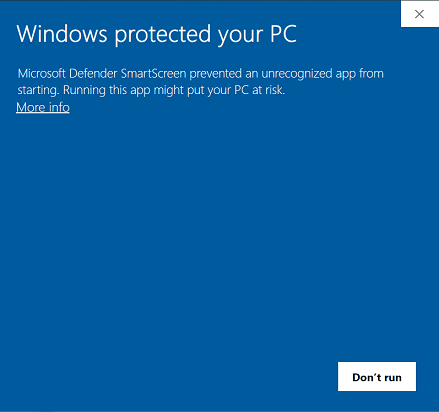
Click on “More Info” in the dialog box.
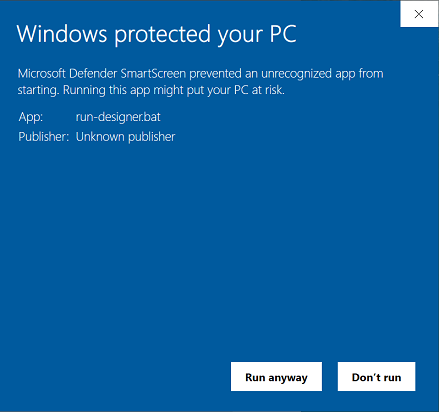
Click on th “Run anyway” button at the bottom.
A command window will appear. DO NOT close this command window.
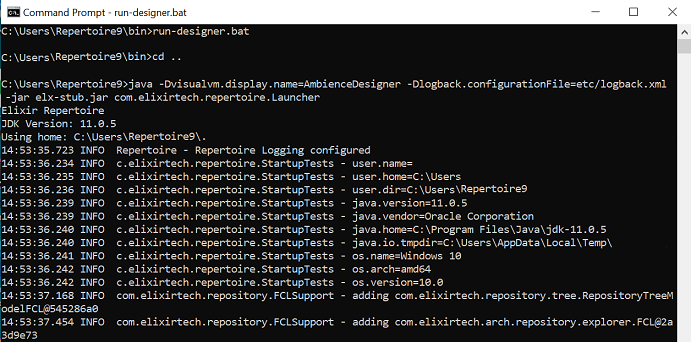
The Repertoire software will launch as well.
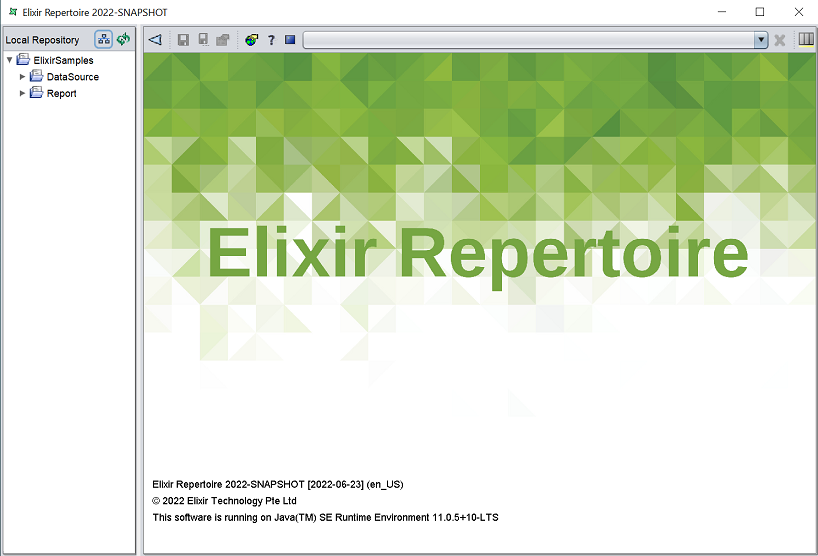
On Terminal Window
Open a terminal window, navigate to the “bin” folder and execute the command:
run-designer(for Windows)./run-designer(for Ubuntu/macOS)
The Repertoire software will appear. DO NOT close the terminal window.
Connect Server
You can connect to a server (such as Repertoire Server or Ambience 202x software suite).
The “application.conf” file of the server need to allow the Repertoire to connect to it. To do so, add the line below into the “application.conf”:
elixir.sso.server.resource-owner-password-enabled = true
Save the “application.conf” file and launch the server.
On the Repertoire, click on the ![]() “Connect” button at the top of the Repository panel. A “Connect to Server” dialog box will appear.
“Connect” button at the top of the Repository panel. A “Connect to Server” dialog box will appear.
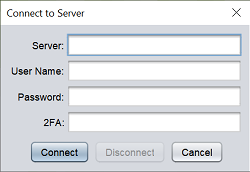
| Field | Description |
|---|---|
| Server | Name of server. |
| User Name | Name of user to log into server. |
| Password | Password of user to log into server. |
| 2FA | 2FA of user (if applicable) to log into server. |
Key in the name of the server in the “server” field. For example, if Ambience is used, hostlocal:1740 should be entered. Key in the user name and password of the user to log into the server. 2FA is optional, depending on the setup of the user.
Click on the “Connect” button to connect to the server. Once the server id connected, the Repository panel will display the file system of the repository of the server.
Do note that the “Recent Files” panel will be empty. Any files used when connected to the server will be displayed. Once the server is disconnected, the “Recent Files” panel will be empty again, as the files are not accessable anymore.
Disconnect Server
To disconnect from the server, click on the ![]() “Connect” button at the top of the Repository panel. The “Connected to http://
“Connect” button at the top of the Repository panel. The “Connected to http://
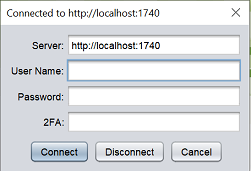
Click on the “Disconnect” button to disconnect from the server. The Repository panel will now display the file system of the Repertoire and its recent files (if any).