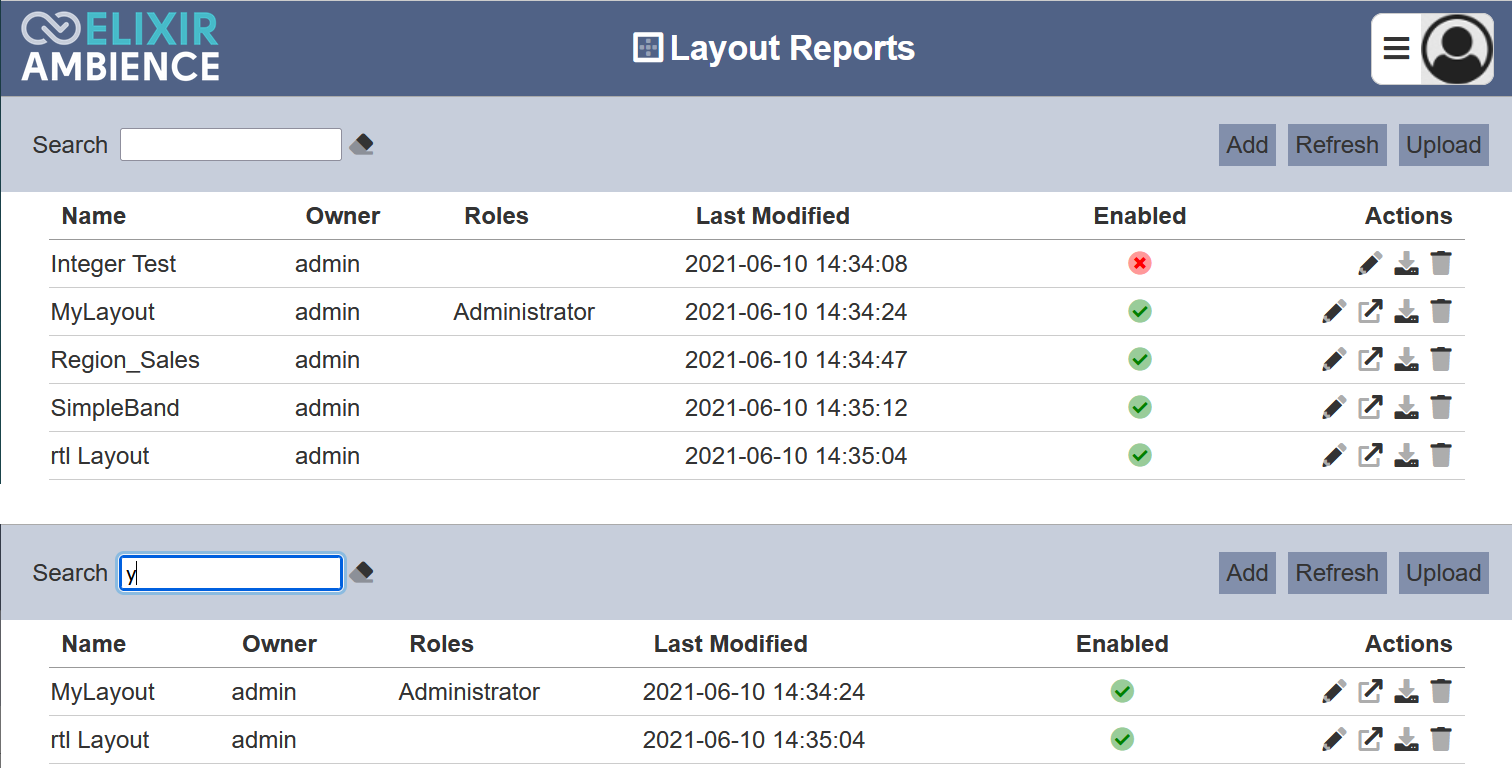Layout Reports
Description
There is always a need for organizations to generate reports to support auditing and review of data with external auditors and internal stakeholders. These reports can be for month sales, sales forecast, marketing analysis, etc. Reports are usually tables that includes summary counts of key items relevant to the organization, as well as different sets of report for different level in the organization.
The Ambience Layout Reports module is a all-in-one report creation and generating tool, which allows you to preform the above mentioned. Layout Reports module allows you to manage the layout reports, create and design, as well as render the reports in the Report Designer.
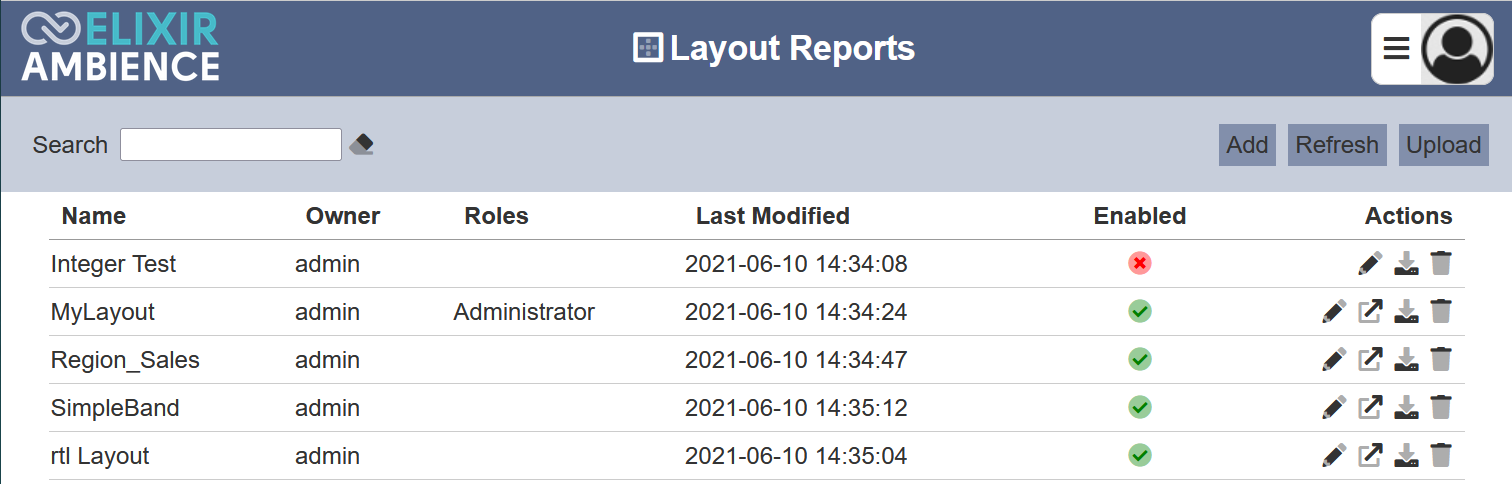
Module Interface
The Layout Report module consists of a management page that allow users to manage the layout reports, and a Report Designer page that allows users to create/edit layout report and render reports.
The access to the module can be controlled using privileges listed below. Different users can be given different privileges depending on their needs.
| Interface | Description | Required Privilege |
|---|---|---|
| Layout Reports | Allows access to Layout Reports management page. | mod-layout-reports |
| Layout Reports | Allows access to view Report Designer page. | mod-layout-report |
| Report Designer | Allows access to edit Report Designer. | mod-layout-report-edit |
By default, the user who creates the layout report owns the report (i.e., only the owner can access the reports). That ownership can be shared with other users using roles (i.e., other users with the same role will be able to access the report).
Add
This add function allows you to add a new layout report.
To add a new layout report, click on the “Add” button at the upper right corner of the page.

The “Add” page will appear.
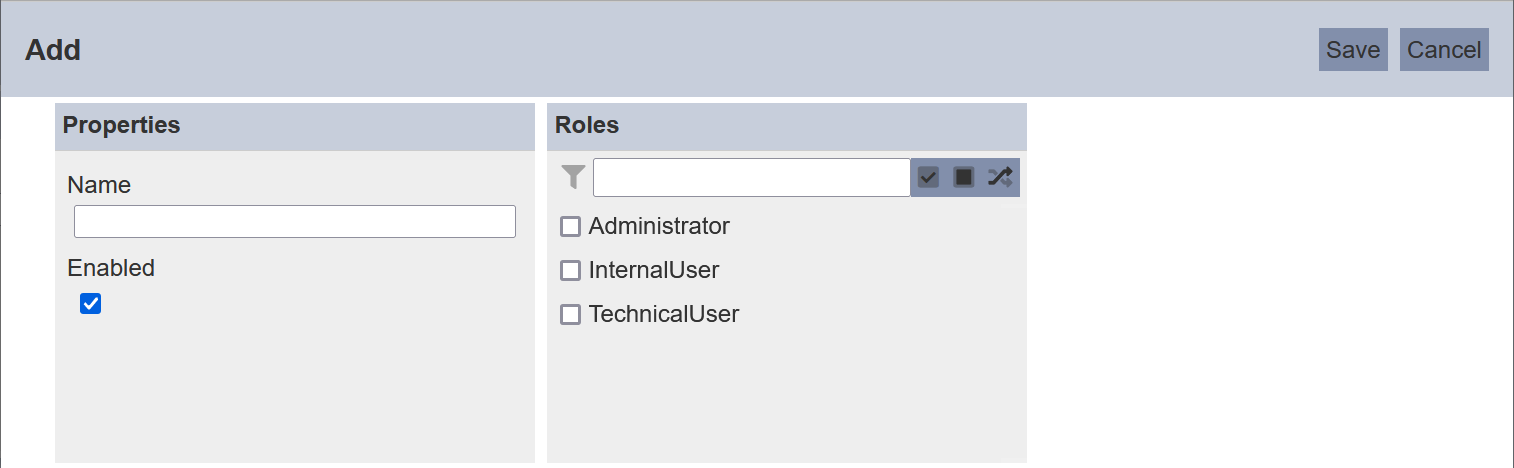
In the “Properties” section, key in an unique name for the new report in the “Name” field. By default, the “Enabled” field is selected. If you wish to disable the report, un-select this field.
An enabled layout report will be indicated with a green tick under the “Enabled” column, while a disabled report is indicated with a red cross. Do note that a disabled layout report cannot be opened. You will need to enable it to open the report.
In the “Roles” section, you can select or deselect the roles that are allowed to access the report. Alternatively, you can search for the role by using the search function at the top of the section. There are options to select all, select none and invert selection by clicking on their respective icons next to the search function. If no roles are selected, only the owner of the report can access it.
Click on the “OK” button to add the new layout report. Click on the “Cancel” button to abort the action.
If the name already exist, an error message will appear.
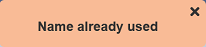
Once the new report has been added, the new layout report will appear in list in the management page.
Refresh
After performing actions on the browser/tab, the list is reloaded to display the list of layout reports. The manual “Refresh” button is available and is particularly useful if there are others making changes on the same page.
The “Refresh” button is found on the upper right corner of the page. Clicking on it reloads the list.

Upload
The upload function allows you to upload an existing layout report onto the Layout Reports management page.
To upload a report, click on the “Upload” button at the upper right corner of the page.

The “Upload” dialog box will appear.
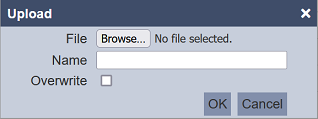
Browse to the location of the layout report to be uploaded. By default, the “Name” field uses the filename of the file selected. You can change the name if it is not desired, then click on the “OK” button to upload the report. If the report of the same name already exist, an error message will appear.
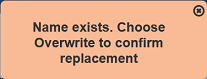
If the report to be uploaded is to overwrite an existing report, select the “Overwrite” field before clicking on the “OK” button.
Once the report is uploaded successfully, a notification will appear.
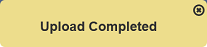
Edit
The edit function allows you to edit the properties of the layout report, such as name of the report, the roles that can access the report and enabling or disabling the report.
To edit a report, click on the ![]() “Edit” icon under the “Actions” column corresponding the desired layout report.
“Edit” icon under the “Actions” column corresponding the desired layout report.

The “Edit” panel will appear.
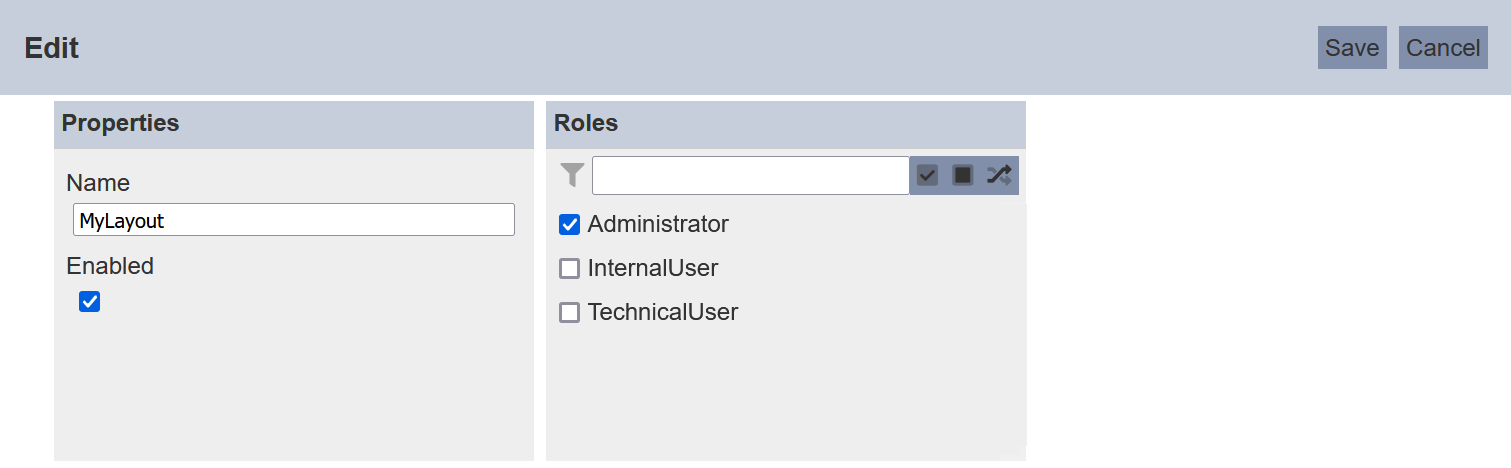
In the “Properties” section, you can change the name of the report. The name must be unique or an error message will appear. You can also enable or disable the report be selecting or de-selecting the “Enabled” field. An enabled layout report is indicated with a green tick under the “Enabled” column, while a disabled report is indicated with a red cross. Do note that a disabled layout report cannot be opened. You will need to enable it to open the report.
In the “Roles” section, select the desired roles by selecting the checkboxes in the section to allow them to access the report. Alternatively, you can search for the role by using the search function at the top of the section. There are options to select all, select none and invert selection by clicking on the respective icons next to the search function.
To save the changes, click on the “OK” button on the upper right corner of the panel. To abort the action, click on the “Cancel” button.
Open Report Designer
The Report Designer allows you to edit existing layout report as well as to render the report.
To open the Report Designer, click on the ![]() “Open” icon under the “Actions” column corresponding the desired layout report.
“Open” icon under the “Actions” column corresponding the desired layout report.

The “Report Designer” page will appear.
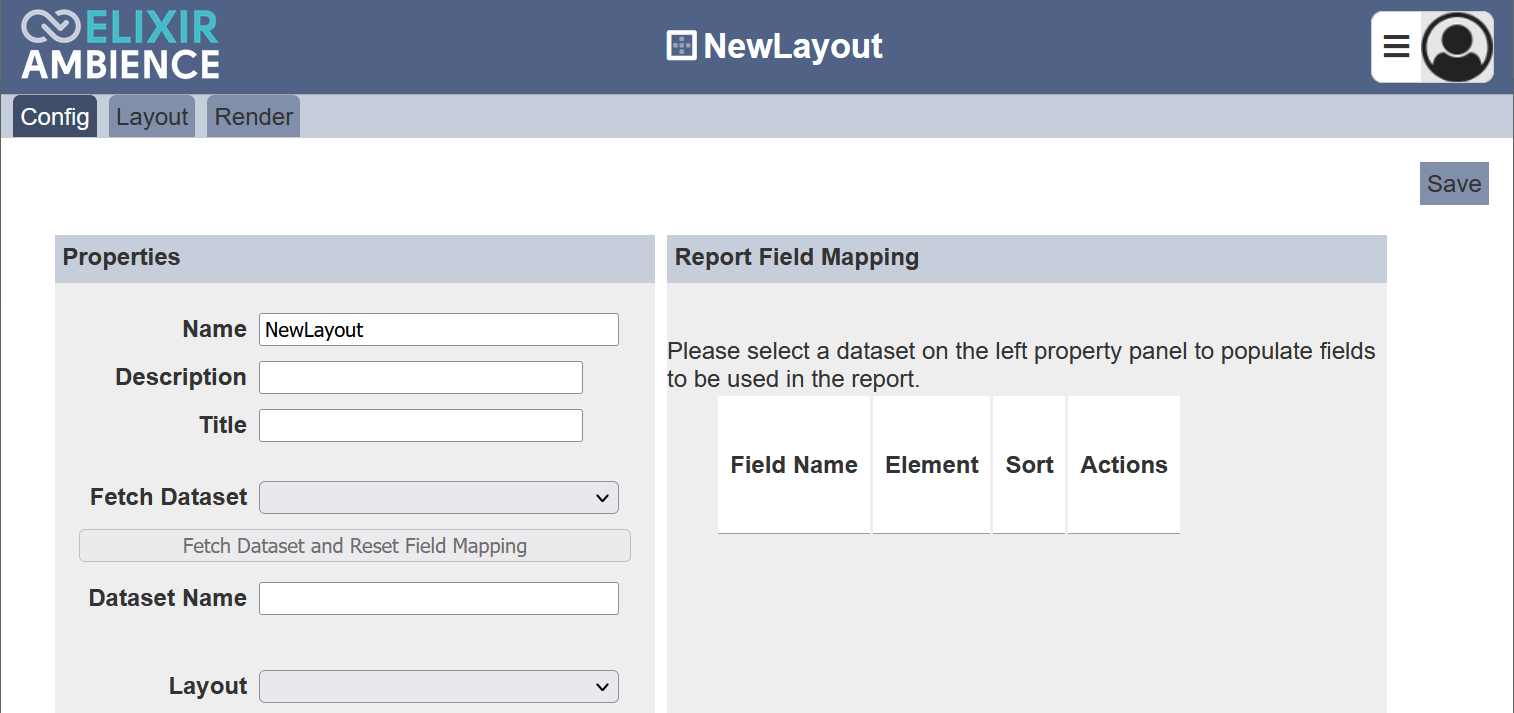
Refer to Report Designer for more details. To return to the Layout Reports management page, click on the ![]() “Layout Reports” icon.
“Layout Reports” icon.
Do note that a disabled layout report cannot be opened. You will need to enable it using the Edit function to open the report.
Download
To download the layout report, click on the ![]() “Download” icon under the “Actions” column corresponding to the desired layout report.
“Download” icon under the “Actions” column corresponding to the desired layout report.

The downloaded layout report has the following filename format <filename>.layout-report.json.
Delete
This function allows you to delete a layout report from the Layout Report management page.
To do so, click on the  “Delete” icon under the “Actions” column corresponding the desired layout report.
“Delete” icon under the “Actions” column corresponding the desired layout report.

There is an option to undo the deletion. A notification with an “Undo” button appears right after clicking on the “Delete” icon.
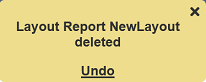
Upon clicking on the “Undo” button, the deleted report is restored and is added back to the list of reports. Do note that the notification will disappear after a few seconds.
Search
There is a cross-field search function for the list of layout reports. It is located at the upper left corner of the page.

This provides an easy way to search through the reports. It is case-insensitive and displays files that have the entered search value in any of the values of the fields below:
- Name
- Owner
- Roles
- Last Modified