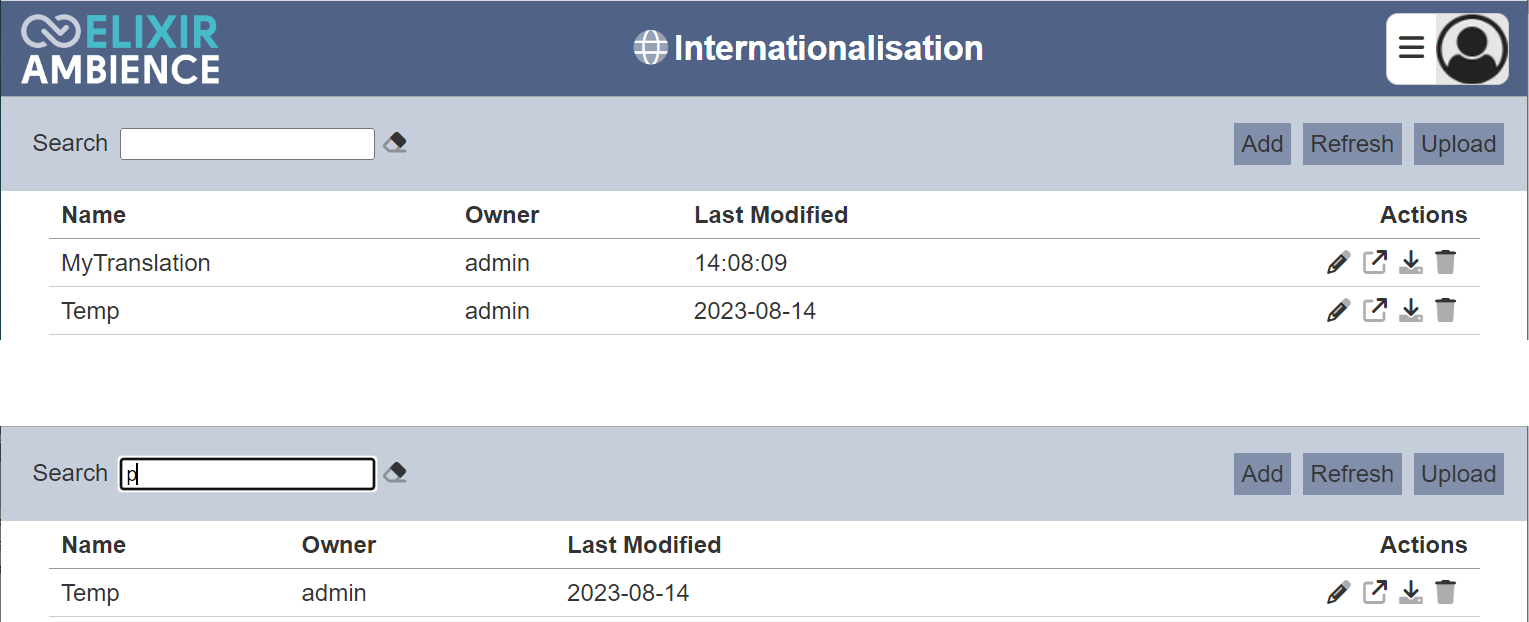Internationalisation
Description
The Internationalisation (I18N) module allow users to create translations for other Ambience modules, such as the Form module, etc. Users can now provide localized versions of text and content.
This module consists of two parts; namely the Management page and the Editor page.
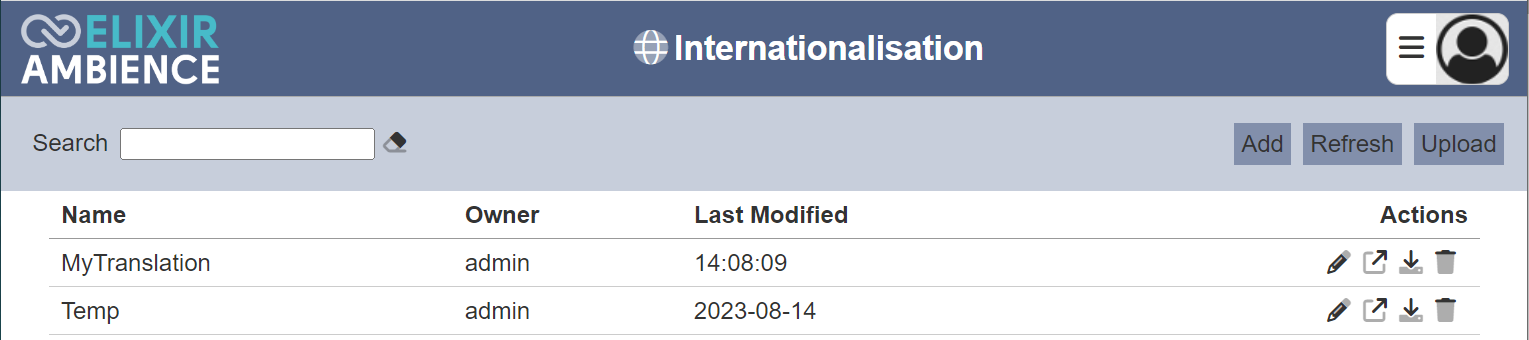
Module Interfaces
| Interface | Description | Required Privilege |
|---|---|---|
| Internationalisation | Allows Internationalisation management page access | mod-i18n |
| Internationalisation | Allows Internationalisation editor access | mod-i18n-editor |
| Internationalisation | Allowed to maintain translations but not master values | mod-i18n-translator |
Add
To add a new translation, click on the “Add” button on the upper right corner of the page.

The “Add New I18N” dialog box will appear.
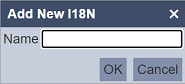
Key in an unique name for the new translation and click on the “OK” button.
A blank “Editor” page will appear.
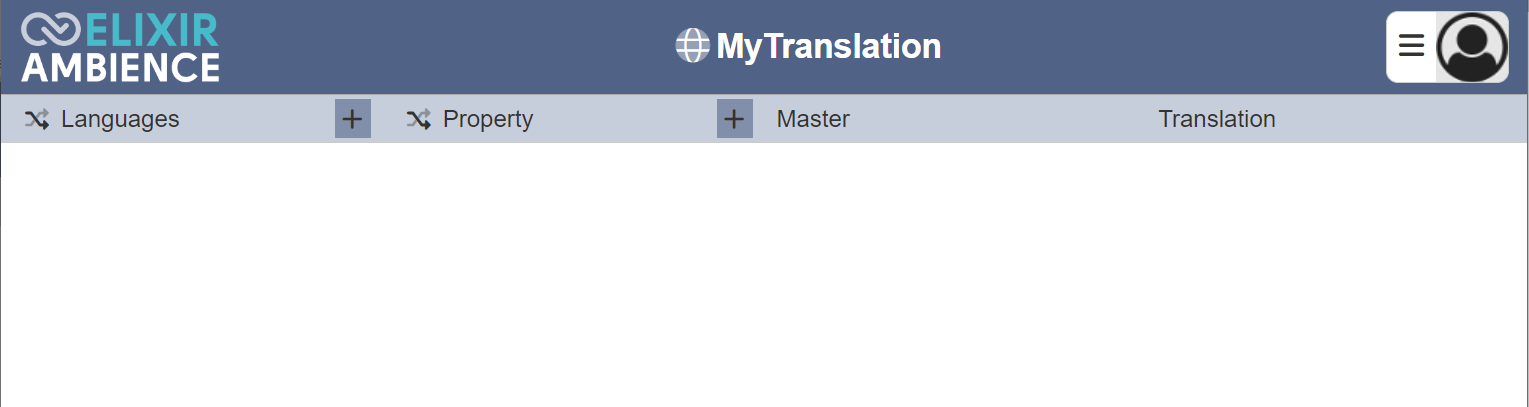
Refer to Editor for more information.
Edit
This function allows you to edit and change the name of the translation. To do so, click on the ![]() “Edit” icon under the “Actions” column corresponding to the desired translation.
“Edit” icon under the “Actions” column corresponding to the desired translation.

The “Edit” panel will appear.
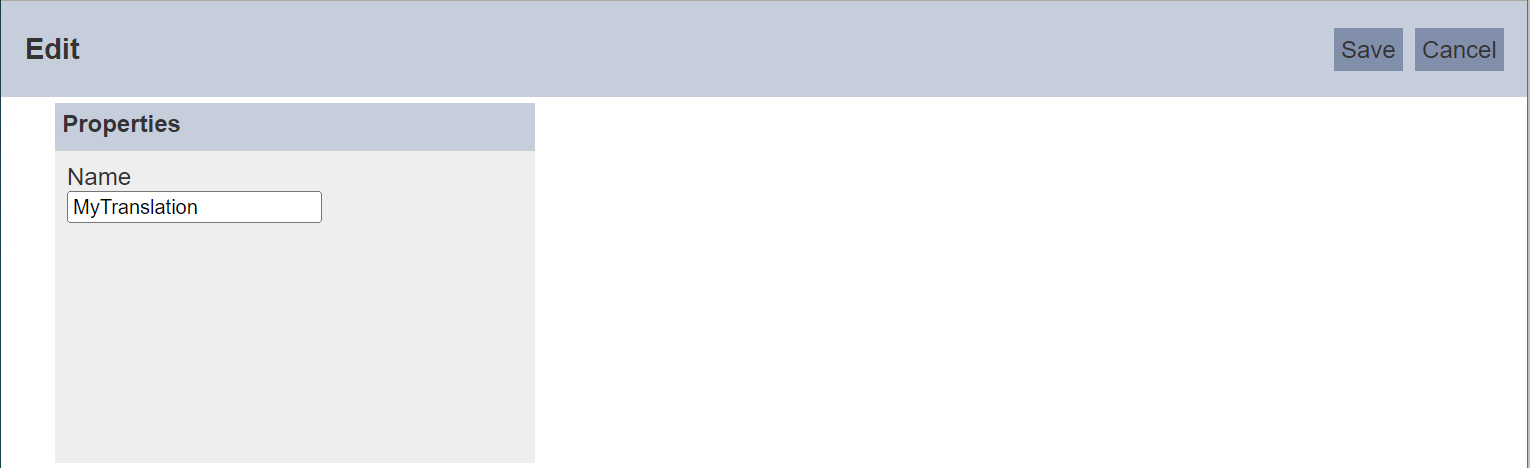
Edit the name of the translation and click on the “Save” button on the upper right corner of the panel to save the change. To abort, click on the “Cancel” button.
Open
This function allows you to open the translation in an editor to view and edit the I18N data.
To open a translation, click on the ![]() “Open” icon under the “Actions” column corresponding to the desired translation.
“Open” icon under the “Actions” column corresponding to the desired translation.

THe “Editor” page will appear.

Refer to Editor for more information.
Upload
To upload a translation, start by clicking on the “Upload” button on the upper right corner of the page.

The “Upload” dialog box will appear.
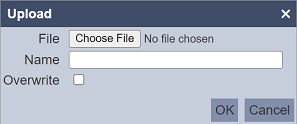
Browse to the location of the translation JSON (.json) file to be uploaded and key in an unique name in the “Name” field. If the name already exist, an error message will appear.
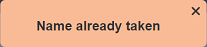
If the translation to be uploaded is to replace an existing one, select the “Overwrite” field. Click on the “OK” button to upload the translation. Click on the “Cancel” button to abort the action.
Upon successful uploading, a message will appear.
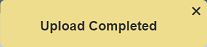
Download
To download a translation, click on the ![]() “Download” icon under the “Actions” column corresponding to the desired translation.
“Download” icon under the “Actions” column corresponding to the desired translation.

The downloaded translation has a filename format of <translation-name>.i18n.json.
Delete
To delete a translation, click on the  “Delete” icon under the “Actions” column corresponding the desired translation.
“Delete” icon under the “Actions” column corresponding the desired translation.

There is an option to undo the deletion. A notification with an “Undo” button appears right after clicking on the “Delete” icon.
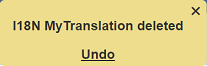
Upon clicking on the “Undo” button, the deleted translation is restored and is added back to the list of translations.
Refresh
After performing actions on the browser/tab, the list is reloaded to display the list of translations. The manual “Refresh” button is available and is particularly useful if you have opened multiple pages and are making changes in these pages.
The “Refresh” button is found on the upper right corner of the page. Clicking on it reloads the list of translations.

Search
here is a cross-field search function for the list of translations. It is located at the upper left corner of the page.

This provides an easy way to search through the list of translations. It is case-insensitive and displays files that have the entered search value in any of the values of the fields below:
- Name
- Owner
- Last Modified