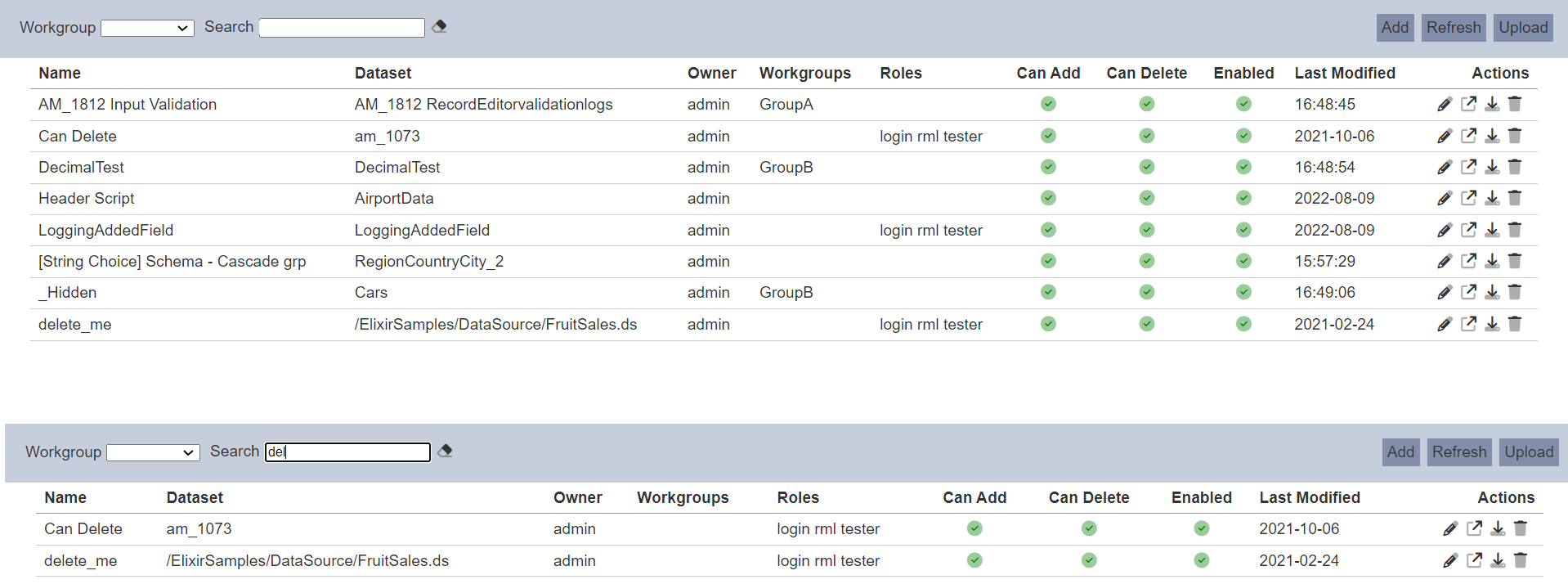Record Editors
Description
Data and its format in database is fixed. Overtime these data may need to change. It may be the format of one of the field or a new field may need to be added.
The Record Editors module allows you to manage the record editors created and edit the data records defined to be editable in the editors.
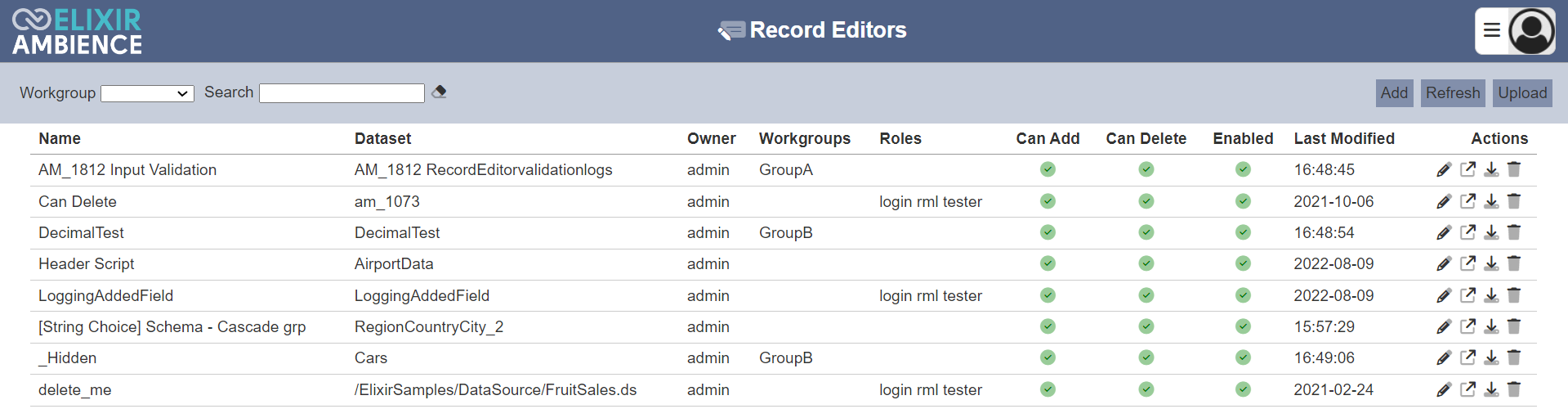
Features
- Add record editor
- Edit record editor
- Upload record editor
- Delete record editor
- Download record editor
- Refresh list
- Search
Module Interfaces
| Interface | Description | Required Privilege |
|---|---|---|
| Record Editors | Allows Record Editors access | mod-record-editor |
| Record Editors | Allowed to edit Record Editors | mod-record-editor-edit |
| Record Editors | Allows Record Editors management access | mod-record-editors |
Add
To add a record editor, start by clicking on the “Add” button on the upper right corner of the page.

In the “New Record Editor” dialog box, set the properties for the new record editor.
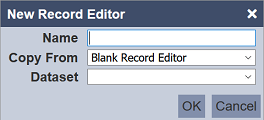
| Field | Description | Mandatory | Input Type | Constraints | Default Value |
|---|---|---|---|---|---|
| Name | Unique name assigned to the record editor. | Y | Text field | Any text (case-sensitive) | Empty string |
| Copy From | Copy from an existing record editor or create a new one. | Y | Drop-down list | Select from list | “Blank Record Editor” |
| Dataset | Defines the dataset to edit. | Y | Drop-down list | Select from list | None |
In “New Record Editor” dialog box, key in the name to be given to the record editor into the “Name” field. The “Name” field must be a unique value (not used by other record editors) and it is case-sensitive.
If an existing record editor is selected in the “Copy From” field, the “Dataset” field will use the property from the existing record editor and will not be available. If a blank record editor is selected in the “Copy From” field, select the dataset to be edited in the “Dataset” field.
Click on the “OK” button in the dialog box to create the new record editor. Clicking on the “Cancel” button aborts the action. By default, the newly added record editor is enabled and is allowed to add and delete records. No fields from the dataset is added to be editable.
Do note that if an option is selected from the drop-down list for the “Workgroup” field at the top of the page, any record editor added to the management page will have the selected workgroup added to it. For example, if “Workgroup A” is selected, a new record editor “New-Editor” is added. “New-Editor” will have “Workgroup A” added to its properties.
Refresh
After performing actions on the browser/tab, the list is reloaded to display the record editors. The manual “Refresh” button is available and is particularly useful if there are others making changes on the same page.
The “Refresh” button is found on the upper right corner of the page. Clicking on it reloads the list.

Upload
To upload a record editor, start by clicking on the “Upload” button on the upper right corner of the page.

The “Upload” dialog box appears on the page.
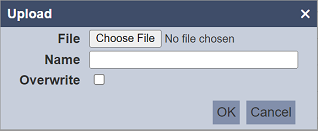
Browse to the location of the file (<filename>.recordeditor.json) to be uploaded and set the “Name” field. By default, the “Name” field uses the name of the upload file. You can change it to an appropriate name if desired. If the file to be uploaded is to replace an existing record editor, select the “Overwrite” field. Do note that the “Name” field must be unique, or an error message will appear.
| Field | Description | Mandatory | Input Type | Constraints | Default Value |
|---|---|---|---|---|---|
| Browse File | Browse to select file to be uploaded. | Y | Text field | Any text | Empty string |
| Name | Unique name assigned to the file to be uploaded. When a file is specified in the above field, this field will automatically takes in the file name of the specified file. |
Y | Text field | Any text | Empty string |
| Overwrite | If selected, overwrites existing record editor. | N | Checkbox | Select or not selected | Not selected |
Click on the “OK” button to upload the selected file. Click on the “Cancel” button to abort the action. A message will appear after the file has been successfully uploaded.
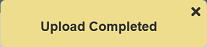
If the name of the record editor to be uploaded already exist, an error message will appear.
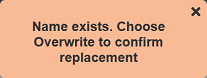
To overwrite the existing record editor, select the “Overwrite” field in the dialog box, then click on the “OK” button.
You can arrange/sort the list of record editors in ascending or descending order by clicking on the name of the desired field. By default, the list is sorted by the “Name” field in ascending order.
Edit
To modify an existing record editor’s attributes, click on the ![]() “Edit” icon under the “Actions” column corresponding the desired record desired.
“Edit” icon under the “Actions” column corresponding the desired record desired.
![]()
The “Edit” panel displays the selected record editor’s attributes and scripts in several tabs:
- Fields
- Properties
- Layout Scripts
- Row Scripts
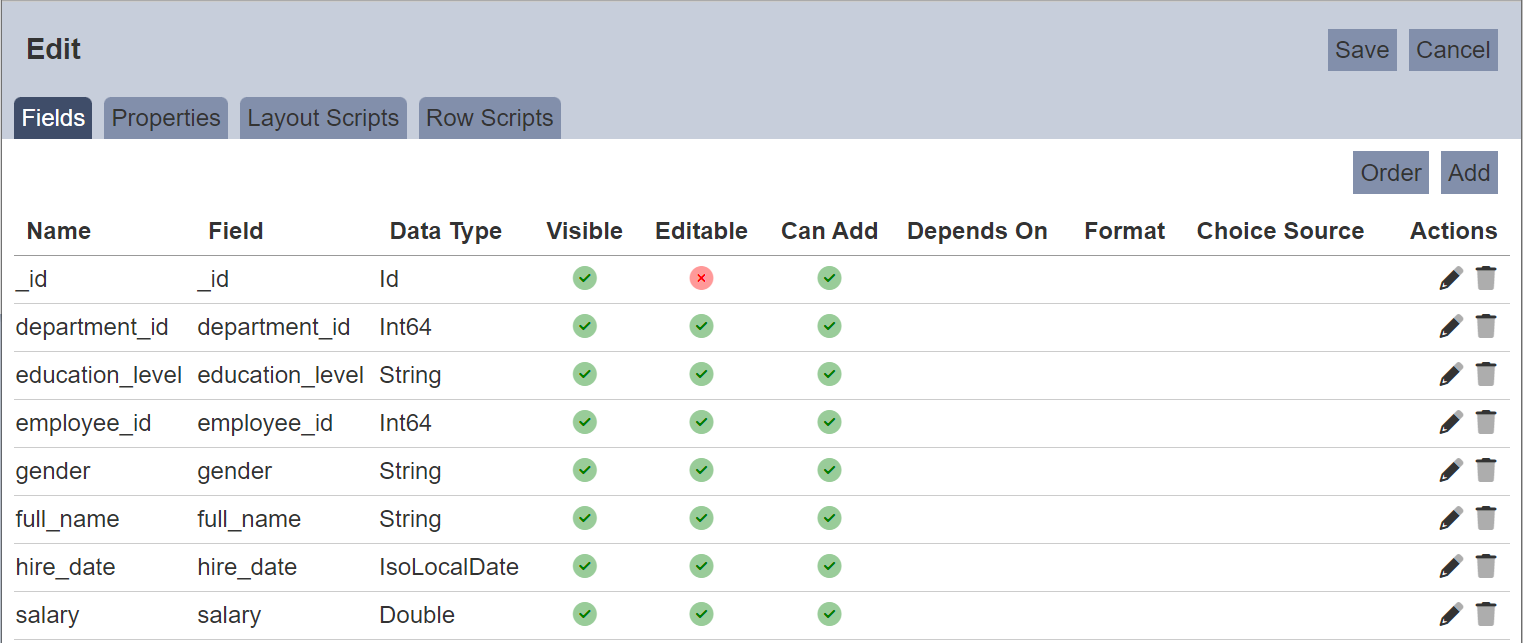
Refer to Edit Tabs for the details for the tabs and simple examples on how to use some of the scripts.
Open Editor
To open the record editor, click on the ![]() “Open” icon under the “Actions” column corresponding to the desired record editor.
“Open” icon under the “Actions” column corresponding to the desired record editor.
![]()
The Editor page will be displayed.
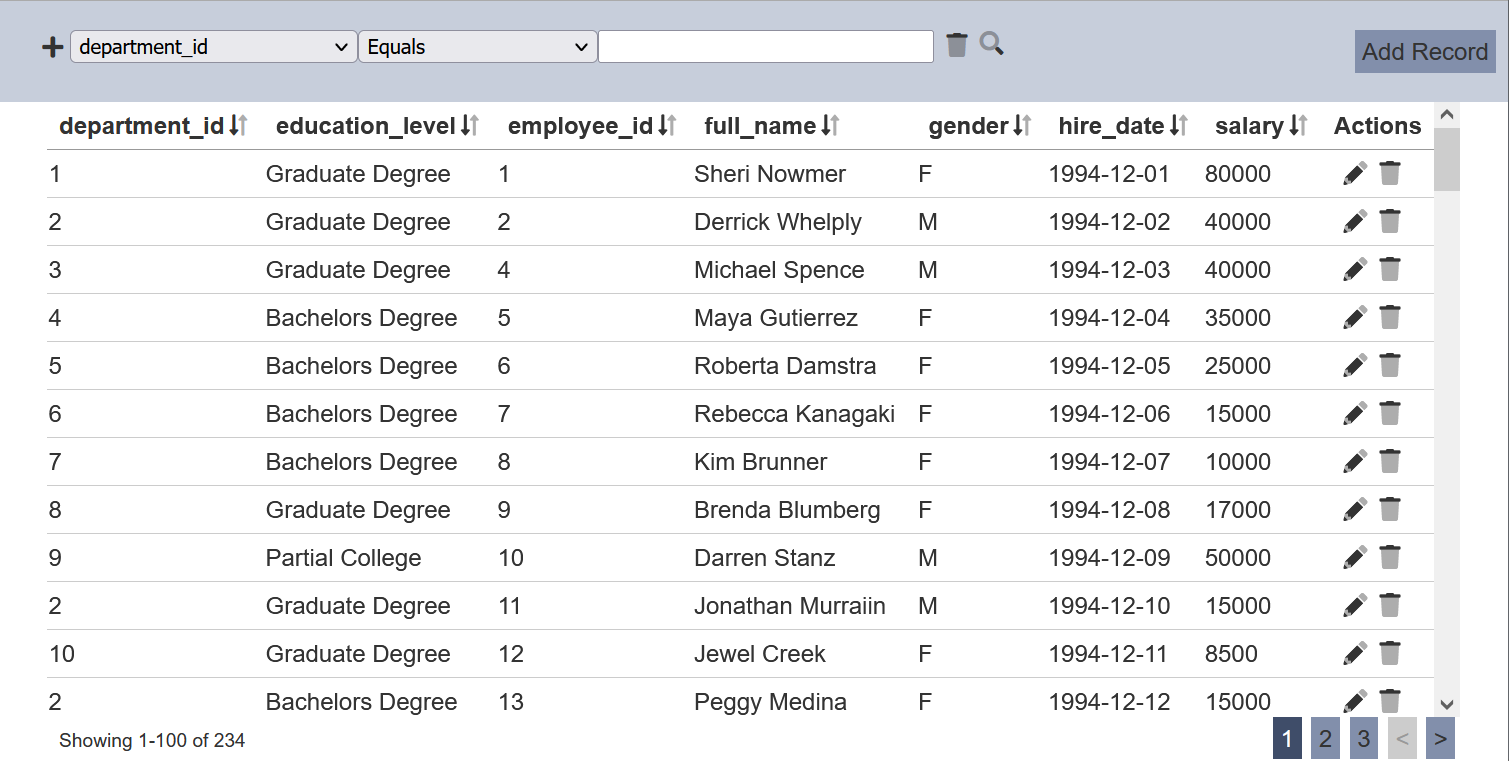
In this Editor page, you can edit the records, add new records, as well as delete a record. Do note that any disabled record editor will not be able to access the Editor page.
For more information on the Editor, see Editor.
Download
You can download an existing record editor by clicking on the ![]() “Download” icon under the “Actions” column corresponding the desired record editor.
“Download” icon under the “Actions” column corresponding the desired record editor.
![]()
The downloaded record editor has the following filename format <filename.recordeditor.json>.
Delete
Deleting a record editor removes it from the list.
To delete an existing record editor from Ambience, click on the  “Delete” icon under the “Actions” column corresponding the desired record editor.
“Delete” icon under the “Actions” column corresponding the desired record editor.
![]()
There is an option to undo the deletion. A notification with an “Undo” button appears right after clicking on the “Delete” icon.
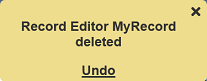
Upon clicking on the “Undo” button, the deleted record editor is restored and is added back to the list. Do note that the notification will disappear after five seconds.
Workgroup
The “Workgroup” field at the top left corner of the page allows you to filter the records associated with the selected workgroup.
Simply select the desired workgroup from the drop-down list and the record associated with the selected workgroup will be displayed.
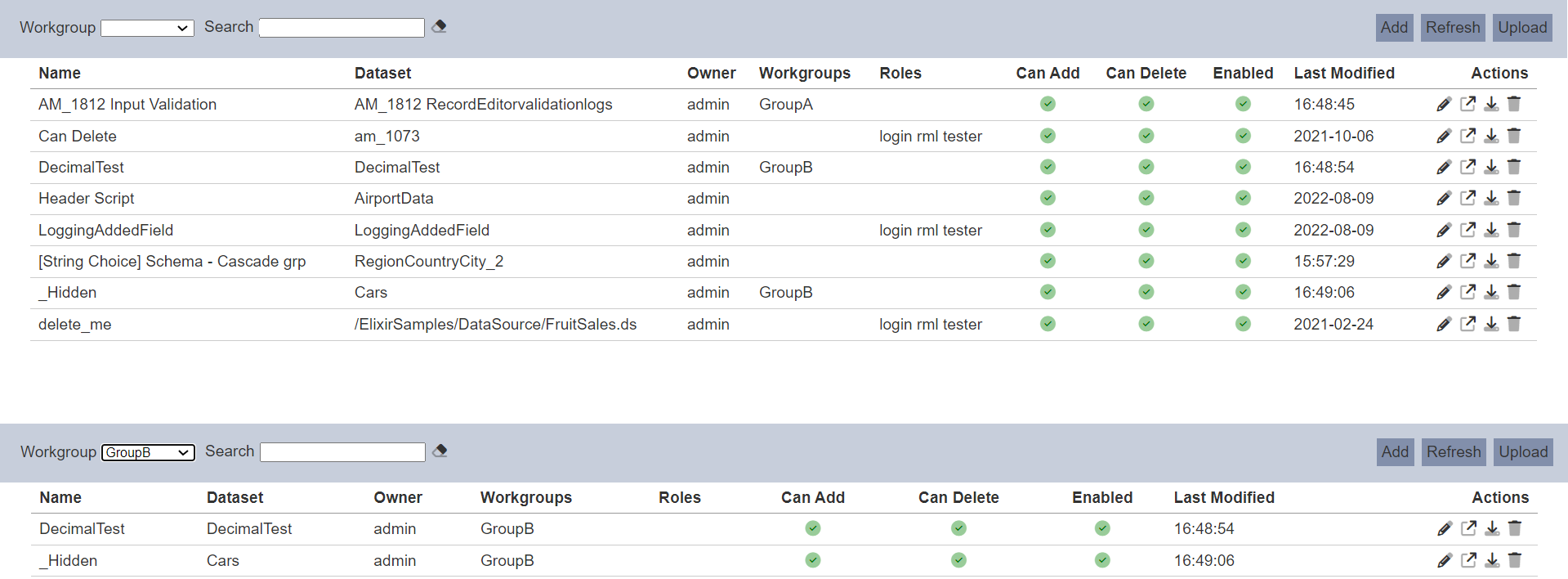
Do note that if no workgroup is created in the Workgroups module, the “Workgroup” field at the top left of the page will not appear.
Search
The search bar appears on the upper left corner of the page.

This provides an easy way to search through the list. It is case-insensitive and displays records that have the entered search value in any of the values of the fields below:
- Name
- Dataset
- Owner
- Workgroups
- Roles
- Last Modified