Forms
Description
A form allows you to enter, edit, or display data from a database (which can be a table or a query). You can use forms to control access to data (such as which fields of data are displayed) or perform certain actions (such as input to workflows).
The Forms module allows you to manage the forms, create and design the forms in the Form Designer. You can use this module individually to create forms to edit or enter into database. This module can also be used together with other modules, such as Workflows, ETL, etc. to create jobs or processes that perform a certain function (e.g., leave application, report generation, etc.).
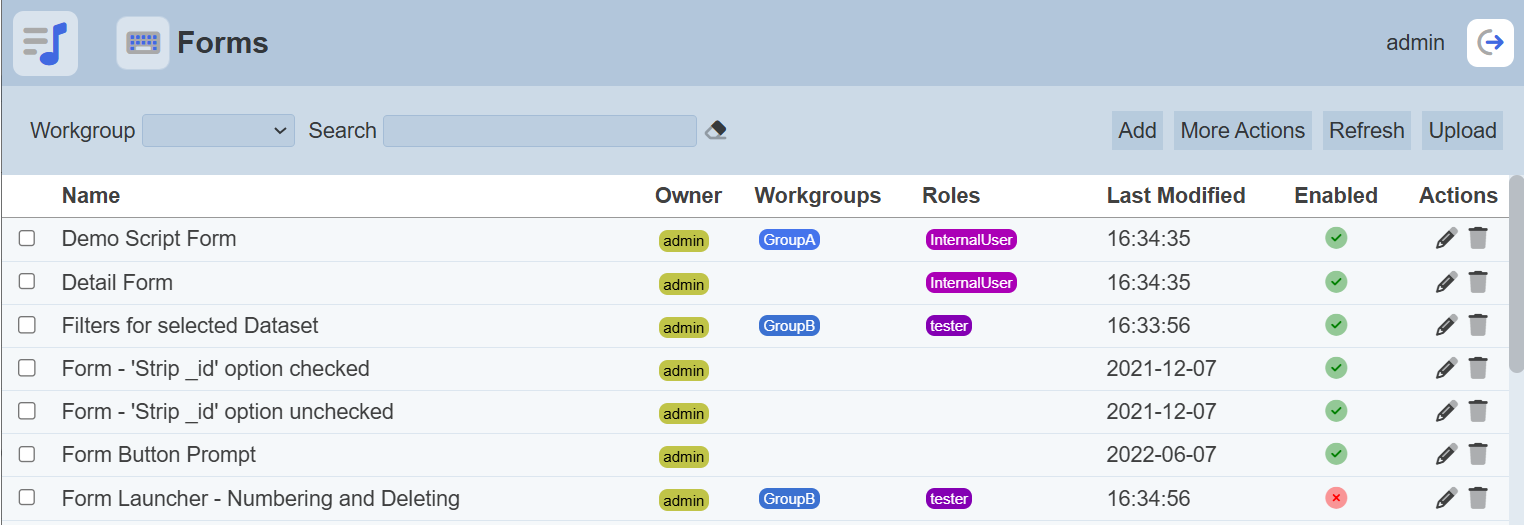
Module Interface
| Interface | Description | Required Privilege |
|---|---|---|
| Forms | Allows access to Forms page. | mod-form |
| Forms | Allowed to edit form metadata. | mod-form-edit |
| Form Designer | Allows access to Form Designer page. | mod-form-designer |
Add
This function allows you to add a new form.
To add a new form, click on the “Add” button at the upper right corner of the page.

The “Add Form” dialog box will appear.
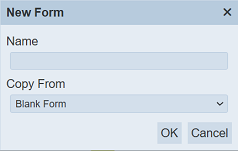
Key in an unique name for the new form in the “Name” field. In the “Copy From” field, you can select either a blank form or copy from an existing form from the drop-down list. Click on the “OK” button to add the new form. Click on the “Cancel” button to abort the action. If the name of the form already exist or no name is provided, the relevant error message will appear.
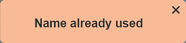
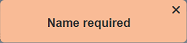
Once the new form has been added, the Form Designer page will appear.
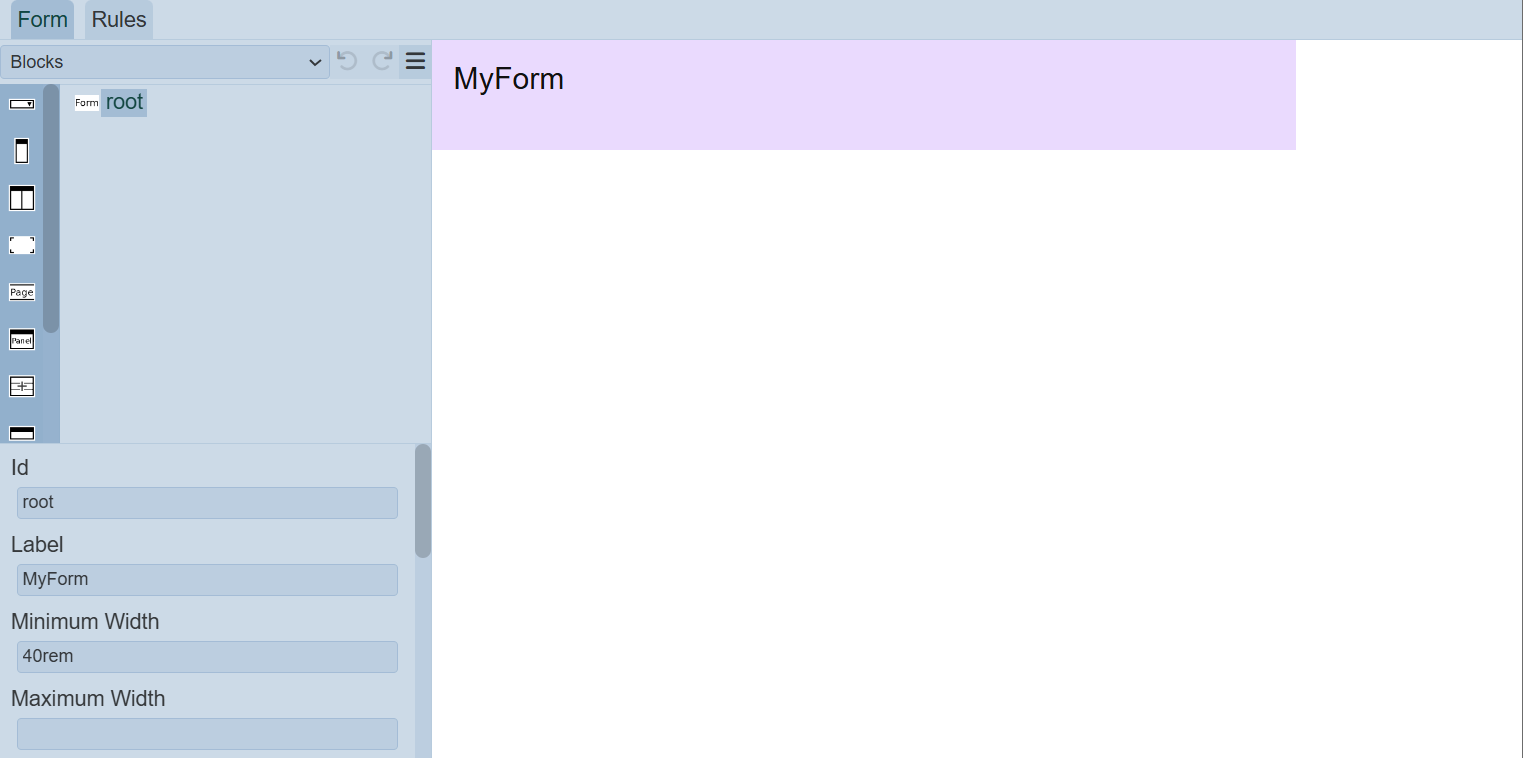
Refer to Form Designer for more details.
Do note that if an option is selected from the drop-down list for the “Workgroup” field at the top of the page, any form added to the management page will have the selected workgroup added to it. For example, if “Workgroup A” is selected, a new Form “Form-New” is added. “Form-New” will have “Workgroup A” added to its properties.
More Actions
This function allows you to perform the same action on multiple forms.
To perform an action on multiple forms, select one or more checkboxes next to desired forms. Click on the “More Actions” button at the upper right corner of the page.

Select the desired action to perform from the list. If no form is selected prior clicking the button, there will be fewer actions available.
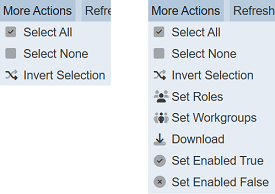
| Option | Description |
|---|---|
| Select All | Selects all forms in the list. |
| Select None | Unselects all forms. |
| Invert Selection | Inverts the current selection. That is, any forms selected will be unselected and vice versa. |
| Set Roles | Selects the roles to be assigned to the forms. |
| Set Workgroups | Selects the workgroups to be associated with the forms. |
| Download | Downloads multiple forms as a zip file. If only one form is selected, the selected form will be downloaded as a JSON file. |
| Set Enabled True | When selected, sets the selected forms to enable. |
| Set Enabled False | When selected, sets the selected forms to disable. |
Set Roles
To set the roles for the selected forms, click on the “More Actions” button and select the “Set Roles” option. The “Set Roles” dialog box will appear.
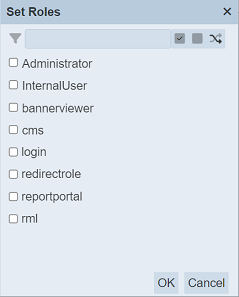
Select the roles to have access to the forms by selecting the checkboxes. Alternatively, you can search for the desired role by keying in the keyword in the search function at the top of the dialog box. You can also choose to select all, select none or invert selection by clicking on their respective icons on the right of the search function.
Click on the “OK” button to save the changes or click on the “Cancel” button to abort the action.
Set Workgroups
To set the workgroups to be associated with the selected forms, click on the “More Actions” button and select the “Set Workgroups” option. The “Set Workgroups” dialog box will appear.
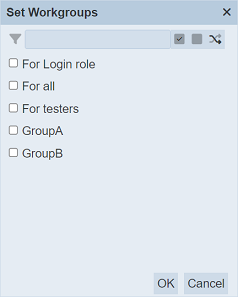
Select the workgroups to be associated with the forms by selecting the checkboxes. Alternatively, you can search for the desired workgroup by keying in the keyword in the search function at the top of the dialog box. You can also choose to select all, select none or invert selection by clicking on their respective icons on the right of the search function.
Click on the “OK” button to save the changes or click on the “Cancel” button to abort the action.
Do note that the available options that appear in the list, the user is either owner of the workgroups or is assigned a role listed in the workgroups. If the user is not the owner of any workgroup or not assigned any of the roles in a workgroup, no options will appear in the “Workgroups” section.
Download
To download the selected forms, click on the “More Actions” button and select the “Download” option.
If only one form is selected, the downloaded form has a filename of <filename>.form.json.
If more than one form are selected prior, the “Download” dialog box will appear.
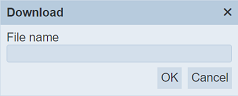
Key in the desired name for the zip file and click on the “OK” button. The selected forms will be downloaded as a zip file with the filename provided earlier. The individual form in the zip file will have the filename format as mentioned above.
Set Enabled True / False
To enable or disable the forms, click on the “More Actions” button and select the “Set Enabled True” or “Set Enabled False” option respectively.
The selected forms will be enabled or disabled as selected.
An enabled form is represented with a green tick under the “Enabled” column, while a disabled form is represented with a red cross.
Refresh
After performing actions on the browser/tab, the list is reloaded to display the list of forms. The manual “Refresh” button is available and is particularly useful if there are others making changes on the same page.
The “Refresh” button is found on the upper right corner of the page. Clicking on it reloads the list.

Upload
This function allows you to upload an existing form onto the Forms page.
To upload a form, click on the “Upload” button at the upper right corner of the page.

The “Upload Form” dialog box will appear.
Single File
Browse to the location of the form JSON (.json) file to be uploaded and key in an unique name in the “Name” field. If no file is selected or the name already exist, the relevant error message will appear.
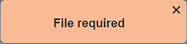
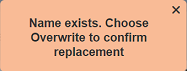
If the form to be uploaded is to replace an existing form, select the “Overwrite” field. Click on the “OK” button to upload the form. Click on the “Cancel” button to aborts the action.
Once the form is uploaded successfully, a notification will appear.

Zip File
Browse to the location of the zip file to be uploaded. The name of the forms will be extracted from the zip file. Click on the “OK” button to upload the forms. The “Upload Results” dialog box will display the results of the uploading.
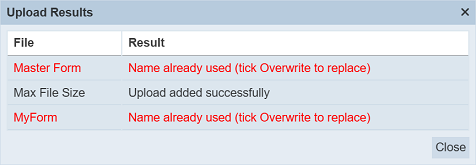
Those results in black are uploaded successfully while those in red indicates upload failures with their relevant messages. Click on the “Close” button to close the dialog box.
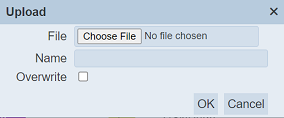
Edit
This function allows you to edit the properties of the form, such as name of the form, the roles that can access the form and to enable or disable the form.
To edit a form, click on the ![]() “Edit” icon under the “Actions” column corresponding the desired form.
“Edit” icon under the “Actions” column corresponding the desired form.
![]()
The “Edit Form” dialog box will appear.
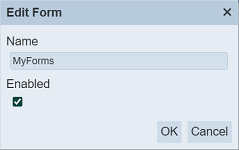
Edit the name of the form as desired. The name must be unique or an error message will appear. You can also enable or disable the form be selecting or de-selecting the “Enabled” field.
To save the changes, click on the “OK” button on the upper right corner of the panel. To abort the action, click on the “Cancel” button.
Open Form Designer
The Form Designer allows you to edit existing form.
To open the Form Designer, click on the name of the form under the “Name” column. The “Form Designer” page will appear.
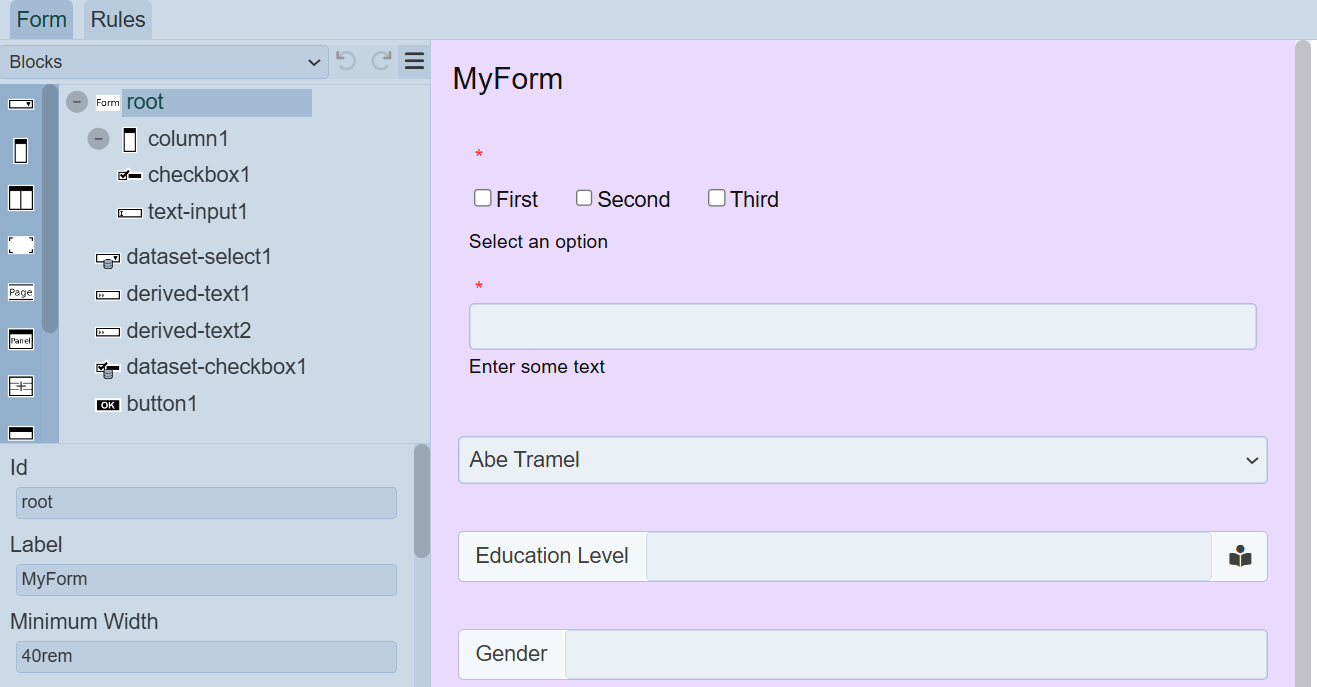
Refer to Form Designer for more details.
Delete
This function allows you to delete a form from the Forms page.
To do so, click on the  “Delete” icon under the “Actions” column corresponding the desired form.
“Delete” icon under the “Actions” column corresponding the desired form.
![]()
There is an option to undo the deletion. A notification with an “Undo” button appears right after clicking on the “Delete” icon.
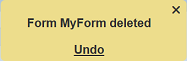
Upon clicking on the “Undo” button, the deleted form is restored and is added back to the list of forms. Do note that the notification will disappear after five seconds.
Workgroup
The “Workgroup” field at the top left corner of the page allows you to filter the forms associated with the selected workgroup.
Simply select the desired workgroup from the drop-down list and the forms associated with the selected workgroup will appear.
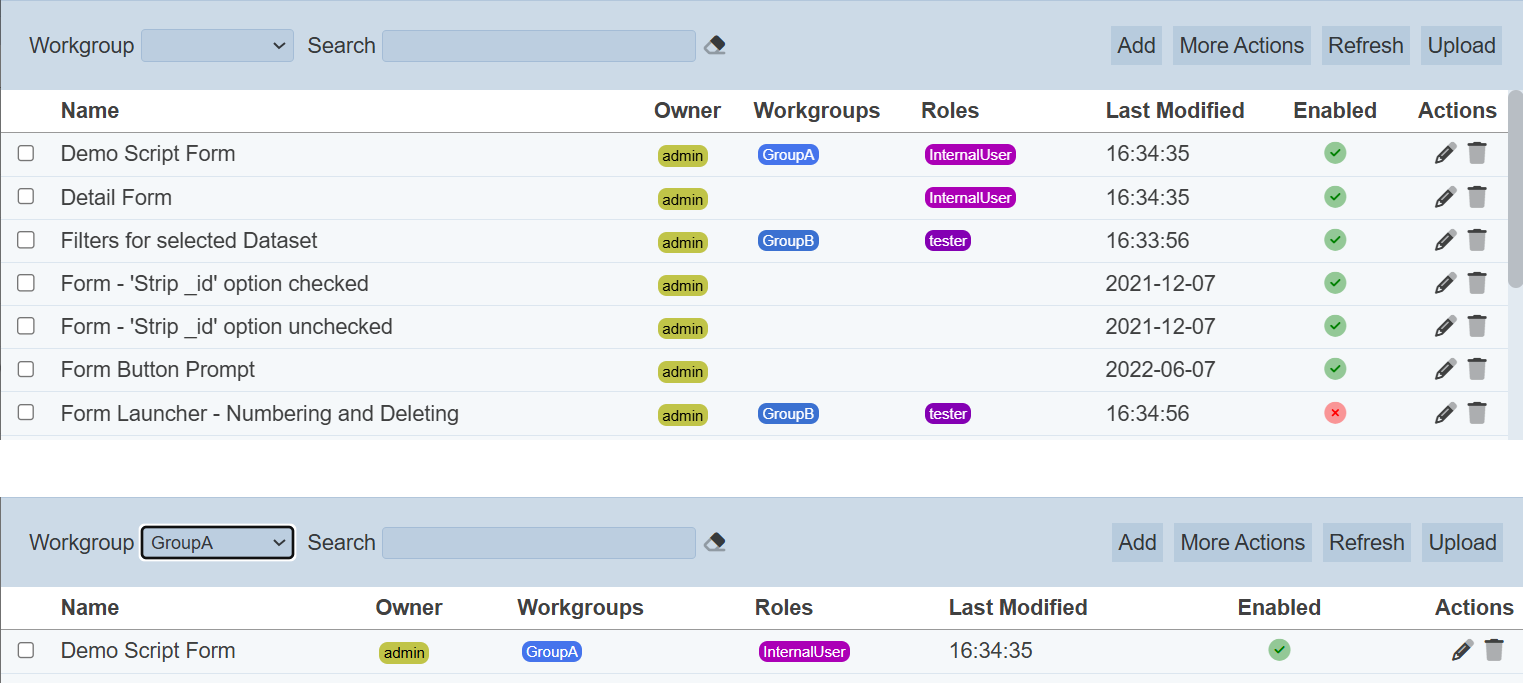
Do note that if there is no workgroup created in the Workgroup module, the “Workgroup” field will not appear.
Search
There is a cross-field search function for the list of forms. It is located at the upper left corner of the page.

This provides an easy way to search through the forms. It is case-insensitive and displays forms that have the entered search value in any of the values of the fields below:
- Name
- Owner
- Roles
- Last Modified
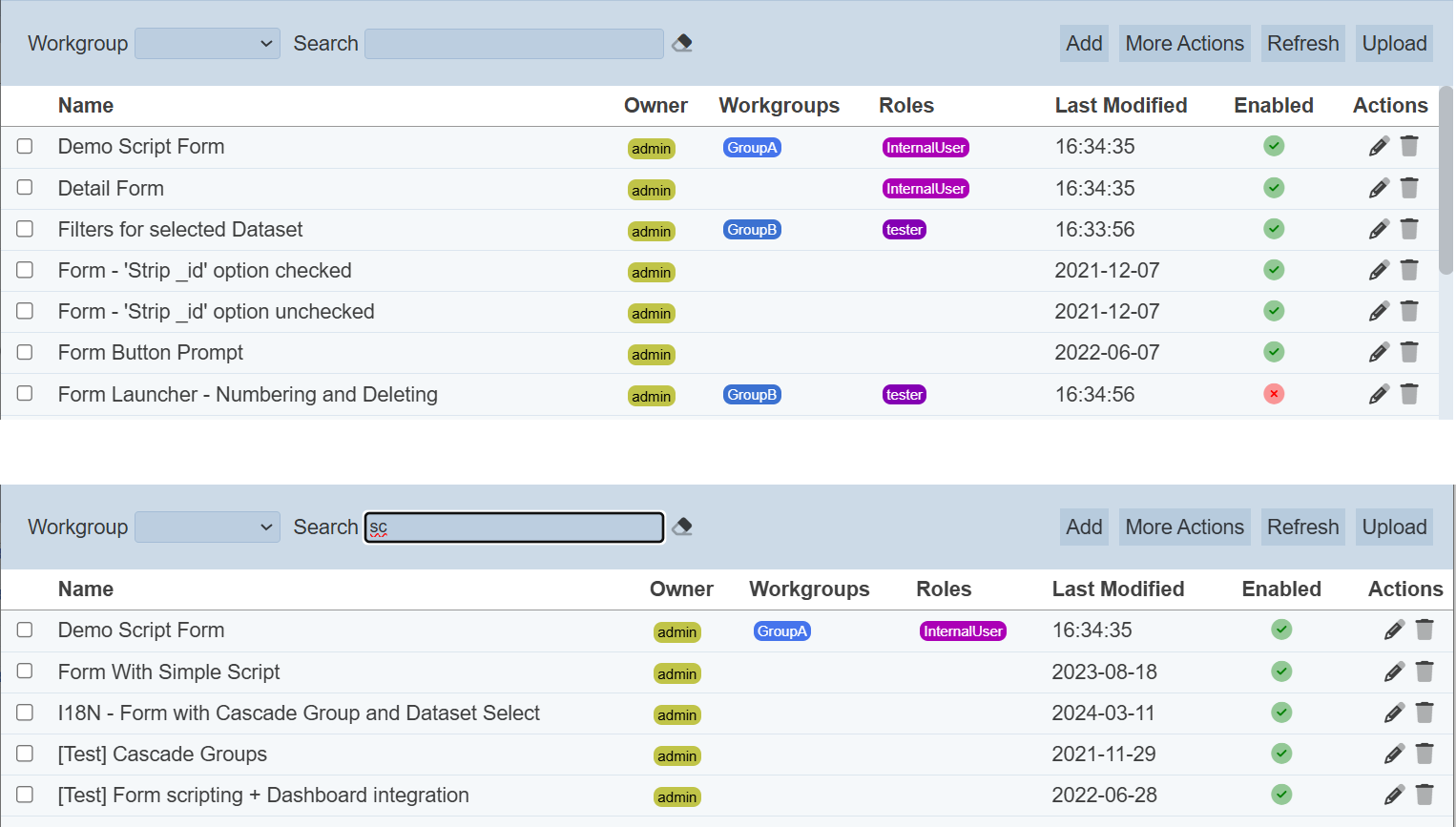
Alternatively, you can click on the any owner, workgroup or role under the “Owner”, “Workgroups” or “Roles” columns respectively to aid the search for the forms in the page.

In the example above, forms that are assigned the workgroup “GroupB” are shown.
These two search methods can be combined together, with each criteria separated by a comma.
