Service Chooser
Description
Upon logging into the Ambience or Reprtoire software suite, the Service Chooser page will appear. The Service Chooser module provides a quick way to navigate through all available modules and to easily access recently visited pages, as well as the favourite modules.
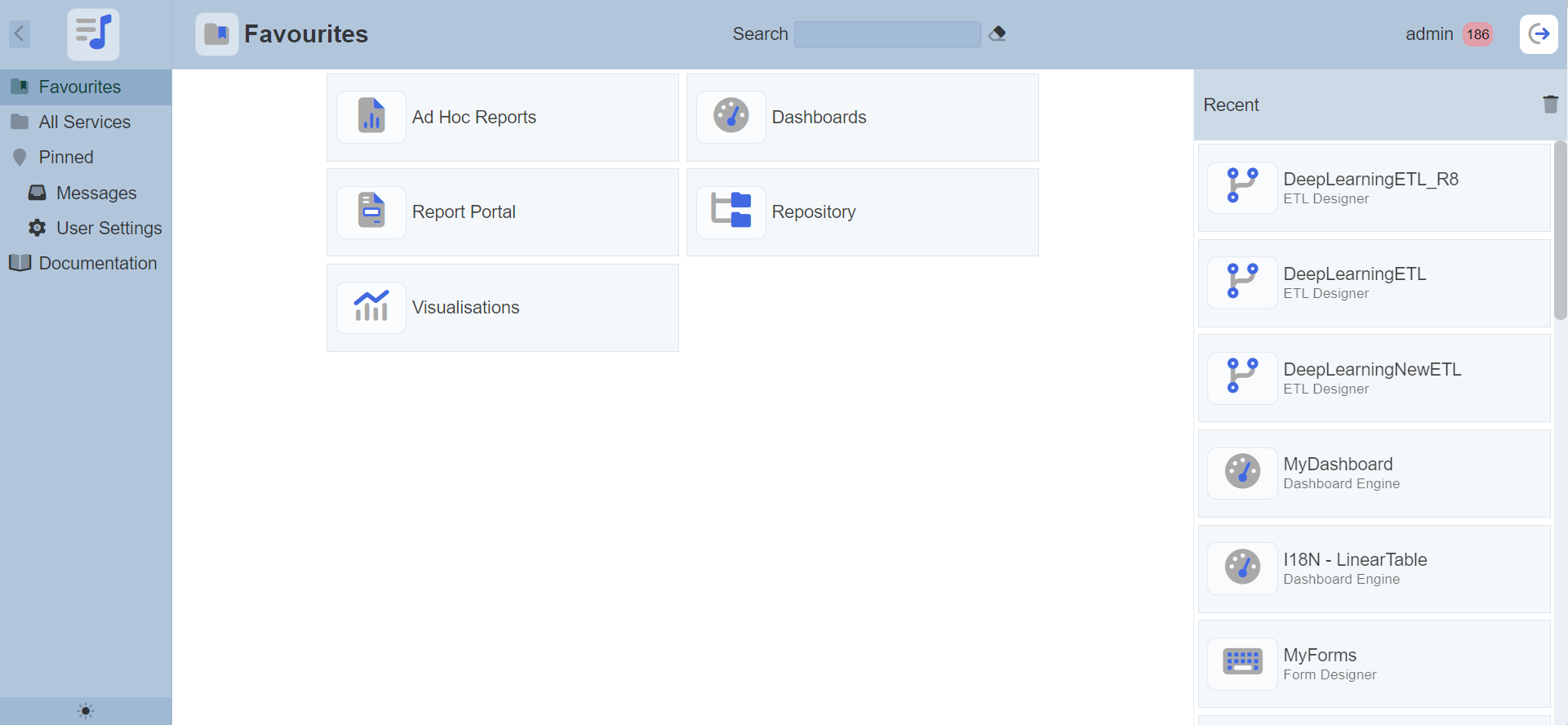
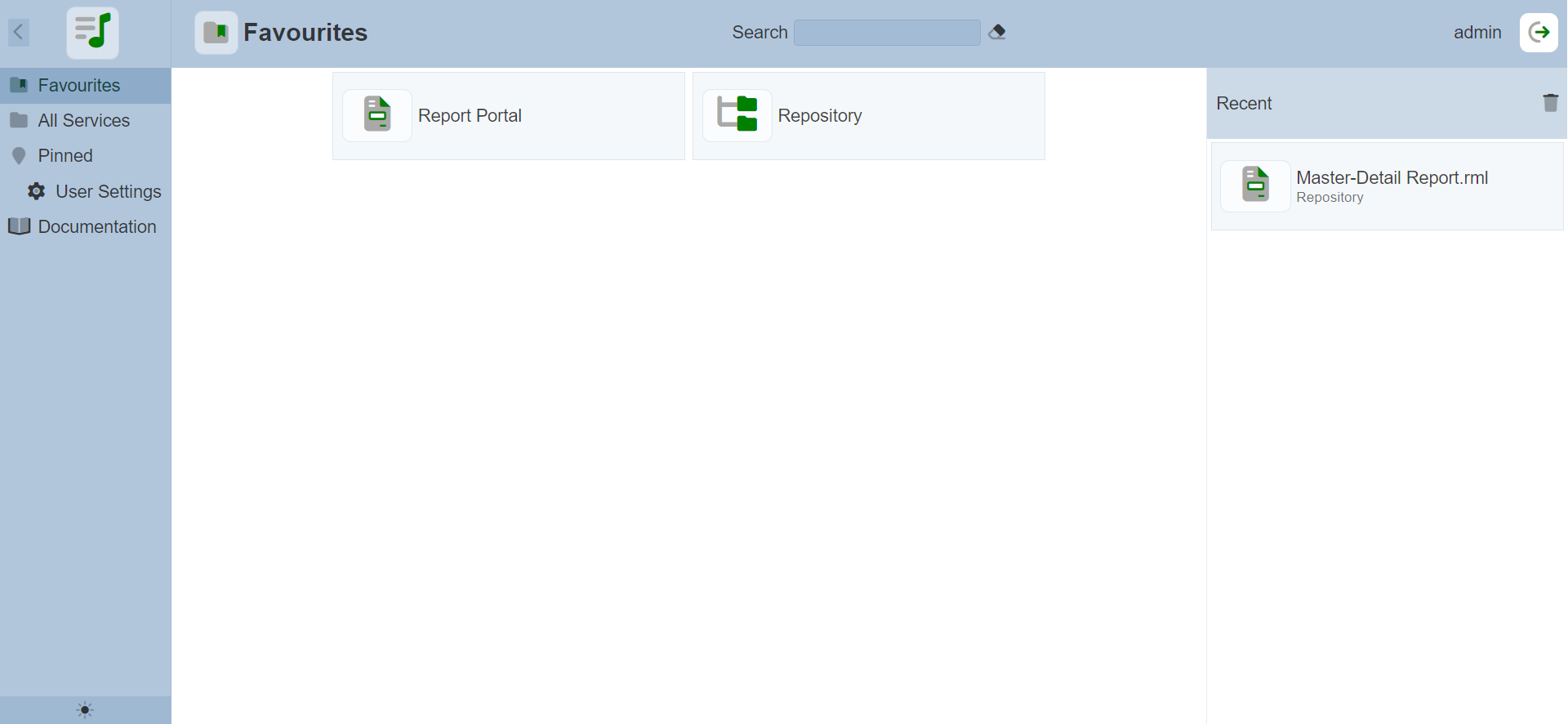
Features
The Service Chooser consists of two panels.
- Navigation panel on the left, allows user to select the available services or modules
- Display panel on the right, displays the service or module that was navigated to
Module Interfaces
| Interface | Description | Required Privilege |
|---|---|---|
| Service Chooser | Provides easy navigation of all accessible modules, quick access to favourite modules, and immediate access to pinned modules | mod-service-chooser |
Navigation Panel
The Navigation panel can be divided into three parts.
- Top row - display a expand/collapse icon and the Ambience logo
- List of service options
- Toggle button at the bottom
Top Row
The top row consists of an expand/collapse icon and the Ambience logo.
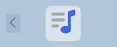
By default, the Navigation panel is expanded. To collapse the panel, click on the ![]() “Collapse” icon in the top row.
“Collapse” icon in the top row.
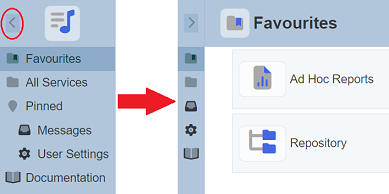
To expand the panel, click on the ![]() “Expand” icon.
“Expand” icon.
This Navigation panel will remain at the left of the page regardless which module or service is selected. It may be advisable to collapse the panel to give more space to the selected service.
List of Service Options
The centre part of the Navigation panel displays the list of service options.
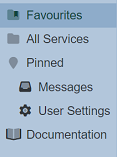
Whichever option is selected, the service will be displayed in the right panel.
Content Panel
The Content panel displays the service (or module) that was navigated to via the Navigation panel.
The top row of this panel consists of several items.

- Logo and name of the service currently selected
- Search function
- Name of user
- Number of unread messages
- Logout button
The service logo and name at the leftmost indicates the service that is currently selected.
The search function allows users to search for the desired items. This provides an easy way to search through the list of items. It is case-insensitive and displays records that have the entered search value.
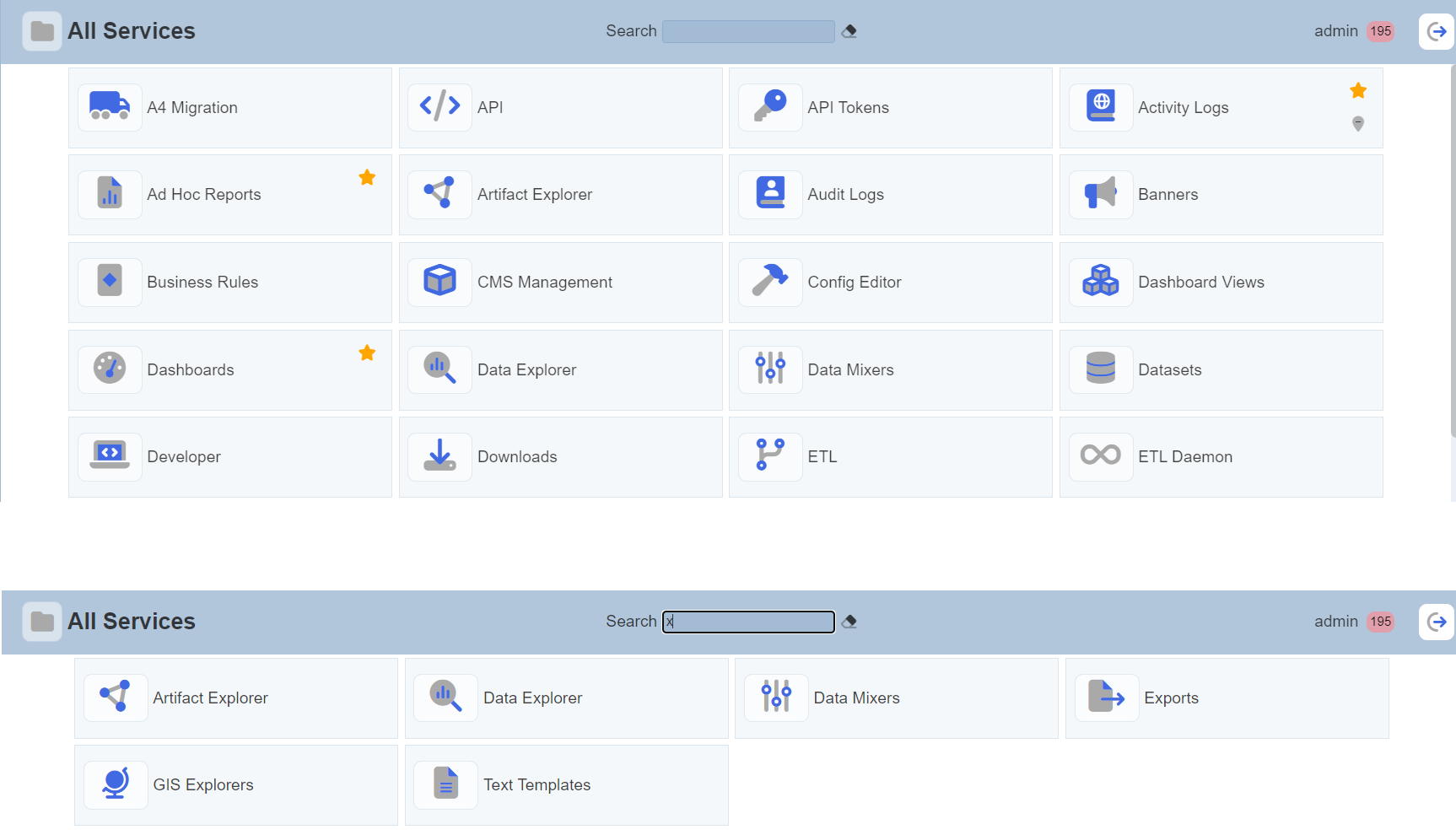
Do note that this search function may not appear for some services, such as Documentation.
The name of the current user is displayed on the right of the top row.
If there are no unread messages, the number that indicates unread messages will not appear. Clicking on the number will redirect the user to the Messages module.
The rightmost bottom is the “Sign out” button, allowing the user to log off Ambience/Repertoire.
The panel below displays the service page that was selected via the Navigation panel.
Favourites
The Favourites option is the default option when Ambience/Repertoire is initially launched or when returning from other module. When selected, Content panel is divided into two portions. The left portion displays the favourite modules and the right portion displays the “Recent” panel, which list the recently visited pages.
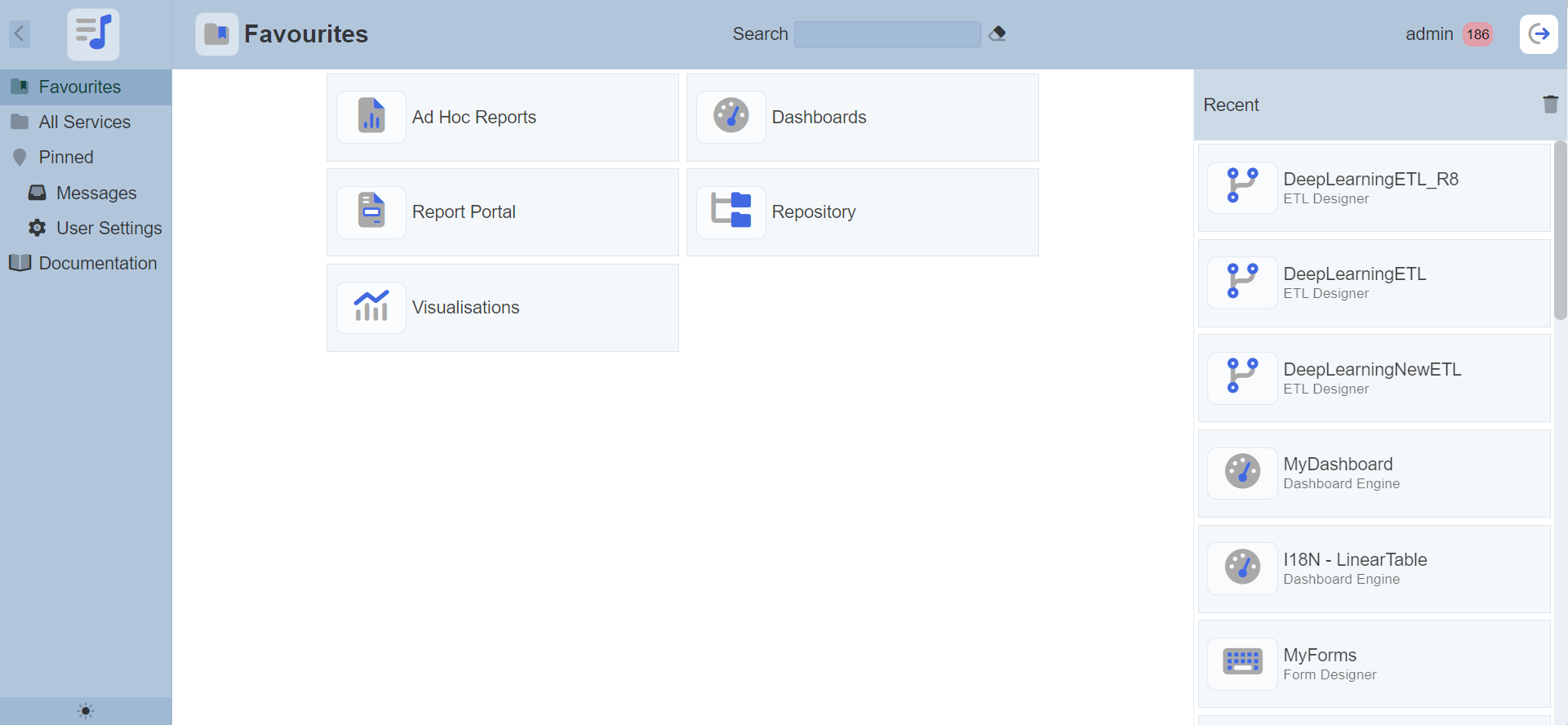
User can pin more or remove modules in the Favourites option. This can be done in the All Services option.
Navigate to Module
To go to a module, simply click on the desired module and the selected module’s initial page will appear.
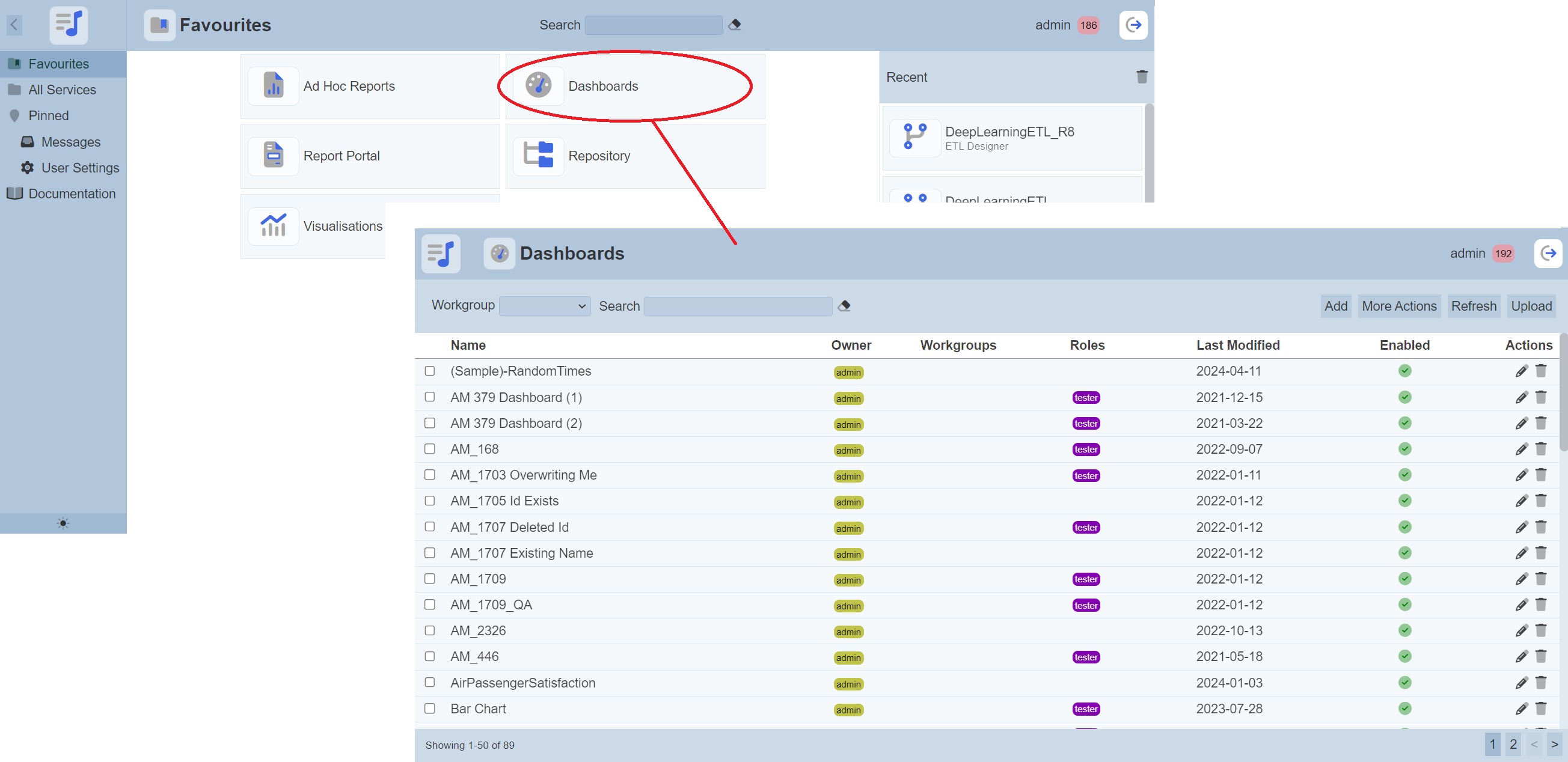
Navigate to Recently Visited Pages
The “Recent” panel displays the list of pages of certain modules that were last visited by the currently logged in user, with the most recently visited listed first. A maximum of 20 items are listed in this panel, first in first out.
Records in management modules that can be directly accessed through a URL on Ambience/Repertoire are added here, if recently visited. Some of the modules included are the Dashboards, ETL, and GIS Explorers modules for Ambience. Or ETL and Repository modules for Repertoire.
The name of the module and given name of the item are displayed.
<module icon>:<module record name> <module page name>
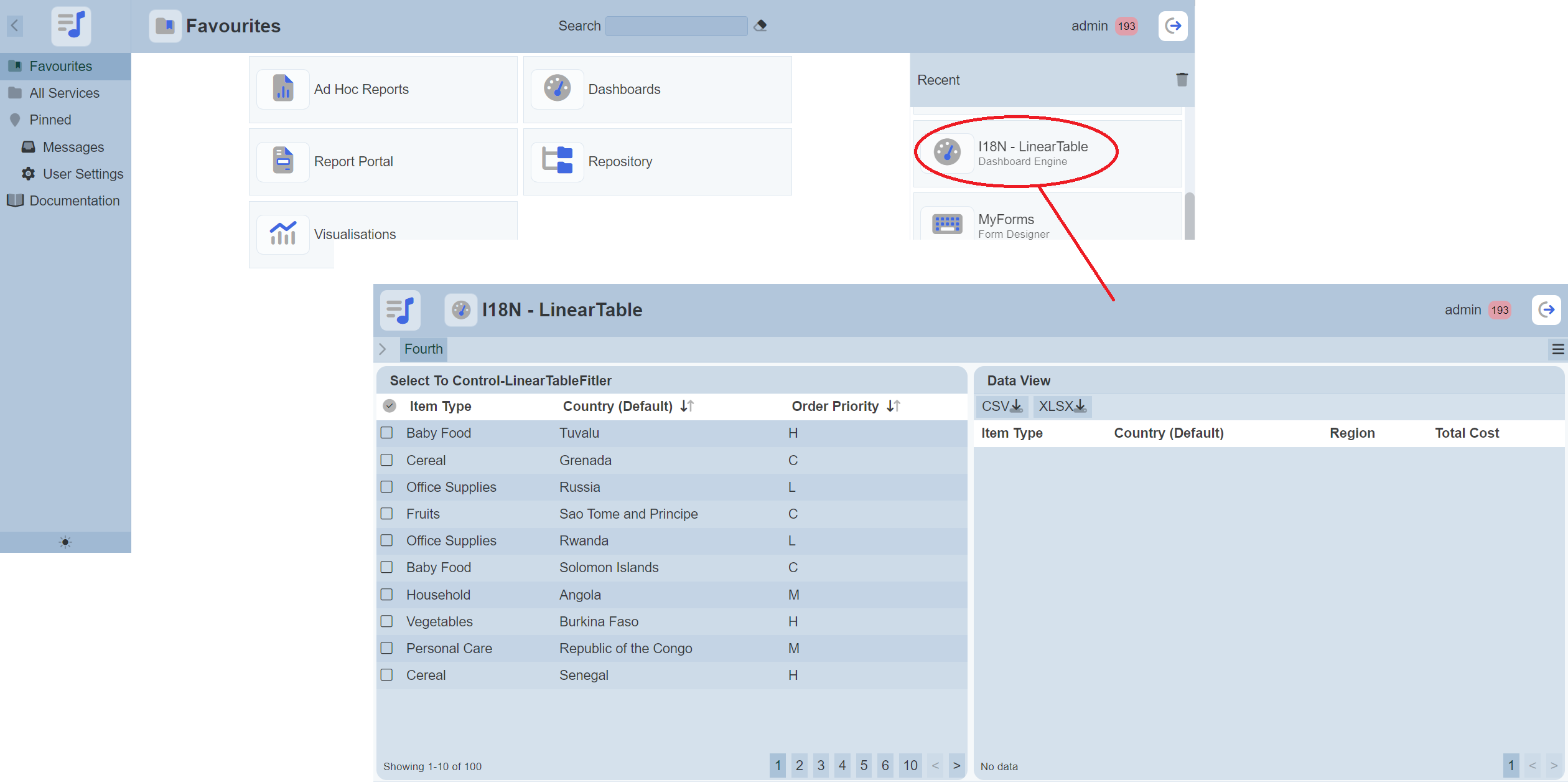
The option to delete all listed items on this panel is also available. Clicking on the  “Clear History” icon clears the list.
“Clear History” icon clears the list.
All Services
The All Services option when selected, displays all the Ambience/Repertoire modules accessible to the currently logged in user. The list of modules available will depends on the license obtained and the privileges given. Obtaining access to a module can be done through the Roles and/or Users modules.
The Ambience software suite has more modules as compared to the Repertoire, as shown below.
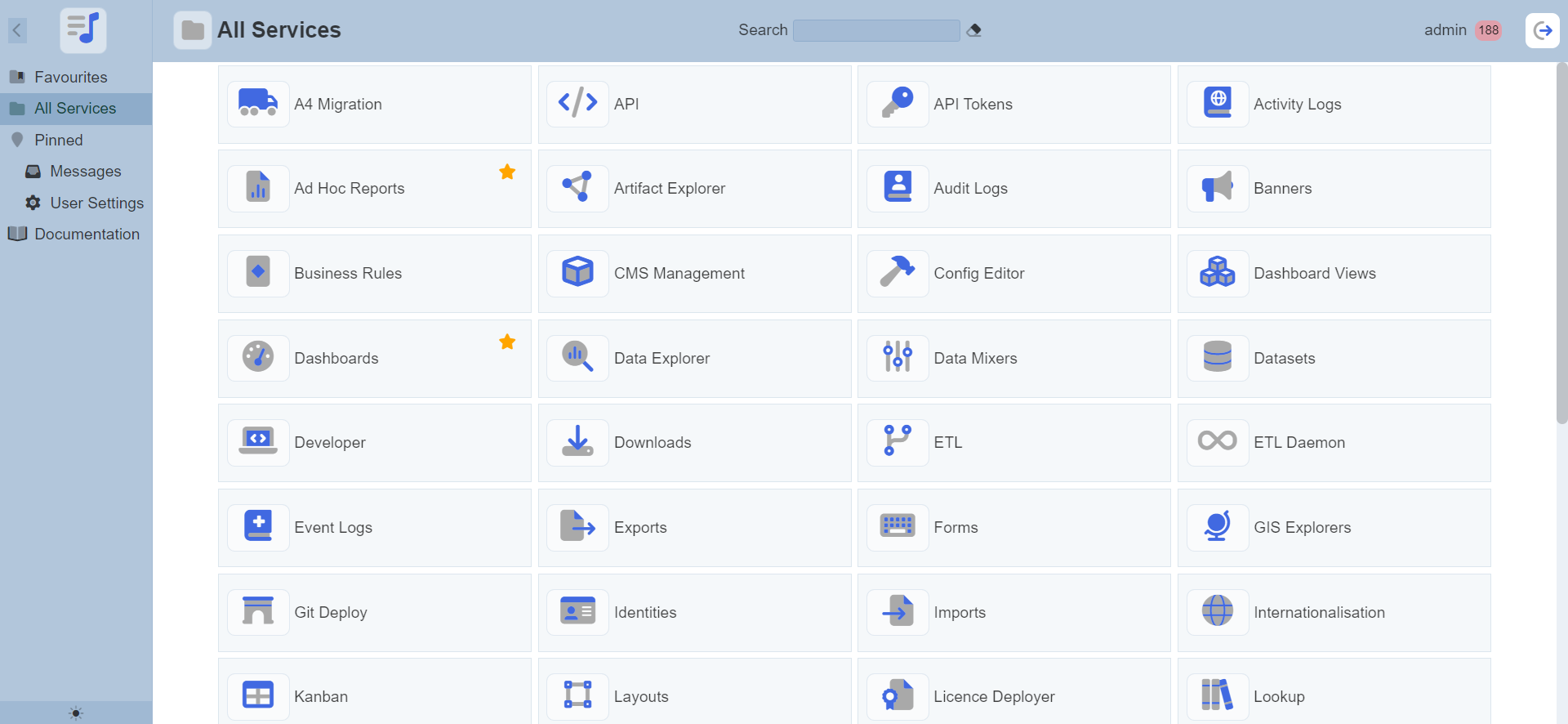
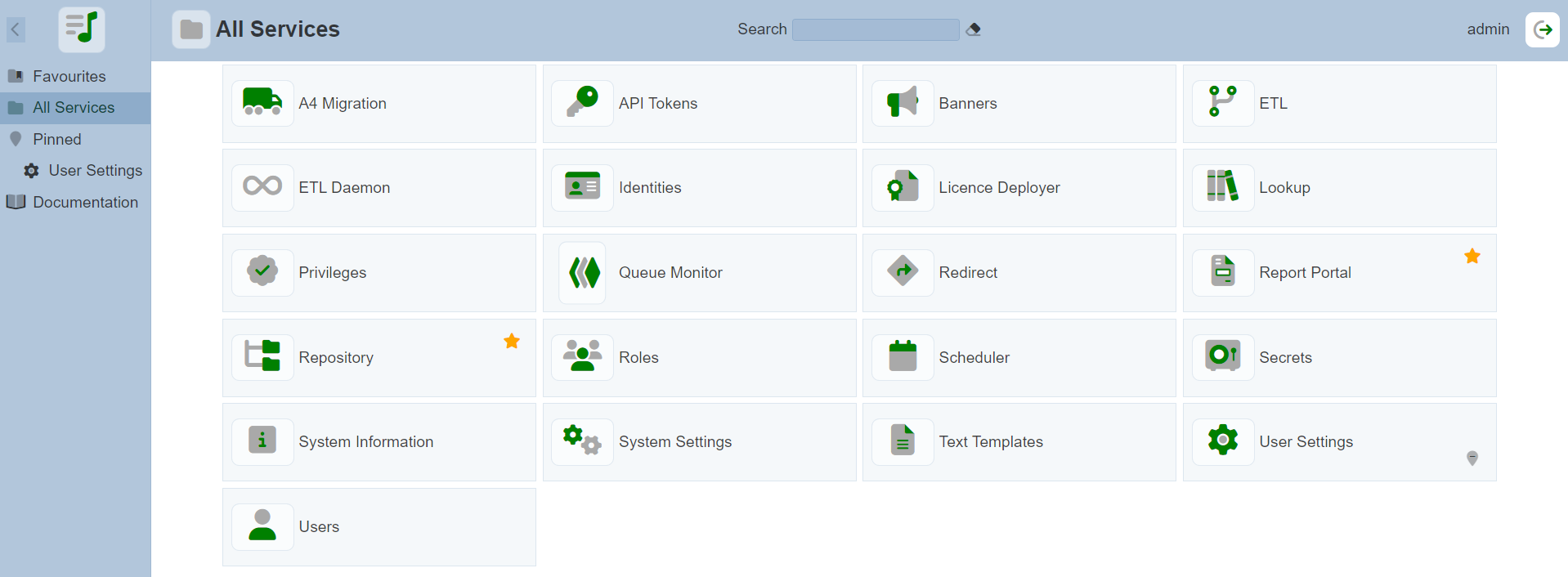
Each module has two icons; namely “Add to Favourites” and “Pin this service” icons. By default these icons are hidden or not selected. To see these icons, hover over the module.
Launch A Module
To go to a module, simply click on the desired module and the selected module’s initial page will appear.
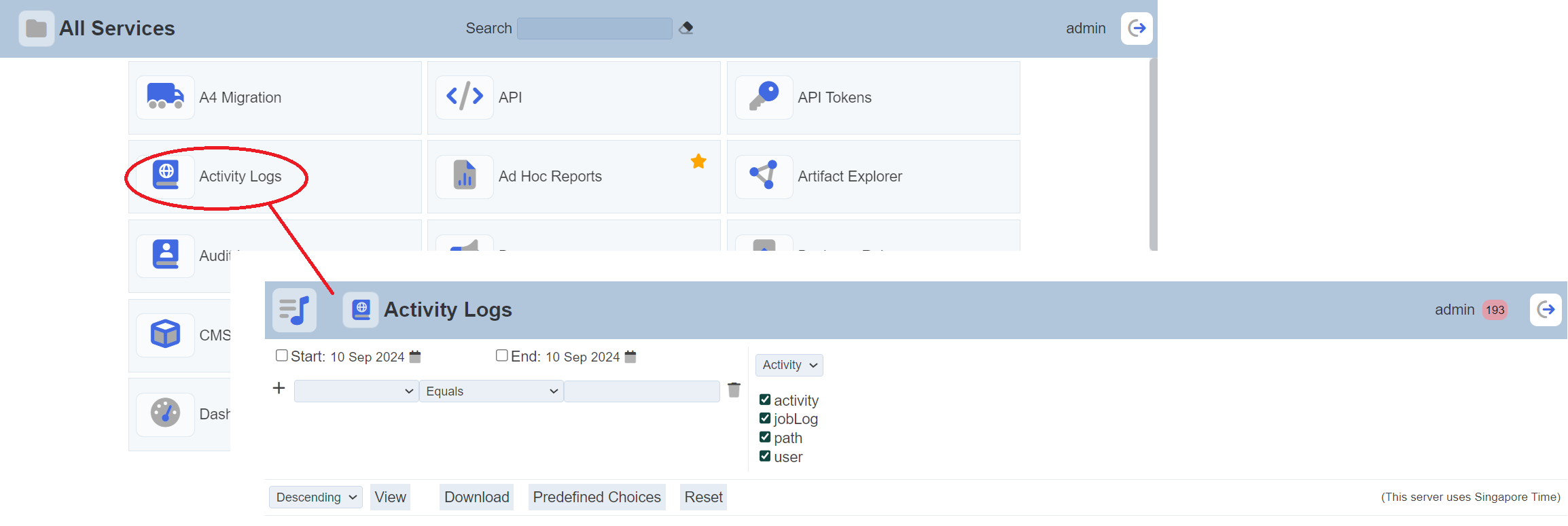
Add Favourite
Adding a module to the “Favourites” page allows user to find the module that are frequently used easily.
To add a module to favourite, hover over the desired module to display the action icons. Select the ![]() “Add to Favourite” icon.
“Add to Favourite” icon.
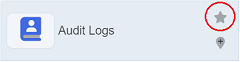
The module will then have a golden icon displayed at the upper right corner, indicating that this module is added to favourite.
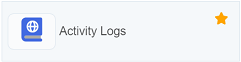
In the “Favourites” page, the newly added module will be displayed along with the other favourite modules.
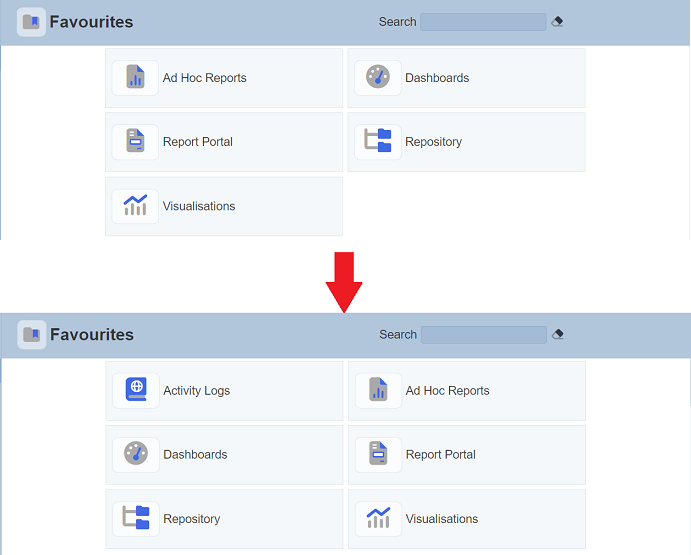
To remove a favourite, simply click on the ![]() “Remove from Favourites” icon of the desired module. The
“Remove from Favourites” icon of the desired module. The ![]() icon will be removed, along with the module in the “Favourites” page.
icon will be removed, along with the module in the “Favourites” page.
Pin Module
Pinning a module under the Pinned option in the Navigation panel allows quick access to the module.
To pin a module, hover over the desired module to display the action icons. Select the ![]() “Pin this service” icon.
“Pin this service” icon.
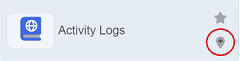
The module will then have a pin icon displayed at the lower right corner, indicating that this module is pinned. Under the Pinned option in the Navigation panel, the newly pinned module is added to the list.
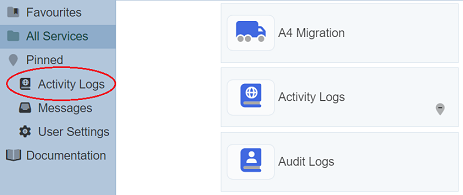
To remove a pinned module in the list, simply click on the ![]() “Unpinthis service” icon of the desired module. The
“Unpinthis service” icon of the desired module. The ![]() icon will be removed, along with the module under the “Pinned” option in the Navigation panel.
icon will be removed, along with the module under the “Pinned” option in the Navigation panel.
Pinned
The Pinned option shows the list of pinned modules. When a pinned module is selected, the selected module will appear.
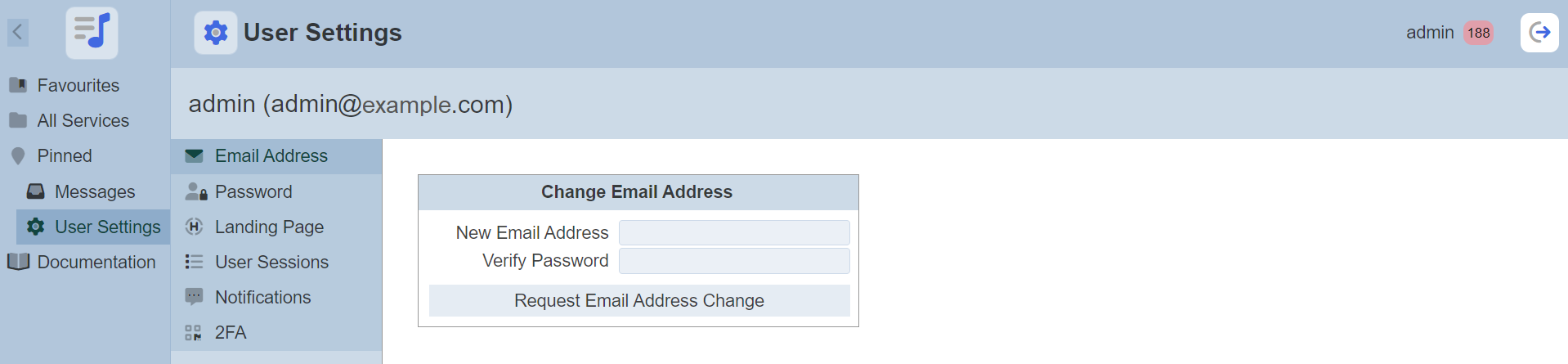
Documentation
The Documentation option when selected, displays the documentation page.
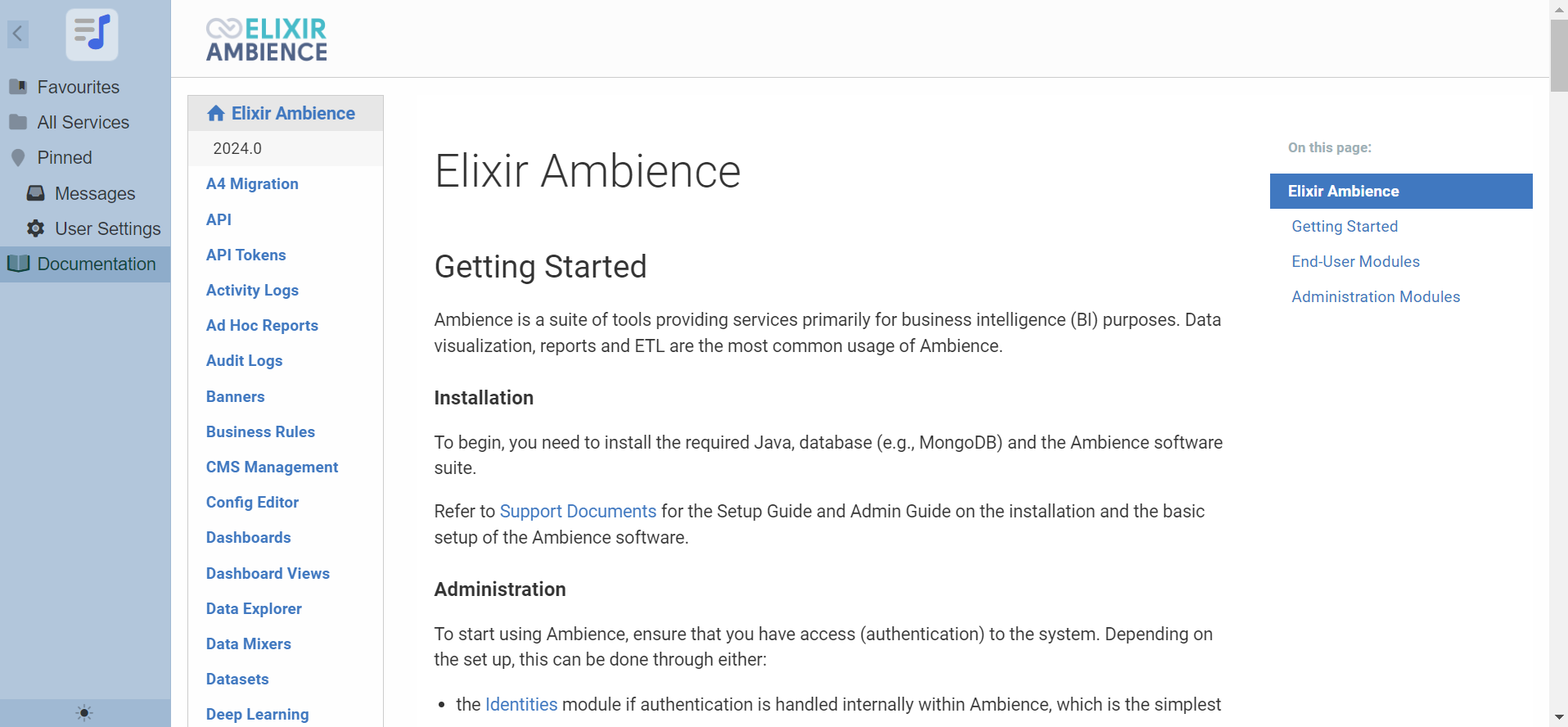
Toggle Theme
The toggle button at the bottom of the Navigation panel allows user to toggle between light and dark theme. By default, the light theme is selected.
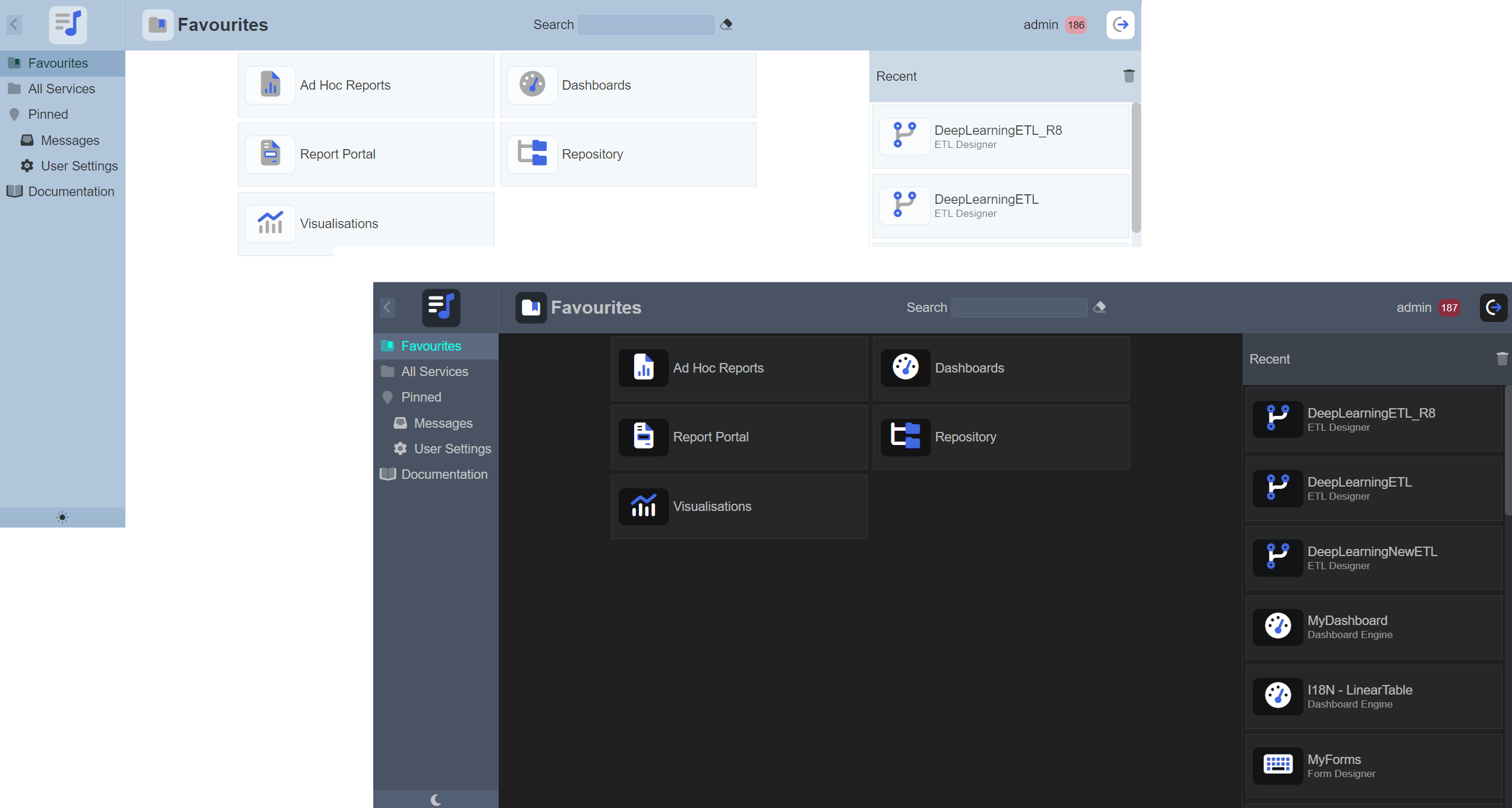
When the theme is changed from the default light theme to the dark theme, the icon will change as well.
![]()
Do note that Ambience/Repertoire will “remember” which theme is selected even after the server is restarted.
