Workflows
Description
A workflow is a sequence of tasks that processes a set of data. It can be any task, for example, leave application system, payroll system or password change process.
The Workflows module provides a simple interface to create and manage workflows. The creation and design of the workflow is done in the Workflow Designer.
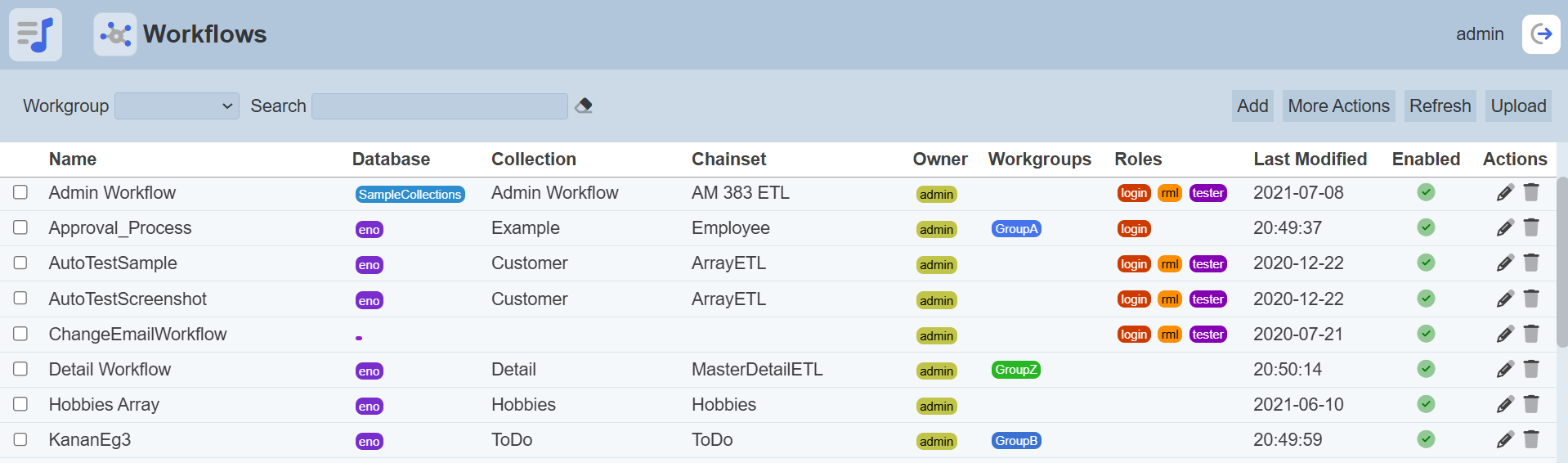
Module Interfaces
| Interface | Description | Required Privilege |
|---|---|---|
| Workflows | Allows access to Workflows page. | mod-workflows |
| Workflows | Allows to edit workflows metadata, such as role access. | mod-workflows-edit |
| Workflows | Allows access to Workflow Designer page. | mod-workflow |
| Workflows | Allows to edit workflows. | mod-workflow-edit |
Add Workflow
To add a workflow, click on the “Add” button at the upper right corner of the page.

The “New Workflow” dialog box will appear.
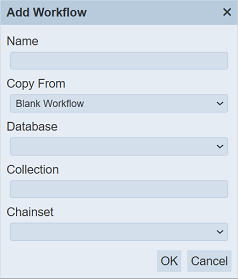
In the “Name” field, key in an unique name for the new workflow. In the “Copy From” field, you can either select “Blank Workflow” to create a blank workflow or copy from an exisitng workflow from the drop-down list. Select the appropriate database, database collection and ETL chainset from their respective drop-down list.
Click on the “OK” button to create the new workflow or click on the “Cancel” button to abort the action.
If the name of the workflow already exist, an error message will appear.
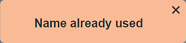
Upon successful creation, the new workflow will appear in the Workflows page.
Do note that if an option is selected from the drop-down list for the “Workgroup” field at the top of the page, any workflow added to the management page will have the selected workgroup added to it. For example, if “Workgroup A” is selected, a new workflow “Workflow XYZ” is added. “Workflow XYZ” will have “Workgroup A” added to its properties.
Refresh Page
After performing actions on the browser/tab, the list is reloaded to display the list of workflows. The manual “Refresh” button is available and is particularly useful if you have opened multiple pages and are making changes in these pages.
The “Refresh” button is found on the upper right corner of the page. Clicking on it reloads the list of workflows.

Upload Workflow
This feature allows you to upload a workflow into the Workflows page. To upload a workflow, click on the “Upload” button on the upper right corner of the page.

The “Upload” dialog box will appear.
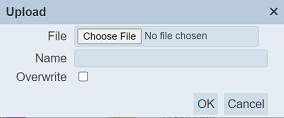
Single File
In the dialog box, browse to the location of the workflow to be uploaded. Key in an unique name for the workflow and click on the “OK” button. Click on the “Cancel” button to abort the action. If the workflow with the same name already exists, an error message will appear.
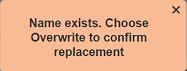
If the workflow is to overwrite an existing workflow, select the “Overwrite” field in the “Upload Workflow” dialog box before clicking on the “OK” button.
Upon successful uploading, a message will appear.
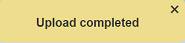
Zip File
Browse to the location of the zip file to be uploaded. The name of the workflows will be extracted from the zip file. Click on the “OK” button to upload the workflows. The “Upload Results” dialog box will display the results of the uploading.
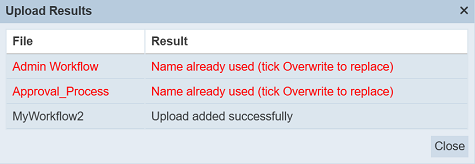
Those results in black are uploaded successfully while those in red indicates upload failures with their relevant messages. Click on the “Close” button to close the dialog box.
Edit Workflow
This feature allows you edit the properties of the workflow, enable/disable the workflow, as well as add roles to the workflow. To edit the workflow, click on the ![]() “Edit” icon under the “Actions” column corresponding to the desired workflow.
“Edit” icon under the “Actions” column corresponding to the desired workflow.
![]()
The “Edit Workflow” dialog box will appear.
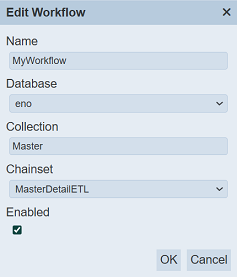
Edit the fields as required. If the “Name” field is to be edited, do note that the name need to be unique. You can enable or disable the workflow by selecting or unselecting the the “Enabled” field.
Do note that the available options that appear in the list, the user is either owner of the workgroups or is assigned a role listed in the workgroups. If the user is not the owner of any workgroup or not assigned any of the roles in a workgroup, no options will appear in the “Workgroups” section.
Click on the “Save” button to save the changes. Clicking on the “Cancel” button aborts the action.
An enabled workflow is shown in the Workflows page with a green tick under the “Enabled” column, while a disabled workflow is shown with a red cross. A disabled workflow cannot be opened. You need to enable it to open the workflow.
Open Workflow
To open a workflow allows you to access the Workflow Designer to edit the workflow. You need to have the mod-workflow-edit privilege to do so.
Click on the name of the workflow under the “Name” column.
The Workflow Designer page will appear.
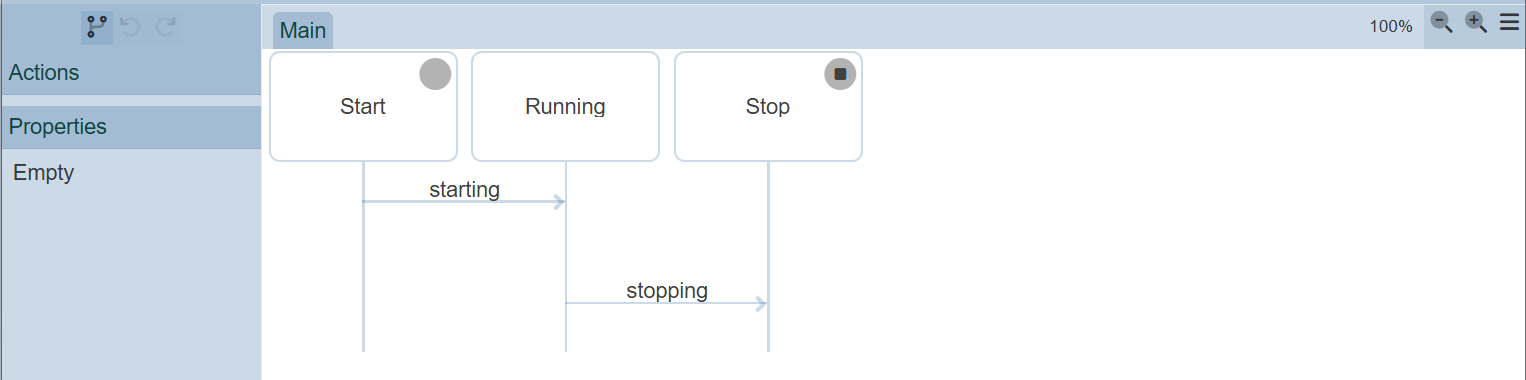
Refer to Workflow Designer for more information.
Delete Workflow
To delete a workflow, click on the  “Delete” icon under the “Actions” column corresponding the desired workflow.
“Delete” icon under the “Actions” column corresponding the desired workflow.
![]()
There is an option to undo the deletion. A notification with an “Undo” button appears right after clicking on the “Delete” icon.
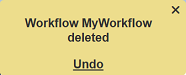
Upon clicking on the “Undo” button, the deleted workflow is restored and is added back to the list of workflows.
More Actions
This feature allows user to perform actions on multiple workflows at the same time.
When the “More Actions” button located at the upper right corner of the page is clicked, a list of available actions are displayed.

If no workflow is selected prior clicking the button, there will be fewer actions available. To select a workflow, select the checkbox next to the name of the workflow.
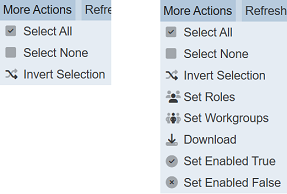
| Option | Description |
|---|---|
| Select All | Selects all workflows in the list. |
| Select None | Unselects all workflows. |
| Invert Selection | Inverts the current selection. That is, any workflows selected will be unselected and vice versa. |
| Set Roles | Selects the roles to be assigned to the workflows. |
| Set Workgroups | Selects the workflows to be associated with the workflows. |
| Download | Downloads multiple workflows as a zip file. If only one workflow is selected, the selected workflow will be downloaded as a JSON file. |
| Set Enabled True | When selected, sets the selected workflows to enable. |
| Set Enabled False | When selected, sets the selected workflows to disable. |
Set Roles
To set the roles for the selected workflows, click on the “More Actions” button and select the “Set Roles” option. The “Set Roles” dialog box will appear.
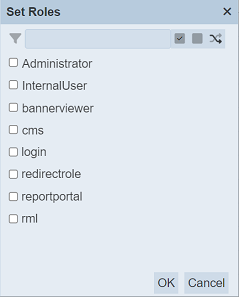
Select the roles to have access to the workflows by selecting the checkboxes. Alternatively, you can search for the desired role by keying in the keyword in the search function at the top of the dialog box. You can also choose to select all, select none or invert selection by clicking on their respective icons on the right of the search function.
Click on the “OK” button to save the changes or click on the “Cancel” button to abort the action.
Set Workgroups
To set the workgroups to be associated with the selected workflows, click on the “More Actions” button and select the “Set Workgroups” option. The “Set Workgroups” dialog box will appear.
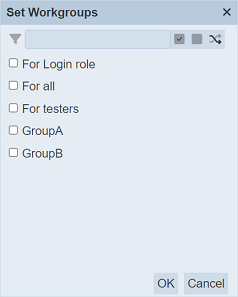
Select the workgroups to be associated with the workflows by selecting the checkboxes. Alternatively, you can search for the desired workgroup by keying in the keyword in the search function at the top of the dialog box. You can also choose to select all, select none or invert selection by clicking on their respective icons on the right of the search function.
Click on the “OK” button to save the changes or click on the “Cancel” button to abort the action.
Download
To download the selected workflows, click on the “More Actions” button and select the “Download” option.
If only one workflow is selected, the downloaded workflow has a filename of <filename>.workflow.json.
If more than one workflows are selected prior, the “Download” dialog box will appear.
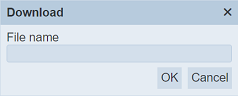
Key in the desired name for the zip file and click on the “OK” button. The selected reports will be downloaded as a zip file with the filename provided earlier. The individual report in the zip file will have the filename format as mentioned above.
Set Enabled True / False
To enable or disable the workflows, click on the “More Actions” button and select the “Set Enabled True” or “Set Enabled False” option respectively.
The selected workflows will be enabled or disabled as selected.
An enabled workflow is represented with a green tick under the “Enabled” column, while a disabled workflow is represented with a red cross.
Workgroup
The “Workgroup” field at the top left corner of the page allows you to filter the workflows associated with the selected workgroup.
Simply select the desired workgroup from the drop-down list and the workflows associated with the selected workgroup will appear.

Do note that if no workgroup is created in the Workgroups module, the “Workgroup” field at the top left of the page will not appear.
Search
There is a cross-field search function for the list of workflows. It is located at the upper left corner of the page.

This provides an easy way to search through the workflow list. It is case-insensitive and display workflows that have the entered search value in any of the values of the fields below:
- Name
- Database
- Collection
- Chainset
- Owner
- Workgroups
- Roles
- Last Modified
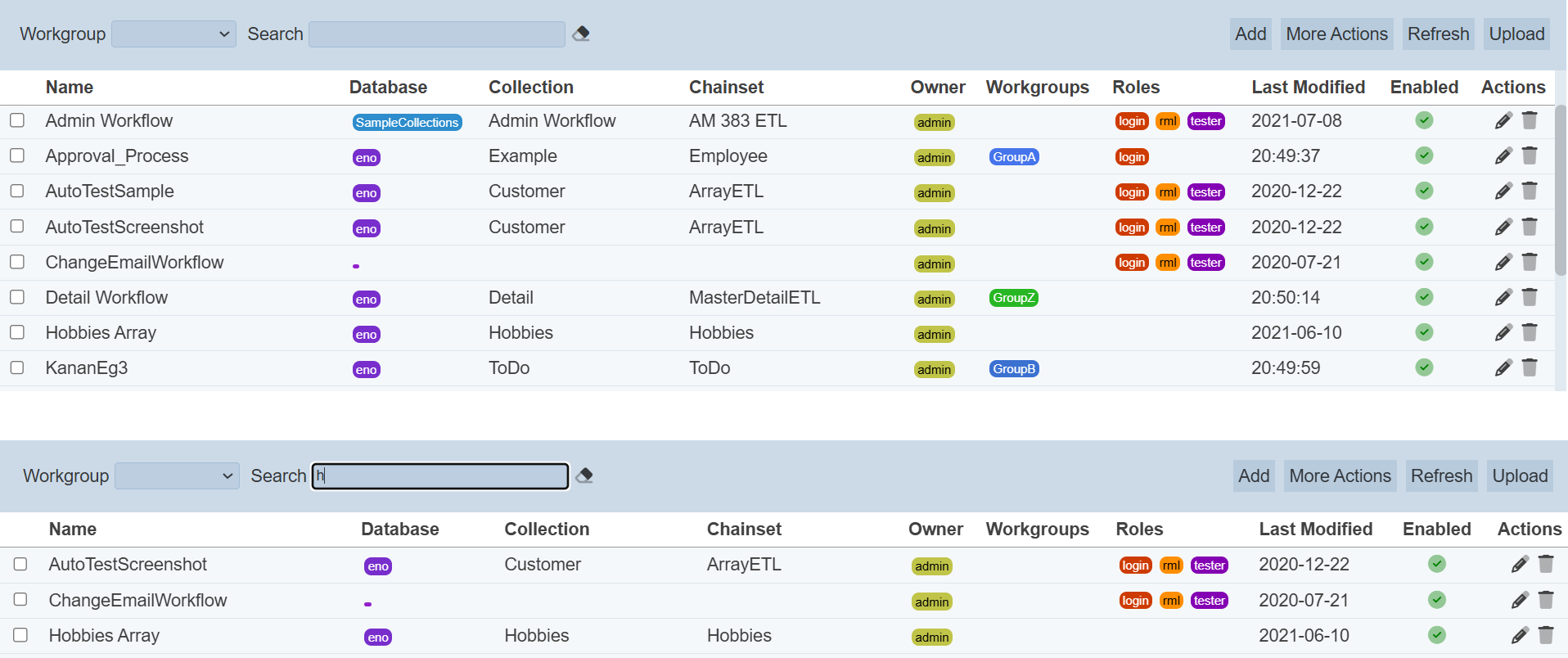
Alternatively, you can click on the any items under the “Database”, “Owner, ”Workgroups“ and/or ”Roles" columns to aid the search for the workflows in the page.
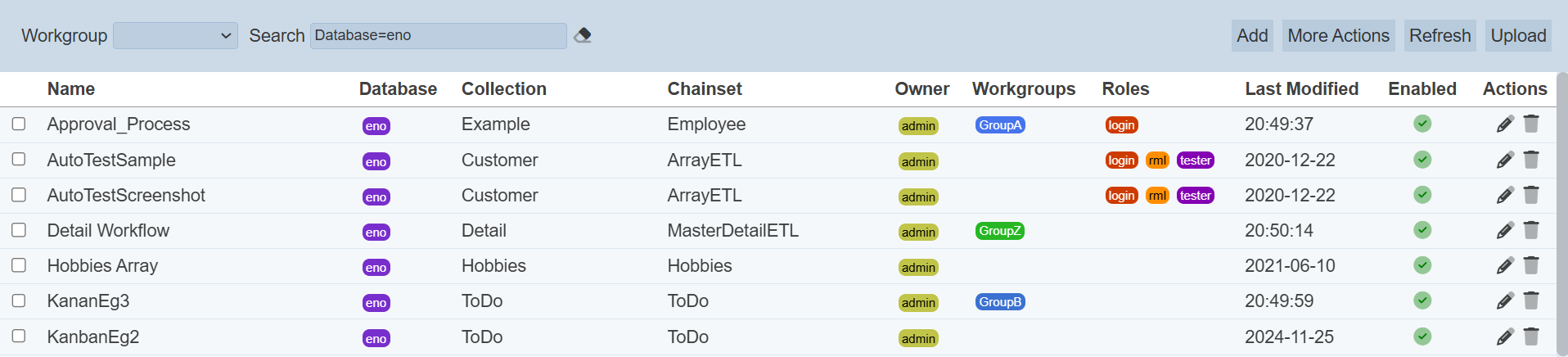
In the example above, workflows that uses the database “eno” are shown.
These two search methods can be combined together, with each criteria separated by a comma.
Audit Log
Workflow stores data either in elxPublic (shared with the browser) or elxPrivate (within server only). The Workflow engine includes the change log of these two types in the Audit Log module.
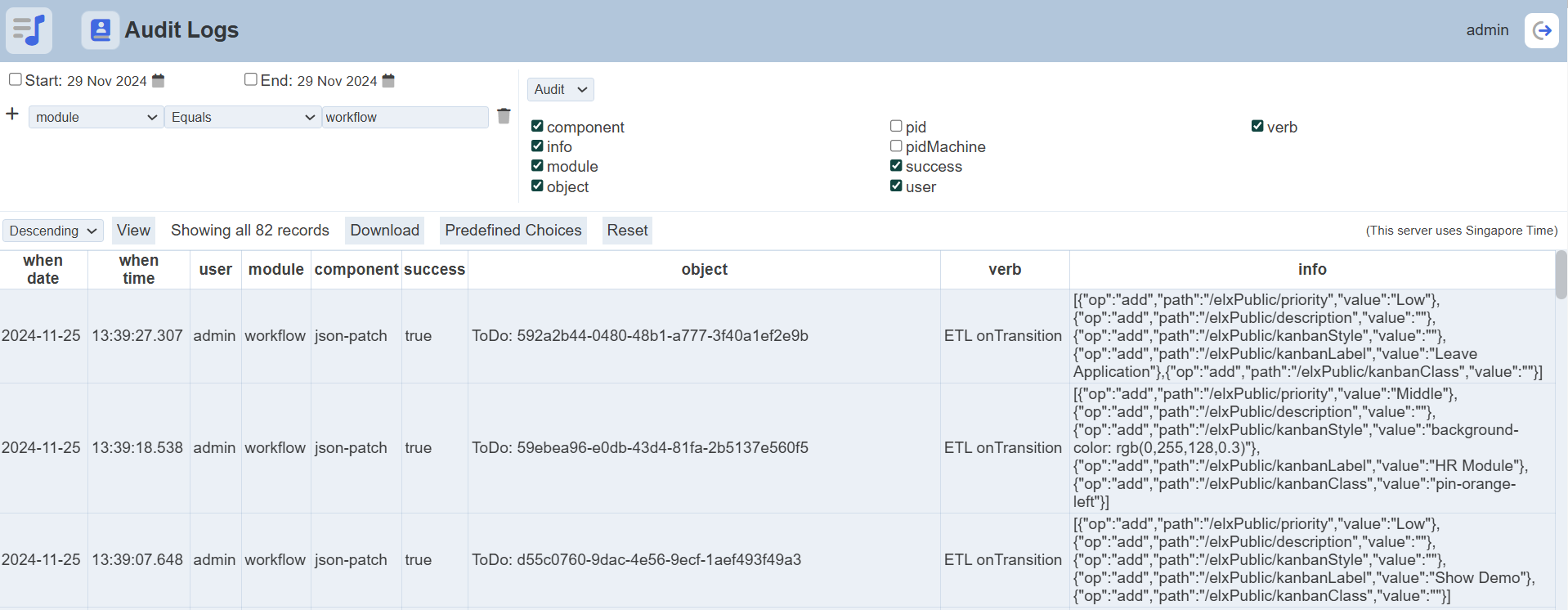
The Workflow engine does not differentiate if the data being logged is sensitive or not. A separate control for both public and private sections can be added in the “application.conf” file.
ambience.modules.workflow.audit {
public: true
private: false
}
The default shows only the public changes. To log the private changes, change private: false to true.
