Result
The Result tab or tabs, along with the “List of Open Tabs” in the Developer module displays the results of any operations carried out by the other tabs.
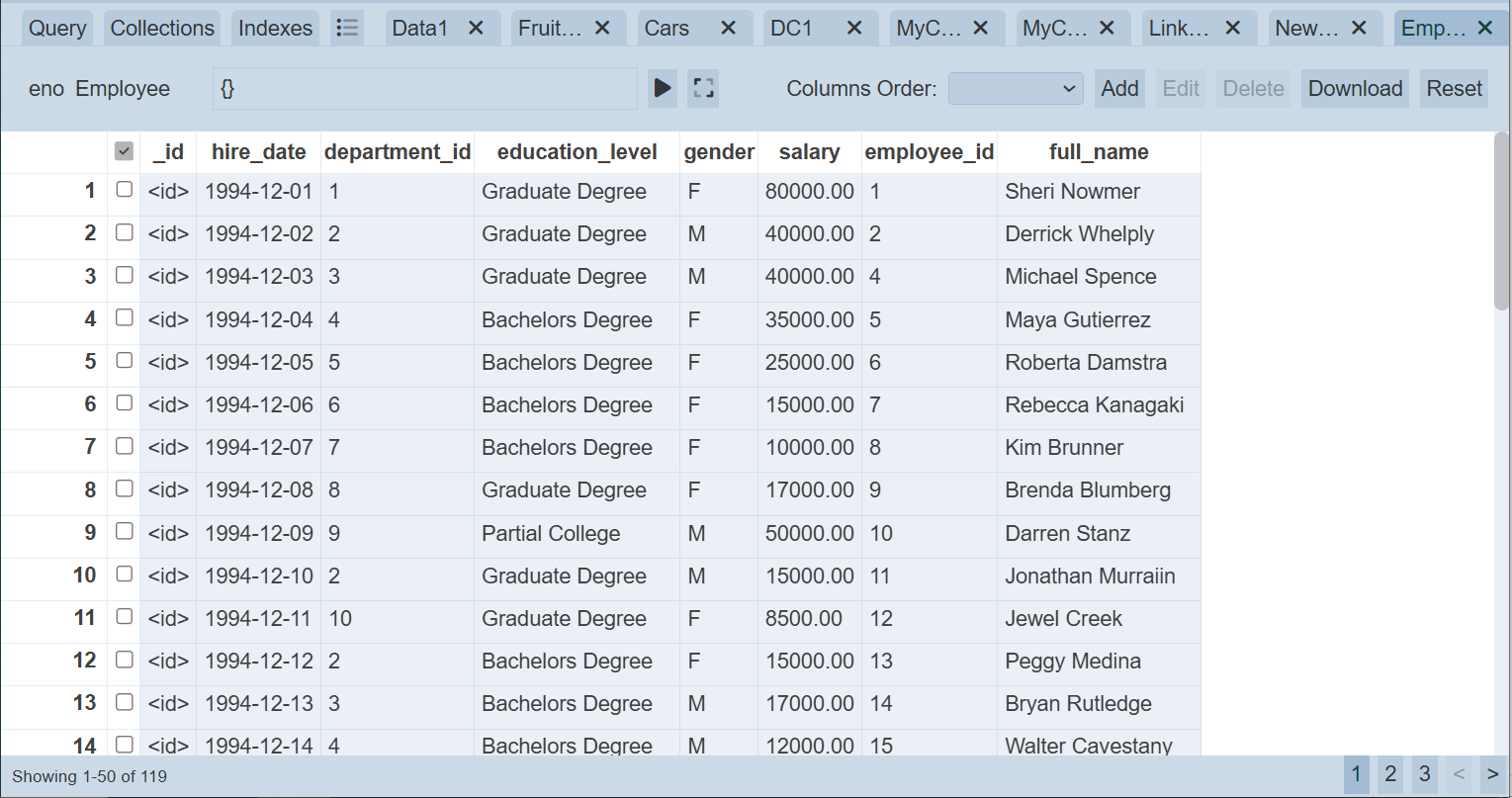
Interface
One or more Result tab can be opened at the same time.
When several Result tabs are opened, the tab titles may not be display the full title properly due to limited tab width. To switch between tabs with easy, the “List of Open Tabs” icon (right after the Indexes tab) when selected, displays the title of the opened tabs, allowing to switch to other tabs with easy.
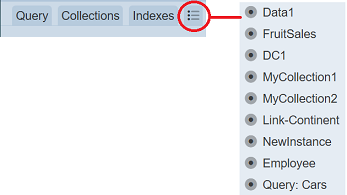
If no tabs are opened, the “List of Open Tabs” icon will be greyed out.
Each Result tab has a title. These titles show where the Result tabs are generated from.
- From the Collection tab, the Result tab title will show the name of the collection (e.g.,
Data3,Data1) - From the Query tab, the Result tab title will have the prefix
Query:in front the collection name (e.g.,Query: 3Cs)
The Result page consists of two portions.
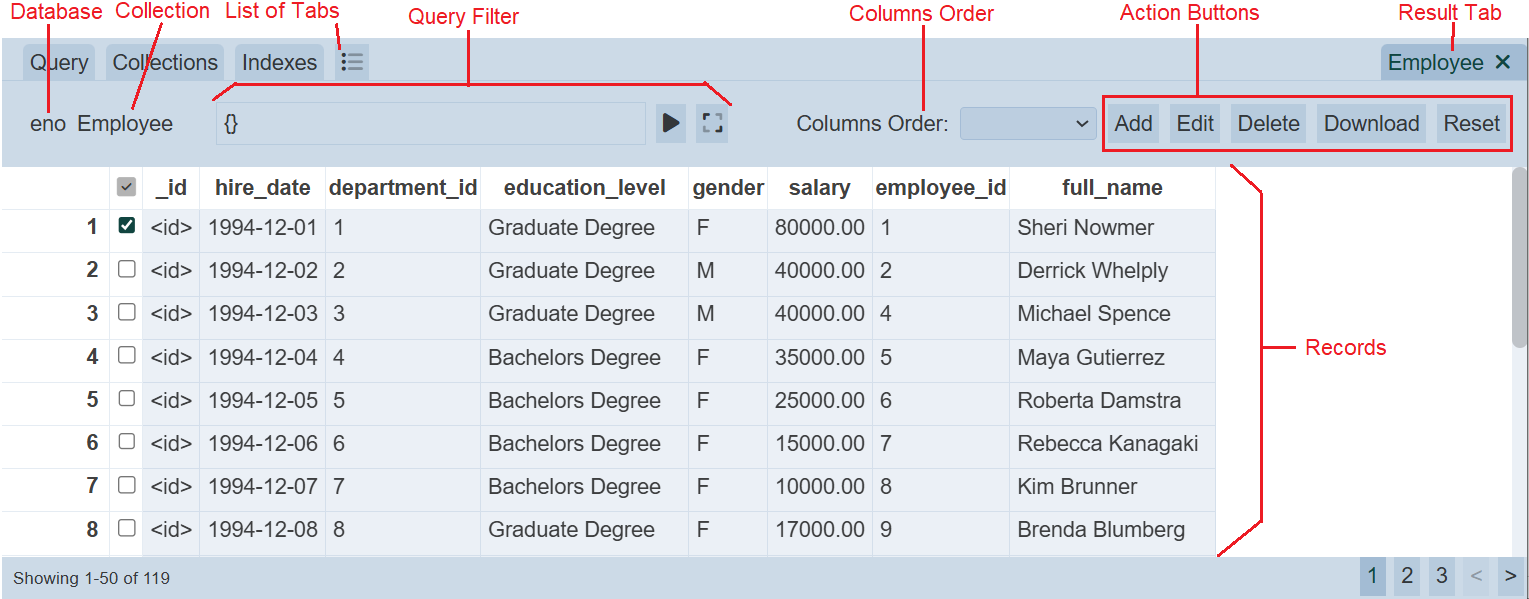
| Field | Description |
|---|---|
| Upper Portion | |
| Database | Name of this database. |
| Collection | Name of this collection. |
| Query Editor | Displays the query for the collection (if any). Includes the following icons: - - |
| Columns Order | Allows you to select the order of the columns. Available options: - Not selected - (default) records are listed according to the order in the dataset - Ascending - Descending |
| Action Buttons | Buttons that allows you to perform the following actions on the records. - Add - Edit - Delete - Download - Reset |
| Lower Portion | |
| Rows of records | List of records (result) from other tabs. |
Re-order Columns / Records
By default, the order of columns are displayed according to the order of the fields in the records. You can re-order the columns of the records listed in the page by selecting either ascending or descending from the drop-down list in the “Columns Order” field.
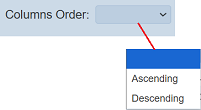
The records can be ordered in either ascending or descending order by clicking on their respective column title. By default the records are displayed according to the order in the dataset.
Query Editor
This function allows you to conduct a query on the records in the collection. Any query conducted from the Query tab will be carried forward to this page. If no query is entered from the Query tab, the Query Editor will be empty.
To conduct a query on a collection, key in the in the Query Editor.
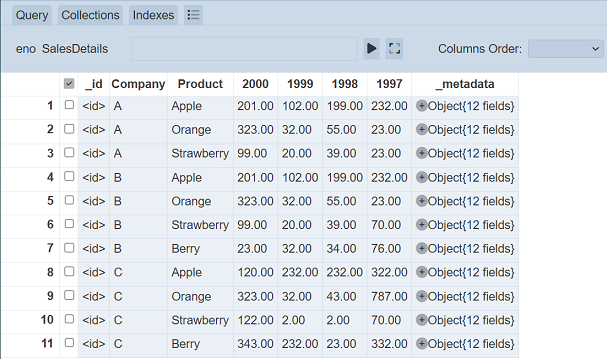
By default the Query Editor shows only a single line. You can maximise the Query Editor by clicking on the ![]() “Maximize” icon on the right of the Query Editor. To restore, click on the
“Maximize” icon on the right of the Query Editor. To restore, click on the ![]() “Restore” icon at the upper right corner of the Query Editor.
“Restore” icon at the upper right corner of the Query Editor.
To run the query, click on the ![]() “Run Query” button. The result of the query will appear.
“Run Query” button. The result of the query will appear.
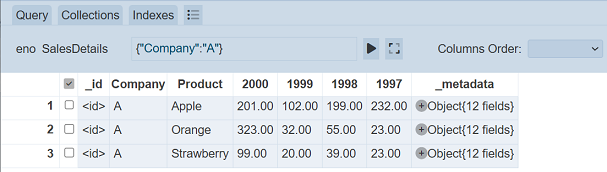
Add Record
To add a new record or document into the selected collection, click on the “Add” button at the upper right corner of the page.

The “Create Document” dialog box will appear. The new document uses the structure of the existing records and a unique ID is randomly generated. If there are no record in the collection, an empty structure will appear.
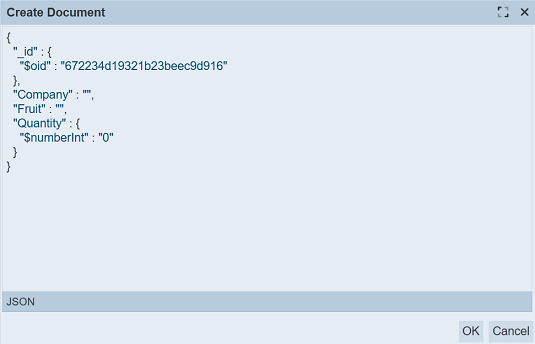
You can maximize the dialog box by clicking on the ![]() “Maximize” icon at the upper right corner of the dialog box. To restore, click on the
“Maximize” icon at the upper right corner of the dialog box. To restore, click on the ![]() “Restore” icon at the upper right corner of the dialog box.
“Restore” icon at the upper right corner of the dialog box.
After all the necessary fields are filled in, click on the “OK” button to save the new document. Click on the “Cancel” button to abort the action.
A notification will appear and the new record will be added at the end of the list.
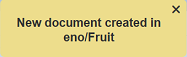
Edit Record
To edit a single record, first select the record to be edited by selecting the checkbox under the  column corresponding the desired record. Then click on the “Edit” button at the upper right corner of the page.
column corresponding the desired record. Then click on the “Edit” button at the upper right corner of the page.

The “Edit Document” dialog box will appear.
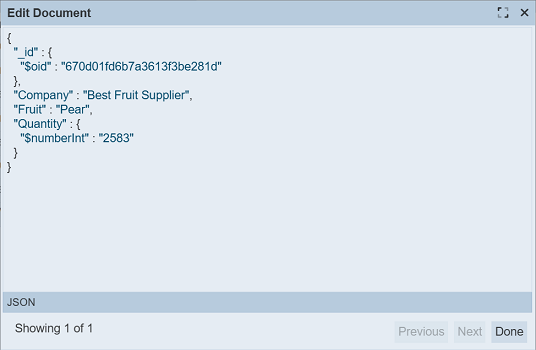
The “Next” and “Previous” buttons at the bottom of the dialog box are greyed out since there is only one record to edit.
You can maximize the dialog box by clicking on the ![]() “Maximize” icon at the upper right corner of the dialog box. To restore, click on the
“Maximize” icon at the upper right corner of the dialog box. To restore, click on the ![]() “Restore” icon at the upper right corner of the dialog box.
“Restore” icon at the upper right corner of the dialog box.
Edit the record as required and click on the “Done” button to save the changes. Click on the “X” icon to abort the action.
A notification will appear after the record has been updated.
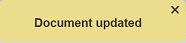
To edit multiple records, select the desired records by selecting the checkboxes. The  icon at the top row allows you to select all records (if none is currently selected) or revert your selection. Then click on the “Edit” button at the upper right corner of the page. The “Edit Document” dialog box will appear.
icon at the top row allows you to select all records (if none is currently selected) or revert your selection. Then click on the “Edit” button at the upper right corner of the page. The “Edit Document” dialog box will appear.
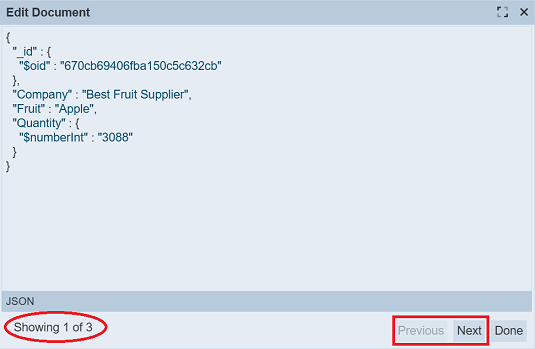
At the bottom of the dialog box, the number of records selected and the current record is displayed. In the above example, there are eight records selected and is currently viewing the second record. You can move to the next or previous record by clicking on the “Next” or “Previous” button respectively at the bottom of the dialog box.
Delete Record
To delete a single or multiple records, select the desired records to be deleted by selecting the checkboxes under the  column corresponding the desired record. Then click on the “Delete” button at the upper right corner of the page.
column corresponding the desired record. Then click on the “Delete” button at the upper right corner of the page.
Do note that this action is irreversible.

A notification will appear when the deletion is completed.
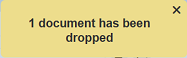
Download Records
To download the records listed, click on the “Download” button at the upper right corner of the page.

The “Download Data” dialog box will appear.
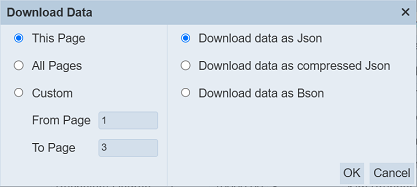
The options on the left portion allows you to select the page of the data to be download. By default, “This Page” is selected. The “From Page” and “To Page” will only be available when the “Custom” option is selected.
The options on the right portion allows you to select the format of the download data.
Select desired options and click on the “OK” button to download the data. The appropriate message will appear after the data is downloaded.

The downloaded file will have the following format, depending on the option selected.
<collection name> - Data.json- for JSON format<collection name> - Data.json.gz- for compressed JSON format<collection name> - Data.bson- for BSON format
Reset
This function allows you to reloads the query to the collection.
To do this, click on the “Reset” button at the upper right corner of the page.

The records will be reloaded.
