DataSource
The ![]() DataSource processor forms the input to the designer environment. This processor provides a diagrammatic representation of the different types of datasources available in the data designer.
DataSource processor forms the input to the designer environment. This processor provides a diagrammatic representation of the different types of datasources available in the data designer.
The data from another DataSource (could it be a primitive data source like XML, or another composite) can be extracted using this processor.
Add Datasource
A datasource can be created in one of the two ways:
- Drag-and-drop
- Datasource in the repository can be selected, then dragged and dropped onto the designer diagram
- Datasource processor
- Selecting the DataSource processor from the menu bar of the designer and clicking on the diagram created a DataSource graphic which can then be connected to any repository datasource
Drag and Drop
From the repository on the left of the application, drag-and-drop the desired datasource onto the designer diagram. The DataSource processor will be labelled as the selected datasource. In the example below, Fruit100.ds is selected in the repository and is drag-and-drop onto the designer diagram. The DataSource processor bears the name Fruit100.
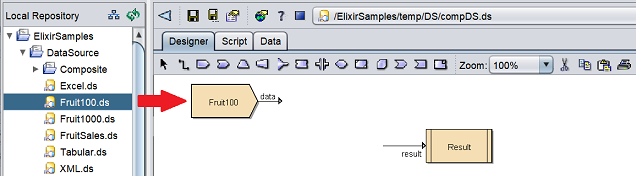
Processor
Select the ![]() “DataSource” icon from the menu bar and click on the desired location in the designer diagram. The datasource processor will appear in the designer diagram with the default name “DataSource”.
“DataSource” icon from the menu bar and click on the desired location in the designer diagram. The datasource processor will appear in the designer diagram with the default name “DataSource”.
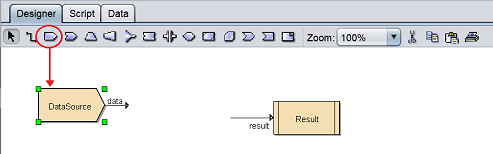
The Datasource processor is present but the datasource is not defined yet.
Edit Datasource
There are two ways to access a DataSource processor.
- Double-click on the processor
- Right-click on the processor and select “Properties” option from the pop-up menu
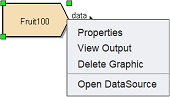
To edit a datasource processor, right-click and select “Properties” or double-click on the processor to display “DataSource Wizard”.
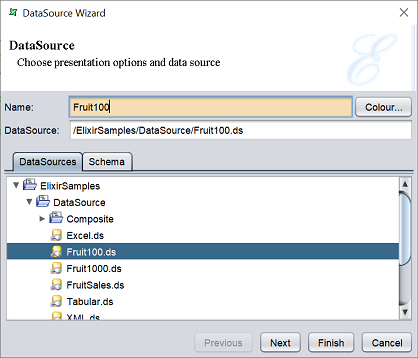
The “DataSource” parameter shows you the path of the datasource.
The “DataSource” tab allows you to change the datasource for the processor from the repository and its path will be displayed in the “DataSource” parameter.
The “Schema” tab displays the schema of the datasource selected.
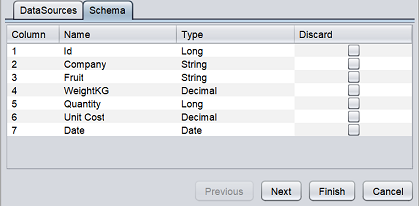
You can choose to discard any fields in the schema by selecting the checkbox under the “Discard” column. Discarding fields reduces he amount of memory needed to process the data.
If no datasource is selected, the “DataSource” parameter will be blank and an error message will appear at the top of the wizard.
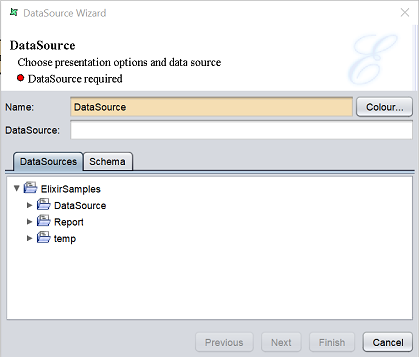
Select the desired datasource from the “DataSource” tab and change the “Name” field to a more meaningful name.
After all changes are completed, click on the “Next” button to continue or click on the “Finish” button to save any changes and exit the wizard. To abort the action, click on the “Cancel” button.
This page allows you to view any editable property values. Property values can be assigned here for any dynamic parameters in the selected datasource.
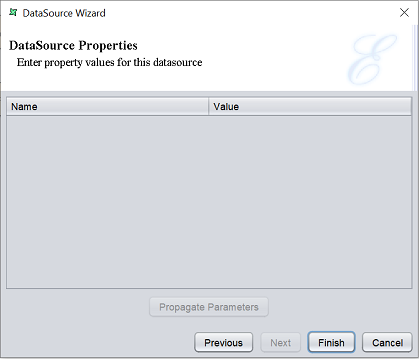
Delete Datasource
To remove a DataSource processor from the designer diagram, select the desired DataSource processor, then either:
- Click on the “delete” key on your keyboard
- Right-click on display the pop-up menu and select the “Delete Graphic” option
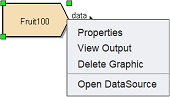
Pop-up Menu
Right-click on the DataSource processor and a pop-up menu will appear.
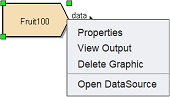
There are four functions in the pop-up menu:
| Function | Description |
|---|---|
| Properties | Launches the DataSource Wizard that allows you to edit the datasource properties. |
| View Output | Switches to the “Data” tab, which displays the records of the datasource. |
| Delete Graphic | Deletes the DataSource processor. |
| Open DataSource | Opens the datasource in another view in the application. |
