Results Panel
The Results Panel is rightmost panel is the ETL Designer page and it displays the results of the selected execution record in the Output panel. The results are rendered in a table format.
Below are the different components of the panel:

| No. | Description |
|---|---|
| 1 | Name the row selected in the output panel. |
| 2 | Execution status of the chain or chain subset. Completed is labeled for successfully completed runs. If the last step results in a handled error, the error message is displayed as well.  When the execution is still ongoing, the label is absent. |
| 3 | Navigates to the grid view, displaying the results. |
| 4 | Shows the event logs related to the execution. |
| 5 | Opens the Results panel in a separate browser tab. |
| 6 | Provides more actions, such as downloading the results in various formats. |
| 7 | Field names of the results. |
| 8 | Field values of the results. Results could have multiple rows. |
On this panel, the following features are available:
- view results
- view logs
- open results in a separate browser tab
- download results
Show Data
The data grid shows the results of the record selected in the Output panel. The Results panel has this view loaded by default. Results appear if the execution has already completed successfully.

No data appears if the execution is still ongoing.

Likewise, no data is also displayed if the last step results in an error.

Pagination is applied on the results in the view. 50 rows are displayed per page. Page navigation buttons are available on the footer.

Show Log
To view the event logs created by each step that was executed for the selected record in the Output panel. Similar to the view in Show Data, the logs are also displayed in a grid. Field names are displayed on the header. Logs are also displayed in 50 records per page. A log record is also created when skipping a disabled step.
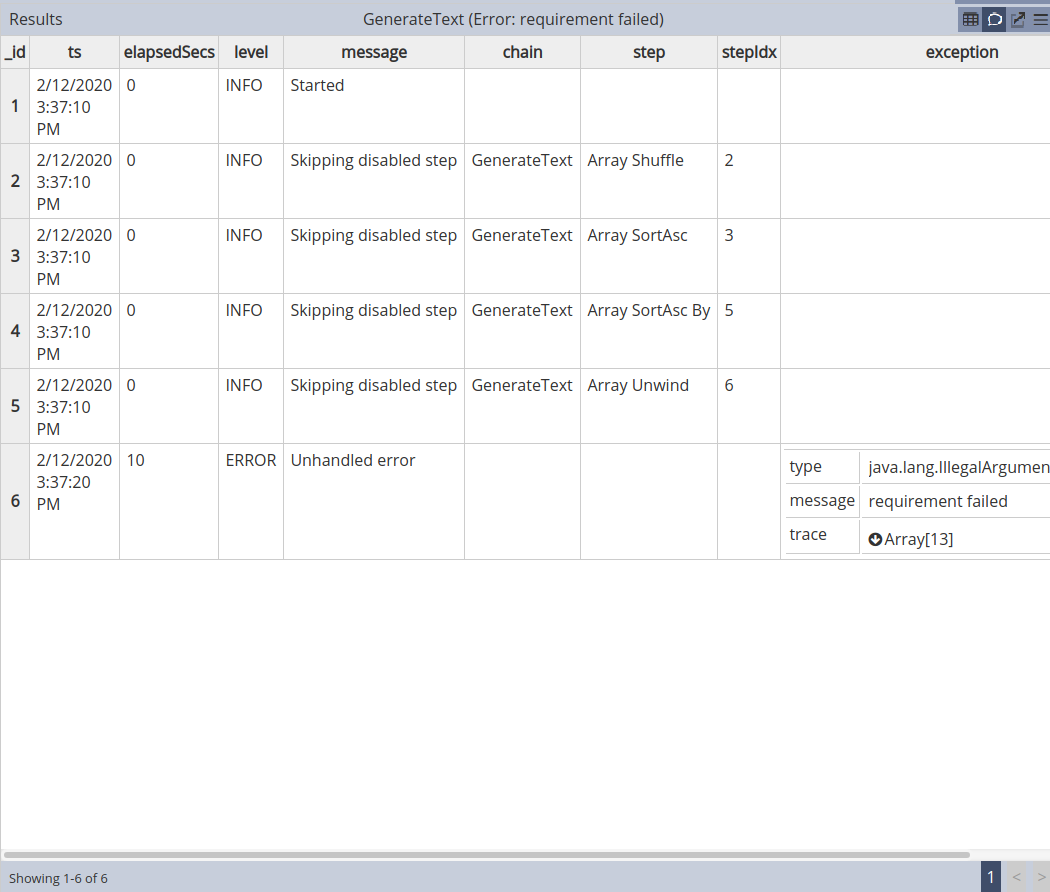
This is useful when troubleshooting steps that have resulted in errors. Most error messages could be nested. Clicking on the arrow button expands the document, displaying its nested contents.

Open Results in New Tab
Some results could have a lot of rows. This feature opens a new browser tab and loads the results. This makes it easier to view results.
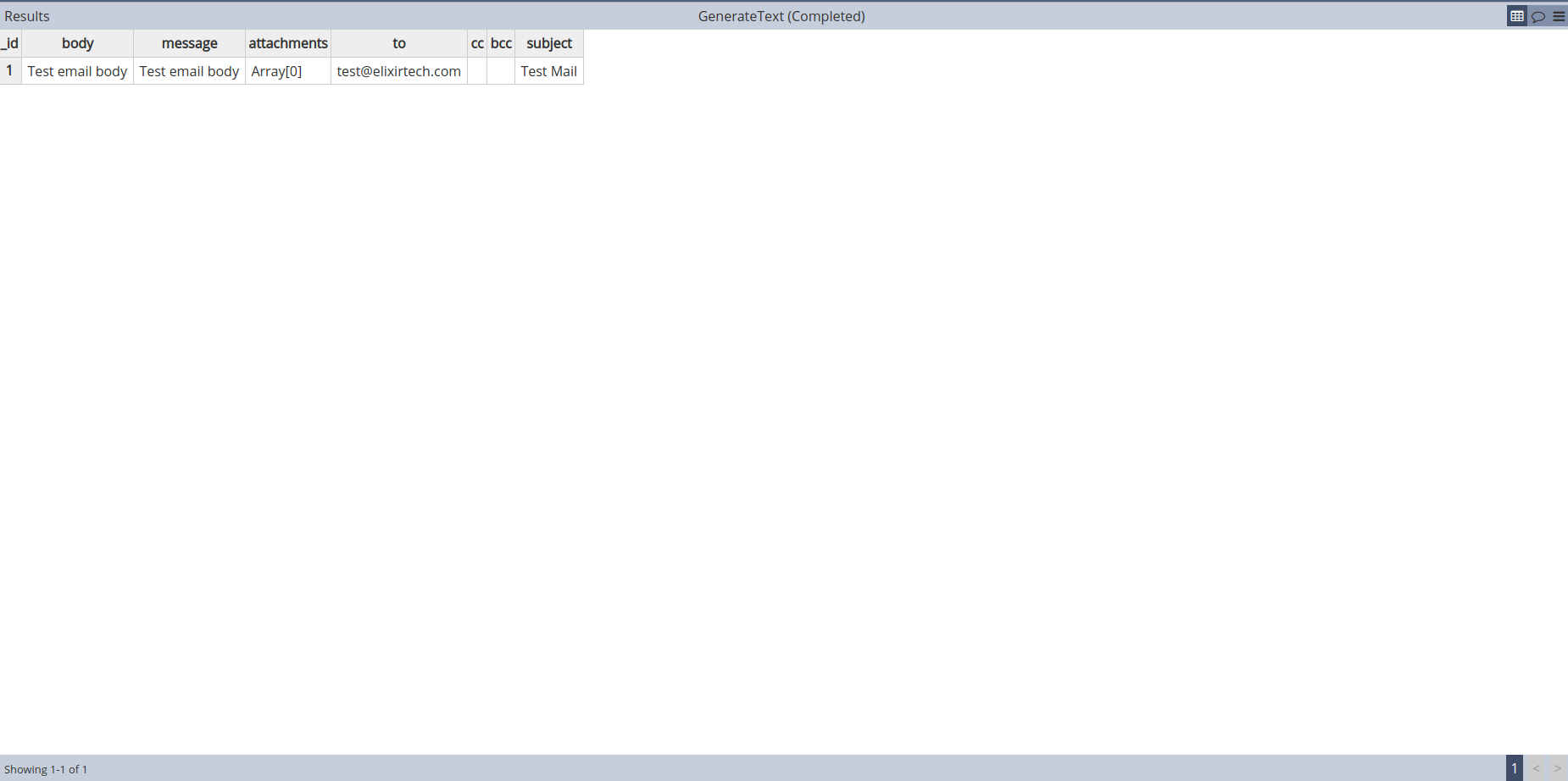
On this view, the other features are still available. Logs can also be viewed.

Downloading the logs and results are also available.
Download Results
Downloading the currently loaded rows, either the data or logs, is available. Click on the 
More Actions button.

If the results of the chain or chain subset are displayed, the download options would export the displayed results into their respective formats. Likewise, if the logs are displayed, the download options offered would export the logs. What data be downloaded is also indicated in the option labels.
| Data Type | Download Options | File Name |
|---|---|---|
| Data | 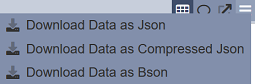 |
Data.<file extension> |
| Log | 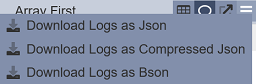 |
Log.<file extension> |
Supported formats are:
| Format | File Extension | Description |
|---|---|---|
| JSON | .json | Downloads the data in JSON format. |
| Compressed JSON | .json.gz | Downloads the data in JSON format and further compresses the file to make the total file size smaller when downloading. |
| BSON | .bson | Downloads the data in BSON format, commonly used in MongoDB. |
