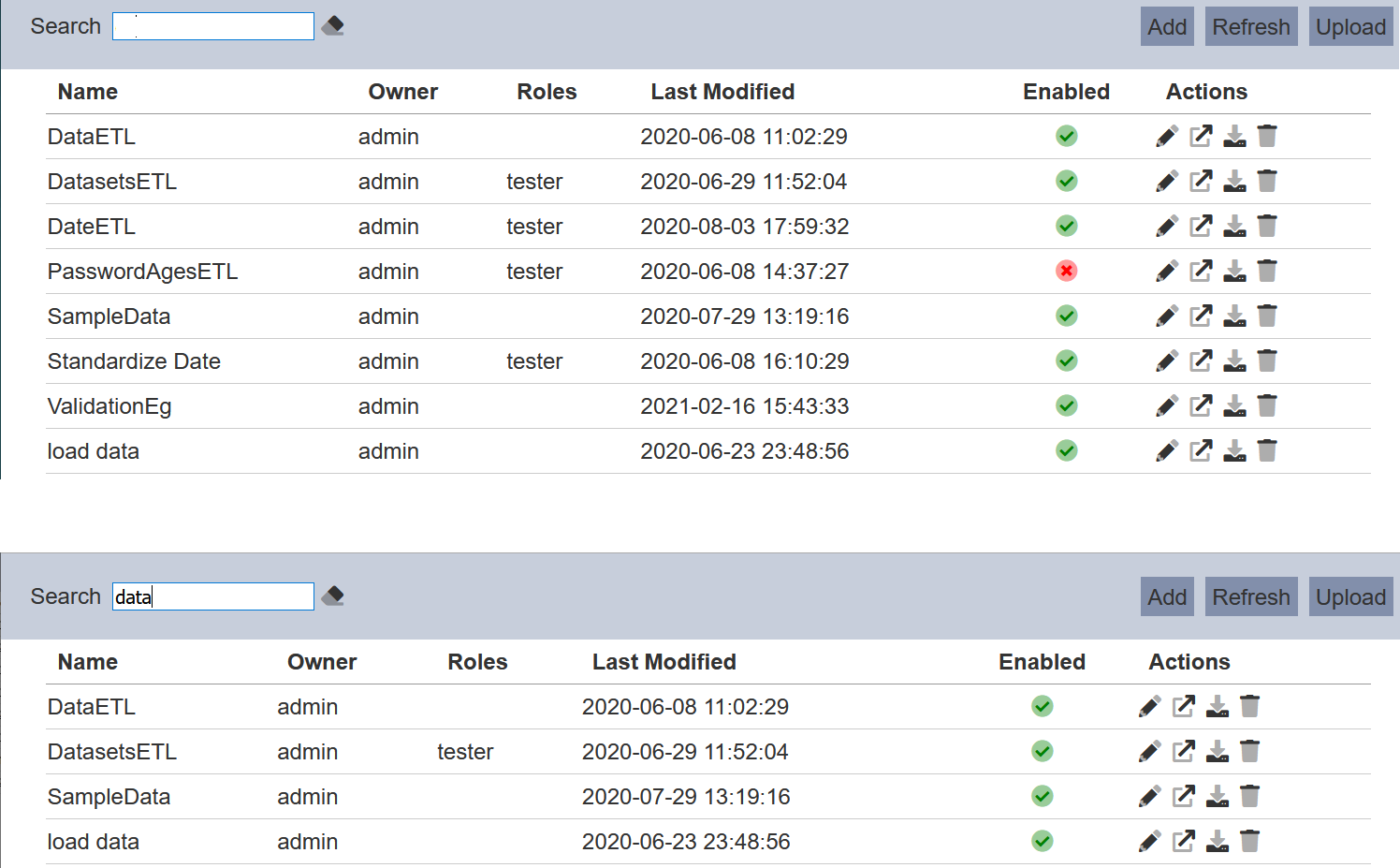ETL Management
Description
ETL Management provides an interface to manage ETL chainset properties. Users can add, modify and delete chainsets here. This interface also leads to the ETL designer. Uploading and downloading chainsets are also supported. Controlling the audience of the chainset is also managed through this interface.
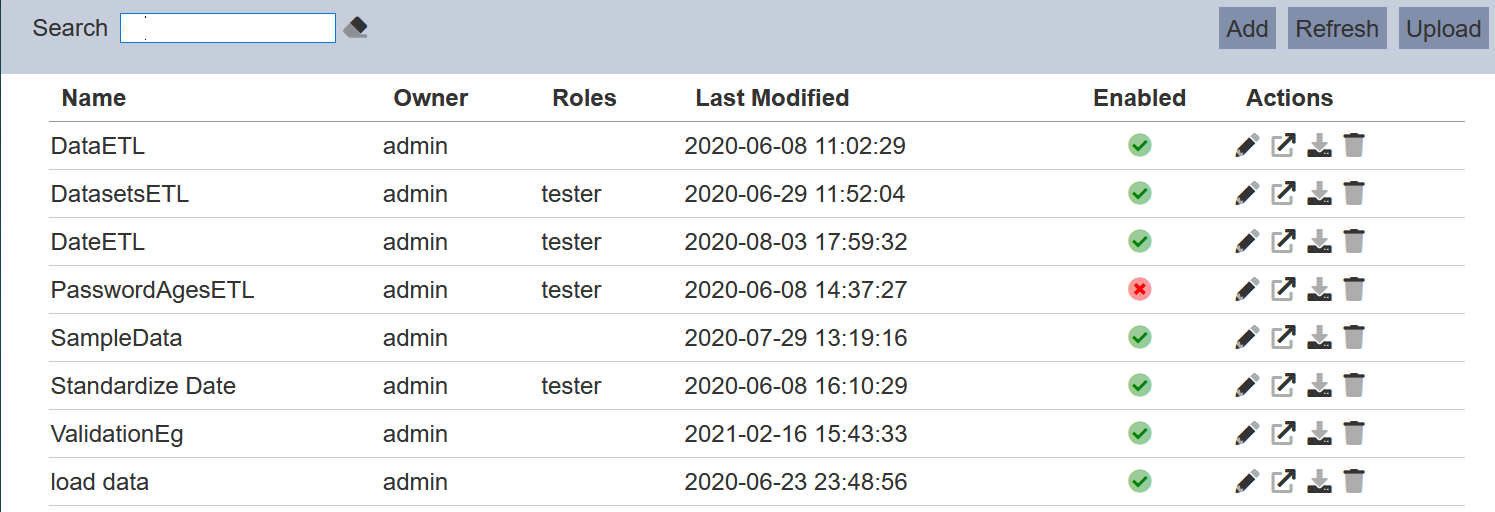
Add ETL Chainset
To add a new chainset, start by clicking on the “Add” button on the upper right corner of the page.

A dialog box prompting the user to key in the new chainset’s name is displayed. The user also has the option to copy another chainset, which includes all its components, such as chains, steps in each chain and formatting, and use it as a starting point.
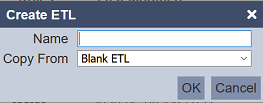
| Field | Description | Mandatory | Input Type | Constraints | Default Value |
|---|---|---|---|---|---|
| Name | Unique name assigned to the chainset that would be used as its identifier. | Y | Text field | Any text. The value must not exist in the current list of names, regardless of status (enabled or disabled) and ownership. The value is case-sensitive. | Empty string |
| Copy From | Indicates what template the chainset would be based on. Selecting “Blank ETL” results in using a blank canvass as a starting point while selecting an existing chainset would result in having the selected chainset as the starting template. | Y | Select | 1 value can be selected. Options are: - “Blank ETL” - names of all enabled chainsets the user currently has read access to |
“Blank ETL” |
Note that in copying another chainset, any change made to the chainset in the “Copy From” field would not be applied to the new chainset after its creation. Copying does not link any of the chainsets.
Clicking on the “OK” button on the dialog above redirects the user to the ETL Designer, where the user can modify the chainset, given that the user has appropriate access rights, and run the chains or steps. Clicking on the “Cancel” button aborts the action.
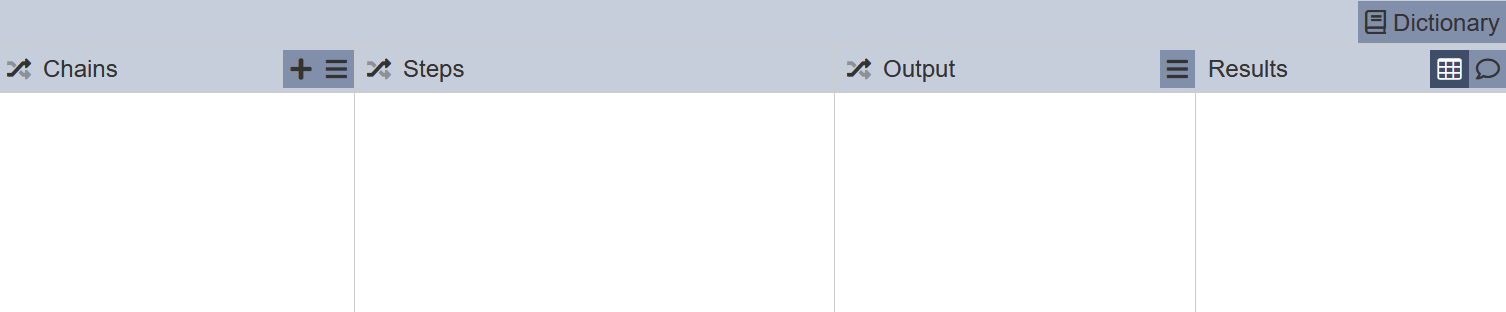
Edit ETL Chainset
To modify an existing chainset’s attributes, click on the ![]() “Edit” icon under the “Actions” column corresponding the said chainset.
“Edit” icon under the “Actions” column corresponding the said chainset.
![]()
The “Edit” panel displays the selected chainset’s attributes.
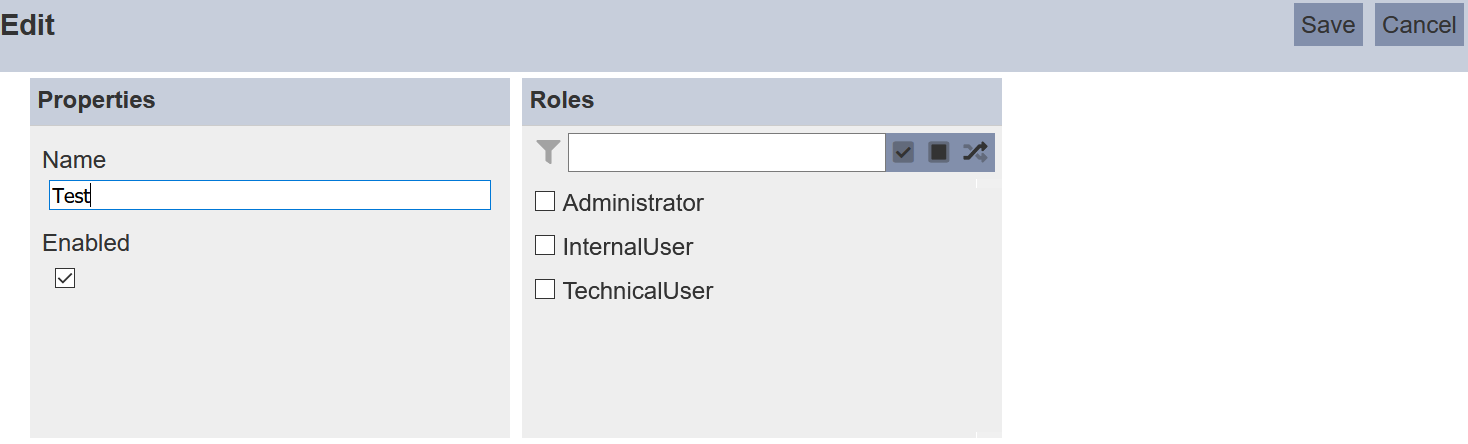
| Field | Description | Mandatory | Input Type | Constraints | Default Value |
|---|---|---|---|---|---|
| Properties | |||||
| Name | Unique name assigned to the chainset that would be used as its identifier. | Y | Text field | Any text. The value must not exist in the current list, regardless of status (enabled or disabled) and ownership. The value is case-sensitive. | Empty string |
| Enabled | Indicates if the chainset is enabled (selected) or disabled (unselected). | Y | Checkbox | True (selected) or false (unselected) | True (selected) |
| Roles | |||||
| Roles | List of roles that are granted read-only access to the chainset. Users who have the selected roles would be able to view the chainset, assuming they have the appropriate privilege to the ETL Designer interface. | N | Checkbox | Multiple values can be selected. All roles are listed as available options. | No value selected |
In the “Roles” property panel, there is a search function, as well as Select All, Select None and Invert Select buttons above the role options.
Enable and Disable ETL Chainset
Disabling a chainset temporarily makes it unavailable for all allowed read users. Enabling and disabling a chainset can be done through editing an existing chainset.
To enable a disabled chainset, select the “enabled” checkbox under “Properties” then save.
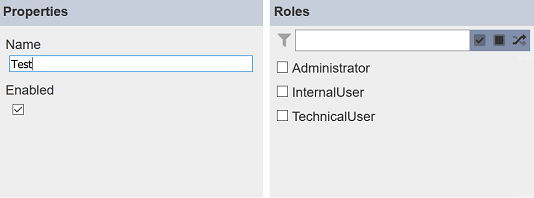
Similarly, deselect the checkbox to disable an enabled chainset. Disabling a chainset also disables using it with the ETL Designer interface for the designated roles. The owner can still access the chainset via the ETL Designer interface.
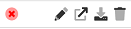
Open ETL Chainset
Click on the ![]() “Open ETL Designer” button to load the ETL Designer.
“Open ETL Designer” button to load the ETL Designer.
![]()
More details on the interface can be found below:
Download and Upload ETL Chainset
Clicking on the ![]() “Download” button corresponding an existing chainset exports the its configuration, including all its properties, pages, controls and views into a JSON (.json) file. This is particularly useful for several purposes such as keeping backup copies and uploading it in the future. Filename format: <ETL chainset name>.json
“Download” button corresponding an existing chainset exports the its configuration, including all its properties, pages, controls and views into a JSON (.json) file. This is particularly useful for several purposes such as keeping backup copies and uploading it in the future. Filename format: <ETL chainset name>.json
![]()
Clicking on the “Upload” button on the upper right corner of the interface prompts the user to upload a JSON (.json) file.

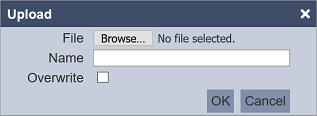
For the “Name” field, the same constraints for “Name” in the add chainset dialog are applied to the “Name” field here. Verification on name uniqueness is not applied if “Overwrite” is selected.
After clicking on the “OK” button on the upload dialog, a record of a new chainset is uploaded (new name given) or an existing chainset with the same name (existing name with “Overwrite” selected) is updated. Clicking on the “Cancel” button aborts the action.
Delete ETL Chainset
Deleting an ETL chainset removes it from the records, which means another chainset with the same name as the deleted one can be added.
To delete an existing chainset from Ambience, click on the  “Delete” icon under the “Actions” column corresponding the said user.
“Delete” icon under the “Actions” column corresponding the said user.
![]()
There is an option to undo the deletion. A notification with an “Undo” button appears right after clicking on the “Delete” icon.
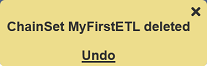
Upon clicking on the “Undo” button, the deleted chainset is restored and is added back to the list of chainsets.
Refresh List
After performing actions (e.g. add chainset, delete chainset) on the browser window/tab, the list is reloaded to display the updated data. The manual “Refresh” button is available and is particularly useful if there are others making changes on the same page.
The “Refresh” button is available on the upper right corner of the page. Clicking on it reloads the list of chainsets.

Search
The search bar appears on the upper left corner of the page.

This provides an easy way to search through the chainset list. It is case-insensitive and displays records that have the entered search value in any of the values of the fields below:
- Name
- Owner
- Roles
- Last Modified