Bubble Chart
The bubble overlay chart is used to observe the relationship between data points, with the dimension of the marker to allow comparison between 3 variables rather than just 2.
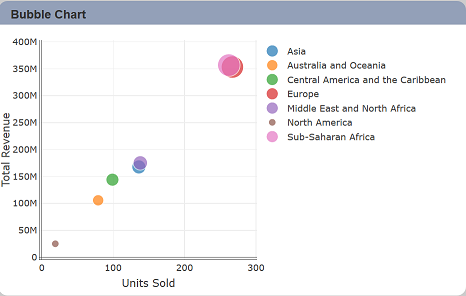
The following is a list of the fields in the View Properties box in the dashboard designer for bubble chart. There are some required fields to be set for each created view.
Basic Properties
The View Properties fields vary in different charts. Below are the basic properties in the View Properties box.
| Field | Description | Mandatory |
|---|---|---|
| View Type | Type of chart, table or view. | Yes |
| Title | Name of the view. | No |
| Dataset | Data used for the chart, table or view. | Yes |
| Subset | Partial data from a dataset used for the chart, table or view. | No |
| Group | Places the output of the dataset/subset into separate groups or data traces based on field selected. | Yes |
| X | X values be set on the X axis. | Yes |
| X Aggregation | Determines the operation to be applied on the values in the “X” field. Depending on the field type of “X”, the options available may vary. Possible options are count, average, and/or summation. |
Yes |
| Sort X | Sorts the X axis. | Yes |
| Y | Y values be set on the Y axis. | Yes |
| Y Aggregation | Determines the operation to be applied on the values in the “Y” field. Depending on the field type of “Y”, the options available may vary. Possible options are count, average, and/or summation. |
Yes |
| Radius | Defines the field to display as the bubble against the fields in the X and Y axes. | Yes |
| Radius Aggregation | Determines the operation to be applied on the values in the “Radius” field. Depending on the field type of “Radius”, the options available may vary. Possible options are count, average, and/or summation. |
Yes |
The dataset and subset data derive from Datasets module. Choose the right chart from the View Type and data points to build a view. Also, be consistent in using the color scheme and formatting.
Other Properties
The other property fields are available to enhance the view. Below are the other properties in the View Properties box for the bubble chart.
| Field | Description | Default |
|---|---|---|
| Controlled By | Links dashboard controls to the view. One or more controls can be added to affect the data displayed on the view. |
Empty |
| Colour Scheme | Determines the color palette used for the view. | Default |
| Sort Group Pattern | Defines the field to sorts the “Group” field. | Empty |
| Extra Lines | Sets additional lines over specific views. This is especially useful for setting indicators or threshold values on views. One or more can be added. |
Empty |
| Max Bubble Size | Maximum size of the bubble. | 30 |
| Min Bubble Size | Minimum size of the bubble. | 10 |
| Drill | Allows drilling down data on the selected group level. | Empty |
| Mode | Sets the display mode of the bubble chart. For example, you can show the markers with or without text. |
Markers |
| Text Position | Determines the position of the text to be shown in the view (if text is selected in the “Mode” property). | Auto |
| Text Format | Sets the format of the displayed data point values. | Empty |
| Legend | Chooses the chart legend visibility in the Legend properties as well as how you want to display the legend. The legend orientation displays either in vertical or horizontal order. | Selected |
| Hover Template | Customise the content shown when hovering over the view. | Empty |
| Click to Page | Adds a link to another view. | Empty |
| Click to Page Tip | Adds a brief description of the link above. | Empty |
| Maximisable | If selected, places a maximise button on the top right of the view (when not in edit mode). This will maximise the view to fill the browser. |
Not selected |
| Margins | Allows adjusting margins and padding between charts and grid. | Default settings |
| X-Axis, Y-Axis | Controls the axis’ title, visibility, formatting, show grid or line. | Default settings |
| Advanced | Add a special CSS class, data script and/or layout overview to the view. | Empty |
| Config Options | Config Options consists of the following: - Scroll Zoom - allows the mouse wheel to zoom in/out of the chart - Display Modebar - controls whether the bar of icons at the top right of the chart should appear always, never or only when hovering over the chart - Hide Modebar buttons - chooses which buttons (icons) to include in the Modebar |
Default settings |
