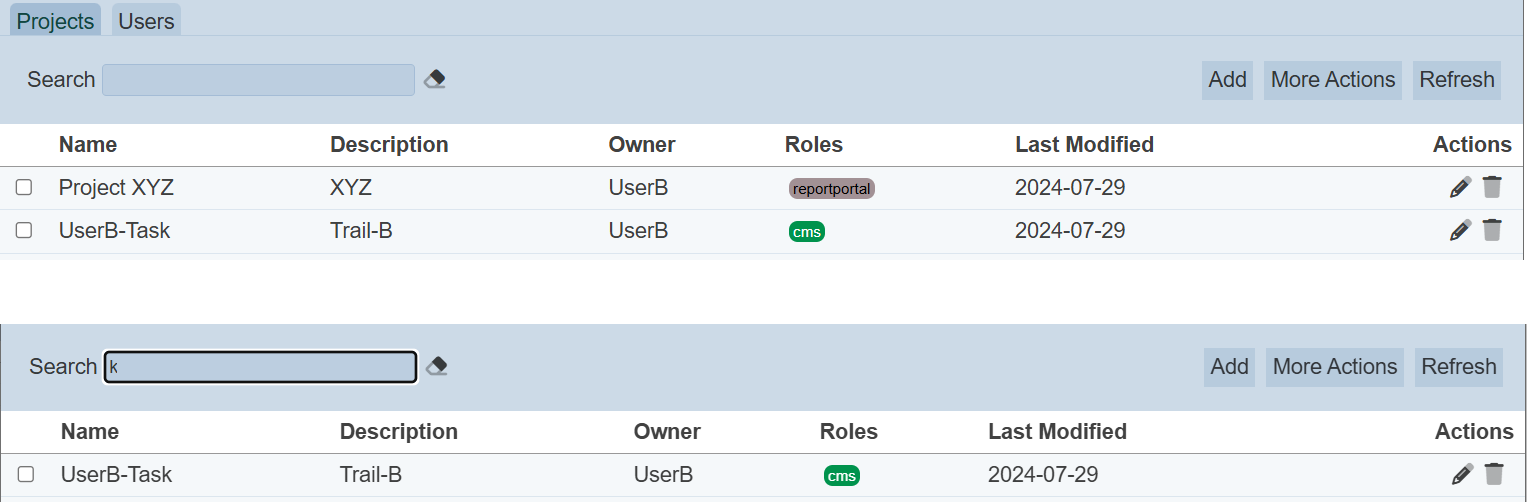Projects Tab
Description
The Projects tab shows the task lists you can see. It allows you to perform the following:
- Add a task list
- Edit a task list
- Open a task list
- Delete a task list
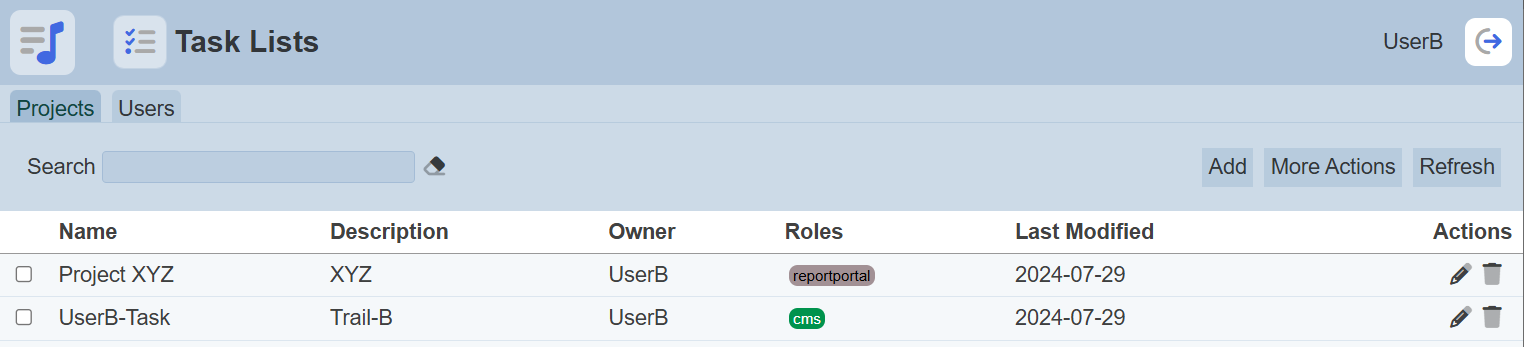
Add
This function allows you to add a new task list (project).
To add a new task list, click on the “Add” button at the upper right corner of the page.

The “Add Task List” dialog box will appear.
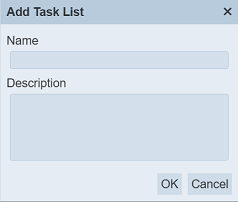
| Field | Description |
|---|---|
| Name | Unique name of task list. |
| Description | A brief description of the task list. |
| Roles | List of roles that are granted read-only access to the task list. User who have the selected roles would be able to view the task list, assuming they have the appropriate privilege to access the Task Manager. |
Key in an unique name for the new task list in the “Name” field. Provide a brief description for the new task list in the “Description” field.
If the name of the task already exist or the name is not entered, the relevant error message will appear when saving the task.
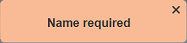
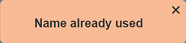
Click on the “Save” button located the the upper right corner of the dialog box to proceed with saving the changes made. Clicking on the “Cancel” button aborts the action and retains the task’s properties prior to opening the “Edit” panel.
Refresh
After performing actions on the browser/tab, the list is reloaded to display the list of tasks. The manual “Refresh” button is available and is particularly useful if there are others making changes on the same page.
The “Refresh” button is found on the upper right corner of the page. Clicking on it reloads the list.

Edit
This function allows you to edit the properties of the task.
To edit a task, click on the ![]() “Edit” icon under the “Actions” column corresponding the desired task. If you are not the owner of the task, the
“Edit” icon under the “Actions” column corresponding the desired task. If you are not the owner of the task, the ![]() icon will not appear.
icon will not appear.
![]()
The “Edit Task List” dialog Box will appear.
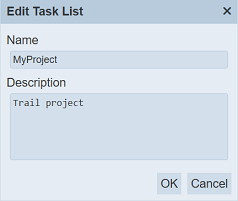
Edit the fields as desired. Click on the “OK” button to save the changes. To abort the action, click on the “Cancel” button.
Open Project Editor
This function allows you to open the Project Editor to edit or create the actual task list. User will need the mod-task-manager privilege to be able to access this function.
To open the Project Editor, click on the name of the project under the “Name” column.
The “Project Editor” page will appear.
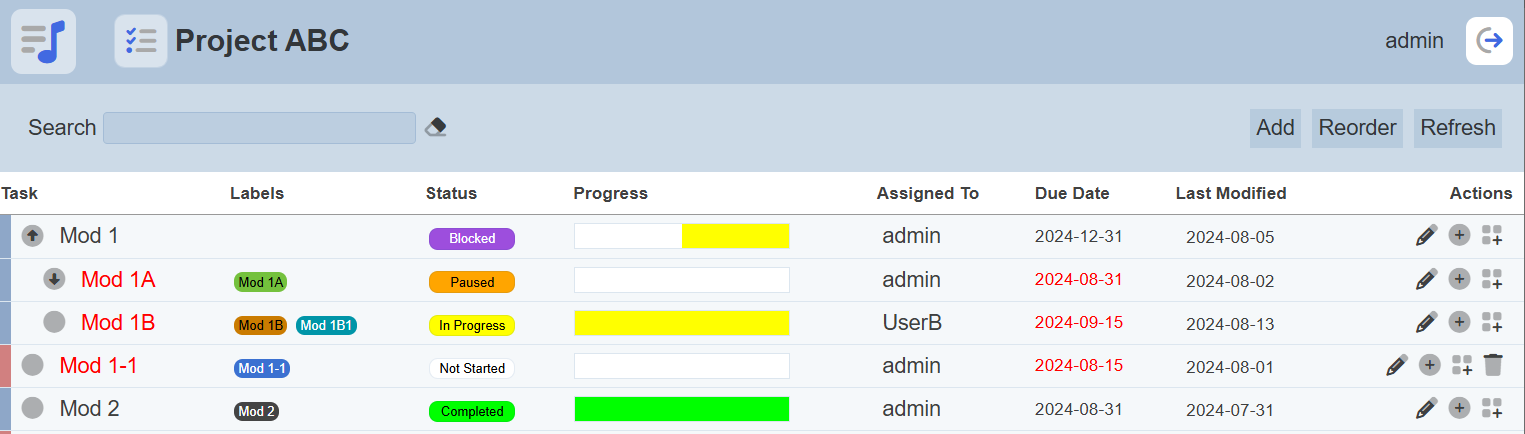
Refer to Project Editor for more details.
If the user does not have the mod-task-manager privilege, an error page will appear.
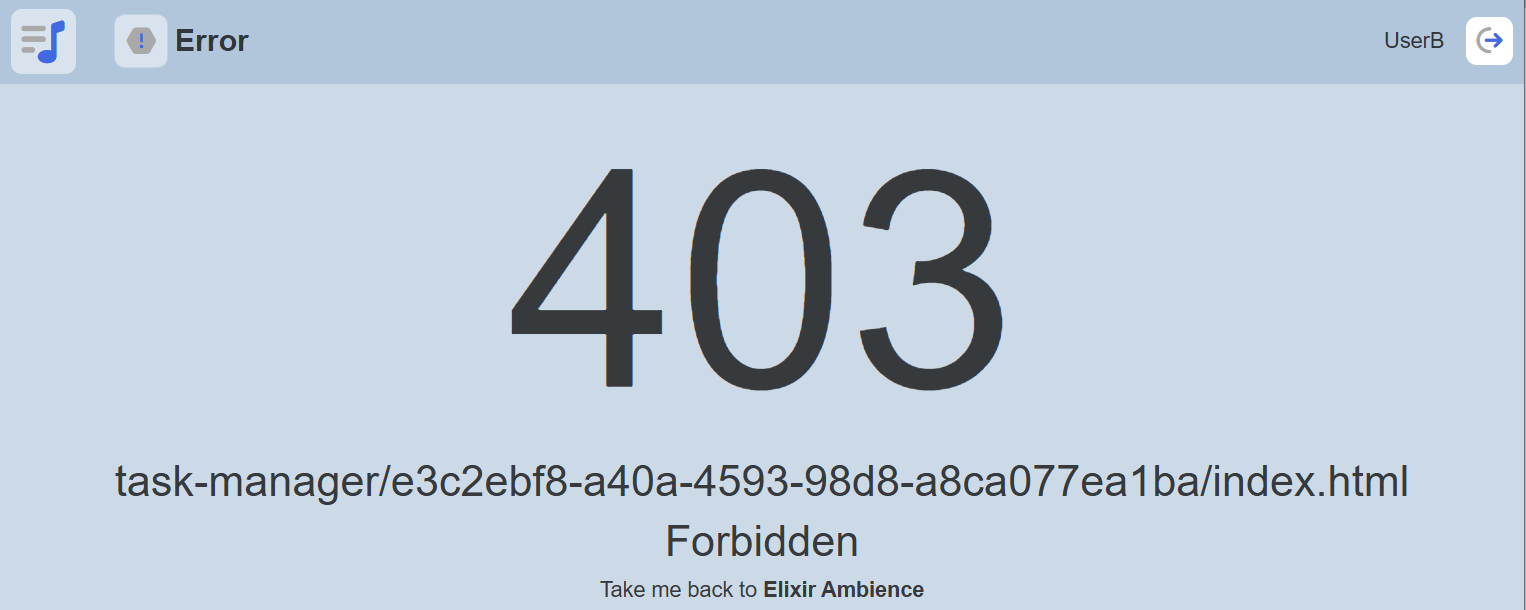
Click on the “Elixir Ambience” at the bottom of the page to go back to the main Ambience page.
Delete
This function allows you to delete a task from the Projects tab.
To do so, click on the  “Delete” icon under the “Actions” column corresponding the desired task. Do note that only owner of the task can delete the task.
“Delete” icon under the “Actions” column corresponding the desired task. Do note that only owner of the task can delete the task.
![]()
There is an option to undo the deletion. A notification with an “Undo” button appears right after clicking on the “Delete” icon.
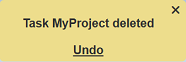
Upon clicking on the “Undo” button, the deleted task is restored and is added back to the list of tasks. Do note that the notification will disappear after five seconds.
More Actions
This feature allows user to perform actions on multiple projects at the same time.
When the “More Actions” button located at the upper right corner of the page is clicked, a list of available actions are displayed.

If no project is selected prior clicking the button, there will be fewer actions available. To select a project, select the checkbox next to the name of the project.
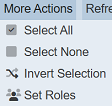
| Option | Description |
|---|---|
| Select All | Selects all projects in the list. |
| Select None | Unselects all projects. |
| Invert Selection | Inverts the current selection. That is, any projects selected will be unselected and vice versa. |
| Set Roles | Selects the roles to be assigned to the projects. |
Set Roles
To set the roles for the selected projects, click on the “More Actions” button and select the “Set Roles” option. The “Set Roles” dialog box will appear.
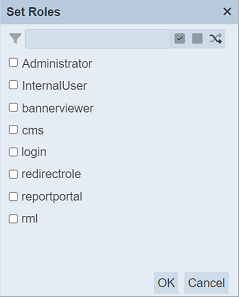
Select the roles to have access to the projects by selecting the checkboxes. Alternatively, you can search for the desired role by keying in the keyword in the search function at the top of the dialog box. You can also choose to select all, select none or invert selection by clicking on their respective icons on the right of the search function.
Click on the “OK” button to save the changes or click on the “Cancel” button to abort the action.
Search
There is a cross-field search function for the list of tasks. It is located at the upper left corner of the page.

This provides an easy way to search through the tasks. It is case-insensitive and displays files that have the entered search value in any of the values of the fields below:
- Name
- Description
- Owner
- Roles
- Last Modified