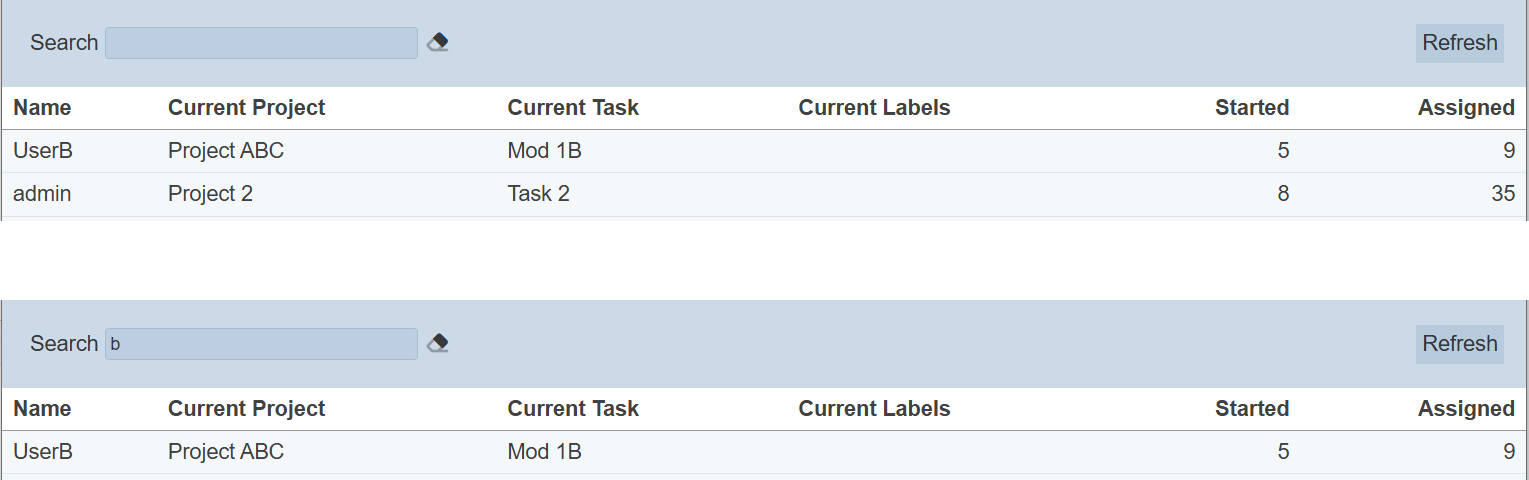Users Tab
Description
The Users tab shows the list of all users that are assigned tasks, allowing you to view their current status and monthly summary.
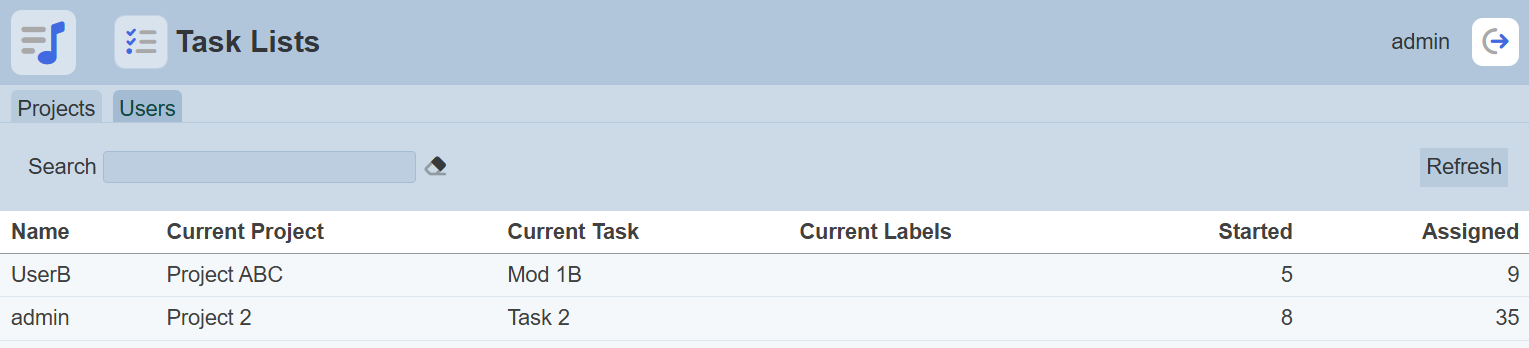
The items under the “Name”, “Current Project” and “Current Task” columns are clickable. That means, clicking on the items under these columns will display their respective page.
| Column | Directed Page |
|---|---|
| Name | Displays the “Current” tab with details of selected user. |
| Current Project | Displays the “Project Editor” page with the details of selected project. |
| Current Task | Displays the “Task Editor” page with the details of selected task. |
Refer to Project Editor and Task Editor for more details.
View Current Status
To view the current status of a user, click on the user name under the “Name” column (e.g., click on “admin” under the “Name” column).
The list of task, its status and time change will appear.
The “Status” page will appear. There are two tabs, the “Current” and “Monthly Summary” tabs.
Current Tab
The “Current” tab shows the current status of the task assigned to the user.
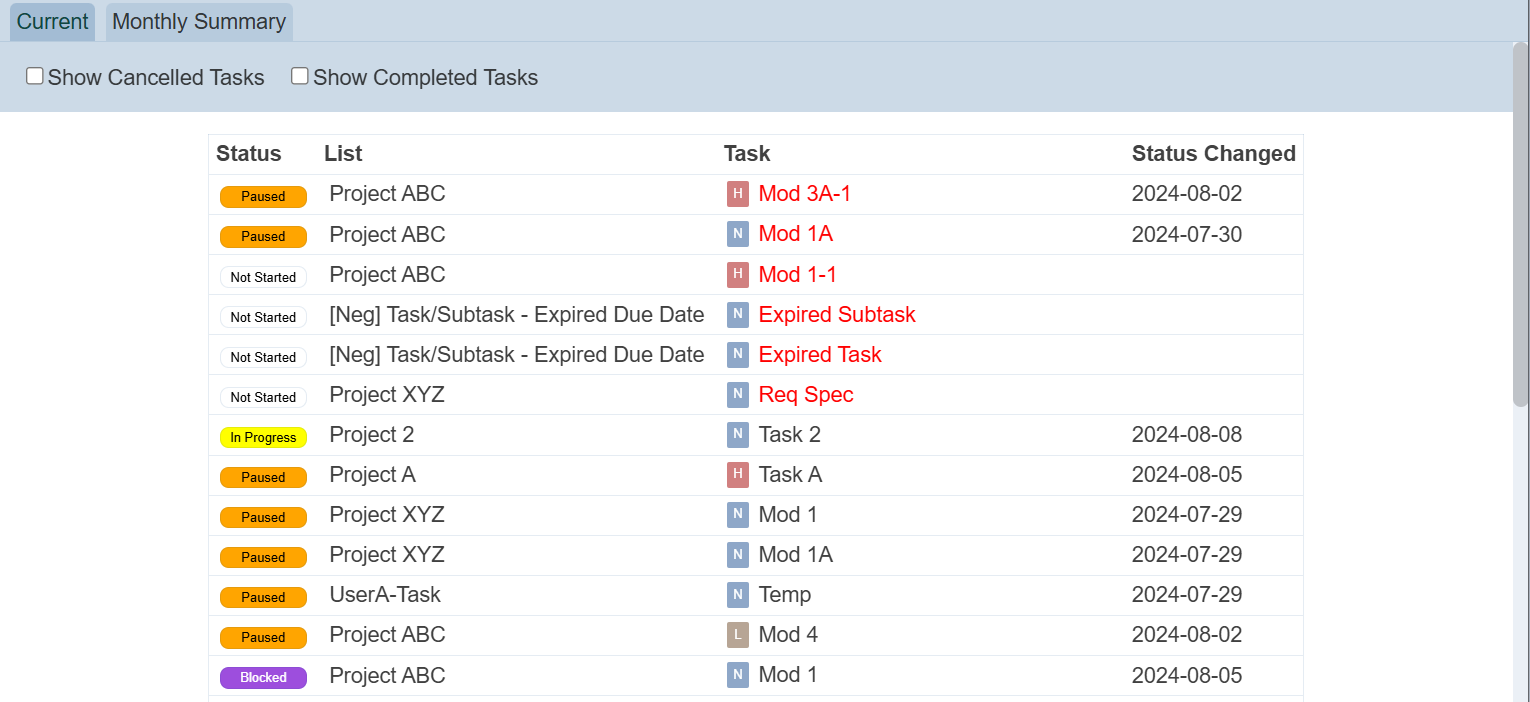
| Column | Description | Clickable |
|---|---|---|
| Status | Current status of the task. | N |
| List | Name of projects. | Y |
| Task | Name of task. Expired task will appear in red. |
Y |
| Status Changed | Date/time of status being changed. If the change is current date, then only time is shown. |
N |
This tab shows all current tasks, except completed and cancelled tasks. To view cancelled or completed tasks, select hte checkboxes next to the “Show Cancelled Tasks” and “Show Completed Tasks” fields respectively.
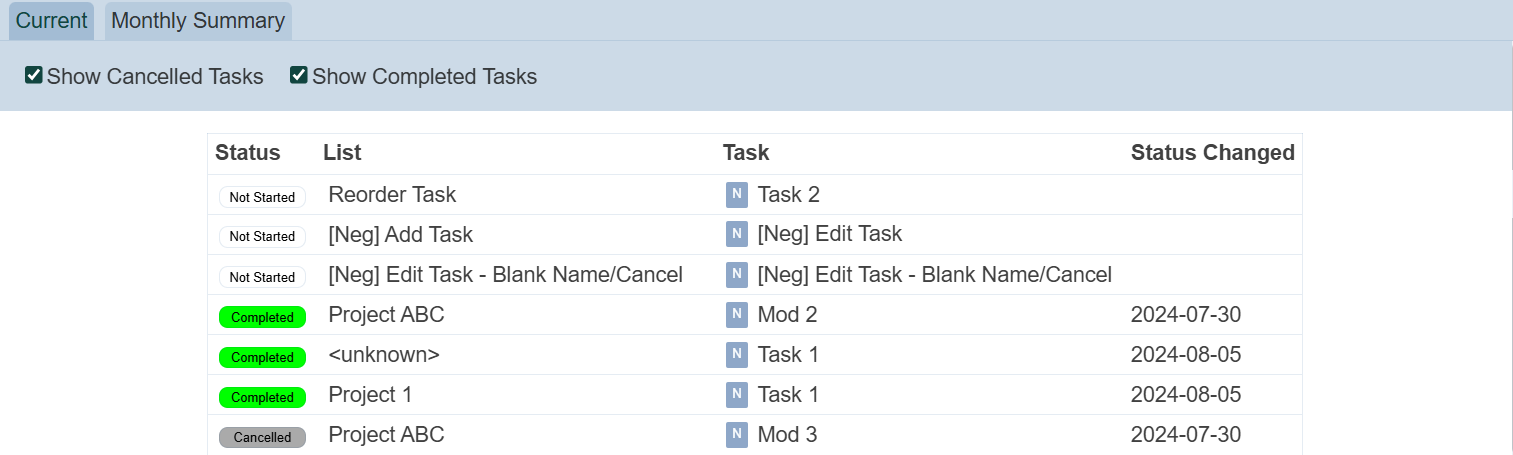
The project names under the “List” column are clickable. When clicked, the Project Editor will appear. The task names under the “Task” column are clickable. When clicked, the Task Editor will appear. Refer to Project Editor and Task Editor for more details.
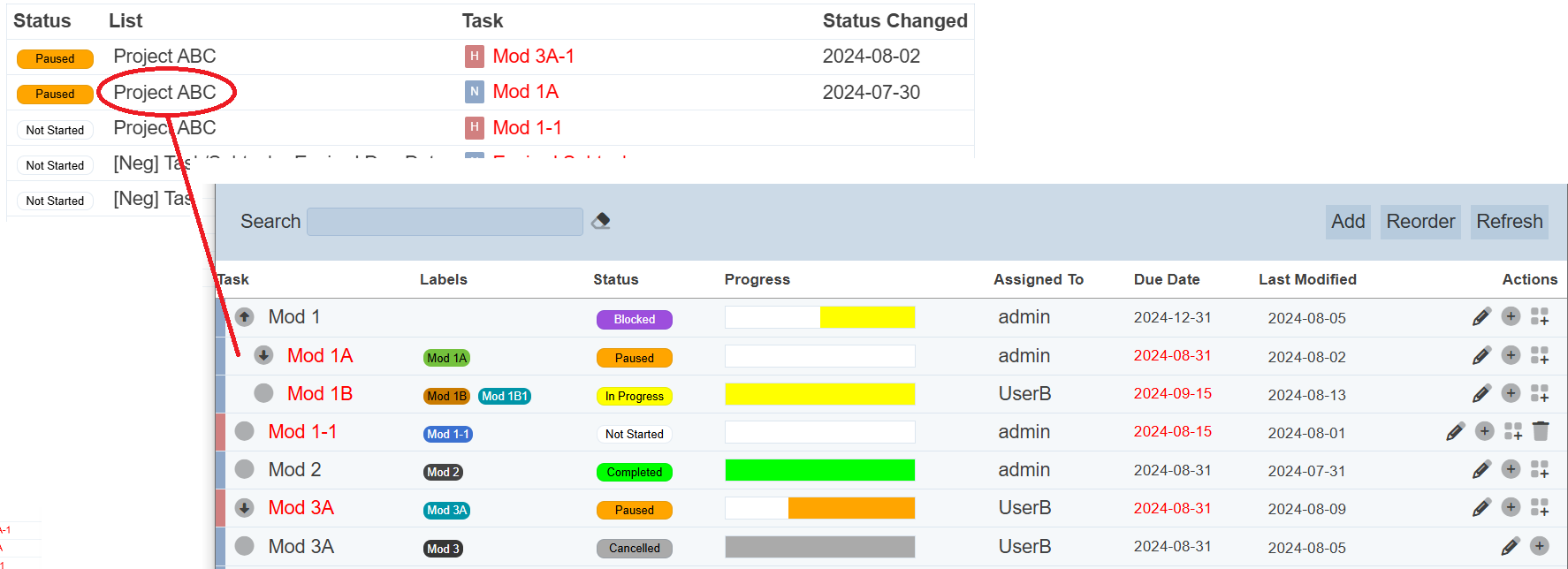
Monthly Summary Tab
The Monthly Summary tab when initially launched, may be empty, if there are no task for the default year and month.
To view the summary for a particular month of a year, select the desired year and month from their respective drop-down list. If there are tasks for the selected year and month, the records will be shown.
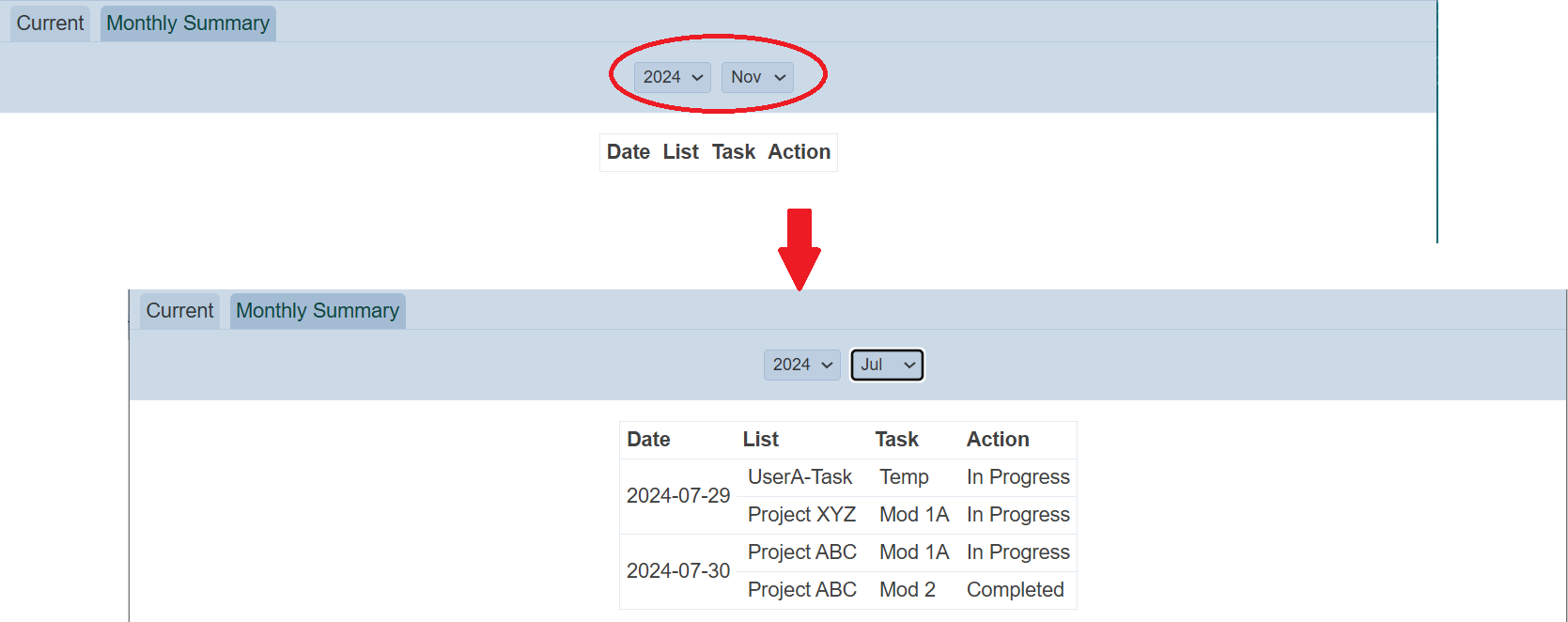
Do note that the items under the “List” and “Task” columns are clickable. For example, when the “Mod 2” under the “Task” column is clicked, the Task Editor page will appear with the details of “Mod 2” task. Refer to Project Editor and Task Editor for more details.
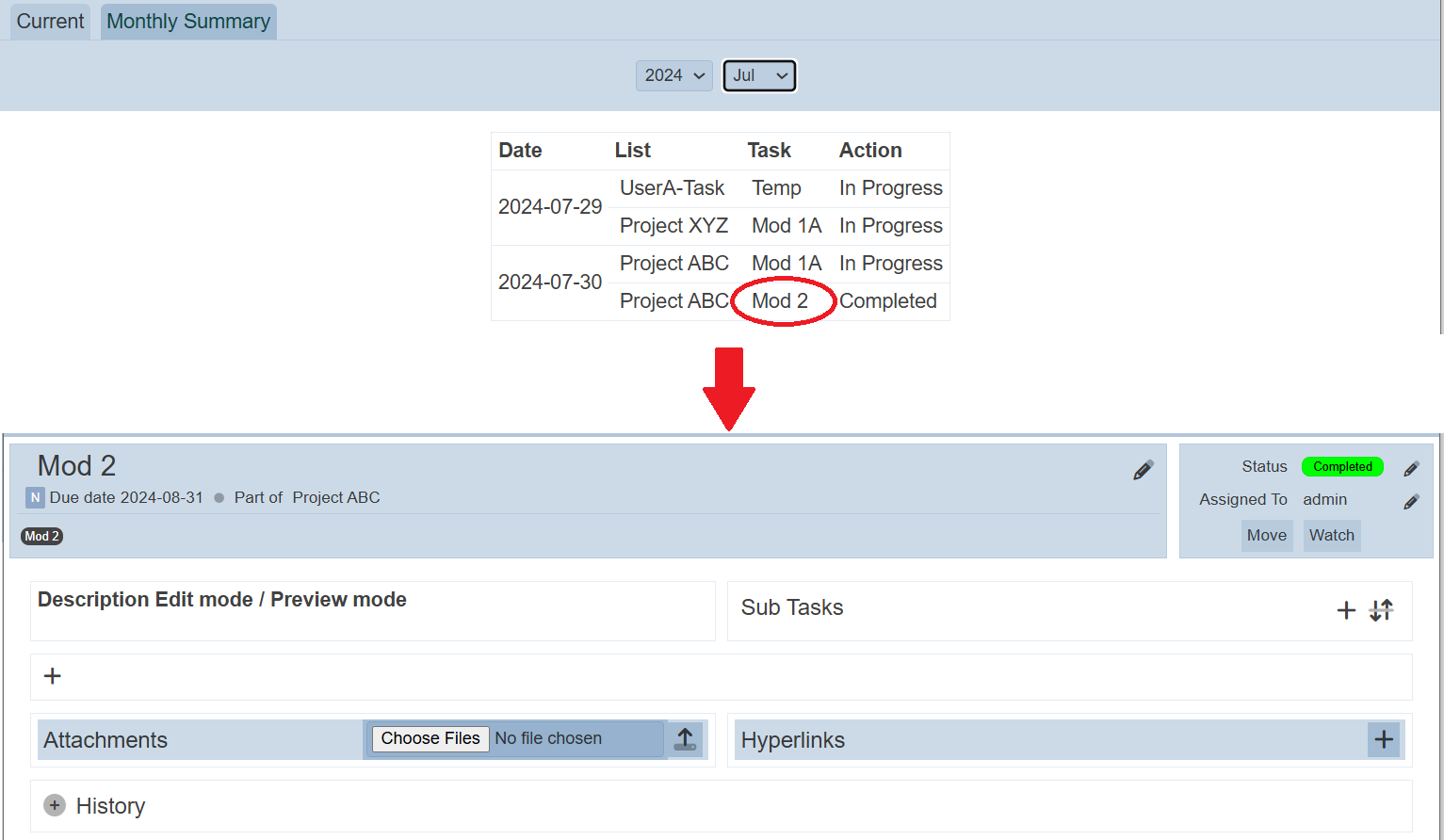
Refresh
After performing actions on the browser/tab, the list is reloaded to display the list of tasks. The manual “Refresh” button is available and is particularly useful if there are others making changes on the same page.
The “Refresh” button is found on the upper right corner of the page. Clicking on it reloads the list.

Search
There is a cross-field search function for the list of users. It is located at the upper left corner of the page.

This provides an easy way to search through the users. It is case-insensitive and displays files that have the entered search value in any of the values of the fields below:
- Name
- Current Project
- Current Task
- Current Labels
- Started
- Assigned