Select Filter
Description
This filter control is commonly used to filter datasets based on one specific field identified in the Filter property. This is a single-field filter and allows only a single option to be selected when used on the Viewer. This is suitable for string-type fields (field identified for Filter) with not so many options that also require only one value to be selected at a time.
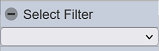
Viewer Usage
To select an option, simply select the checkboxes corresponding the value. Only one option can be selected at a time.
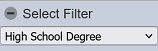
Specific Properties
Below are the fields that are specific to this control:
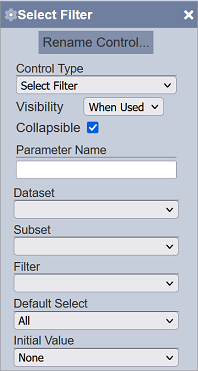
| Field | Description | Mandatory | Input Type | Constraints | Default Value |
|---|---|---|---|---|---|
| Default Select | Determines to display all or no data by default in the controlled view. | Y | Drop-down list | One value can be selected. Available options are: - All (all data s displayed) - None (no data is displayed) |
“All” |
| Initial Values | Determines the initial set or selected values upon loading in the Dashboard Viewer. This corresponds to the field selected for the “Filter” property. | Y | Select | One value can be selected. Available options are: - None (all options are deselected) - First (only the first displayed option is selected) - Last (only the last displayed option is selected) - All (all of the options are selected) - Values (first element of comma-separated values entered in the field that appears below this property; spaces are allowed before and after the comma) 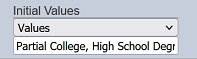 |
“None” |
The “Default Select” field allows you to decide whether to display all the data during initial loading or no data at all. If the data is small, select to display all the data initially loading may not cause any problem, as the loading time is small. If the data is large, select to display all data during initial loading may cause heavy overhead and loading time, making the page looks laggy. Thus, it may be useful to select to display no data initially until an option is selected.
