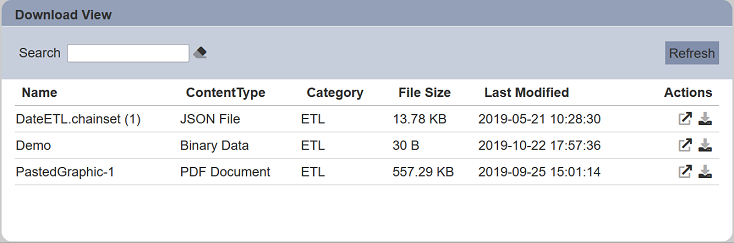Download View
The download view shows the files that are available to be downloaded.
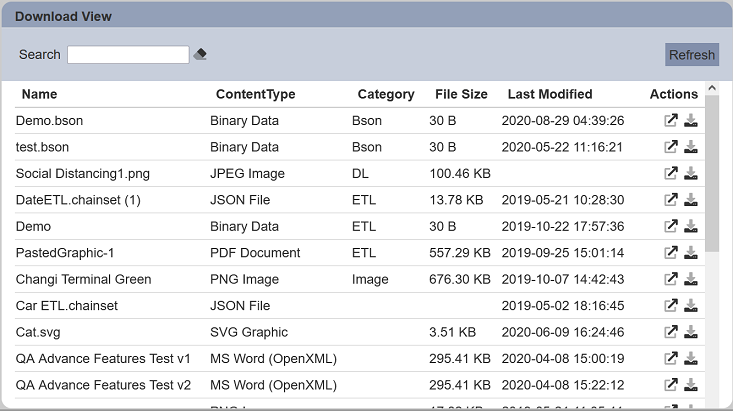
The following is a list of the fields in the View Properties box in the dashboard designer for download view. There are some required fields to be set for each created view.
Basic Properties
The View Properties fields vary in different charts. Below are the basic properties in the View Properties box.
| Field | Description | Mandatory |
|---|---|---|
| View Type | Type of chart, table or view. | Yes |
| Title | Name of the view. | No |
Other Properties
The other property fields are available to enhance the view. Below are the other properties in the View Properties box for the download view.
| Field | Description | Default |
|---|---|---|
| Categories | Defines the type of files to be displayed. | Empty |
| Show Refresh | If selected, displays the Refresh button at the upper right corner of the view. | Selected |
| Show File Size Column | If selected, displays the File Size column in the view. | Selected |
| Show Category | If selected, displays the Category column in the view. | Selected |
| Show Last Modified Column | If selected, displays the Last Modified column in the view. | Selected |
| Maximisable | If selected, places a maximise button on the top right of the view (when not in edit mode). This will maximise the view to fill the browser. |
Not selected |
Example: Using Categories and Other Properties
There may be some types of files that are available but do not want your users to view or download them. You can use the “Categories” property to define the type of files you want your users to view and download.
In the View Properties, under the “Categories” property, enter the category you want to be available for your users. Do note that it is case-sensitive.