Data Schema
The Data Schema page allows user to define how the fields and attributes in a dataset are organised and typed. It exposes the technical structure of the data in a way that powers search, governance, quality monitoring and safe reuse.
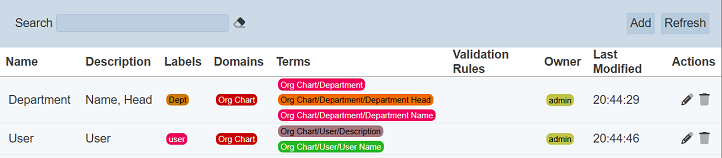
Add Data Schema
To add a Data Schema, click on the “Add” button at the upper right corner of the page.

The “Add Data Schema” dialog box will appear.
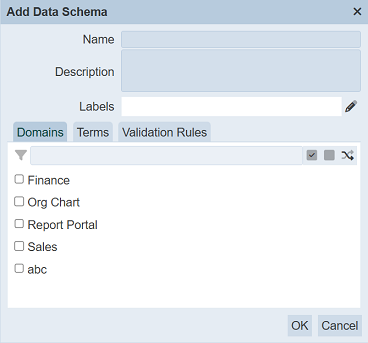
| Field | Description | Mandatory | Constraint |
|---|---|---|---|
| Name | Unique name assigned to the data schema. | Y | Any text (case-sensitive) |
| Description | Brief description of the data schema. | N | Any text |
| Labels | Defines labels for the data schema. More than one can be added. |
N | Any text (case-sensitive) |
| Domain | Selects the domain the data schema is for. | N | Select one |
| Terms | Selects the terms for the data schema. | N | Select one |
| Validation Rules | Selects the validation rule for the data schema. | N | Select one |
Add a unique name in the “Name” field. This field must be unique and is case-sensitive. Provide a brief description for the new schema in the “Description” field.
Domains
In the “Domains” tab, select the checkboxes of the desired domains. More than one can be selected.
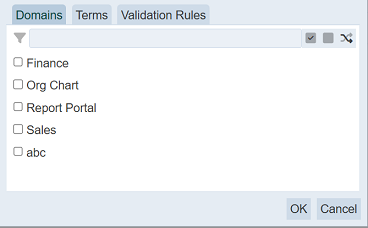
Alternatively, you can search for the desired domain by keying in the keyword in the search function at the top of the tab. You can also choose to select all, select none or invert selection by clicking on their respective icons on the right of the search function.
Terms
Click on the “Terms” tab. This tab allows user to select the terms used in this data schema. The list of options available depends of the domain or domains selected in the “Domains” tab.
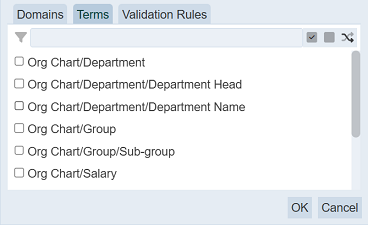
Select the checkboxes of the desired terms. More than one can be selected. Alternatively, you can search for the desired term by keying in the keyword in the search function at the top of the tab. You can also choose to select all, select none or invert selection by clicking on their respective icons on the right of the search function.
Validation Rules
Click on the “Validation” tab. This tab allows user to select the validation rules to be applied to this schema.
TBD
The list may be empty. Select the desired validation rules from the list. Alternatively, you can search for the desired term by keying in the keyword in the search function at the top of the tab. You can also choose to select all, select none or invert selection by clicking on their respective icons on the right of the search function.
Click on the “OK” button to create the new schema. To abort, click on the “Cancel” button.
If no name is provided or if the name already exist, the relevant error message will appear.
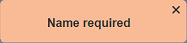
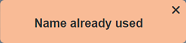
Upon successful creation of the new schema, it will be added to the list.
Edit Data Schema
To edit the Data Schema, click on the ![]() “Edit” icon under the “Actions” column corresponding to the desired schema.
“Edit” icon under the “Actions” column corresponding to the desired schema.
![]()
The “Edit Data Schema” dialog box will appear.
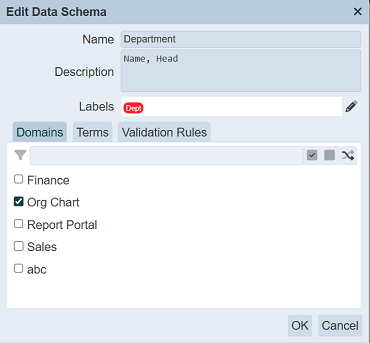
Edit as desired and click on the “OK” button to save the changes.
Do note that if you are not the owner of the Data Schema, the ![]() icon will not appear.
icon will not appear.
Open Data Schema
To open a Data Schema, click on the name of the desired schema under the “Name” column.
The “Fields” page will appear.

During initial creation, this page is empty.
This page allows user to add, edit, delete and reorder the fields in the schema.
Add Field
This function allows user to add a field to the Data Schema created in the previous page.
To add a field, click on the “Add” button at the upper top corner of the page.

The “Add Field” dialog box will appear.
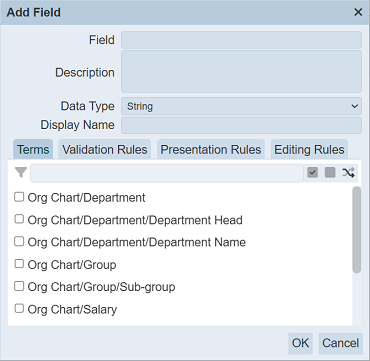
| Field | Description | Mandatory | Constraint |
|---|---|---|---|
| Field | Unique name assigned to the field. | Y | Any text (case-sensitive). |
| Description | Brief description of the field. | N | Any text. |
| Data Type | Selects a data type for the field. | Y | Select from drop-down list. |
| Display Name | Defines a name to be used for the field. | N | Any text. |
| Terms | Selects the term to associate the field to. | Y | Select from drop-down list. |
| Validation Rules | Selects the validation rules for the field. | N | Select from drop-down list. Available options depend on data type selected. |
| Presentation Rules | Selects the presentation rules for the field. | N | Select from drop-down list. Available options depend on data type selected. |
| Editing Rules | Selects the editing rules for the field. | N | Select from drop-down list. Available options depend on data type selected. |
Key in a unique name for the field in the “Field” field. Provide a brief description for the new field in the “Description” field.
Selects the desired data type from the drop-down list in the “Data Type” field. To add another name to the field, key in a name in the “Display Name” field.
Terms Tab
In the “Terms” tab, select the checkboxes of the desired terms from the list. More than one can be selected.
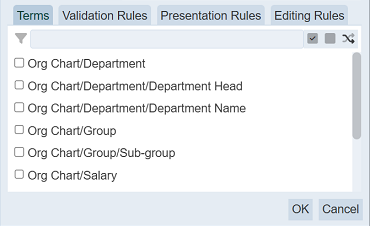
Alternatively, you can search for the desired term by keying in the keyword in the search function at the top of the tab. You can also choose to select all, select none or invert selection by clicking on their respective icons on the right of the search function.
Rules Tabs
The next three tabs are the “Validation Rules”, “Presentation Rules” and “Editing Rules” tabs. These tabs allows user to setup the rules for the field. The list of rules available for selection depends on the data type of the field. An empty list may appear if no rules are created for the selected data type.
Select the checkboxes of the desired rules from the list. in thi 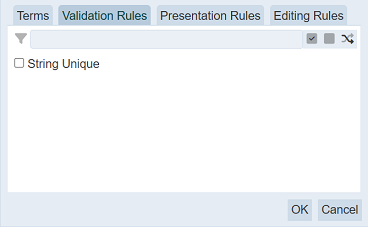
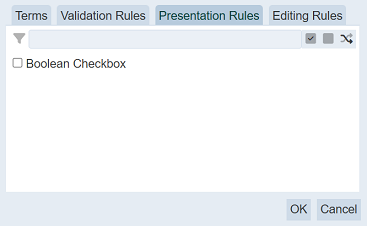
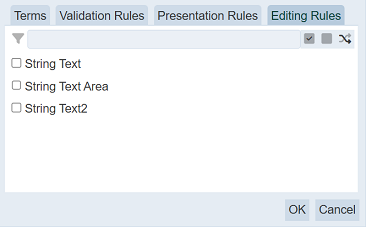
Alternatively, you can search for the desired rule by keying in the keyword in the search function at the top of the tab. You can also choose to select all, select none or invert selection by clicking on their respective icons on the right of the search function.
Click on the “OK” button to save the new field.
If there are fields already present, to add a field in between two fields, click on the ![]() “Add Next Field” icon under the “Actions” column of the top field.
“Add Next Field” icon under the “Actions” column of the top field.
![]()
The same “Add Field” dialog box will appear. This will avoid user having to reorder the fields.
Edit Field
This function allows user to edit a field.
To edit a field, click on the name of the field under the “Field” column corresponding the desired field.
The “Edit Field” dialog box will appear.
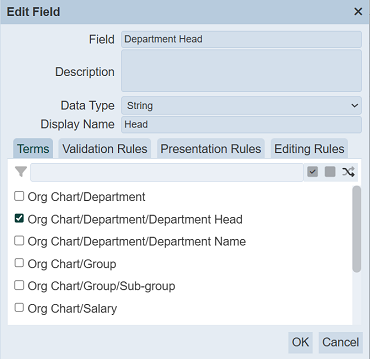
Edit as desired. See Add Field for more details. Click on the “OK” button to save the changes.
Delete Field
This function allows user to delete a field.
To do so, click on the  “Delete” icon under the “Actions” column corresponding the desired field.
“Delete” icon under the “Actions” column corresponding the desired field.
![]()
There is an option to undo the deletion. A notification with an “Undo” button appears right after clicking on the “Delete” icon.
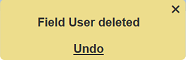
Upon clicking on the “Undo” button, the deleted field is restored and is added back to the list of fields.
Reorder
This function allows user to reorder the sequence of the fields.
To do so, click on the “Reorder” button at the upper right of the page.

The “Reorder Fields” dialog box will appear.
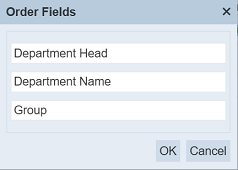
Simply drag and drop the fields to their desired location in the list. Click on the “OK” button to save the changes.
Refresh Fields Page
After performing actions on the browser/tab, the list is reloaded to display the list of fields. The manual “Refresh” button is available and is particularly useful if you have opened multiple pages and are making changes in these pages.
The “Refresh” button is found on the upper right corner of the page. Clicking on it reloads the list of fields.

Close Fields Page
To close the Fields page, click on the “Close” button at the upper right corner of the page.

Alternatively, user can click on the “Data Schema” icon at the upper left of the page.
![]()
Delete Data Schema
To delete a schema, click on the  “Delete” icon under the “Actions” column corresponding the desired schema.
“Delete” icon under the “Actions” column corresponding the desired schema.
![]()
There is an option to undo the deletion. A notification with an “Undo” button appears right after clicking on the “Delete” icon.
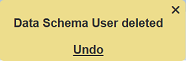
Upon clicking on the “Undo” button, the deleted schema is restored and is added back to the list of schemas.
Do note that if you are not the owner of the schema, the  icon will not appear.
icon will not appear.
Refresh
After performing actions on the browser/tab, the list is reloaded to display the Business Glossary. The manual “Refresh” button is available and is particularly useful if there are others making changes on the same page.
The “Refresh” button is found on the upper right corner of the page. Clicking on it reloads the list.

Search
The search bar appears on the upper left corner of the page.

This provides an easy way to search through the list. It is case-insensitive and displays records that have the entered search value in any of the values of the fields below:
- Name
- Description
- Labels
- Terms
- Validation Rules
- Owner
- Last Modified
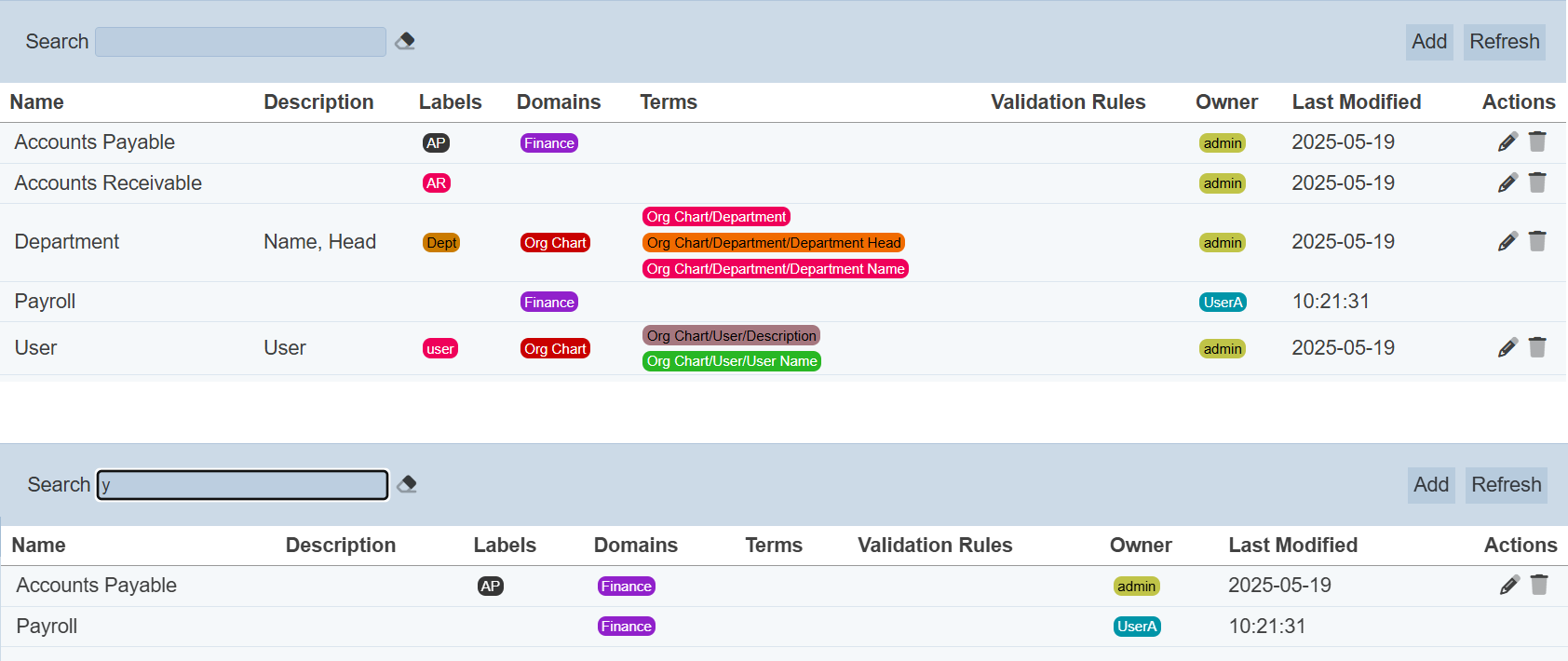
Alternatively, you can click on the any owner under the “Owner” column to aid the search for the records in the page.
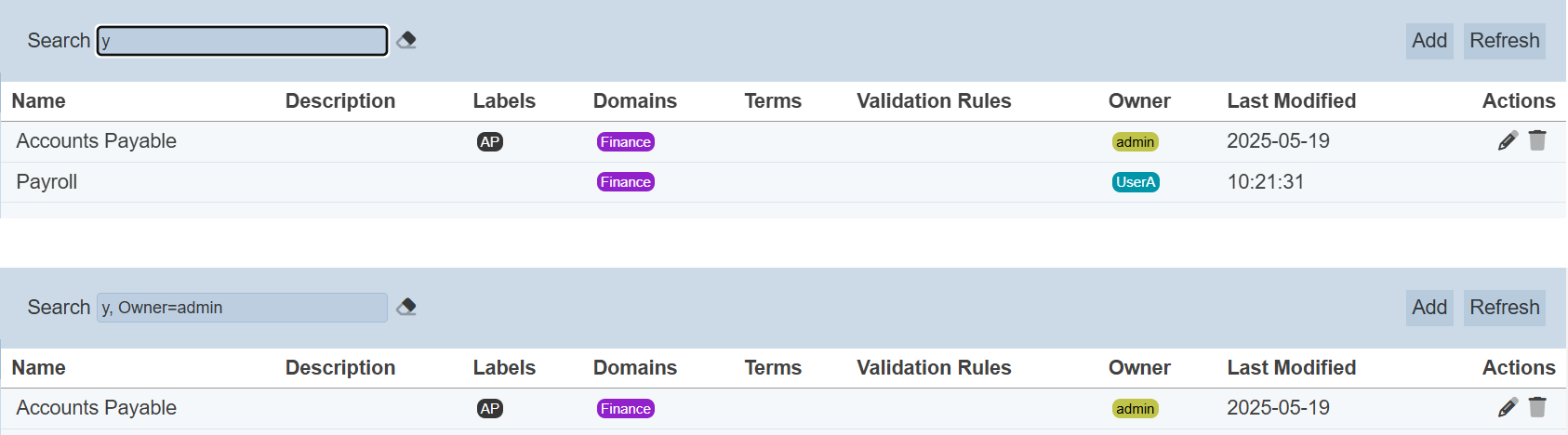
In the example above, Data Schema that contains the letter “P” and owner “admin” is shown.
These two search methods can be combined together, with each criteria separated by a comma.
