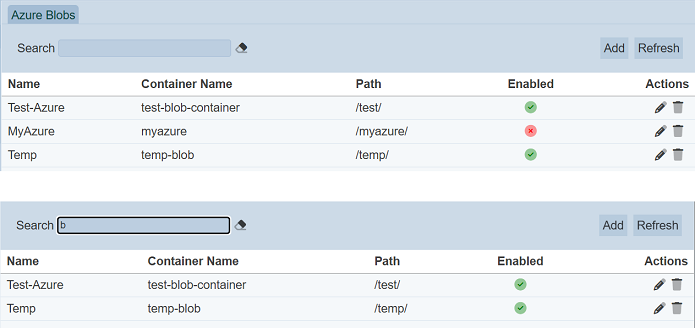Azure Integration
The Azure Integration option in the left panel allows user to integrate an Azure blob storage to the system.
This option is only available if the Azure features are included in your build. They are optional because the Azure software has additional dependencies which are not updated frequently and hence can occasionally trigger vulnerability warnings. For this reason, they must be explicitly deployed separately.
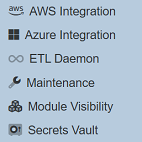
The Azure blob storage provides object-based storage for unstructured object data. Unstructured data is data that does not adhere to a particular data model or definition, such as text or binary data.
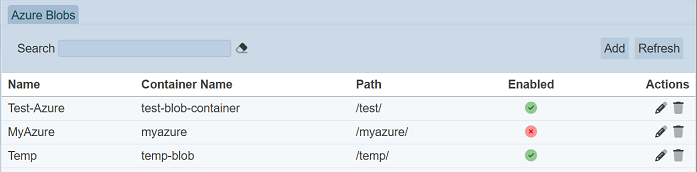
It allows you to add, edit, delete the Azure blobs.
Add
To add a S3 bucket configuration, click on the “Add” button at the upper right corner of the page.

The “Add” panel will appear.
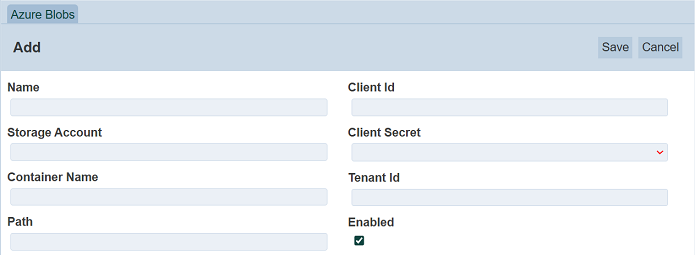
| Field | Description | Default Value |
|---|---|---|
| Name | Unique name for the Azure blob configuration. | None |
| Storage Account | Azure storage account to be used. | None |
| Container Name | Container name for the Azure blob. | None |
| Path | Path name of Azure blob. | None |
| Client Id | Defines the ID assigned when Seq is set up as an application in the Azure Active Directory (AAD) instance. | None |
| Client Secret | Selects the secret to be used to communicate with the AAD. | None |
| Tenant Id | Defines the unique ID of AAD instance. | None |
| Enabled | If selected, enables the Azure blob. An enabled Azure blob is represented with a green tick in the “Enabled” column, while a disabled blob is represented with a red cross. |
Selected |
Key in an unique name for the Azure blob (mandatory) in the “Name” field. Key in the required values in the other relevant fields. Click on the “Save” button to save the Azure blob configuration.
If the “Name” is left empty or the name already exists, the appropriate error message will appear.
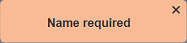
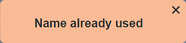
Edit
To edit an Azure blob configuration, click on the ![]() “Edit” icon under the “Actions” column of the corresponding Azure blob.
“Edit” icon under the “Actions” column of the corresponding Azure blob.

The “Edit” panel will appear.
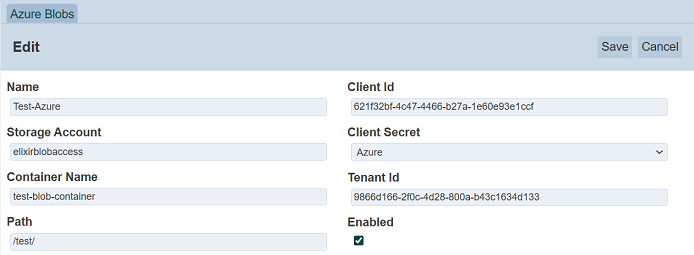
Edit the details as desired and click on the “Save” button at the upper right corner of the panel to save the changes. To abort, click on the “Cancel” button.
Delete
To delete an Azure blob, click on the  “Delete” icon under the “Actions” column of the corresponding Azure blob.
“Delete” icon under the “Actions” column of the corresponding Azure blob.

A notification will appear.
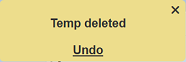
There is an “Undo” button to undo the deletion. Upon clicking on the “Undo” button, the deleted Azure blob is restored and are added back to the list of Azure blobs. Do note that the notification will disappear after some time.
Refresh
After performing actions on the browser/tab, the list is reloaded to display the list of Azure blobs. The manual “Refresh” button is available and is particularly useful if there are others making changes on the same page.
The “Refresh” button is found on the upper right corner of the page. Clicking on it reloads the list of Azure blobs.

Search
There is a cross-field search function for the list of Azure blobs. It is located at the upper left corner of the page.

This provides an easy way to search through the list of Azure blobs. It is case-insensitive and displays Azure blobs that have the entered search value in any of the values of the fields below:
- Name
- Container Name
- Path