Maintenance
The Maintenance option in the left panel allows user to place the Ambience server into maintenance mode.
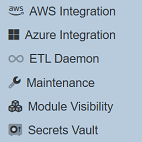
To be able to use this function, the mod-system-settings and mod-maintainer privileges are required.
Start Maintenance Mode
To place the Ambience server into maintenance mode, click on the “Maintenance” option from the left panel. The “Live Mode” page will appear in the right panel.
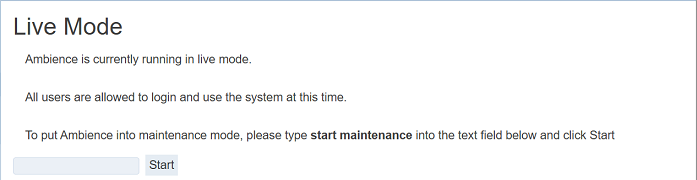
In the textbox, enter in the appropriate phrase and click on the “Start” button.
A message will appear and the Ambience server is placed into maintenance mode, with a message “Maintenance Mode” at the upper left corner of all pages, next to the Ambience logo.
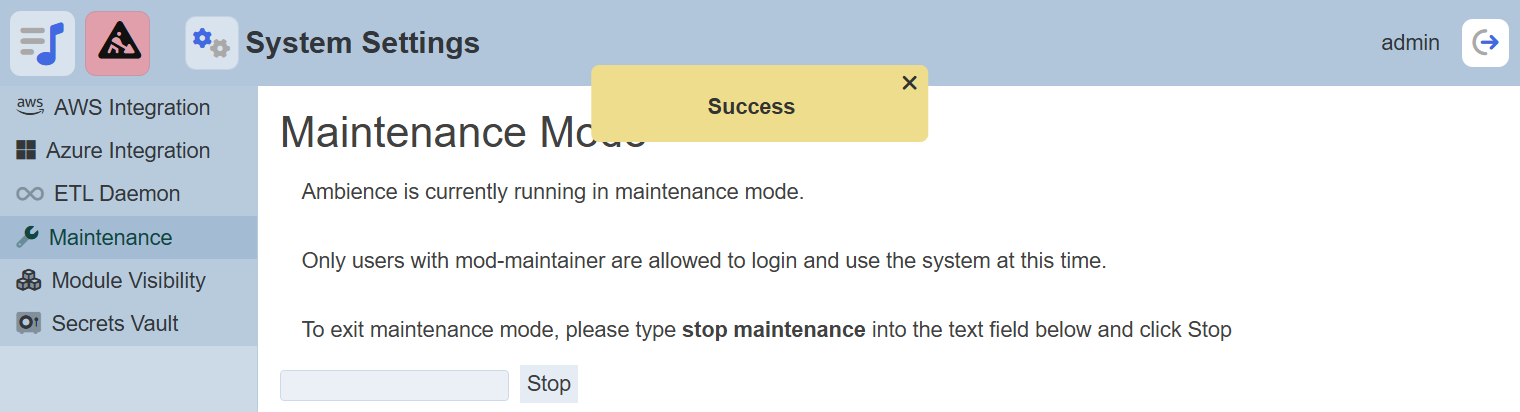
Turning on the maintenance mode affects several things:
- Ends sessions of all users who does not have
mod-maintainerprivilege - Prevents users without
mod-maintainerprivilege from logging into Ambience
The login dialog will display a message when in maintenance mode.
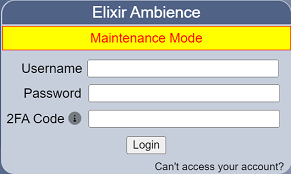
When users without the mod-maintainer privilege try to log into Ambience, they will receive an error page.
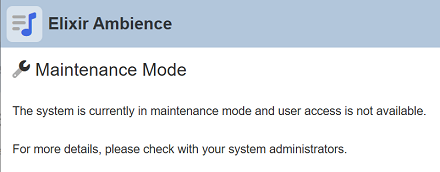
Stop Maintenance Mode
To stop the maintenance mode, in the Maintenance page, enter the appropriate phrase and click on the “Stop” button.
A message will appear and the Ambience server is placed into live mode. The warning message at the upper left corner is removed.
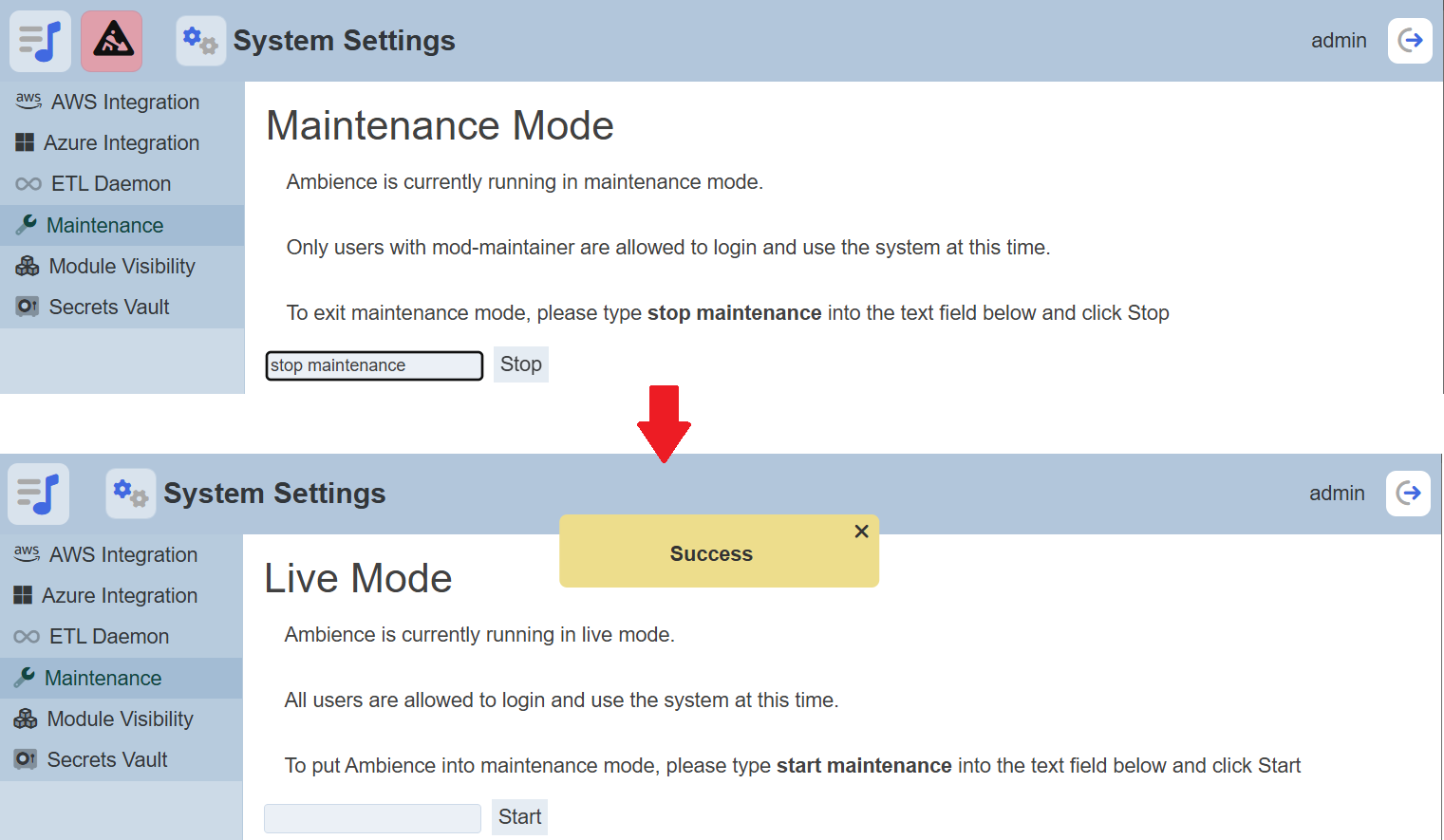
Note
There are several things to note:
- Maintenance mode survives shutdown and restart.
- Maintenance mode propagates across all servers that share the same MongoDB Ambience database (may take a few seconds).
- Only users with
mod-maintainerprivilege can turn it on and off, and they will not be logged out. Should they explicitly log out (or if their session espires), they can still log in as usual. - Maintenance mode is visible as a boolean at
elx-parameters.maintenanceModeon the client (in case there are scripts or CMS that need it). - Using third party SSO will behave exactly the same, except the third party SSO would not have the “Maintenance Mode” banner at their login page.
- If there are custom
_header.html,ambience.cssand login html, it may be advisable to compare the differences and update accordingly, else you may not see the warnings.
