DataDrop
The ![]() DataDrop processor is a pass-through output mechanism used to generate the data that flows through it into different file formats.
DataDrop processor is a pass-through output mechanism used to generate the data that flows through it into different file formats.
A DataDrop is closely related to a DataStore. The only difference is that a DataDrop continues to provides records to subsequent processors, whereas a DataStore is a terminal processor.
A DataDrop is particularly useful when used in conjunction with a SubFlow construct, allowing different records to flow through different paths and be saved to different files.
Refer to [DataStore] for more details on its features.
Add DataDrop
To add a DataDrop processor, select the ![]() button on the menu bar and click on the location in the designer diagram. Use the Flow connector to connect the DataDrop processor and another processors together.
button on the menu bar and click on the location in the designer diagram. Use the Flow connector to connect the DataDrop processor and another processors together.
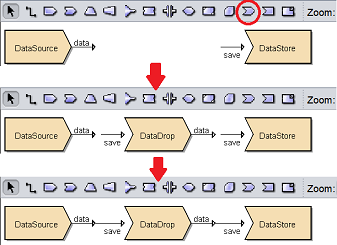
The DataDrop processor is present but it is not defined yet.
Edit DataDrop
There are two ways to access a DataDrop processor.
- Double-click on the processor
- Right-click on the processor and select “Properties” option from the pop-up menu
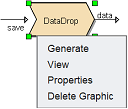
To edit a DataDrop processor, right-click and select “Properties” or double-click on the processor to display “DataDrop Wizard”.
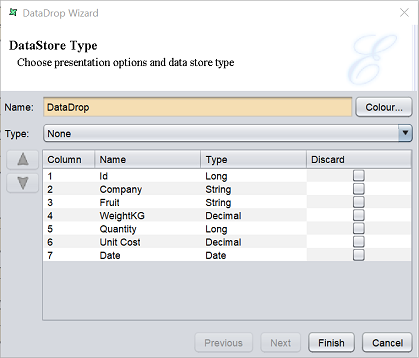
The “Type” parameter allows you to select the type of output from the DataDrop processor. By default, “None” is selected.
Select the fields to discard by selecting them under the “Discard” column. This will remove the selected fields from the DataDrop processor output. If no fields are selected to discard, all records will pass through.
Click on the “Finish” button to save the settings or click on the “Cancel” button to abort.
DataDrop is particularly useful for storing records that fail data cleansing or data integrity checks for subsequent processing, or for debugging complex composite diagrams.
Note: When trying to generate a composite datasource with multiple DataDrop processors by right-clicking the datasource in the Repository panel and selecting the “Generate” option, you area ble to select the DataDrop processor to generate.
Delete DataDrop
To remove a DataDrop processor from the designer diagram, select the desired DataDrop processor, then either:
- Click on the “delete” key on your keyboard
- Right-click on display the pop-up menu and select the “Delete Graphic” option
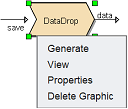
Pop-up Menu
Right-click on the DataDrop processor and a pop-up menu will appear.
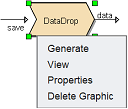
There are four functions in the pop-up menu:
| Function | Description |
|---|---|
| Generate | Generates the output file based on the selected type. |
| View | Switches to the “Data” tab, which displays the records of the datasource after the discard operation. |
| Properties | Launches the DataDrop Wizard that allows you to edit the DataDrop properties. |
| Delete Graphic | Deletes the DataDrop processor. |
