MongoDB Datasource
A MongoDB datasource is a datasource that supports reading of data in a MongoDB database.
To use the DataSource Wizard, right-click on the folder where the MongoDB datasource is to be created. The list of available actions will appear. Select the “Add” option, then the “Datasource” from the sub-options that appear.
The DataSource Wizard will appear. For MongoDB datasource, there are four steps:
- Select datasource type
- Define datasource details
- Define schema
- Define security option
Select Datasource Type
In the first DataSource Wizard page, select “MongoDB” from the list of available options, then click on the “Next” button.
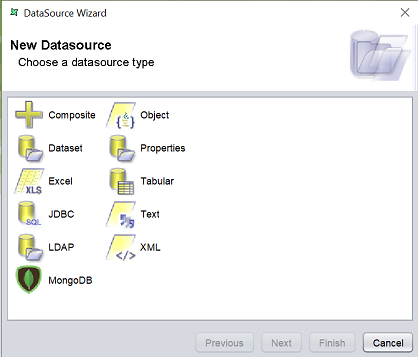
Define Datasource Details
In this second page, the details of the MongoDB datasource need to be defined.
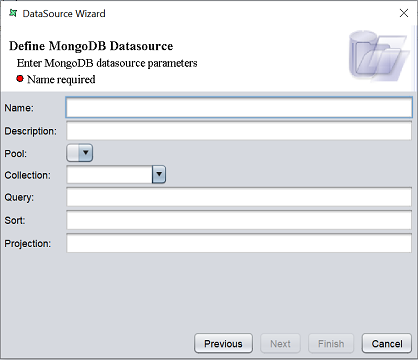
| Field | Description | Mandatory |
|---|---|---|
| Name | Name of MongoDB datasource. | Yes |
| Description | Brief description of MongoDB datasource. | No |
| Port | Defines the port to the MongoDB datasource. | Yes |
| Collection | Selects the collection from the MongoDB datasource. | Yes |
| Query | Defines the query for the collection. | No |
| Sort | Defines the sorting method. | No |
| Projection | TODO | No |
The mandatory fields must be filled, else an error message will appear in the page with a red dot and the “Next” button will not be enabled.

Fill in the fields as required and click on the “Next” button.
Define Schema
In the next page, the schema of the MongoDB datasource need to be defined.
TODO
Security Option
The last page in the wizard for the MongoDB datasource allows you to set the security options for the datasource.
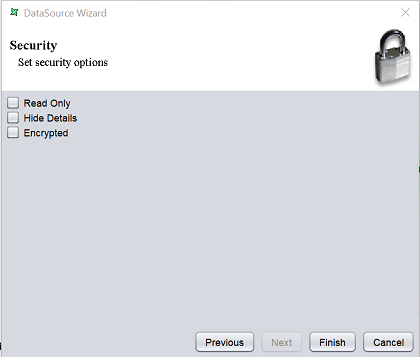
There are three options.
| Type | Description |
|---|---|
| Read Only | When selected and saved, the next time a user opens this datasource, the user will not be able to edit any details of the datasource (such as name, description and column names). |
| Hide Details | When selected and saved, the next time when this datasource is opened, the user will only be able to see the name and description of the datasource. |
| Encrypted | This is to be used with either Read Only or Hide Details options or both. Checking the checkbox will prompt the user to enter a password, then re-enter to confirm the password (both password must be the same). After this is done, if another user would like to edit any selections, he will need to enter the password. |
By default, none of the options are selected. Select the options are desired. More than one option can be selected. If “Encrypted” is selected, provide a password in the pop-up dialog box. Click on the “Finish” button to complete the process.
The new datasource will appear in the repository on the left.
You can change the security option of the datasource through the DataSource Wizard by clicking on the “Properties” icon at the Top Row in the Workspace after the datasource is selected. The third page in the DataSource Wizard allows you to change the security options.
