String Edit Filter
The String Edit filter control allows you to search the pins on the map using text stringssearch the pins on the map using text strings for a pre-defined field.
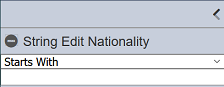
Visual Usage
To search the map, click on the drop-down list to select the appropriate operator to assist in the search. The operator options are:
- Contains - any string that contains the text entered
- Starts With - any string that starts with the text entered
- Ends With - any string that ends with the text entered
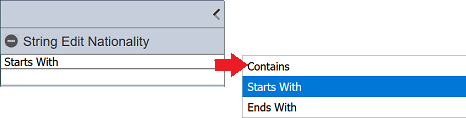
Key in a text string in the text box below the operator. Do note that it is case sensitive.
The pins on the map will be filtered according to the selected operator and the text entered.
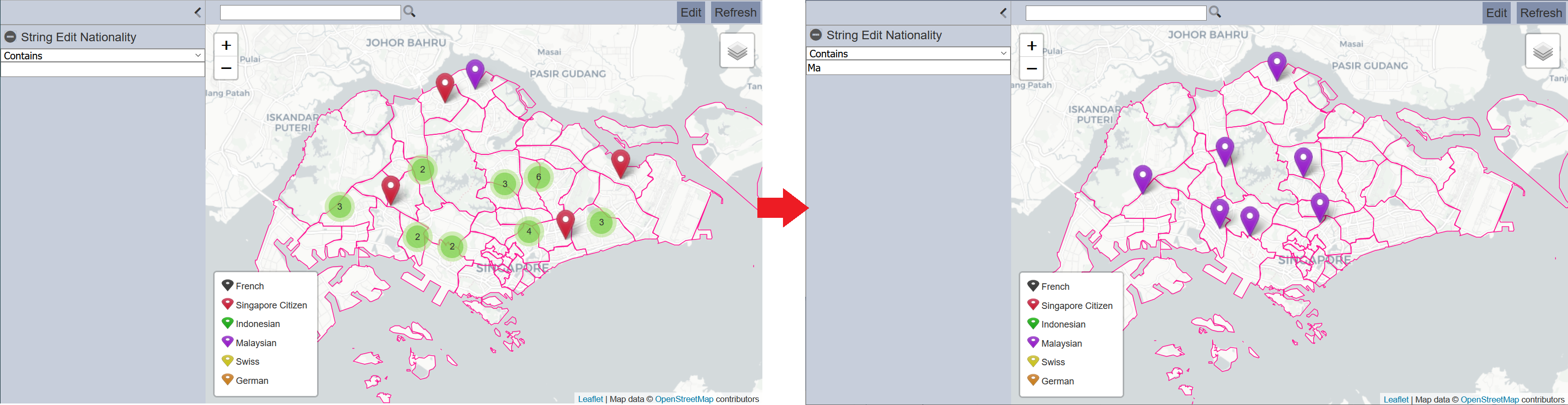
Control Properties
Below are the fields for this filter control:
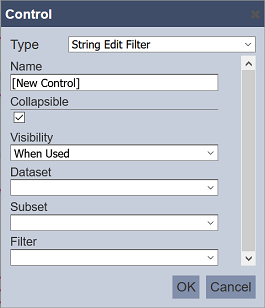
| Field | Description | Mandatory | Input Type | Constraints | Default Value |
|---|---|---|---|---|---|
| Type | Selects the type of filter control. | Y | Drop-down list | Select from drop-down list | “Pin Filter” |
| Name | Unique name of the filter control. | Y | Text field | Any text | “[New Control]” |
| Collapsible | Indicates if the control, if displayed on view mode, can be collapsed and expanded. This also acts as the “switch” to enable or disable the control. If collapsed, the control is disabled. If expanded, the control is applied. Selected options are retained when collapsing and expanding controls. |
Y | Checkbox | Enable or disable | Enabled |
| Visibility | Indicates if the control would be displayed on the explorer. Available options: - Always (always displays the control on the explorer, regardless of usage) - When Used (only displays the control on a page if at least one explorer on the same page is linked to it) - Hidden (won’t be displayed regardless of usage) |
Y | Drop-down list | Select from drop-down list | “When Used” |
| Dataset | Dataset to be used in the filter. | Y | Drop-down list | Select from drop-down list | None |
| Subset | Subset of the dataset selected. | Y | Drop-down list | Select from drop-down list The dataset must be selected first. |
None |
| Filter | Defines the field to be filtered. | Y | Drop-down list | Select from drop-down list | None |
