Vertical Box
The  Vertical Box element can be used as a container of elements. The verical box consists of cells. Each cell can contain only one element. The elements that are added will be placed in a column. Each component is expanded to the height of the container and the components are arranged from top to bottom in a vertical manner.
Vertical Box element can be used as a container of elements. The verical box consists of cells. Each cell can contain only one element. The elements that are added will be placed in a column. Each component is expanded to the height of the container and the components are arranged from top to bottom in a vertical manner.
Add Vertical Box
To add a vertical box onto the report, select the “Vertical Box” button and click onto the location where you wish to place the box.
By default, a two-cell vertical box will be appear.
You can adjust the size of the box by dragging the green dot on the corners of the box. The width of the cell can be adjusted by dragging the green dot on the inner edge of the cell.
Edit Vertical Box
To edit, select the vertical box in the report and select the “Shapes” tab from the tree panel.
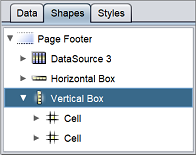
In the “Shapes” tab, select the cell to edit and right-click on it. A pop-up menu will appear.
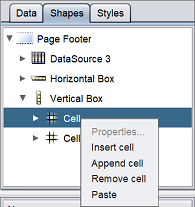
| Action | Description |
|---|---|
| Insert Cell | Inserts a cell above the selected cell. |
| Append Cell | Adds a cell below the selected cell. |
| Remove Cell | Removes the selected cell. |
| Paste | Paste the item from clipboard. |
