Pages
The Pages tab allows users to manage the pages created.
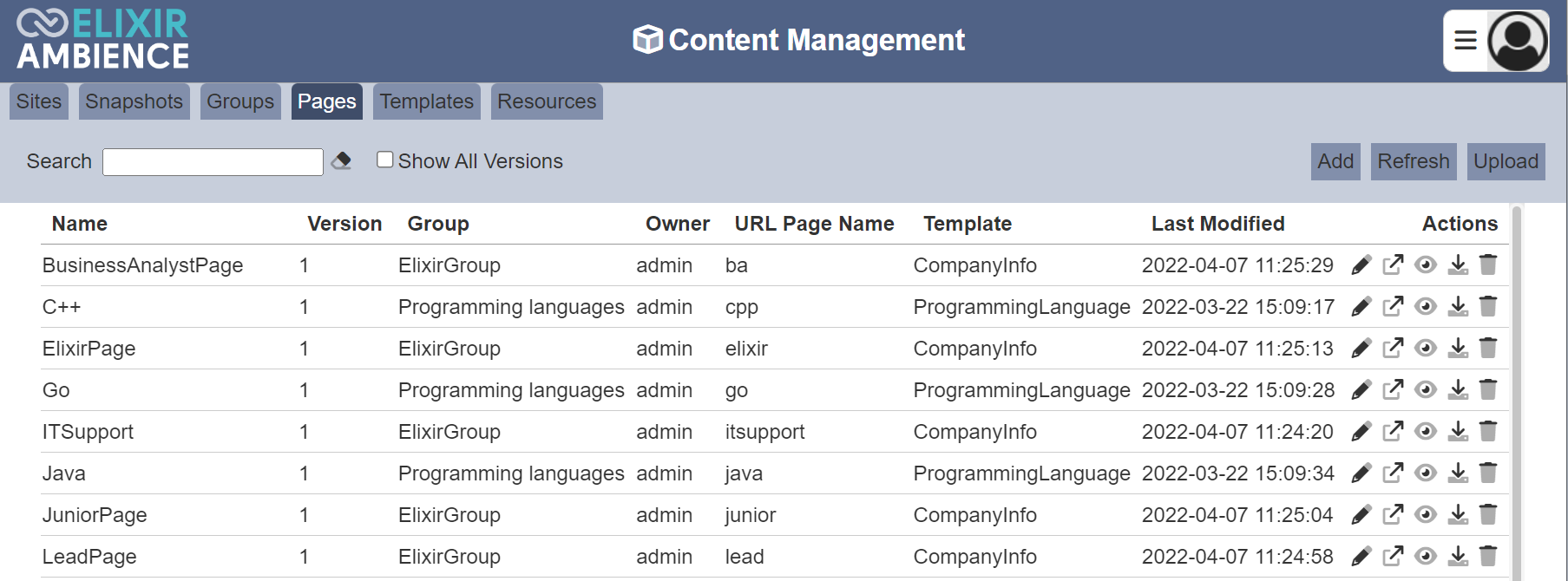
These pages are added and assigned to a group. They may also created with or without a template. Template should be used if the pages have similar outlook and only certain content is different. By default the latest version is shown. To see all versions, select the “Show All Versions” field at the top of the tab.
Only owner of the page can access them.
Module Interface
| Interface | Description | Required Privilege |
|---|---|---|
| CMS | Allows access to CMS management page. | mod-cms-management |
| CMS Designer | Allows access to CMS Designer page. | mod-cms-designer |
| CMS Designer | Allow to edit CMS Groups, Page, Template and Resources. | mod-cms-designer-edit |
Add Page
This function allows you to add a new page.
To do so, click on the “Add” button at the upper right corner of the page.

The “New Page” dialog box will appear.
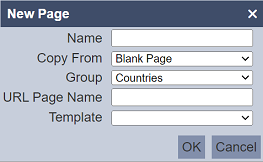
| Field | Description | Input Type | Default Value |
|---|---|---|---|
| Name | Name of page. | Text field | Empty |
| Copy From | Indicates what template the new page would be based on. Selecting “Blank Page” results in using a blank canvass as a starting point. Selecting an existing page would result in having the selected page as the starting point. |
Drop-down list | “Blank Page” |
| Group | Selects the group that this page belongs to. | Drop-down list | Not selected |
| URL Page Name | URL name of page. | Text field | Empty |
| Template | Selects the template for the page. | Drop-down list | Not selected |
Key in a unique name for the new page. If the name already exist, it will add a new version to the existing page. The default version is 1.
Select either copy from a blank page or an existing page. Note that in copying another page, any change made to the page in the “Copy From” would not be applied to the new page after its creation. Copying does not link any of the pages.
In the “URL Page Name” field, provide a name for the URL. Select the desired template from the drop-down list from the “Template” field. THis field will not be available if “Copy From” field selects other options instead of “Blank Page”. Click on the “OK” button to create the new page. The Page Designer will appear.
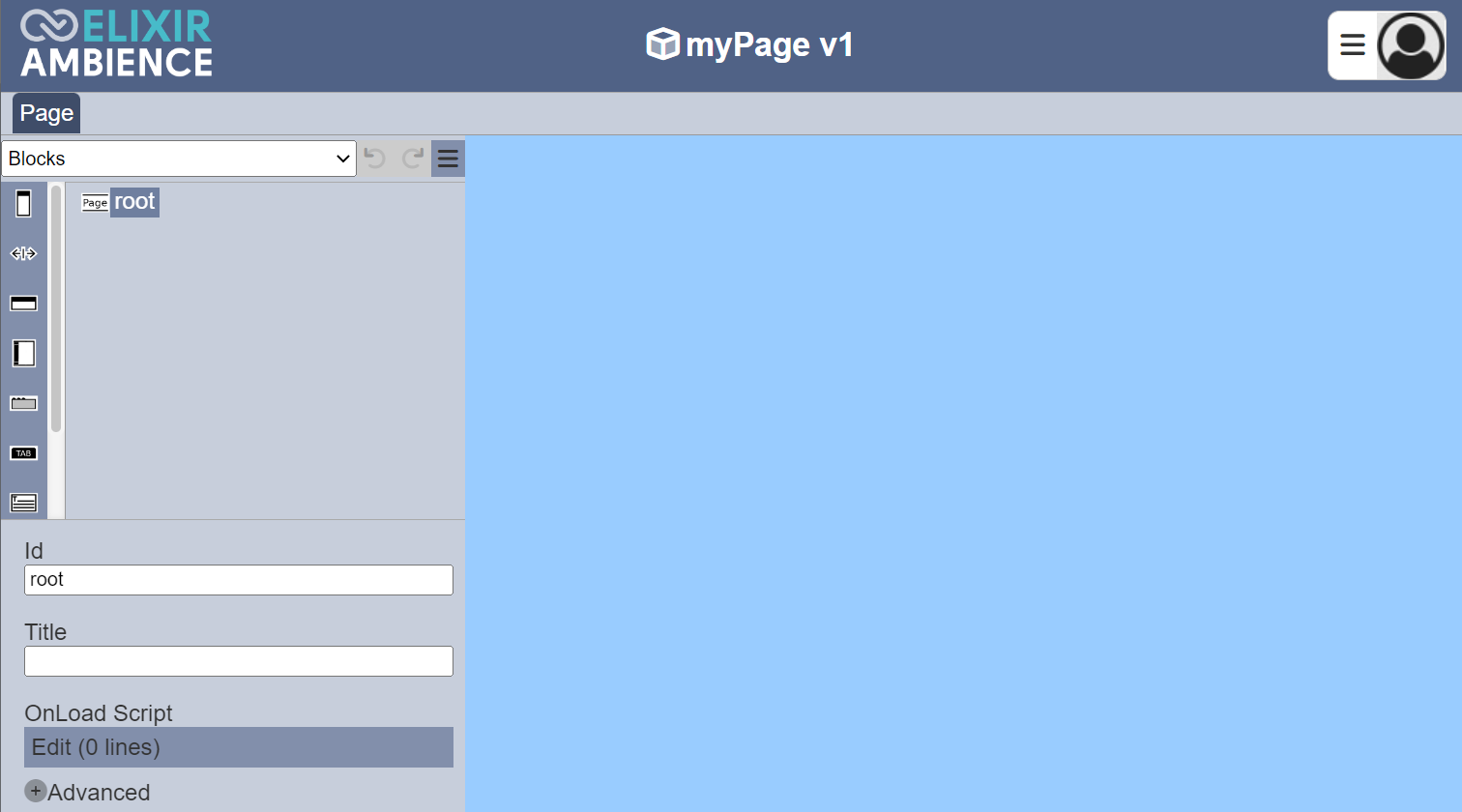
The template for the page will be that selected in the dialog box. See Page Designer for more details on the designer.
Upload Page
This function allows you to upload page file onto the Pages tab. The page file should have the format: <filename-vX>.cms-page.json where X is the version number.
Click on the “Upload” button at the upper right corner of the page.

The “Upload” panel will appear.
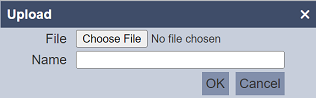
Browse to the location of the desired page file. The filename of the selected file will appear in the “Name” field. If the name is not desired, change to an appropriate name. If the name already exist, it will upload to that page as a new version.
Click on the “OK” button to upload the page file. To abort, click on the “Cancel” button. Upon successfully uploading, a message will appear.
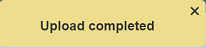
Edit Page
This function allows you to edit the name and description of the page of a particular version.
To view all versions of the page, select the “Show All Versions” field at the top of the page. Click on the  “Edit” icon under the “Actions” column corresponding the desired page version.
“Edit” icon under the “Actions” column corresponding the desired page version.
![]()
The “Edit” panel will appear.
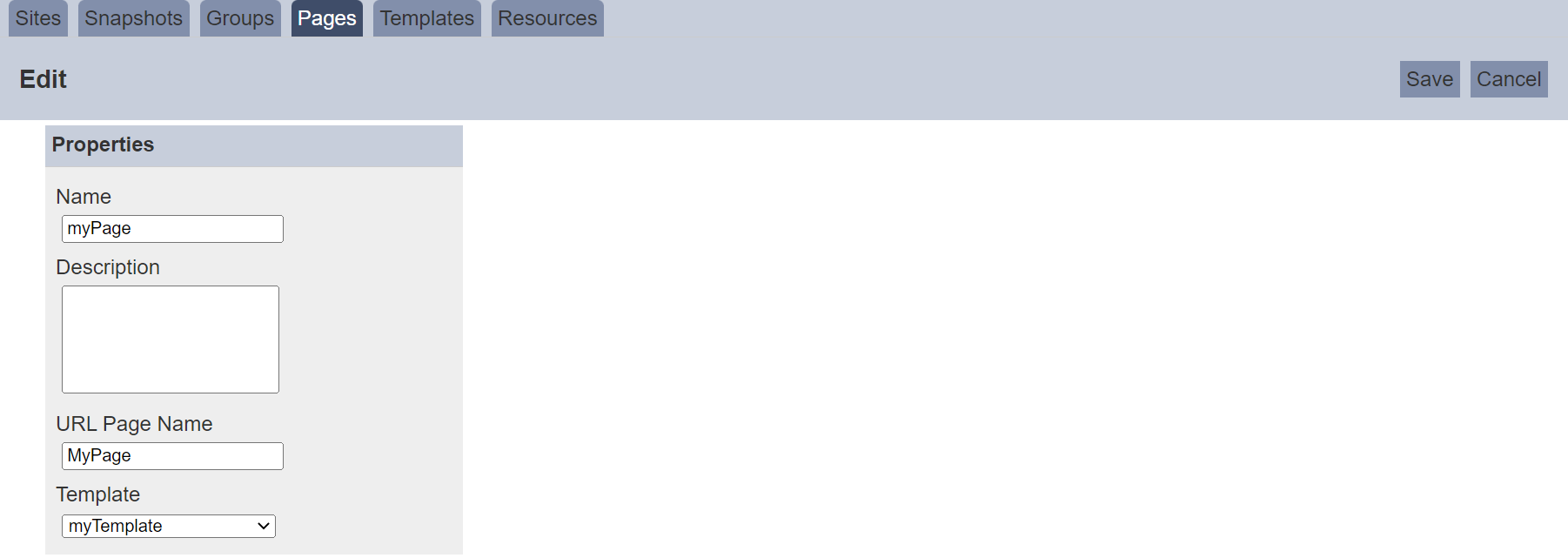
In the panel, edit the fields in the “Properties” section as required and click on the “Save” button to save the changes.
If the page version is the latest version, once saved, the version number will increment by one. If the page version is not the latest version, a dialog box will appear prompting you to confirm creating a new version of the page for the edits done.
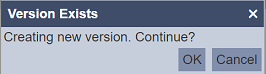
To confirm, click on the “OK” button. To abort, click on the “Cancel” button. Once confirmed, the template with the current edits will be saved to a new version. Any previously saved versions (even deleted ones) will count towards the version number.
For example, if the current version is 2 and version 3 is deleted. Now version 1 is edited. When saved, it will be saved as version 4.
Open Page
This function allows you to open the Page Designer.
To do so, click on the  “Preview” icon under the “Actions” column corresponding the desired page.
“Preview” icon under the “Actions” column corresponding the desired page.
The Page Designer will open with the page version selected.
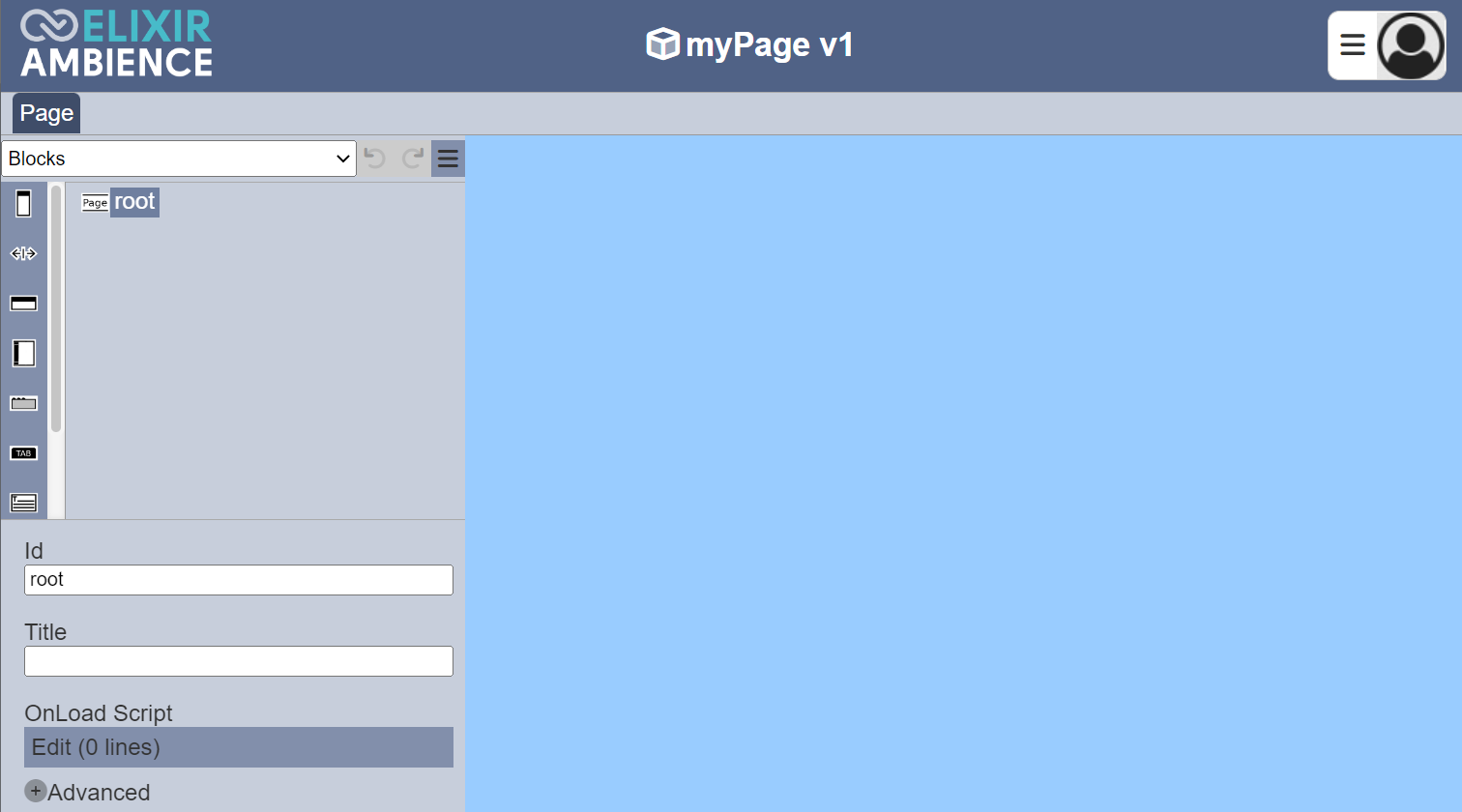
See Page Designer for more details on the designer.
Preview Page
This function allows you to preview the page.
To do so, click on the ![]() “Preview” icon under the “Actions” column corresponding the desired page.
“Preview” icon under the “Actions” column corresponding the desired page.
![]()
The page will be displayed in another windows tab.
Download Page
This function allows you to download the selected page.
To do so, click on the  “Download” icon under the “Actions” column corresponding the desired page (and version).
“Download” icon under the “Actions” column corresponding the desired page (and version).
![]()
The downloaded file will have the following file format:
<filename-vX>.cms-page.json
where X is the version number.
Delete Page
This function allows you to delete a page with the selected version.
To delete a page, click on the  “Delete” icon under the “Actions” column corresponding the desired page (and version).
“Delete” icon under the “Actions” column corresponding the desired page (and version).
![]()
There is an option to undo the deletion. A notification with an “Undo” button appears right after clicking on the “Delete” icon.
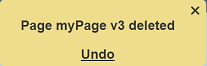
Upon clicking on the “Undo” button, the deleted page is restored and is added back to the list of pages. Do note that only the selected version of the page is deleted.
Refresh
After performing actions on the browser/tab, the list is reloaded to display the list of pages. The manual “Refresh” button is available and is particularly useful if you have opened multiple pages and are making changes.
The “Refresh” button is found on the upper right corner of the page. Clicking on it reloads the list of pages.

Search
There is a cross-field search function for the list of pages. It is located at the upper left corner of the page.

This provides an easy way to search through the list of pages. It is case-insensitive and display pages that have the entered search value in any of the values of the fields below:
- Name
- Version
- Owner
- URL Page Name
- Template
- Last Modified

