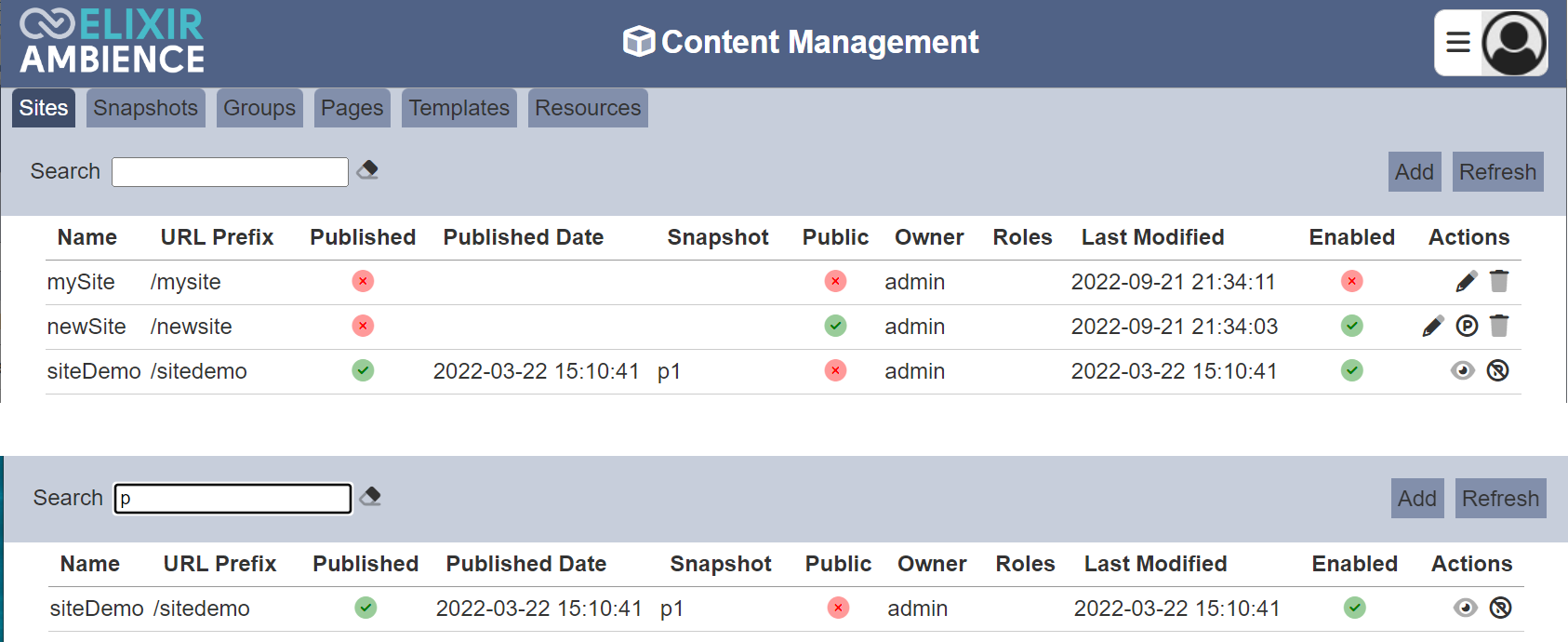Sites
The Sites tab allows users to manage the sites created. These sites are the location where you can publish the snapshot via the CMS route.
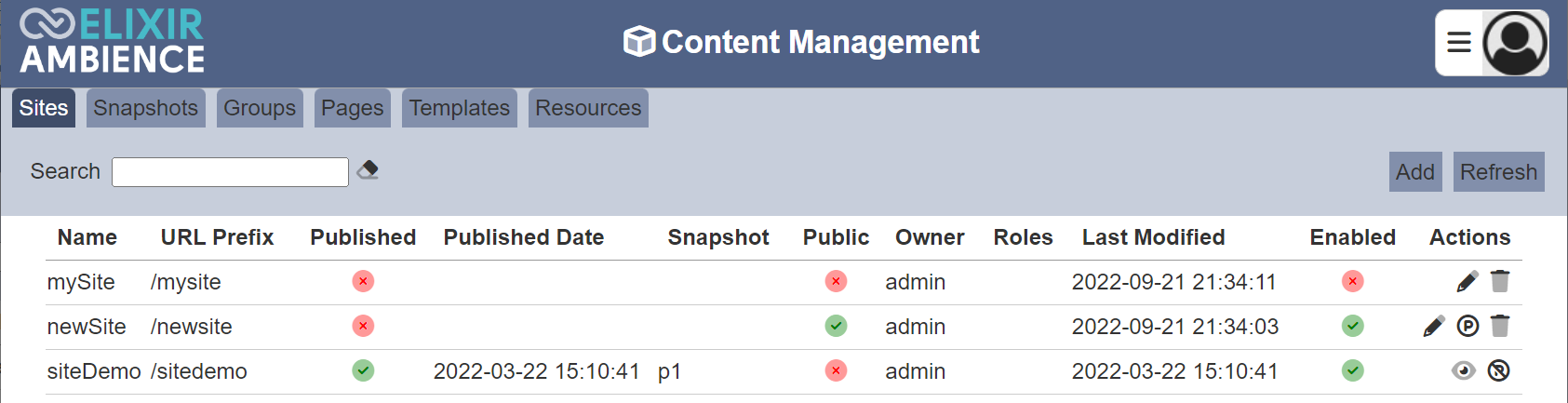
Module Interface
| Interface | Description | Required Privilege |
|---|---|---|
| CMS Site | Allow to view to CMS Sites. | mod-cms-site |
| CMS Site | Allow to edit CMS Sites metadata. | mod-cms-site-edit |
| CMS Site | Allow to publish Snapshot to CMS Site. | mod-cms-site-publish |
Add Site
This function allows you to add a site to publish your article or content.
To do so, click on the “Add” button at the upper right corner of the page.

The “New Site” dialog box will appear.
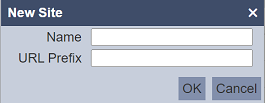
| Field | Description | Input Type | Default Value |
|---|---|---|---|
| Name | Name of the site. | Text field | Empty |
| URL Prefix | URL prefix of the site (optional). | Text field | Empty |
Key in a unique name in the “Name” field and a URL prefix in the “URL Prefix” field. Click on the “OK” button to save the change. To abort, click on the “Cancel” button.
Once the new site is added, it will appear in the management page as unpublished, private and enabled.
Edit Site
This function allows you to edit the properties and roles of the site.
To do so, click on the ![]() “Edit” icon under the “Actions” column corresponding the desired site. The “Edit” panel will appear.
“Edit” icon under the “Actions” column corresponding the desired site. The “Edit” panel will appear.
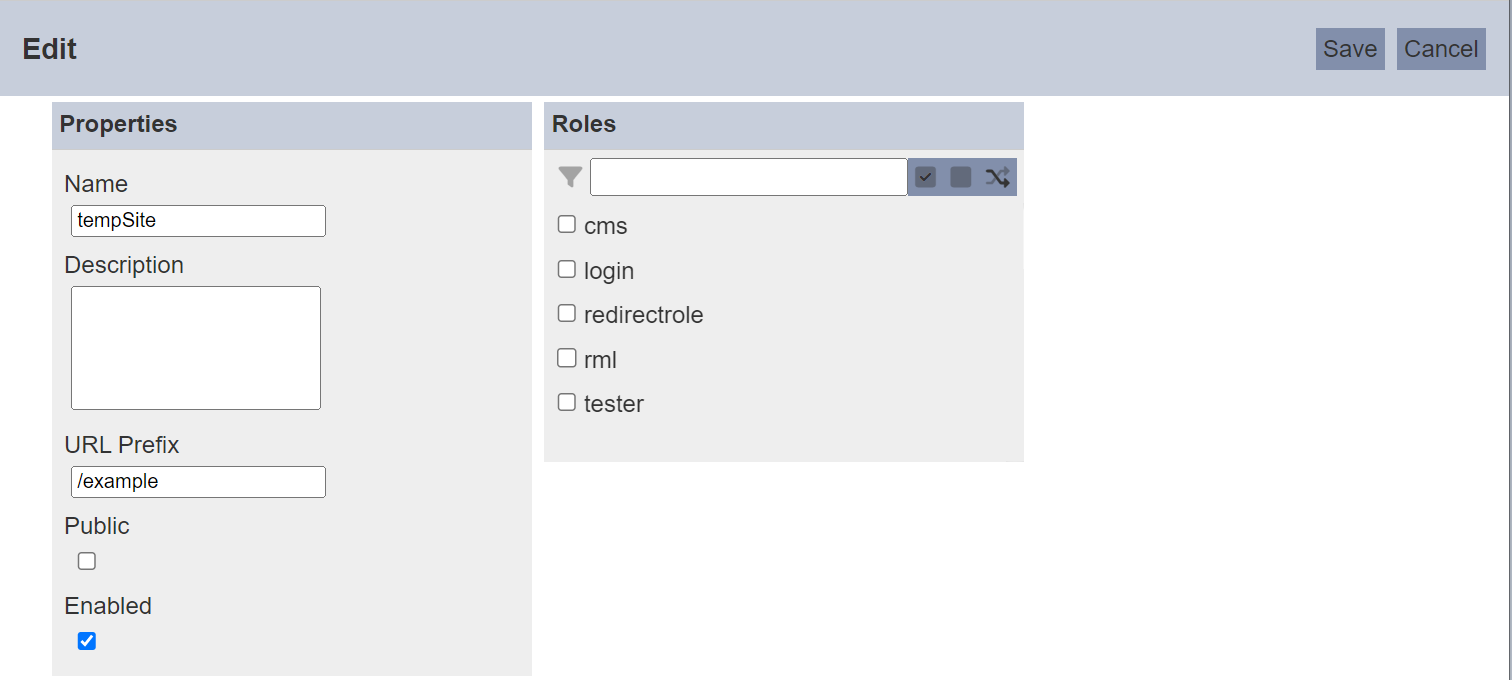
| Field | Description | Input Type | Default Value |
|---|---|---|---|
| Properties | |||
| Name | Name of site. | Text field | As per defined |
| Description | Brief description of site. | Text field | Empty |
| URL Prefix | URL prefix of site. | Text field | As per defined |
| Public | If selected, this site will be public. If not selected, this site is private. |
Checkbox | Not selected |
| Enabled | If selected, this site will be enabled. Do note that a disabled site cannot be published. |
Checkbox | Selected |
| Roles | |||
| Roles | List of roles that are granted access to the site. | Checkboxes | Not selected |
In the “Properties” section, you can edit the properties of the site, such as name and URL prefix. Make sure the name of the site is unique. You can also enable or disable the site and set the site as public or private. A disabled site cannot be published.
In the “Roles” panel, you can select or deselect the roles that are allowed to access the site. Alternatively, you can search for the role by using the search function at the top of the section. There are options to select all, select none and invert selection by clicking on their respective icons next to the search function.
View Site
This function allows you to preview the content of the site already published without going to the site itself.
To view the site, click on the ![]() “View” icon under the “Actions” column corresponding the desired site.
“View” icon under the “Actions” column corresponding the desired site.
![]()
The content will be displayed in another window tab. Do note that this function is available for published sites only.
Publish/Unpublish Site
This function allows you to publish a snapshot onto a site. A disabled site cannot be published.
To publish a site, click on the ![]() “Publish” icon under the “Actions” column corresponding the desired site. The “Publish Snapshot” dialog box will appear.
“Publish” icon under the “Actions” column corresponding the desired site. The “Publish Snapshot” dialog box will appear.
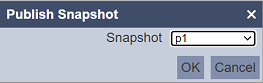
Select the desired snapshot from the drop-down list. Click on the “OK” button to publish the snapshot onto the site. To abort, click on the “Cancel” button.
Once the site is published, it will not be editable. You will need to unpublish it, in order to edit the site. The site is published via the CMS route using the URL prefix defined. For example, if the URL prefix is site1, the site will be published with URL as http://localhost:1740/cms/site1. If the URL prefix is empty, the URL will be http://localhost:1740/cms.
To unpublish a site, click on the ![]() “Unpublish” icon under the “Actions” column corresponding the desired site. A dialog box will appear prompting you to confirm the action.
“Unpublish” icon under the “Actions” column corresponding the desired site. A dialog box will appear prompting you to confirm the action.
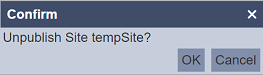
To confirm the action, click on the “OK” button. Clicking on the “Cancel” button will abort the action. Once the site is unpublished, it will be editable.
Delete Site
This function allows you to delete a site that is not published. Once a site is published, you need to unpublish the site to delete it.
To delete a site, click on the  “Delete” icon under the “Actions” column corresponding the desired site.
“Delete” icon under the “Actions” column corresponding the desired site.
![]()
There is an option to undo the deletion. A notification with an “Undo” button appears right after clicking on the “Delete” icon.
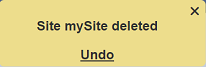
Upon clicking on the “Undo” button, the deleted site is restored and is added back to the list of sites.
Refresh
After performing actions on the browser/tab, the list is reloaded to display the list of sites. The manual “Refresh” button is available and is particularly useful if you have opened multiple pages and are making changes in these sites.
The “Refresh” button is found on the upper right corner of the page. Clicking on it reloads the list of sites.

Search
There is a cross-field search function for the list of sites. It is located at the upper left corner of the page.

This provides an easy way to search through the site list. It is case-insensitive and display sites that have the entered search value in any of the values of the fields below:
- Name
- URL Prefix
- Published Date
- Snapshot
- Owner
- Last Modified