Groups
The Groups tab allows users to manage the groups created.
A group represents a collection of pages which will eventually by published to a CMS web site from a snapshot. It also states which page is the home page.
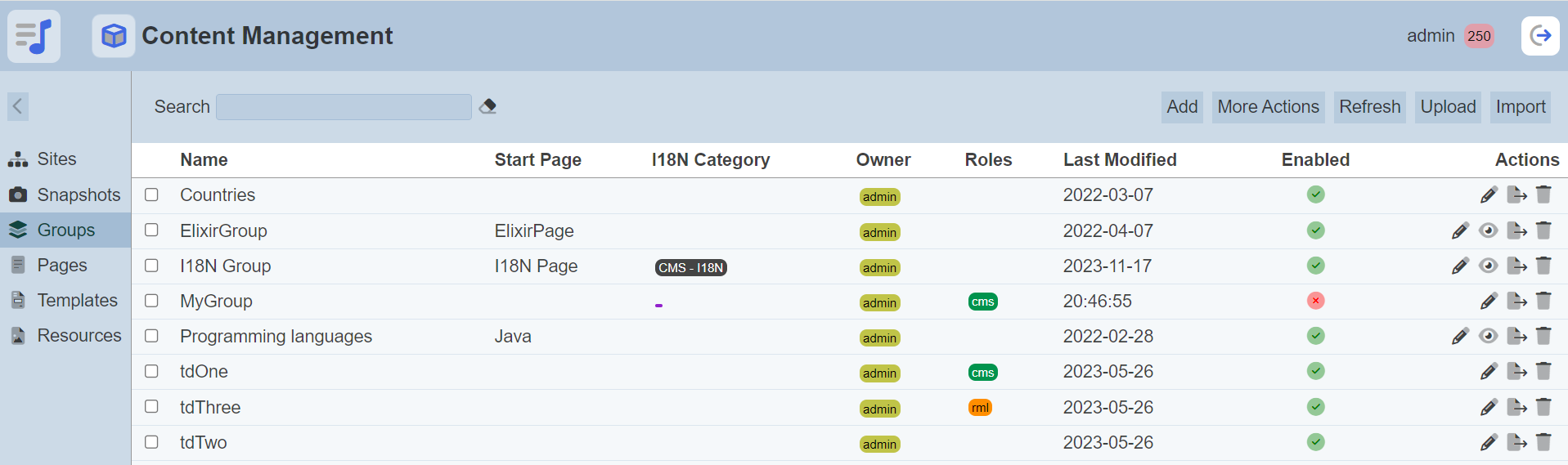
Only owner of the group can access them.
Module Interface
| Interface | Description | Required Privilege |
|---|---|---|
| CMS | Allows access to CMS management page. | mod-cms-management |
| CMS Designer | Allows access to CMS Designer page. | mod-cms-designer |
| CMS Designer | Allow to edit CMS Groups, Page, Template and Resources. | mod-cms-designer-edit |
Add Group
This function allows you to add a new group.
To do so, click on the “Add” button at the upper right corner of the page.

The “New Group” dialog box will appear.
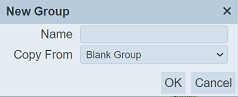
| Field | Description | Input Type | Default Value |
|---|---|---|---|
| Name | Unique name of template. | Text field | Empty |
| Copy From | Indicates what template the new group would be based on. Selecting “Blank Group” results in using a blank canvass as a starting point. Selecting an existing group would result in having the selected group as the starting point. |
Drop-down list | “Blank Group” |
Key in a unique name for the new group in the “Name” field.
Select either copy from a blank group or an existing group. Note that in copying another group, any change made to the group in the “Copy From” would not be applied to the new group after its creation. Copying does not link any of the groups.
Click on the “OK” button to create the new template.
If the name already exist or no name is provided, the relevant error message will appear.
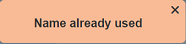
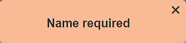
Upload Group
This function allows you to upload a group file (JSON) onto the Groups tab.
Click on the “Upload” button at the upper right corner of the page.

The “Upload” panel will appear.
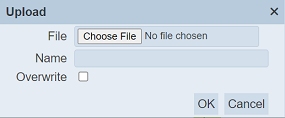
Browse to the location of the desired group file. The filename of the selected file will appear in the “Name” field. If the name is not desired, change to an appropriate name.
Click on the “OK” button to upload the file. To abort, click on the “Cancel” button. Upon successfully uploading, a message will appear.
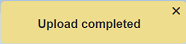
If the wrong file is selected or it is not a JSON file, an error message will appear.
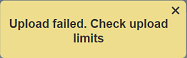
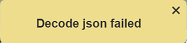
If the name already exist or no file is provided, the relevant error message will appear.
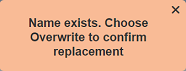
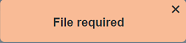
To overwrite the existing file, select the “Overwrite” field in the dialog box, then click on the “OK” button to upload the file.
Import Group
This function allows you to import a file with contents of a group. The file must be a zip file.
To import a file, click on the “Import” button at the upper right corner of the page.

A “Import” dialog box will appear.
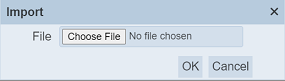
Browse to the location of the zip file and click on the “OK” button to import the file.
If the selected is not a zip file or if the content is incorrect, the relevant error message will appear.
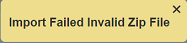
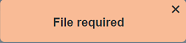
Upon successful importing the zip file, a message will appear.
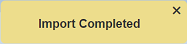
If the name of the group already exist, the imported group will have the name with a suffix (X) where X is a number. For example, a group with the name myGroup already exist. A group with the same name myGroup is imported. the newly imported group will have the name myGroup(1). The next group with the same name being imported will have the name myGroup(2).
Edit Group
This function allows you to edit the properties and roles of the group.
Click on the  “Edit” icon under the “Actions” column corresponding the desired group.
“Edit” icon under the “Actions” column corresponding the desired group.
![]()
The “Edit Group” dialog box will appear.
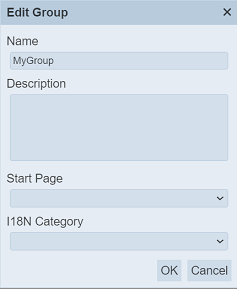
| Field | Description | Input Type | Default Value |
|---|---|---|---|
| Name | Unique name of the group. | Text field | As per defined |
| Description | Brief description of the group. | Text field | Empty |
| Start Page | Selects the starting page of the group. | Drop-down list | Not selected |
| I18N Category | Selects the language translations for the group. | Drop-down list | Not selected |
In the dialog box, you can edit the properties of the group. Make sure the name of the group is unique. The “I18N Category” field allows you to choose the language translation. Refer to Internationalisation for more details.
Once all changes are done, click on the “OK” button to save the changes.
Preview Group
This function allows you to preview the group content. To do so, click on the ![]() “Preview” icon under the “Actions” column corresponding the desired group.
“Preview” icon under the “Actions” column corresponding the desired group.
![]()
The group content will be displayed in another windows tab.
Export Group
This function allows you to export the group.
To do so, click on the ![]() “Export” icon under the “Actions” column corresponding the desired group. The exported file is a zip file (e.g.,
“Export” icon under the “Actions” column corresponding the desired group. The exported file is a zip file (e.g., export-<Name of Group>.zip). It contains the metadata of the group, including details of the page in JSON format.
Delete Group
This function allows you to delete a group.
To delete a group, click on the  “Delete” icon under the “Actions” column corresponding the desired group.
“Delete” icon under the “Actions” column corresponding the desired group.
![]()
There is an option to undo the deletion. A notification with an “Undo” button appears right after clicking on the “Delete” icon.
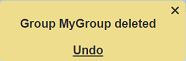
Upon clicking on the “Undo” button, the deleted group is restored and is added back to the list of groups.
More Actions
This feature allows user to perform actions on multiple groups at the same time.
When the “More Actions” button located at the upper right corner of the page is clicked, a list of available actions are displayed.

If no group is selected prior clicking the button, there will be fewer actions available. To select a group, select the checkbox next to the name of the group.
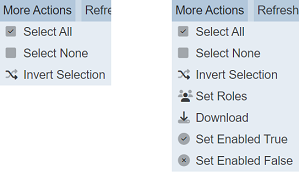
| Option | Description |
|---|---|
| Select All | Selects all groups in the list. |
| Select None | Unselects all groups. |
| Invert Selection | Inverts the current selection. That is, any groups selected will be unselected and vice versa. |
| Set Roles | Selects the roles to be assigned to the groups. |
| Download | Downloads the groups selected. |
| Set Enabled True | When selected, sets the selected groups to enable. |
| Set Enabled False | When selected, sets the selected groups to disable. |
Set Roles
To set the roles for the selected groups, click on the “More Actions” button and select the “Set Roles” option. The “Set Roles” dialog box will appear.
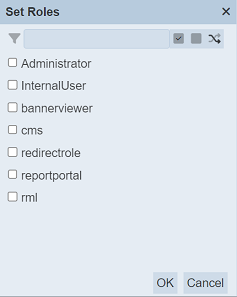
Select the roles to have access to the groups by selecting the checkboxes. Alternatively, you can search for the desired role by keying in the keyword in the search function at the top of the dialog box. You can also choose to select all, select none or invert selection by clicking on their respective icons on the right of the search function.
Click on the “OK” button to save the changes or click on the “Cancel” button to abort the action.
Download
This function allows you to download the selected group or groups.
To download the selected groups, click on the “More Actions” button and select the “Download” option.
If one group is selected, the downloaded file will have the following file format:
<filename>.cms-group.json
If more than one group are selected, the “Download” dialog box will appear.
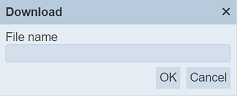
Key in a name in the “File name” field and click on the “OK” button. The downloaded file will be a zip file with the file name provided prior. The individual files in the zip file are JSON files.
Set Enabled True/False
To enable or disable the groups, click on the “More Actions” button and select the “Set Enabled True” or “Set Enabled False” option respectively.
The selected groups will be enabled or disabled as selected.
An enabled group is represented with a green tick under the “Enabled” column, while a disabled group is represented with a red cross.
Refresh
After performing actions on the browser/tab, the list is reloaded to display the list of groups. The manual “Refresh” button is available and is particularly useful if you have opened multiple pages and are making changes.
The “Refresh” button is found on the upper right corner of the page. Clicking on it reloads the list of groups.

Search
There is a cross-field search function for the list of groups. It is located at the upper left corner of the page.

This provides an easy way to search through the list of groups. It is case-insensitive and display groups that have the entered search value in any of the values of the fields below:
- Name
- Start Page
- I18N Category
- Owner
- Roles
- Last Modified
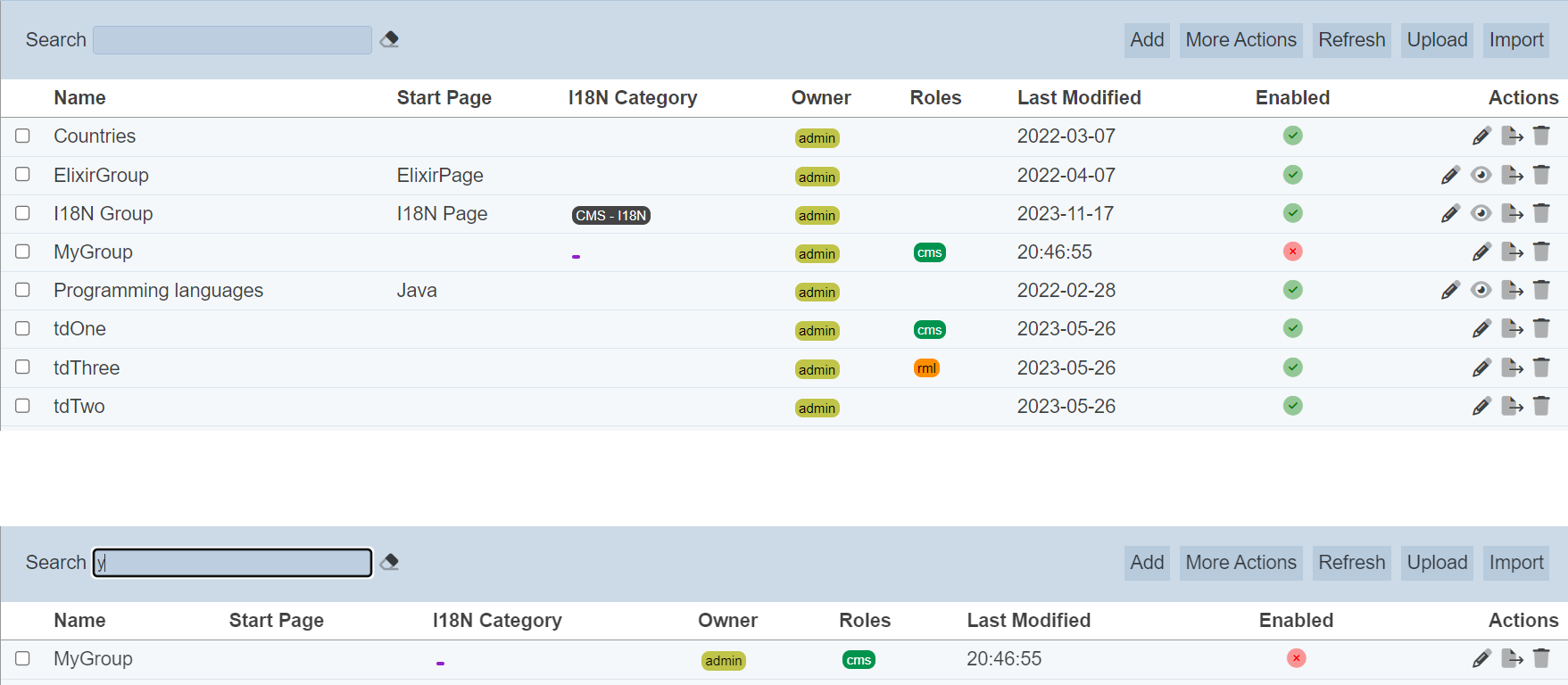
Alternatively, you can click on the any I18N category, owner or role under the “I18N Category”, “Owner” or “Roles” columns respectively to aid the search for the groups in the page.

In the example above, groups that belongs to the role “cms” is shown.
These two search methods can be combined together, with each criteria separated by a comma.
