Pivot Filter/Multi-Cell Pivot Filter
Description
This filter control is used by the Pivot Table to filter datasets based on the selected cell in the table to control contents on another view. For Multi-cell Pivot Filter, multi-cell selection is allowed.
Viewer Usage
Below is an example of the usage of the Pivot Filter. In this example, a pivot table and a linear table are created. Both are configured to use the same dataset. Create the “Pivot Filter” using the same dataset. In the pivot table, select the “Pivot Filter” in the “Select to Control” property. In the linear table, select the same filter in the “Controlled By” property. This will allow the pivot table to control the data to be displayed in the linear table.
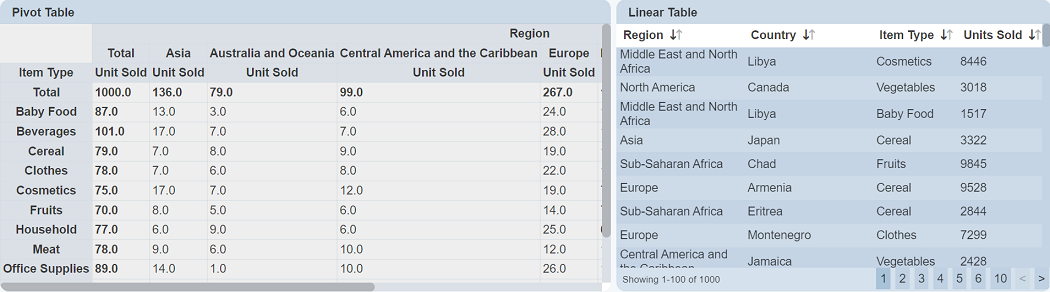
Select any value in the cell in the pivot table. In this example, “Fruits” and “Asia” is selected. If the “Visibility” property in the “Pivot Filter” is set to “Always”, you will see your selection in the Filter Control Panel.
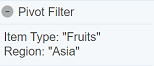
At the same time, the header row of the pivot table displays the selected item and the linear table now shows only the items from “Asia” and “Fruits”.
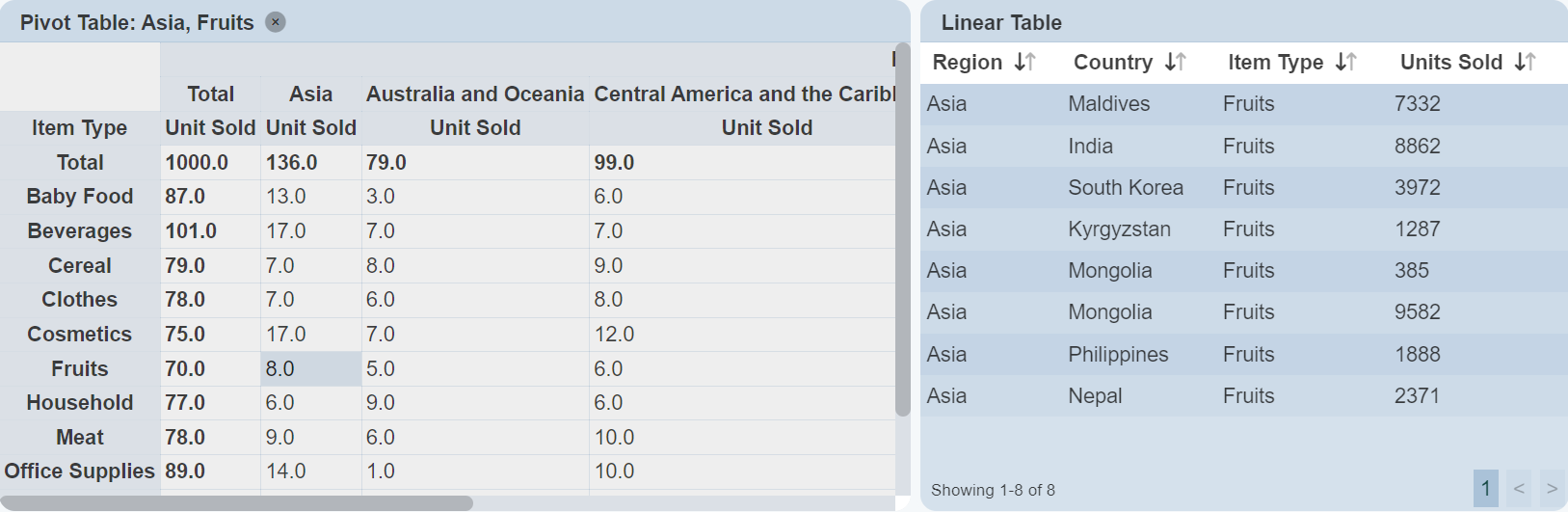
Specific Properties
There are no fields that are specific to this control. Only the dataset is required.
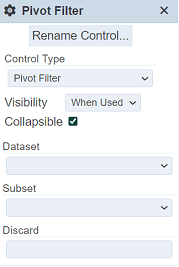
This filter control is usually hidden (that is, “Visibility” property selects the option “Hidden”) as there are no interactive components and the display is purely for diagnostic purposes.
| Field | Description | Mandatory | Input Type | Constraints | Default Value |
|---|---|---|---|---|---|
| Discard | Disregard the field listed in the textbox when filtering the dataset. | N | Textbox | Multiple fields can be entered, separated by a comma. | Empty |
The “Discard” field allows you to disregard the specified field in the pivot table (when the filter is selected in the “Selected To Control” field).
Using Discard Field
The example below shows two tables, a pivot table and a linear table. The pivot table has the columns showing “Region”, “Sales Channel” and “Order Priority” and the rows showing “Item Type”. The linear table shows details. A Pivot Filter is crated, with the “Discard” field set as “Sales Channel”.
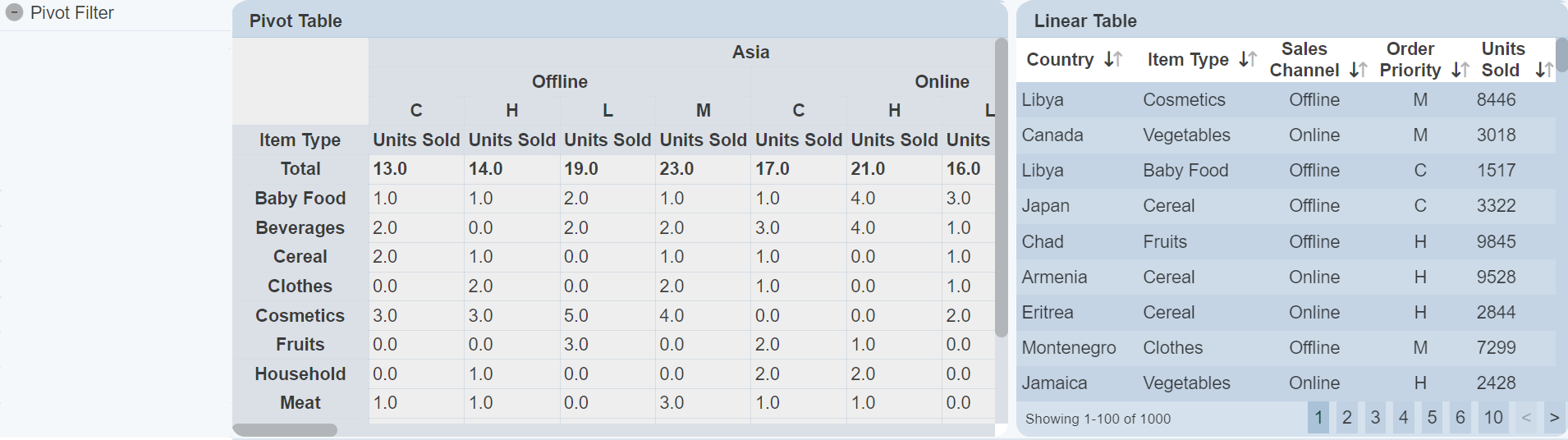
In the pivot table, select the Pivot Filter in the “Select to Control” field and in the linear table, select the same filter in the “Controlled By” field.
Select the first cell in the pivot table, that is, Baby Food, C.
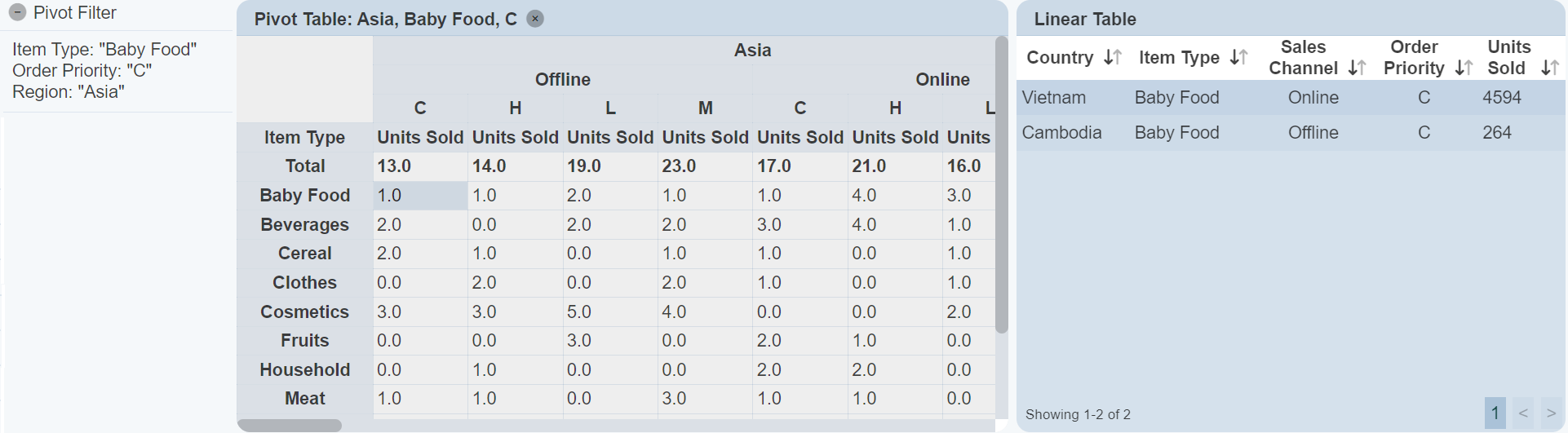
You can notice that the linear table displays records that are in “Asia”, “C” and “Baby Food”, disregarding the value of “Sales Channel”. Try selecting the cell under “Asia”, “Online” under “Baby Food”. The result in the linear table is the same.
For Multi-cell Pivot Filter, multiple cells can be selected by holding down the CTRL key and click on the desired cell in the pivot table. The linear table will display the records according to the values of the selected cells.
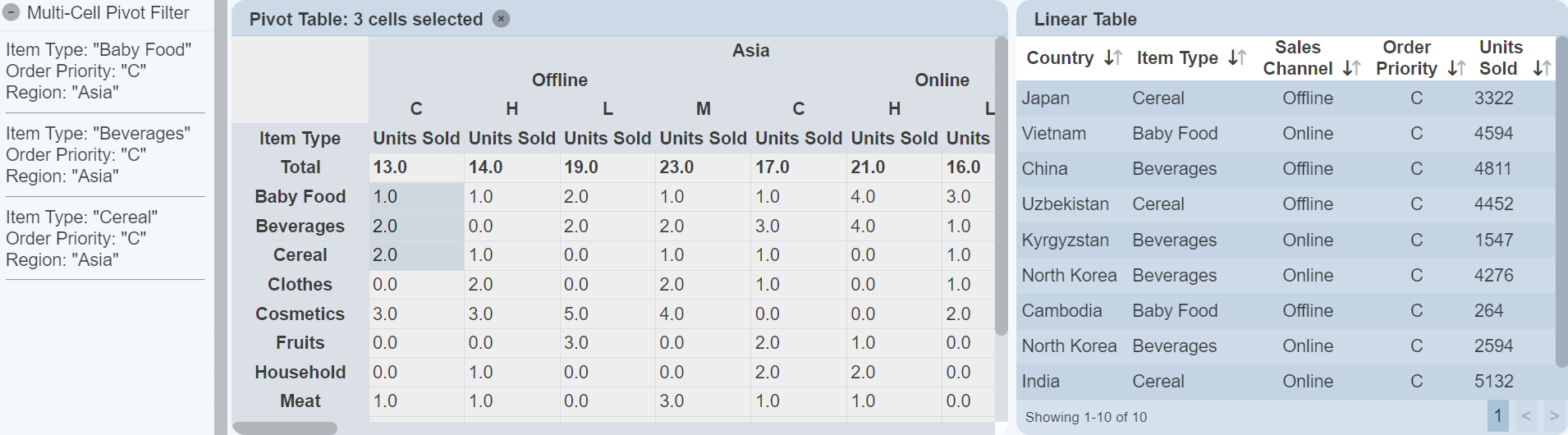
In the example above, the linear tables shows the records of three item types selected (Baby Food, Beverages and Cereal) under order priority C, disregarding the values of “Sales Channel”.
